University Library, University of Illinois at Urbana-Champaign


Presenting Your Research: One Hour Presentations
- Getting Started
- Rapid-fire Presentation Styles
- One Hour Presentations
- Archiving Your Presentation
One Hour Presentation
Long presentations have all the same rules as short presentations, they just take that much longer to prepare for and present.
Carmine Gallo gives us the following tips on long presentations:
Begin with the end in mind. Give your audience a reason to listen. Paint a picture of how your presentation will improve their lives: improving business skills, helping them make or save money, showing them a more effective way of performing a task, etc.
Strike a visual-verbal balance. Many PowerPoint presentations contain charts and graphs to deliver data. While charts are important, you'll rarely hear your audience complain that your presentation had too few of them. If you show a slide that's heavy on data, follow it up with a visual slide that contains little, if any text. If one slide asks the audience to focus on a chart, try following it up with a slide that shows nothing more than an image. This will force the audience to shift its focus to you, the speaker. It will also give everyone's eyes a break.
Organize with 10-minute intervals in mind. Research has shown that our minds tend to wander after approximately 10 minutes. That means during your next presentation, members of your audience are going to tune out at regular intervals to daydream about what they're going to have for dinner or watch on television when they get home. So plan activities designed to draw them back that occur every 10 minutes or so. For example, introduce a second speaker who takes over a small portion of the presentation; insert video clips; ask a question of your audience and get a discussion started; engage them in an activity where they are required to think and write.
Four Steps to a Lively Demo
Read the entirety of this article at The Two Hour Plus Presentation .
Here is an example of a one hour presentation on how to improve PowerPoint presentations .
One way to add meaning to your presentation is to use images.
- You can find images on the web but you should be concerned with copyright law.
- Find photos that are licensed as Creative Commons (flickr) ,
- Ask permission from the photographer
- Buy your photos from a stock photo site (e.g. iStock )
- Take your own photos
- Make sure that you don’t increase the photo from the original size. If you copy and paste the image and it’s too small, enlarging it will only pixilate your photo and it will not look appropriate on your presentation.
- If you are attending a national conference, it is essential that you identify yourself as an affiliate of Illinois If you’d like to use Illinois graphics, they can be found on the Identity Standards website , or you can find a few in the Library's guide on Research Posters in the Illinois logo section.
- Photos as background images rarely look good. The image tends to overpower the text and make your presentation hard to read. (If you must, you can fade out your image by using image editing software.) Instead, try using a background color or boxes to set off your text and images.
Links to Images
- Creative Commons Licensing - University Library A guide with resources for finding a using creative commons licensed work.
- Phantasm Project An ongoing research project to create a photographic record of the evolution of the University of Illinois.
- Flickr Flickr is an online photo sharing and management website. You can use it to find open source photos or ask permission to use someone's work in your presentation.
- Google images Look up images on any topic using Google Images. Just be careful not to violate and copyright laws.
- Artstor This link opens in a new window Media from museums, archives, scholars, and artists with all rights-cleared for education and research.
- Everystockphoto The advanced search allows you to limit your search by license type.
- FreeImages In the search results, be sure to change "All Results" to "Free Results" to get open-access images.
- Clker.com Archive of royalty-free vector clipart in the public domain
- PDclipart Public Domain clipart in browseable categories
- Image*After Public Domain images which can be searched or browsed by category
- Finding Images- University Library A comprehensive guide on finding images for a variety of different disciplines.
- << Previous: Rapid-fire Presentation Styles
- Next: Archiving Your Presentation >>
- Last Updated: Nov 8, 2023 3:52 PM
- URL: https://guides.library.illinois.edu/presentation
We use essential cookies to make Venngage work. By clicking “Accept All Cookies”, you agree to the storing of cookies on your device to enhance site navigation, analyze site usage, and assist in our marketing efforts.
Manage Cookies
Cookies and similar technologies collect certain information about how you’re using our website. Some of them are essential, and without them you wouldn’t be able to use Venngage. But others are optional, and you get to choose whether we use them or not.
Strictly Necessary Cookies
These cookies are always on, as they’re essential for making Venngage work, and making it safe. Without these cookies, services you’ve asked for can’t be provided.
Show cookie providers
- Google Login
Functionality Cookies
These cookies help us provide enhanced functionality and personalisation, and remember your settings. They may be set by us or by third party providers.
Performance Cookies
These cookies help us analyze how many people are using Venngage, where they come from and how they're using it. If you opt out of these cookies, we can’t get feedback to make Venngage better for you and all our users.
- Google Analytics
Targeting Cookies
These cookies are set by our advertising partners to track your activity and show you relevant Venngage ads on other sites as you browse the internet.
- Google Tag Manager
- Infographics
- Daily Infographics
- Template Lists
- Graphic Design
- Graphs and Charts
- Data Visualization
- Human Resources
- Beginner Guides
Blog Beginner Guides How To Make a Good Presentation [A Complete Guide]
How To Make a Good Presentation [A Complete Guide]
Written by: Krystle Wong Jul 20, 2023

A top-notch presentation possesses the power to drive action. From winning stakeholders over and conveying a powerful message to securing funding — your secret weapon lies within the realm of creating an effective presentation .
Being an excellent presenter isn’t confined to the boardroom. Whether you’re delivering a presentation at work, pursuing an academic career, involved in a non-profit organization or even a student, nailing the presentation game is a game-changer.
In this article, I’ll cover the top qualities of compelling presentations and walk you through a step-by-step guide on how to give a good presentation. Here’s a little tip to kick things off: for a headstart, check out Venngage’s collection of free presentation templates . They are fully customizable, and the best part is you don’t need professional design skills to make them shine!
These valuable presentation tips cater to individuals from diverse professional backgrounds, encompassing business professionals, sales and marketing teams, educators, trainers, students, researchers, non-profit organizations, public speakers and presenters.
No matter your field or role, these tips for presenting will equip you with the skills to deliver effective presentations that leave a lasting impression on any audience.
Click to jump ahead:
What are the 10 qualities of a good presentation?
Step-by-step guide on how to prepare an effective presentation, 9 effective techniques to deliver a memorable presentation, faqs on making a good presentation, how to create a presentation with venngage in 5 steps.
When it comes to giving an engaging presentation that leaves a lasting impression, it’s not just about the content — it’s also about how you deliver it. Wondering what makes a good presentation? Well, the best presentations I’ve seen consistently exhibit these 10 qualities:
1. Clear structure
No one likes to get lost in a maze of information. Organize your thoughts into a logical flow, complete with an introduction, main points and a solid conclusion. A structured presentation helps your audience follow along effortlessly, leaving them with a sense of satisfaction at the end.
Regardless of your presentation style , a quality presentation starts with a clear roadmap. Browse through Venngage’s template library and select a presentation template that aligns with your content and presentation goals. Here’s a good presentation example template with a logical layout that includes sections for the introduction, main points, supporting information and a conclusion:

2. Engaging opening
Hook your audience right from the start with an attention-grabbing statement, a fascinating question or maybe even a captivating anecdote. Set the stage for a killer presentation!
The opening moments of your presentation hold immense power – check out these 15 ways to start a presentation to set the stage and captivate your audience.
3. Relevant content
Make sure your content aligns with their interests and needs. Your audience is there for a reason, and that’s to get valuable insights. Avoid fluff and get straight to the point, your audience will be genuinely excited.
4. Effective visual aids
Picture this: a slide with walls of text and tiny charts, yawn! Visual aids should be just that—aiding your presentation. Opt for clear and visually appealing slides, engaging images and informative charts that add value and help reinforce your message.
With Venngage, visualizing data takes no effort at all. You can import data from CSV or Google Sheets seamlessly and create stunning charts, graphs and icon stories effortlessly to showcase your data in a captivating and impactful way.

5. Clear and concise communication
Keep your language simple, and avoid jargon or complicated terms. Communicate your ideas clearly, so your audience can easily grasp and retain the information being conveyed. This can prevent confusion and enhance the overall effectiveness of the message.
6. Engaging delivery
Spice up your presentation with a sprinkle of enthusiasm! Maintain eye contact, use expressive gestures and vary your tone of voice to keep your audience glued to the edge of their seats. A touch of charisma goes a long way!
7. Interaction and audience engagement
Turn your presentation into an interactive experience — encourage questions, foster discussions and maybe even throw in a fun activity. Engaged audiences are more likely to remember and embrace your message.
Transform your slides into an interactive presentation with Venngage’s dynamic features like pop-ups, clickable icons and animated elements. Engage your audience with interactive content that lets them explore and interact with your presentation for a truly immersive experience.

8. Effective storytelling
Who doesn’t love a good story? Weaving relevant anecdotes, case studies or even a personal story into your presentation can captivate your audience and create a lasting impact. Stories build connections and make your message memorable.
A great presentation background is also essential as it sets the tone, creates visual interest and reinforces your message. Enhance the overall aesthetics of your presentation with these 15 presentation background examples and captivate your audience’s attention.
9. Well-timed pacing
Pace your presentation thoughtfully with well-designed presentation slides, neither rushing through nor dragging it out. Respect your audience’s time and ensure you cover all the essential points without losing their interest.
10. Strong conclusion
Last impressions linger! Summarize your main points and leave your audience with a clear takeaway. End your presentation with a bang , a call to action or an inspiring thought that resonates long after the conclusion.
In-person presentations aside, acing a virtual presentation is of paramount importance in today’s digital world. Check out this guide to learn how you can adapt your in-person presentations into virtual presentations .

Preparing an effective presentation starts with laying a strong foundation that goes beyond just creating slides and notes. One of the quickest and best ways to make a presentation would be with the help of a good presentation software .
Otherwise, let me walk you to how to prepare for a presentation step by step and unlock the secrets of crafting a professional presentation that sets you apart.
1. Understand the audience and their needs
Before you dive into preparing your masterpiece, take a moment to get to know your target audience. Tailor your presentation to meet their needs and expectations , and you’ll have them hooked from the start!
2. Conduct thorough research on the topic
Time to hit the books (or the internet)! Don’t skimp on the research with your presentation materials — dive deep into the subject matter and gather valuable insights . The more you know, the more confident you’ll feel in delivering your presentation.
3. Organize the content with a clear structure
No one wants to stumble through a chaotic mess of information. Outline your presentation with a clear and logical flow. Start with a captivating introduction, follow up with main points that build on each other and wrap it up with a powerful conclusion that leaves a lasting impression.
Delivering an effective business presentation hinges on captivating your audience, and Venngage’s professionally designed business presentation templates are tailor-made for this purpose. With thoughtfully structured layouts, these templates enhance your message’s clarity and coherence, ensuring a memorable and engaging experience for your audience members.
Don’t want to build your presentation layout from scratch? pick from these 5 foolproof presentation layout ideas that won’t go wrong.

4. Develop visually appealing and supportive visual aids
Spice up your presentation with eye-catching visuals! Create slides that complement your message, not overshadow it. Remember, a picture is worth a thousand words, but that doesn’t mean you need to overload your slides with text.
Well-chosen designs create a cohesive and professional look, capturing your audience’s attention and enhancing the overall effectiveness of your message. Here’s a list of carefully curated PowerPoint presentation templates and great background graphics that will significantly influence the visual appeal and engagement of your presentation.
5. Practice, practice and practice
Practice makes perfect — rehearse your presentation and arrive early to your presentation to help overcome stage fright. Familiarity with your material will boost your presentation skills and help you handle curveballs with ease.
6. Seek feedback and make necessary adjustments
Don’t be afraid to ask for help and seek feedback from friends and colleagues. Constructive criticism can help you identify blind spots and fine-tune your presentation to perfection.
With Venngage’s real-time collaboration feature , receiving feedback and editing your presentation is a seamless process. Group members can access and work on the presentation simultaneously and edit content side by side in real-time. Changes will be reflected immediately to the entire team, promoting seamless teamwork.

7. Prepare for potential technical or logistical issues
Prepare for the unexpected by checking your equipment, internet connection and any other potential hiccups. If you’re worried that you’ll miss out on any important points, you could always have note cards prepared. Remember to remain focused and rehearse potential answers to anticipated questions.
8. Fine-tune and polish your presentation
As the big day approaches, give your presentation one last shine. Review your talking points, practice how to present a presentation and make any final tweaks. Deep breaths — you’re on the brink of delivering a successful presentation!
In competitive environments, persuasive presentations set individuals and organizations apart. To brush up on your presentation skills, read these guides on how to make a persuasive presentation and tips to presenting effectively .

Whether you’re an experienced presenter or a novice, the right techniques will let your presentation skills soar to new heights!
From public speaking hacks to interactive elements and storytelling prowess, these 9 effective presentation techniques will empower you to leave a lasting impression on your audience and make your presentations unforgettable.
1. Confidence and positive body language
Positive body language instantly captivates your audience, making them believe in your message as much as you do. Strengthen your stage presence and own that stage like it’s your second home! Stand tall, shoulders back and exude confidence.
2. Eye contact with the audience
Break down that invisible barrier and connect with your audience through their eyes. Maintaining eye contact when giving a presentation builds trust and shows that you’re present and engaged with them.
3. Effective use of hand gestures and movement
A little movement goes a long way! Emphasize key points with purposeful gestures and don’t be afraid to walk around the stage. Your energy will be contagious!
4. Utilize storytelling techniques
Weave the magic of storytelling into your presentation. Share relatable anecdotes, inspiring success stories or even personal experiences that tug at the heartstrings of your audience. Adjust your pitch, pace and volume to match the emotions and intensity of the story. Varying your speaking voice adds depth and enhances your stage presence.

5. Incorporate multimedia elements
Spice up your presentation with a dash of visual pizzazz! Use slides, images and video clips to add depth and clarity to your message. Just remember, less is more—don’t overwhelm them with information overload.
Turn your presentations into an interactive party! Involve your audience with questions, polls or group activities. When they actively participate, they become invested in your presentation’s success. Bring your design to life with animated elements. Venngage allows you to apply animations to icons, images and text to create dynamic and engaging visual content.
6. Utilize humor strategically
Laughter is the best medicine—and a fantastic presentation enhancer! A well-placed joke or lighthearted moment can break the ice and create a warm atmosphere , making your audience more receptive to your message.
7. Practice active listening and respond to feedback
Be attentive to your audience’s reactions and feedback. If they have questions or concerns, address them with genuine interest and respect. Your responsiveness builds rapport and shows that you genuinely care about their experience.

8. Apply the 10-20-30 rule
Apply the 10-20-30 presentation rule and keep it short, sweet and impactful! Stick to ten slides, deliver your presentation within 20 minutes and use a 30-point font to ensure clarity and focus. Less is more, and your audience will thank you for it!
9. Implement the 5-5-5 rule
Simplicity is key. Limit each slide to five bullet points, with only five words per bullet point and allow each slide to remain visible for about five seconds. This rule keeps your presentation concise and prevents information overload.
Simple presentations are more engaging because they are easier to follow. Summarize your presentations and keep them simple with Venngage’s gallery of simple presentation templates and ensure that your message is delivered effectively across your audience.

1. How to start a presentation?
To kick off your presentation effectively, begin with an attention-grabbing statement or a powerful quote. Introduce yourself, establish credibility and clearly state the purpose and relevance of your presentation.
2. How to end a presentation?
For a strong conclusion, summarize your talking points and key takeaways. End with a compelling call to action or a thought-provoking question and remember to thank your audience and invite any final questions or interactions.
3. How to make a presentation interactive?
To make your presentation interactive, encourage questions and discussion throughout your talk. Utilize multimedia elements like videos or images and consider including polls, quizzes or group activities to actively involve your audience.
In need of inspiration for your next presentation? I’ve got your back! Pick from these 120+ presentation ideas, topics and examples to get started.
Creating a stunning presentation with Venngage is a breeze with our user-friendly drag-and-drop editor and professionally designed templates for all your communication needs.
Here’s how to make a presentation in just 5 simple steps with the help of Venngage:
Step 1: Sign up for Venngage for free using your email, Gmail or Facebook account or simply log in to access your account.
Step 2: Pick a design from our selection of free presentation templates (they’re all created by our expert in-house designers).
Step 3: Make the template your own by customizing it to fit your content and branding. With Venngage’s intuitive drag-and-drop editor, you can easily modify text, change colors and adjust the layout to create a unique and eye-catching design.
Step 4: Elevate your presentation by incorporating captivating visuals. You can upload your images or choose from Venngage’s vast library of high-quality photos, icons and illustrations.
Step 5: Upgrade to a premium or business account to export your presentation in PDF and print it for in-person presentations or share it digitally for free!
By following these five simple steps, you’ll have a professionally designed and visually engaging presentation ready in no time. With Venngage’s user-friendly platform, your presentation is sure to make a lasting impression. So, let your creativity flow and get ready to shine in your next presentation!
Discover popular designs

Brochure maker

White paper online

Newsletter creator

Flyer maker

Timeline maker

Letterhead maker

Mind map maker

Ebook maker
How to Give a Killer Presentation: 18 Top Tips

People attend presentations to learn and gain useful insight. But way too often, we see the audience yawn, scroll on their phones or check their watch, wishing that the time would go faster.
Is it that the content of the presentation isn’t interesting enough, or that the speaker doesn’t know how to engage the audience?
Whatever the reason, delivering an engaging presentation is an art that takes some time to master.
Based on my own experience from the stage, and from observing other speakers at industry-leading conferences, I’ve collected these 18 top tips. May they help you give a presentation that will wow your audience:
- Plan your storyline
- Use the rule of three
- Simplify your slides
- Include numbers
- Use the power of visuals
- Practice relentlessly
- Greet the audience in their local language
- Break the ice at the start
- Engage your audience with live polls
- Move around the stage and make gestures
- Smile and make eye contact
- Consider using props
- Go among the audience
- Give rewards for participation
- Prompt a discussion in the audience
- Build in time for Q&A
- Crowdsource questions from the audience
- Gather feedback
1. Plan your storyline
A powerful story can make your whole presentation. Take TED talks, for instance. They’re all based on captivating stories that support the main argument or line of thought of each speech.
Give your presentation a concept. Use a classic narrative structure, from a gripping outset to an impressive end. A presentation designer Nancy Duarte advises presenters to spend twice as much time on framing the storyline than creating the actual slides.
Also, don’t forget to add emotional details and power words. These will make your audience feel much more connected to you. People will eventually forget your slides and your presentation, but they will not forget how you made them feel.
2. Use the rule of three
People can usually remember only three main points from presentations, so take advantage of this psychological phenomenon.
While creating your storyline, think of three key messages that you want your audience to walk out of the room with. To make these three key points stick, you need to make them short, memorable and attention-grabbing.
On the other hand, if your presentation revolves around one main argument, make use of the Aristotelian “triptych” method: “Tell them what you’re going to tell them. Tell them. Then tell them what you told them.” In a nutshell, you should properly introduce the point you will be making, then make your point, and then wrap up with summarizing the main point.
3. Simplify your slides
No matter how rich in content your slides are, if they’re too crowded, nobody is going to read them. Too much text on slides actually takes your audience’s attention away from your presentation, which hinders the learning process.
Make your slides as simple as possible and try to present only one idea per slide. Sometimes, one powerful sentence, a number, or even one word, can say more than a slide full of bullet points.
4. Include numbers
When used sensibly, numbers can strengthen your point and back up your arguments. To make data easy for your audience to digest, you need to make it specific, relevant and contextual.
When Steve Jobs introduced the first iPod , he did not emphasize its 5GB storage and 185g weight. Instead, he repeatedly said that it could hold 1,000 songs and physically manifested that he could fit it into his pocket. This number was easy for the audience to remember, and called even more attention to its tiny size.
5. Use the power of visuals
Videos or images not only engage the audience but also help to evoke emotions that are otherwise super difficult for speakers to elicit by themselves.
Make sure that the visuals you use support the main point of your presentation, or demonstrate what you’re talking about. This works very well in the creative industry, where visual aids are often necessary to complement the main content.
However, if you’re going to use video, be cautious. A too lengthy or unengaging video may put people to sleep rather than keep them attentive.
6. Practice relentlessly
Attending a presentation where the speaker keeps looking down at his notes is painful so don’t underestimate this point. For instance, Winston Churchill rehearsed for hours, even days, to deliver a 10-minute long speech.
Memorize your presentation flow by heart if need be. Do it to the extent that you won’t need the notes.
During your rehearsals, use a video camera to record yourself in order to see where you stutter, where you seem nervous and how you work with your body language. Don’t be afraid to ask a friend to give you feedback.
Tim Ferris , the author of The 4-Hour Workweek, follows a Spartan’s preparation for his public speeches. He splits his presentation into several segments and he goes through each one of them up to ten times.
7. Greet your audience in their local language
As a speaker, you often find yourself addressing an international audience, whether it is at a big conference or an internal company meeting joined by remote teams.
Greeting international participants in their local language gives a nice personal touch to the offset of your presentation. It helps you create a connection and the feeling of intimacy with the people sitting before you.
I always memorize how to say “Hello” and “How are you?” in the local language, and use them as soon as I come onstage. You can even take it a step further and adjust your presentation ad hoc to the audience, by making local references.
For example, Google’s Digital Marketing Evangelist, Avinash Kaushik , started his talk at the Marketing festival by showing pictures from his tour around the hosting city of Brno, Czech Republic. Moreover, he used the Czech websites that the audience was closely familiar with, instead of international ones, to get his point across.
8. Break the ice at the start
Hook your audience right off the bat. Using an effective icebreaker will help you set the stage and energize your attendees.
Here’s an inspiration for you: At the 2018 World Education Congress (WEC) , I asked people to close their eyes and think of a presentation session that had recently impressed them. After 30 seconds, I invited them to share their dream session with their neighbor and describe it using one word, before submitting it to a Slido word cloud poll.
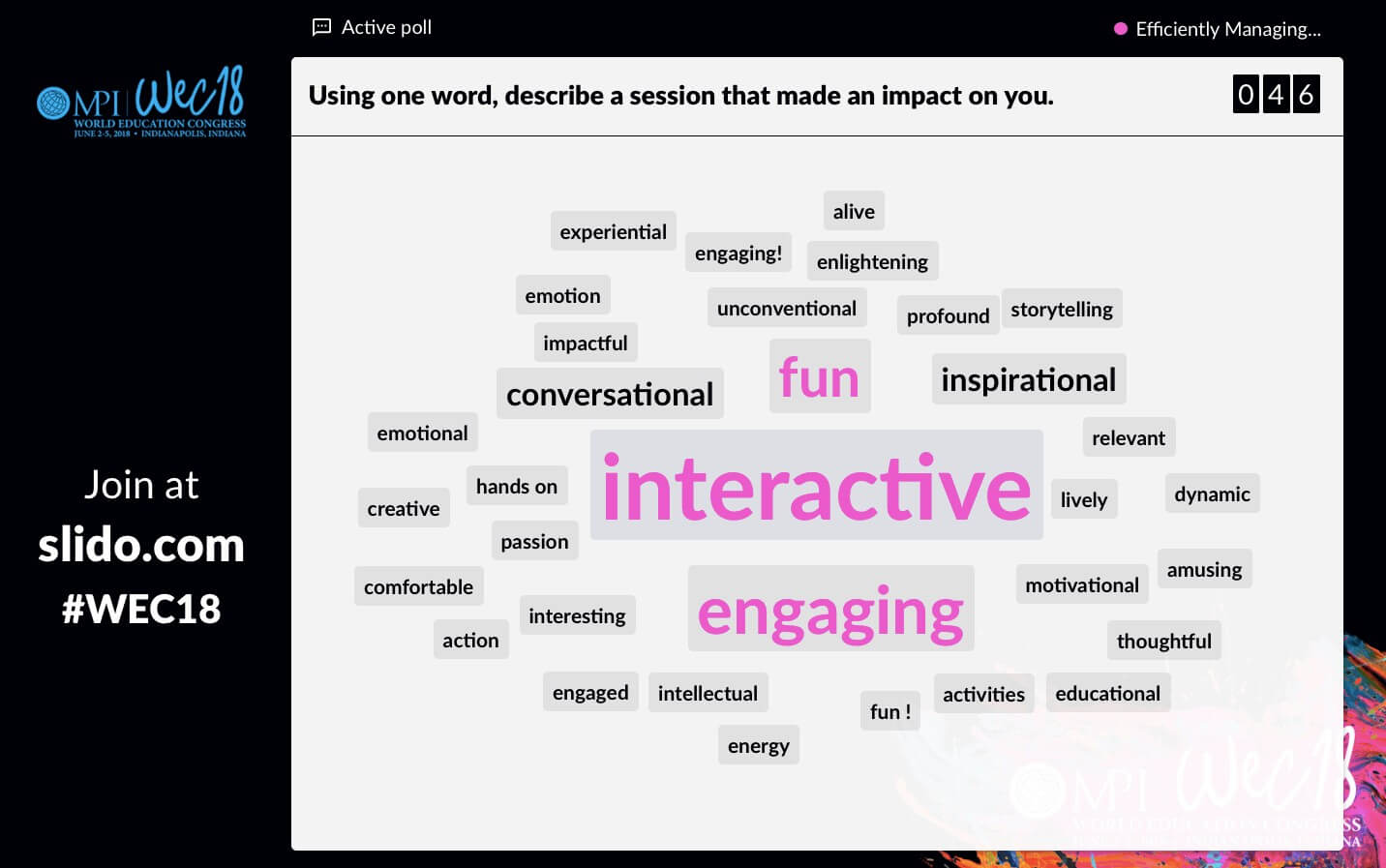
Next, I asked them to picture the usual experience of attending a presentation and describe it again, using a single word. Seeing the differences in the two consequent word cloud polls was very thought-provoking and sparked up a discussion among the attendees.
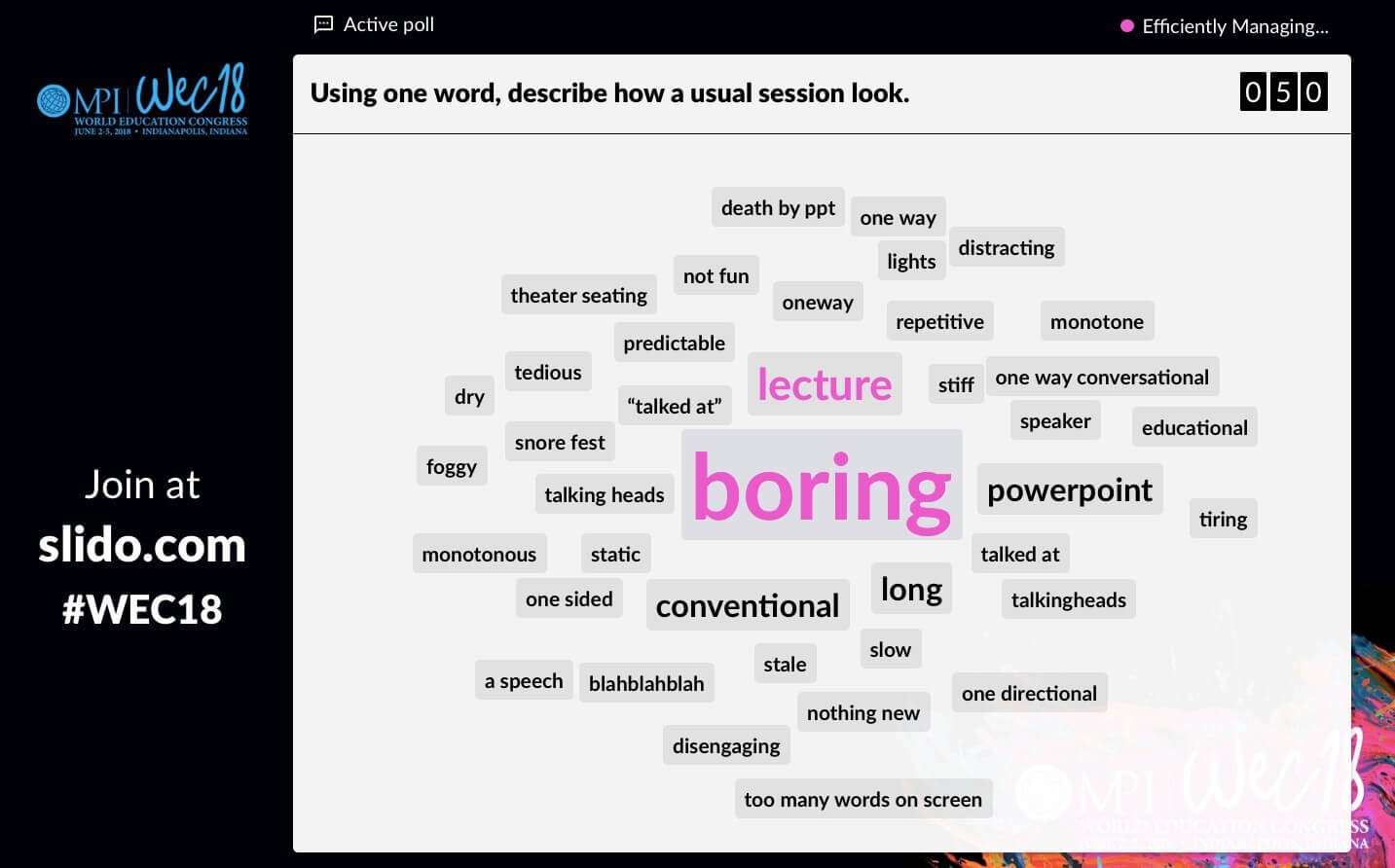
Other than using technology, you can liven up your audience with a classic show of hands or other brisk icebreaking activities , such as rock, paper, scissors or live barometer.
Related story: The Complete List of 200 Icebreaker Questions and Tips On How to Use Them
9. Engage your audience with live polls
Once you win your audience over, keep up the pace by creating enough interaction points throughout your presentation.
Live polling is your best bet here. When smartly used, live polls will keep your attendees engaged during the whole length of your presentation. They also help you to effectively collect your audience’s insights, which you can then showcase on screen. This multiplies the learning element of your presentation.
In general, I follow the human attention span and use a poll every 8-10 minutes, which is 5-6 polls for a 60-minute talk, maximum.
To give you an example, during the latest webinar I led, I asked the participants a simple rating poll: “How would you rate interaction in the classroom today?”
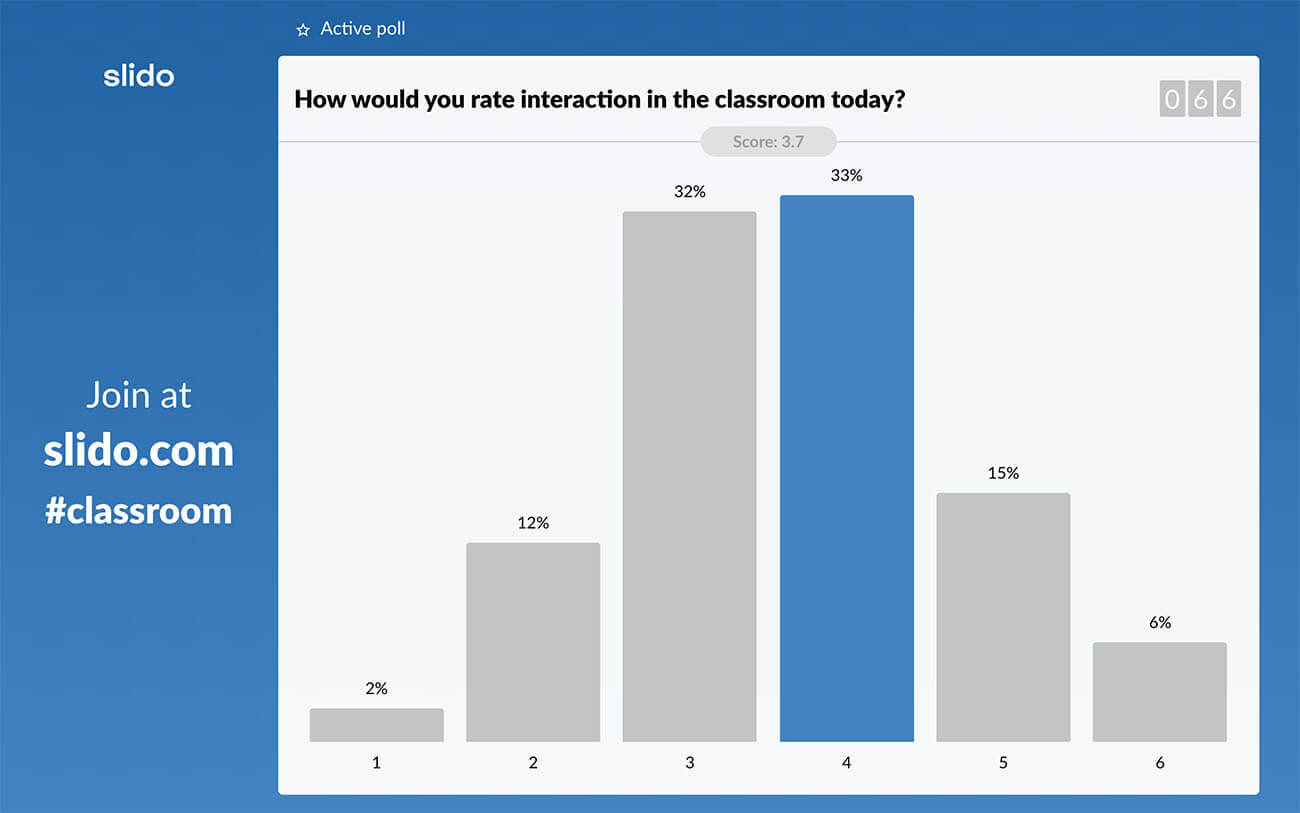
The results set a good ground for the main argument I was going to make about insufficient interactivity in education, and really helped me make my point.
On top of that, this strategy allows me to break the long content deliveries into more digestible chunks, regain the audience’s attention, and ignite conversations based on the results.
The last point is particularly important. Live polls make sense only when you facilitate their use. So make sure to always follow up on the results, share your thoughts on them, or get the audience to share why they voted the way they did.
Related story: The Complete Guide: How to Use and Facilitate Slido Polls in Your Presentation
10. Move around the stage and make gestures
If you stand rigidly in one spot or behind a speaker’s stand, you will only appear unconfident and nervous. Think of yourself as an actor on stage, and your presentation as your performance. Use open, big gestures, point in the direction of the audience, or slowly walk about the stage.
At this year’s Festival of Marketing , Mark Ritson – who was opening the event – reminded me of the importance of using body language. He kept pacing the stage in a natural way and was gesturing throughout the entire length of his speech. It was definitely one of the most engaging sessions I’ve attended this year.
11. Smile and make eye contact
The way you communicate with your audience through your facial expressions makes a huge difference. So don’t look down at your notes, don’t look at your slides, but keep your eyes set on your audience.
Lisa Wentz, a public speaking expert, advises to pick 3 people in the audience that you like, each one at a different corner of the auditorium, and make eye contact with them throughout your presentation. However, avoid staring at one person for too long. Use the selected people only as navigation points that will help you scan the room.
12. Consider using props
Demonstrating the point with the use of props is a powerful way to help the attendees visualize what is being described verbally. Showing a prop at the right moment can help you catch your audience’s attention and enforce your story.
Neuroscientist Jill Bolte Taylor brought a real human brain on stage during her emotional TED talk to explain what had happened to her when she had a stroke. She touched the audience with this demonstration and left them in complete awe.
13. Go among the audience
Asking people questions may feel impersonal if you stand onstage. On top of that, large auditoriums often make it difficult to create intimacy with your audience.
Draw inspiration from rock singers here and “jump” off the stage. Going among the audience will help you build a stronger bond with them and your presentation will feel more personal.
This approach is invaluable if you hope to collect impromptu answers after you have asked your question. Move slowly around the room, and when someone shuffles or raises a hand, approach them with a mic and elicit an answer.
When another hand shoots up, move to that corner of the room, and so on. The point here is to be as close to your audience as possible.
If possible, check the room advance to get used to the space arrangements. This will help you move around more naturally and with more confidence.
14. Give rewards for participation
Despite all your efforts, the audience might need a bit of a nudge. Giving out small rewards can bring another interactive element to your presentation. You can go with the event merchandise or small treats, like chocolates and candy.
For example, at the Eventex conference , one of the speakers, Victor Neyndorff , encouraged people to share their thoughts by handing out chocolate from the Netherlands, his home country.
To give you another idea, at the Jam London conference , the organizers decided to give away books to those attendees who were the most active in asking questions via Slido. This really helped incentivize the audience to participate and improved the dialogue in the room.
15. Prompt a discussion in the audience
You can give audience engagement another spin by giving your attendees an activity that they can participate in.
For example, you can present a statement for the participants to discuss, or give them a task to solve in groups. Where appropriate, walk around the room, join the conversations, and encourage people to talk to each other.
At the Conventa Crossover conference in Slovenia, moderator Jan-Jaap In der Maur put people in small groups and asked them to share the technological trends that they believed will have the biggest impact on the industry in the near future.
Then he collected a few comments from the floor to open a discussion with the whole room.
Simple. Engaging. Useful.
If facilitated properly, activities like these can work equally well with an audience of 20 people as they can with 2,000.
Related story: 5 Essential Pieces of The Audience Engagement Puzzle
16. Build in time for the Q&A
Even if you incorporate interactive elements to your presentation, your audience will surely have additional questions.
For that reason, don’t be scared to allocate as much as 10-20 minutes to the Q&A, depending on the length of your presentation slot.

After I finish my talk, instead of asking, “Are there any questions?” (which typically leads to silence), I like to ask, “What are your questions?”, or say, “Now, let’s get to your questions.” In case I don’t get an instant reaction from the audience, I get off the stage and walk among the audience to encourage the discussion.
In rare moments when no questions come up, I kick off the Q&A by saying: “What people usually ask me is…” and then give an answer. In 9/10 times, the discussion catches on.
17. Crowdsource questions from the audience
Lack of audience questions doesn’t necessarily mean that your audience doesn’t have questions. They may just be uncomfortable with speaking up in public.
Live Q&A tools like Slido allow you to effortlessly crowdsource questions from your audience throughout your presentation via an app.
Compared to passing the mic amongst the people in the audience, you will give everyone an equal chance to ask questions, regardless of their level of shyness.
If you’re using a Q&A app, it’s important that you introduce and facilitate it properly. I often say something like: “Take a minute and think about what you’ve just heard. Come up with a question that you have, and submit it to Slido.” It works every single time.
Then, just take a look at the screen, or a confidence monitor, and address the questions that have the most upvotes.
If you display the crowdsourced questions on the screen, read each question out loud when addressing it. It will help your audience – even the ones sitting at the back – to know which question you are answering.
Extra tip: Sometimes, you get way more questions from your audience than you can answer during your time-limited Q&A slot. Don’t leave them hanging in the air. Here you’ll find 5 tips on what to do with unanswered questions after your Q&A .
18. Gather feedback
Feedback is priceless for improving your presentation skills. There’s never enough of it. You can collect feedback easily via Slido feedback survey . Combine rating polls for quick assessment and open text polls to give your participants space for more in-depth comments.
Your feedback survey could look something like this:
- How would you rate this presentation? (rating poll)
- What is your main takeaway from this session? (open text poll)
- What would you improve? (open text poll)
To boost the response rate, make sure that you ask your attendees to fill out the survey while they’re still in the room.
With the tips I’ve listed above, you’ll be able to turn your presentation or lecture from a one-way content broadcast into an exciting conversation between you and your attendees.
Engage your attendees with Slido live Q&A and polls.
Try Slido now
Get just a single email per month with our best articles.

Presentations
5 ways to use slido in google slides.
In this article, you’ll find examples of poll questions and quizzes that you can create with Slido and use in...

7 Interactive Poll Ideas for Your Next PowerPoint Presentation
Looking for new ways to make your PowerPoint presentation more interactive? Try live polls. With polls, you can collect non-verbal...

How to Give an Interactive PowerPoint Presentation in 2023
Presenting online is tough, yes. You can’t really connect with your audience. You often don’t even know whether those mute...
How to make a great presentation
Stressed about an upcoming presentation? These talks are full of helpful tips on how to get up in front of an audience and make a lasting impression.

The secret structure of great talks

The beauty of data visualization

TED's secret to great public speaking


How to speak so that people want to listen

How great leaders inspire action

How it works
Transform your enterprise with the scalable mindsets, skills, & behavior change that drive performance.
Explore how BetterUp connects to your core business systems.
We pair AI with the latest in human-centered coaching to drive powerful, lasting learning and behavior change.
Build leaders that accelerate team performance and engagement.
Unlock performance potential at scale with AI-powered curated growth journeys.
Build resilience, well-being and agility to drive performance across your entire enterprise.
Transform your business, starting with your sales leaders.
Unlock business impact from the top with executive coaching.
Foster a culture of inclusion and belonging.
Accelerate the performance and potential of your agencies and employees.
See how innovative organizations use BetterUp to build a thriving workforce.
Discover how BetterUp measurably impacts key business outcomes for organizations like yours.
A demo is the first step to transforming your business. Meet with us to develop a plan for attaining your goals.

- What is coaching?
Learn how 1:1 coaching works, who its for, and if it's right for you.
Accelerate your personal and professional growth with the expert guidance of a BetterUp Coach.
Types of Coaching
Navigate career transitions, accelerate your professional growth, and achieve your career goals with expert coaching.
Enhance your communication skills for better personal and professional relationships, with tailored coaching that focuses on your needs.
Find balance, resilience, and well-being in all areas of your life with holistic coaching designed to empower you.
Discover your perfect match : Take our 5-minute assessment and let us pair you with one of our top Coaches tailored just for you.

Research, expert insights, and resources to develop courageous leaders within your organization.
Best practices, research, and tools to fuel individual and business growth.
View on-demand BetterUp events and learn about upcoming live discussions.
The latest insights and ideas for building a high-performing workplace.
- BetterUp Briefing
The online magazine that helps you understand tomorrow's workforce trends, today.
Innovative research featured in peer-reviewed journals, press, and more.
Founded in 2022 to deepen the understanding of the intersection of well-being, purpose, and performance
We're on a mission to help everyone live with clarity, purpose, and passion.
Join us and create impactful change.
Read the buzz about BetterUp.
Meet the leadership that's passionate about empowering your workforce.
For Business
For Individuals
How to give a good presentation that captivates any audience

Jump to section
What are the main difficulties when giving presentations?
How to create an effective presentation, after that, how do i give a memorable presentation, how to connect with the audience when presenting.
If you’ve ever heard someone give a powerful presentation, you probably remember how it made you feel. Much like a composer, a good speaker knows precisely when each note should strike to captivate their audience’s attention and leave them with a lasting impression.
No one becomes a great public speaker or presenter without practice. And almost everyone can recall a time one of their presentations went badly — that’s a painful part of the learning process.
Whether you’re working within a small creative team or a large organization, public speaking and presentation skills are vital to communicating your ideas. Knowing how to present your vision can help you pitch concepts to clients, present ideas to your team, and develop the confidence to participate in team meetings.
If you have an upcoming presentation on the horizon and feel nervous, that’s normal. Around 15-30% of the general population experience a fear of public speaking . And, unfortunately, social anxiety is on the rise, with a 12% increase in adults over the last 20 years .
Learning how to give a good presentation can dismantle your fears and break down these barriers, ensuring you’re ready to confidently share your point of view.
It’s the week before your presentation, and you’re already feeling nervous . Maybe there’ll be an important mentor in the room you need to impress, or you’re looking for an opportunity to show your boss your value. Regardless of your countless past presentations, you still feel nervous.
Sharing your vision and ideas with any sized group is intimidating. You’re likely worrying about how you’ll perform as a presenter and whether the audience will be interested in what you offer. But nerves aren’t inherently negative — you can actually use this feeling to fuel your preparation.

It’s helpful to identify where your worries are coming from and address your fears. Here are some common concerns when preparing for an upcoming presentation:
Fear of public speaking: When you share your ideas in front of a group, you’re placing yourself in a vulnerable position to be critiqued on your knowledge and communication skills . Maybe you feel confident in your content, but when you think about standing in front of an audience, you feel anxious and your mind goes blank.
It’s also not uncommon to have physical symptoms when presenting . Some people experience nausea and dizziness as the brain releases adrenaline to cope with the potentially stressful situation . Remember to take deep breaths to recenter yourself and be patient, even if you make a mistake.
Losing the audience’s attention: As a presenter, your main focus is to keep your audience engaged. They should feel like they’re learning valuable information or following a story that will improve them in life or business.
Highlight the most exciting pieces of knowledge and ensure you emphasize those points in your presentation. If you feel passionate about your content, it’s more likely that your audience will experience this excitement for themselves and become invested in what you have to say.
Not knowing what content to place on presentation slides: Overloading presentation slides is a fast way to lose your audience’s attention. Your slides should contain only the main talking points and limited text to ensure your audience focuses on what you have to say rather than becoming distracted by the content on your slides.
Discomfort incorporating nonverbal communication: It’s natural to feel stiff and frozen when you’re nervous. But maintaining effective body language helps your audience stay focused on you as you speak and encourages you to relax.
If you struggle to incorporate body language into your presentations, try starting small by making hand gestures toward your slides. If you’re working with a large audience, use different parts of the stage to ensure everyone feels included.
Each presenter has their own personal brand and style. Some may use humor to break the ice, while others might appeal to the audience’s emotional side through inspiring storytelling.
Watching online presentations, such as TED talks, is an excellent way to expose yourself to various presentation styles and develop your own. While observing others, you can note how they carry themselves on stage and learn new ways to keep your audience engaged.
Once you’ve addressed what’s causing your fears, it’s time to prepare for a great presentation. Use your past experience as inspiration and aim to outshine your former self by learning from your mistakes and employing new techniques. Here are five presentation tips to help you create a strong presentation and wow your audience:
1. Keep it simple
Simple means something different to everyone.
Before creating your presentation, take note of your intended audience and their knowledge level of your subject. You’ll want your content to be easy for your intended audience to follow.
Say you’re giving a presentation on improving your company’s operational structure. Entry-level workers will likely need a more straightforward overview of the content than C-suite leaders, who have significantly more experience.
Ask yourself what you want your audience to take away from your presentation and emphasize those important points. Doing this ensures they remember the most vital information rather than less important supporting ideas. Try organizing these concepts into bullet points so viewers can quickly identify critical takeaways.
2. Create a compelling structure
Put yourself in your audience member’s shoes and determine the most compelling way to organize your information. Your presentation should be articulate , cohesive, and logical, and you must be sure to include all necessary supporting evidence to strengthen your main points.
If you give away all of your answers too quickly, your audience could lose interest. And if there isn’t enough supporting information, they could hit a roadblock of confusion. Try developing a compelling story that leads your audience through your thought processes so they can experience the ups and downs alongside you.
By structuring your presentation to lead up to a final conclusion, you’re more likely to keep listeners’ attention. Once you’ve reached that conclusion, you can offer a Q&A period to put any of their questions or concerns to rest.
3. Use visual aids
Appealing to various learning styles is a great way to keep everyone on the same page and ensure they absorb your content. Visual aids are necessary for visual learners and make it easier for people to picture your ideas.
Aim to incorporate a mixture of photos, videos, and props to engage your audience and convey your key points. For instance, if you’re giving a presentation on anthropology subject matter, you could show your audience an artifact to help them understand how exciting a discovery must have been.
If your presentation is long, including a video for your audience to watch is an excellent way to give yourself a break and create new jumping-off points for your speech.
4. Be aware of design techniques and trends
Thanks to cutting-edge technology and tools, you have numerous platforms at your disposal to create a good presentation. But keep in mind that although color, images, and graphics liven things up, they can cause distraction when misused.
Here are a few standard pointers for incorporating visuals on your slides:
- Don’t place blocks of small text on a single slide
- Use a minimalistic background instead of a busy one
- Ensure text stands out against the background color
- Only use high-resolution photos
- Maintain a consistent font style and size throughout the presentation
- Don’t overuse transitions and effects
5. Try the 10-20-30 rule
Guy Kawasaki, a prominent venture capitalist and one of the original marketing specialists for Apple, said that the best slideshow presentations are less than 10 slides , last at most 20 minutes, and use a font size of 30. Following this strategy can help you condense your information, eliminate unnecessary ideas, and maintain your audience’s focus more efficiently.
Once you’re confident in creating a memorable presentation, it’s time to learn how to give one. Here are some valuable tips for keeping your audience invested during your talk:
Tip #1: Tell stories
Sharing an anecdote from your life can improve your credibility and increase your relatability. And when an audience relates to you, they’re more likely to feel connected to who you are as a person and encouraged to give you their full attention, as they would want others to do the same.
Gill Hicks utilized this strategy well when she shared her powerful story, “ I survived a terrorist attack. Here’s what I learned .” In her harrowing tale, Hicks highlights the importance of compassion, unconditional love, and helping those in need.
If you feel uncomfortable sharing personal stories, that’s okay. You can use examples from famous individuals or create a fictional account to demonstrate your ideas.
Tip #2: Make eye contact with the audience
Maintaining eye contact is less intimidating than it sounds. In fact, you don’t have to look your audience members directly in their eyes — you can focus on their foreheads or noses if that’s easier.
Try making eye contact with as many people as possible for 3–5 seconds each. This timing ensures you don’t look away too quickly, making the audience member feel unimportant, or linger too long, making them feel uncomfortable.
If you’re presenting to a large group, direct your focus to each part of the room to ensure no section of the audience feels ignored.

Tip #3: Work on your stage presence
Although your tone and words are the most impactful part of your presentation, recall that body language keeps your audience engaged. Use these tips to master a professional stage presence:
- Speak with open arms and avoid crossing them
- Keep a reasonable pace and try not to stand still
- Use hand gestures to highlight important information
Tip #4: Start strong
Like watching a movie trailer, the first seconds of your talk are critical for capturing your audience’s attention. How you start your speech sets the tone for the rest of your presentation and tells your audience whether or not they should pay attention. Here are some ways to start your presentation to leave a lasting impression:
- Use a quote from a well-known and likable influential person
- Ask a rhetorical question to create intrigue
- Start with an anecdote to add context to your talk
- Spark your audience’s curiosity by involving them in an interactive problem-solving puzzle or riddle
Tip #5: Show your passion
Don’t be afraid of being too enthusiastic. Everyone appreciates a speaker who’s genuinely excited about their field of expertise.
In “ Grit: The Power of Passion and Perseverance ,” Angela Lee Duckworth discusses the importance of passion in research and delivery. She delivers her presentation excitedly to show the audience how excitement piques interest.
Tip #6: Plan your delivery
How you decide to deliver your speech will shape your presentation. Will you be preparing a PowerPoint presentation and using a teleprompter? Or are you working within the constraints of the digital world and presenting over Zoom?
The best presentations are conducted by speakers who know their stuff and memorize their content. However, if you find this challenging, try creating notes to use as a safety net in case you lose track.
If you’re presenting online, you can keep notes beside your computer for each slide, highlighting your key points. This ensures you include all the necessary information and follow a logical order.

Tip #7: Practice
Practice doesn’t make perfect — it makes progress. There’s no way of preparing for unforeseen circumstances, but thorough practice means you’ve done everything you can to succeed.
Rehearse your speech in front of a mirror or to a trusted friend or family member. Take any feedback and use it as an opportunity to fine-tune your speech. But remember: who you practice your presentation in front of may differ from your intended audience. Consider their opinions through the lens of them occupying this different position.
Tip #8: Read the room
Whether you’re a keynote speaker at an event or presenting to a small group of clients, knowing how to read the room is vital for keeping your audience happy. Stay flexible and be willing to move on from topics quickly if your listeners are uninterested or displeased with a particular part of your speech.
Tip #9: Breathe
Try taking deep breaths before your presentation to calm your nerves. If you feel rushed, you’re more likely to feel nervous and stumble on your words.
The most important thing to consider when presenting is your audience’s feelings. When you approach your next presentation calmly, you’ll put your audience at ease and encourage them to feel comfortable in your presence.
Tip #10: Provide a call-to-action
When you end your presentation, your audience should feel compelled to take a specific action, whether that’s changing their habits or contacting you for your services.
If you’re presenting to clients, create a handout with key points and contact information so they can get in touch. You should provide your LinkedIn information, email address, and phone number so they have a variety of ways to reach you.
There’s no one-size-fits-all template for an effective presentation, as your unique audience and subject matter play a role in shaping your speech. As a general rule, though, you should aim to connect with your audience through passion and excitement. Use strong eye contact and body language. Capture their interest through storytelling and their trust through relatability.
Learning how to give a good presentation can feel overwhelming — but remember, practice makes progress. Rehearse your presentation for someone you trust, collect their feedback , and revise. Practicing your presentation skills is helpful for any job, and every challenge is a chance to grow.
Elevate your communication skills
Unlock the power of clear and persuasive communication. Our coaches can guide you to build strong relationships and succeed in both personal and professional life.
Elizabeth Perry, ACC
Elizabeth Perry is a Coach Community Manager at BetterUp. She uses strategic engagement strategies to cultivate a learning community across a global network of Coaches through in-person and virtual experiences, technology-enabled platforms, and strategic coaching industry partnerships. With over 3 years of coaching experience and a certification in transformative leadership and life coaching from Sofia University, Elizabeth leverages transpersonal psychology expertise to help coaches and clients gain awareness of their behavioral and thought patterns, discover their purpose and passions, and elevate their potential. She is a lifelong student of psychology, personal growth, and human potential as well as an ICF-certified ACC transpersonal life and leadership Coach.
6 presentation skills and how to improve them
How to write a speech that your audience remembers, how to make a presentation interactive and exciting, 3 stand-out professional bio examples to inspire your own, tell a story they can't ignore these 10 tips will teach you how, reading the room gives you an edge — no matter who you're talking to, your guide to what storytelling is and how to be a good storyteller, writing an elevator pitch about yourself: a how-to plus tips, 18 effective strategies to improve your communication skills, similar articles, how to pitch ideas: 8 tips to captivate any audience, the 11 tips that will improve your public speaking skills, 30 presentation feedback examples, how to not be nervous for a presentation — 13 tips that work (really), how the minto pyramid principle can enhance your communication skills, 8 clever hooks for presentations (with tips), stay connected with betterup, get our newsletter, event invites, plus product insights and research..
3100 E 5th Street, Suite 350 Austin, TX 78702
- Platform Overview
- Integrations
- Powered by AI
- BetterUp Lead
- BetterUp Manage™
- BetterUp Care™
- Sales Performance
- Diversity & Inclusion
- Case Studies
- Why BetterUp?
- About Coaching
- Find your Coach
- Career Coaching
- Communication Coaching
- Life Coaching
- News and Press
- Leadership Team
- Become a BetterUp Coach
- BetterUp Labs
- Center for Purpose & Performance
- Leadership Training
- Business Coaching
- Contact Support
- Contact Sales
- Privacy Policy
- Acceptable Use Policy
- Trust & Security
- Cookie Preferences
All Content
10 strategies for delivering a great presentation.
- Justin Roesch, MD;
- Patrick A. Rendon, MD
It’s noon on Tuesday, and James, a new PGY-2 resident, begins his presentation on COPD. After five minutes, you notice half of the residents playing Words with Friends, the “ortho-bound” medical student talking with a buddy in the back, and the attendings looking on with innate skepticism.

Dr. Patrick A. Rendon
Your talk on atrial fibrillation is next month, and just watching James brings on palpitations of your own. So what do you do?
Introduction
Public speaking is a near certainty for most of us regardless of training stage. A well-executed presentation establishes the clinician as an institutional authority, adroitly educating anyone around you.

Dr. Justin Roesch
So how can you deliver that killer update on atrial fibrillation? Here, we provide you with 10 tips for preparing and delivering a great presentation.
Preparation
1. Consider the audience and what they already know. No matter how interesting we think we are, if we don’t present with the audience’s needs in mind, we might as well be talking to an empty room. Consider what the audience may or may not know about the topic; this allows you to decide whether to give a comprehensive didactic on atrial fibrillation for trainees or an anticoagulation update for cardiologists. Great presenters survey their audience early on with a question such as, “How many of you here know the results of the AFFIRM trial?” This allows you to make small alterations to meet the needs of your audience.
2. Visualize the stage and setting. Understanding the stage helps you anticipate and address barriers to learning. Imagine for a moment the difference in these two scenarios: a discussion of hyponatremia with a group of medical students at 4 p.m. in a dark room versus a discussion on principles of atrial fibrillation management at 11 a.m. in an auditorium. Both require interaction, although an auditorium-based presentation requires testing your audio-visual equipment in advance.
3. Determine your objectives. To determine your objectives, begin with the end in mind. If you were to visualize your audience members at the end of the talk, what would they know (knowledge), be able to do (behavior), or have a new outlook on (attitude)? The objectives will determine the content you deliver and the activities for learning. For a one-hour presentation, identifying three to five objectives is a good rule of thumb.
4. Build your presentation. Whether using PowerPoint, Prezi, or a white board, “build” the presentation from the objectives. Table 1 outlines one example format; Figure 1 outlines some best practices of PowerPoint.
Humans evolved to interpret visual imagery, not read text, so try to use pictures instead of bullet points. Consider first building slides with text and then using an internet search engine to convert words to pictures. For example, “atrial rate 200 bpm” is better displayed with an actual ECG.
5. Practice. Practicing helps you become more comfortable with the content itself as well as how to present that content. If you can, practice with a colleague and receive feedback to sharpen your material. No time to spare? Practice the introduction and any major point that you want to get across. Audiences decide within the first five minutes whether your talk is worth listening to before pulling out their cellphones to open up Facebook.
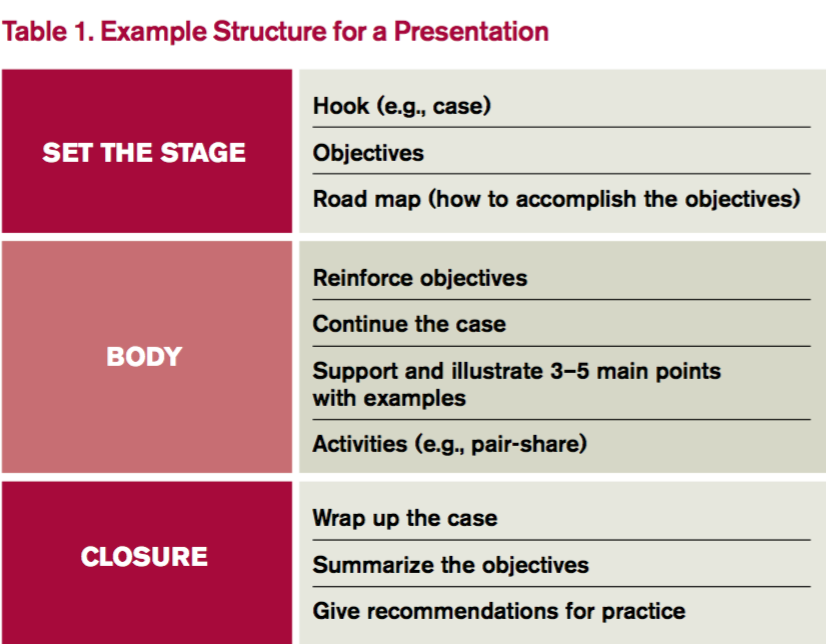
1. Confront nervousness. Many of us become nervous when speaking in front of an audience. To address this, it’s perfectly reasonable to rehearse a presentation at home or in a quiet call room ahead of time. If you feel extremely nervous, breathe deeply for five- to 10-second intervals. During the presentation itself, find friendly or familiar faces in the audience and look them in the eyes as you speak. This eases nerves and improves your technique.
Share:
Comment on this article cancel reply.
Your email address will not be published. Required fields are marked *
Email Newsletter
Newsletter signup, recent posts from zen and the art of motorcycle maintenance series.
- The importance of using the right tools (Nov 26, 2023)
- Bleeding my brakes (ZAMM series) (Nov 26, 2023)
- Main takeaway: How to incorporate intuitive thinking (ZAMM series) (Dec 1, 2023)
- Why I decided to reread Zen and the Art of Motorcycle Maintenance (ZAMM series) (Nov 26, 2023)
Recent posts from my AI tech comm series
- Use cases for AI: Synthesize insights from granular data (Aug 27, 2023)
- Use cases for AI: Arrange content into information type patterns (Jul 6, 2023)
- Use cases for AI: Develop build and publishing scripts (Jul 19, 2023)
- AI and APIs: What works, what doesn't (Sep 28, 2023)
- Use cases for AI: Summarize long content (Sep 6, 2023)
- Use cases for AI: Understand the meaning of code (Jul 25, 2023)
- Use cases for AI: Seek advice on grammar and style (Aug 4, 2023)
- Use cases for AI: Create glossary definitions (Sep 4, 2023)
- Use cases for AI: Distill needed updates from bug threads (Aug 6, 2023)
- Use cases for AI: Compare API responses to identify discrepancies (Aug 28, 2023)
Recent blog posts
- Get Better at Using Prompts With Deliberate Practice: One technical writer's little experiment — guest post by Diana Cheung (Apr 23, 2024)
- Prompt engineering series: Creating scripts to automate doc build processes (Apr 21, 2024)
- What should your documentation metrics look like? Q&A with Zoomin about their 2024 Technical Content Benchmark Report (Apr 14, 2024)
- AI is accelerating my technical writing output, and other observations (Apr 14, 2024)
- Upcoming conference: AI the API docs (Apr 3, 2024)
- Prompt engineering series: Gathering source input (Mar 20, 2024)
- Prompt engineering series: Error checking the output (Mar 20, 2024)
- Integrating AI with your content delivery platform and documentation: Zoomin Q&A with Keren Brown (Mar 18, 2024)
- Showcasing your API technical writer portfolio and projects — guest post by Peter Gustafson (Mar 12, 2024)
- Prompt engineering series: Reverse engineering the recipe for excellent documentation (Mar 4, 2024)
Popular series
- Reflections on Zen and the Art of Motorcycle Maintenance
- Journey away from smartphones
- Trends to follow or forget
- Simplifying complexity
- Value arguments for docs and tech comm
- See all series
Search results
The ideal number of slides for an hour-long presentation, and other thoughts on preparing slides, comparing two recent presentations, the right number of slides, font size and bulleted lists, avoiding laundry lists, argument overview slide, a good essay makes for a good presentation.
These past two weeks, I gave two presentations — a keynote at an internal writers conference at SAP, and a keynote at an internal writers conference at Amazon. (Sorry that I can’t post the recordings.) Both presentations filled an hour time slot. Because I’ve been in presentation mode this past month, especially preparing slides, I’d like to share some thoughts I have about how to create slides for presentations.
Hands-down, the best advice for creating slides is Guy Kawasaki’s 10-20-30 rule of PowerPoint , which says you should have just 10 slides , your presentation should last no more than 20 minutes , and your font should be no less than 30 points .
I have aspired to follow Kawasaki’s slide rule for a number of years, but one fear always gets in the way: if I have just 10 slides, what if I run out of things to say after 20 minutes? I mean, usually I have to fill an hour presentation slot, right? In order to guard against running out of time, I have a tendency to add more and more slides, helping me remember points I want to make and ensuring I don’t end early.
With my first keynote presentation, I unfortunately had 50 slides (and got through about 40 of them during the presentation). (Granted, many were “sub-slides,” but they were still slides.) For my second presentation, I had only 14 slides (and got through them all). I felt the second presentation went better than the first.
Here’s the problem with having too many slides: the slides lock you into a fixed, rigid presentation order. The more slides you have, the more locked in you are to a fixed set of topics in a predefined order — which may or may not be the right order you want while presenting. With 50+ slides, you won’t have the freedom and flexibility to flow in a more natural way. The more slides you have, the more fixed the order becomes. Instead of a crutch, these slides become a cast that restricts your movement.
The absolute best presentation I’ve ever attended was by David Crystal at UA Europe , and he had no slides at all. He simply had a stool where he occasionally sat, and he spoke for about an hour and a half. It was the most mesmerizing presentation I’ve ever attended, and much of it focused on grammar (and stories about the origins of language). Crystal is the author of some 100+ books on language , and after the presentation, it was clear to me that he was a complete language genius.
I once gave a 20-minute presentation with no slides at all (at a WordPress conference), and I felt a bit naked. It wasn’t a great presentation, but it didn’t tank either. At some point, I’d like to develop the ability to present with just a few slides. I think such a presentation would resemble that of a stand-up comedian or other performer (like the Moth). I don’t have stage performer skills, so I doubt the slide-less presentation will ever be something I pull off. Still, I think as a general rule, the fewer slides one has, the more knowledge and experience the presenter has. Lots of slides is a red flag that the presenter isn’t an expert.
Until I can go slide-less, I have compromised at what I feel is the ideal number of slides for an hour-long presentation: about 15 slides (including the title and conclusion slides). Kawasaki says to limit the number of slides to 10 because no one can retain any more than 10 ideas in an hour, and though I don’t know what data supports this, I generally agree. I bumped my estimate up from 10 to 15 because Kawasaki’s ideal time of 20 minutes seems too short for the hour-long time slot.
Limiting the number of slides to 15 provides the perfect balance between flexibility and structure. You can pursue your ideas in a more freeform, natural way without being locked into a fixed, rigid order that might not fit the idea journey of your presentation.
You might object and say that if you practice your presentation enough, the slides can exactly match the idea journey you want to tell. Hence, you wouldn’t be locked into a structure you don’t want — instead, the slides would help you follow that desired structure.
Well, maybe. But I’ve given about 90 presentations, and it never seems to work out that way for me. Consider the analogy of a conversation. You want to have talking points that allow you to move about in a more freeform way, not necessarily a rigid order in which each topic must be spoken. If you imagine yourself having a conversation with the audience (rather than presenting a presentation), the talking points idea has more merit.
Another Kawasaki principle is to limit the font to no less than 30 points. This is also key. When I see slides with extensive bulleted lists, I cringe. While these bulleted lists might prompt the presenter with details to say, what ends up happening is the presenter more or less reads the slides and presents the presentation rather than telling a story.
Whenever you present a slide with text, the first thing the audience does is tune you out and start reading the text. As an audience member, it’s impossible not to — the screen is huge and directly in front of you.
If you reveal the bulleted list point by point, it has the same effect as flashing multiple, separate slides on the screen: It locks the presenter into a fixed order that potentially interrupts the natural flow of the story.
Ideally, I think good slides should be idea diagrams or visual sketch notes that demonstrate your ideas. Some presenters just put photos from Flickr on their slides to generally depict an idea, but I like more purposeful concept diagrams that might have multiple ideas going on. For example, like this:
Or like this:
Granted, some font on these slides is less than 30 points, but you don’t see extensive bulleted lists here.
For my second presentation slides , I tried to include about 3 stories per slide depicting concept diagrams like this. My thought was that I could glance at the pictures, and each picture would trigger 3 points to cover for the topic. I could cover the 3 stories/points in whatever order I wanted, so I wasn’t locked into a fixed outline. It more or less worked.
I also had slide notes in the presenter view that I could fall back on, but these presenter notes are challenging to read while speaking, and I think most presenters end up ignoring them. Pictures that trigger thought without interfering with one’s language-speaking functions work much better (for me anyway).
I use The Noun Project and Illustrator to create my concept diagrams, as it allows me to more easily manipulate different objects into the slides I want. The images aren’t spectacular, and they’re mostly black and white, but they aren’t embarrassing either, and I have fun making them. I end up exporting these artboards into my presentation. Each artboard is basically a slide in my presentation.
I use RevealJS for my presentations (and have been for the past several years). RevealJS is an HTML/CSS/JS framework that lets you code your slides with simple HTML syntax. For my second presentation, I put the SVGs as slide backgrounds , leaving ample room on the sides to allow for visibility even when the slide show is not in full screen. This worked quite well.
I also put each RevealJS slide presentation into its own GitHub repo. This makes it easy to update the slides. Kawasaki doesn’t say anything about RevealJS, PowerPoint, Google Slides, or Keynote. It really doesn’t matter which tool you use. (I just added some tool-related details here in case you were curious.)
I’ve given many presentations that turn out to be laundry lists of points — a format I regret. This was the problem with my first keynote presentation. After highlighting a trend, I started listing a number of points that could provide solutions to the challenge. These “laundry list” topics tend to be on a lower-level than topics that provide a fuller, richer argument throughout.
Here’s an example of what I mean by a laundry list. In my first presentation, my argument overview was this:
Technology is getting simpler on the front-end for end-users But the code underneath is becoming increasingly specialized/complex Tech writers are generalists, not specialists To provide value in specialist contexts, tech writers must exploit the gaps These gaps are (1) doc tools/processes, (2) understanding user feedback/experiences, and (3) information usability
Then within the “(3) information usability” section, I covered these points:
Give users a map Make information discoverable as needed Ensure harmony across all docs Reduce and distill to its essence Confirm to genre expectations Reduce language complexity Iterative design of docs
Can you see how the presentation just devolved into a laundry list of points rather than focusing on a more focused idea journey? The laundry list comes into focus with the “(1)”, “(2)”, “(3)” points in the last bullet, followed by the 7 bullets later. When I was a composition teacher, I docked student essays for presenting similar laundry lists of ideas rather than going in depth with one point.
For my second presentation, I decided to chop out this laundry list of ideas and instead focus more singularly on my trends argument. So my argument overview was as follows:
Technology is getting more specialized/complex. This complexity drives up the value of technical knowledge, making it more prized than writing skills. To handle the complexity, technical writers must play increasingly collaborative roles with engineers to create documentation
And that’s it. No laundry list at all. I instead spent much more time developing, supporting, and exploring each of these parts of my argument.
Speaking of arguments, I also recommend putting up an “Argument Overview” slide right after your intro hook slide (which usually comes after your title slide). In other words, after you introduce the relevance of your topic, present the audience with your overall argument, so they know where you’re going and what you’re arguing for.
Many presentations will omit this argument overview. When they do, I find myself wondering what the presenter’s overall point is, if they even have one, or if they just have a collage of lots of little ideas. People can often take 10-15 minutes working their way up to some point, which they articulate in fuzzy ways.
I think a good presentation mirrors the elements of an essay:
- relevance hook
- argument/thesis
Many other essay elements might be reflected as well.
Kawasaki says to limit your presentation to 20 minutes. His main scenario isn’t presenters at a conference but rather presentations from startups to venture capitalists (VCs), and he doesn’t really give much reason here for the 20-minute length except to sarcastically say that if you have a Windows machine, it will take 40 minutes to troubleshoot the display. My guess is that VCs are executive types who have a lot of questions and don’t want to be lectured at extensively.
For too many presentations I’ve given, I’ve filled the entire time slot, without leaving any time for questions. This has been a mistake, in part due to having too many slides in the first place. For my second keynote, I spoke for only about 40 minutes and then let Q&A dominate the remaining 20 minutes. Although as an audience member I sometimes dislike listening to other audience members ask questions, I do like to ask my own questions.
Further, very few people can sit patiently listening to a lecture for an hour without engaging with more interactive dialogue. My brain isn’t wired to listen to lectures this long, and neither are many other people’s. You have to be pretty interesting to retain my attention for a full hour in an engaging way.
Probably the biggest reason, though, is that the purpose of a conference is not to present lectures — it’s to confer . You come together to confer with other people, and so you need this space to allow time to discuss your ideas.
What if no one has any questions, and you’re done 20 minutes early? Won’t that feel like you didn’t fill the time, that you short-changed what you promised?
If no one asks questions, it might mean you didn’t make a real argument in your presentation, but instead focused on something everyone already agrees on.
Coming back to the essay comparison, a good presentation focuses on an argument. And an argument must be something that people can take different sides on. If everyone already agrees on the position you’re taking, why bother making it in the first place? Are you already telling people something they already know?
I realize that many presentations at conferences are more information-based rather than argument-based, and people come to “learn” rather than to “debate,” but I’d counter that almost every topic has areas of controversy or uncertainty, and I like to see someone taking a position and defending it with evidence. This shows my bias towards the essay format, as I think good essays reflect this focus as well.
At any rate, if you’ve focused on some argument that people can disagree about, then ending 20 minutes early for Q&A should be ideal, as you will have set the stage for a lively discussion — which is one draw to these gatherings in the first place. You’re setting up the discussion and then allowing for the audience to engage in critical thinking.
Additionally, note that as a presenter, you can also be the one to ask questions. A good teacher doesn’t just lecture to students for 20 minutes and then ask them what questions they have. The teacher asks challenging questions to students and invites them to engage. Why can’t presenters at conferences do the same?
A good essay and a good presentation share many similarities. For many presentations I give, I’ll often write out the content as a blog post or essay before hand. For example, for my second keynote presentation, my Tech comm trends - take two post was the essay form of the post. The essay was about 8,000 words, which is about right for an hour-long presentation. For my first keynote, the essay was an earlier version of the same trends topic .
If the essay doesn’t have a good shape and focus (no idea journey, no story arc, no argument, no evidence, no analysis of opposing views, no interesting questions, etc.), then the presentation will probably lack life as well.
The absolute best advice for any presentation is to structure the idea journey as a story. I don’t mean to pepper in anecdotes everywhere (though that is actually great advice). I mean presentations should follow the general story arc. You have some sort of goal, and you encounter challenges to that goal. The bulk of your work is in getting through these challenges, until you finally come to some realization or conclusion. This flow aligns perfectly with the essay format.
Although I’m not a professional presenter and I lack more training and polish, in the presentations I’ve given over the years, fewer slides work better than more slides. Overall, if I can shape the essay right in the first place, it usually eliminates most of the problems with presentations. That’s why I spend about 90% of the time writing the essay first, and then in the last couple of weeks create the slides.
About Tom Johnson

I'm an API technical writer based in the Seattle area. On this blog, I write about topics related to technical writing and communication — such as software documentation, API documentation, AI, information architecture, content strategy, writing processes, plain language, tech comm careers, and more. Check out my API documentation course if you're looking for more info about documenting APIs. Or see my posts on AI and AI course section for more on the latest in AI and tech comm.
If you're a technical writer and want to keep on top of the latest trends in the tech comm, be sure to subscribe to email updates below. You can also learn more about me or contact me . Finally, note that the opinions I express on my blog are my own points of view, not that of my employer.
© 2024 Tom Johnson

Effective Presentations
- Getting Started
- Rapid-fire Presentation Styles
- One Hour Presentations
Contact us!

One Hour Presentation
Long presentations have all the same rules as short presentations, they just take that much longer to prepare for and present.
Carmine Gallo gives us the following tops on long presentations:
Begin with the end in mind. Give your audience a reason to listen. Paint a picture of how your presentation will improve their lives: improving business skills, helping them make or save money, showing them a more effective way of performing a task, etc.
Strike a visual-verbal balance. Many PowerPoint presentations contain charts and graphs to deliver data. While charts are important, you'll rarely hear your audience complain that your presentation had too few of them. If you show a slide that's heavy on data, follow it up with a visual slide that contains little, if any text. If one slide asks the audience to focus on a chart, try following it up with a slide that shows nothing more than an image. This will force the audience to shift its focus to you, the speaker. It will also give everyone's eyes a break.
Organize with 10-minute intervals in mind. Research has shown that our minds tend to wander after approximately 10 minutes. That means during your next presentation, members of your audience are going to tune out at regular intervals to daydream about what they're going to have for dinner or watch on television when they get home. So plan activities designed to draw them back that occur every 10 minutes or so. For example, introduce a second speaker who takes over a small portion of the presentation; insert video clips; ask a question of your audience and get a discussion started; engage them in an activity where they are required to think and write.
Four Steps to a Lively Demo
Read the entirety of this article at The Two Hour Plus Presentation .
Here is an example of a one hour presentation on how to improve PowerPoint presentations .
One way to add meaning to your presentation is to use images.
- You can find images on the web but you should be concerned with copyright law.
- You can legally use photos in four ways: 1) find photos that are licensed as Creative Commons (flickr) , 2) ask permission from the photographer, 3) buy your photos from a stock photo site (e.g. http://www.istockphoto.com/index.php ) or 4) take your own photos.
- Make sure that you don’t increase the photo from the original size. If you copy and paste the image and it’s too small, enlarging it will only pixilate your photo and it will not print properly on the final poster.
- If you are attending a national conference, it is essential that you identify yourself as an affiliate of your school, your department, or the organization you are representing. This makes you easier to find in the future, but also shows a concrete connection that is bigger than just your ideas.
- Generally speaking, photos as background images rarely look good. The image tends to overpower the text and make the poster hard to read. (If you must, you can fade out your image by using image editing software.) Instead, try using a background color or boxes to set off your text and images.
Links to Images
- Google images
- Everystockphoto The advanced search allows you to limit your search by license type
- FreeImages In the search results, be sure to change "All Results" to "Free Results" to get open-access images.
- Clker.com Archive of royalty-free vector clipart in the public domain
- PDclipart Public Domain clipart in browseable categories
- Image*After Public Domain images which can be searched or browsed by category
- << Previous: Rapid-fire Presentation Styles
- Next: Examples >>
- Last Updated: Oct 15, 2018 9:13 AM
- URL: https://libguides.gtu.edu/presentations
The Throughline Blog
Practical Media Training and Public Speaking Tips
How Often Should You Give Your Audience A Break?
Yesterday, I wrote about a six-hour seminar I attended earlier this month with well-known public speaker and visual display expert Edward Tufte.
Dr. Tufte clearly put a lot of thought and energy into his presentation, and I learned several things from him. But his presentation was far from perfect. One major problem? His failure to give adequate breaks and space them appropriately.
First, for context, his one-day seminar costs attendees $380 (roughly 300 people attended). I gladly paid that for the opportunity to learn from him, but I expect some things in return. One of them is that he remembers that people need to use a restroom occasionally. Another is that he remembers that many people like to eat before the mid-afternoon.
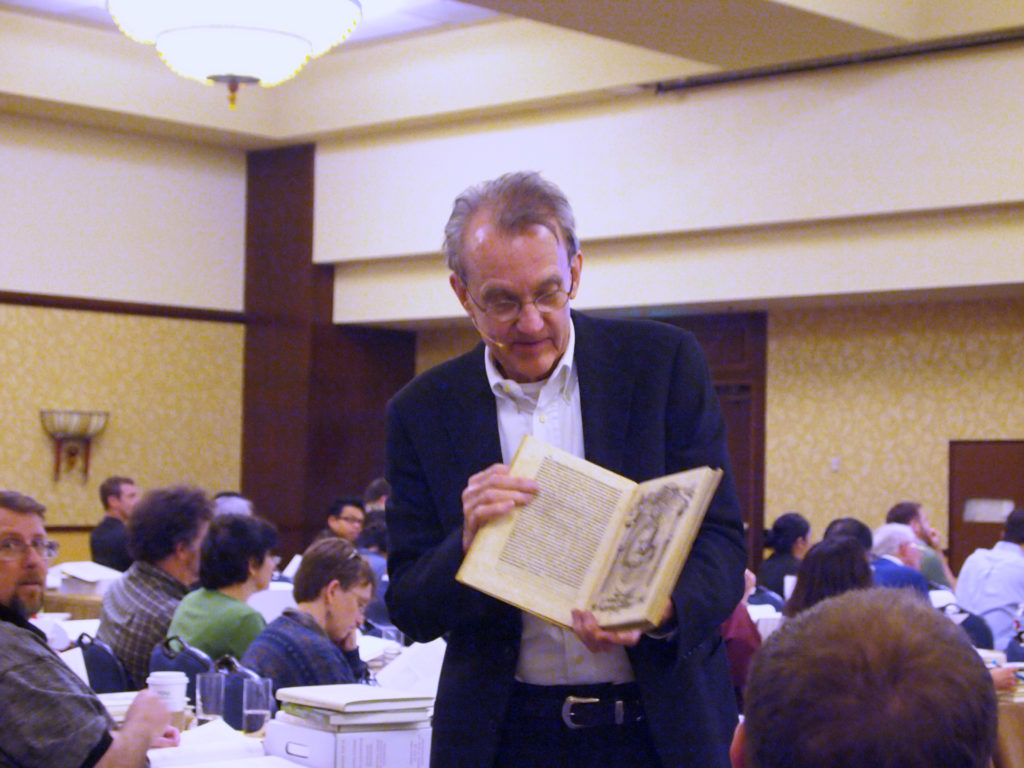
The session was scheduled from 10am to 4pm. Upon arriving, I learned that the lunch break would begin at 1:15pm—later than I prefer to eat. (Had the advanced materials mentioned the late lunch time, I would known to bring something to eat.) Worse, he broke for lunch even later than advertised, at 1:35pm.
By the time we waited in long lines at nearby restaurants, lunch wasn’t served until after 2pm. I suspect that’s too late for many people.
The morning session had another problem. He started the session at 10am and didn’t call for his first break until 12:45pm–almost three hours later! I could have left the session to have gone to the bathroom, of course, although I would have missed at least five minutes of the lecture due to the far-away location of the facilities. So now I was faced with a choice: use the bathroom but miss the content I paid to learn, or stay in the session but be increasingly distracted by my biological needs.
As speakers, we must be sensitive to an audience’s biological needs and attention spans— if we want them to be able to focus on and retain our material.

Based on her review of recent research, Susan Weinschenk, a Ph.D. psychologist and author of 100 Things Every Presenter Needs to Know About People , recommends giving audiences a break for at least five minutes every hour to maximize their attention spans and ability to absorb information.
In my experience, depending on the circumstance, a speaker might be able to push that a little longer. For example, if we’re videotaping a trainee, offering feedback, and watching a few sample videos, 90 minutes can fly by.
But after training hundreds of groups over the past decade, I’ve reliably observed that a few audience members begin excusing themselves to use the bathroom somewhere between the 60- to 75-minute mark. Therefore, as a general rule, I’d rarely recommend going longer than 75 minutes before offering your audience a break, even if it’s just for a quick five or ten minute “bio” break. That critical break gives people a few minutes to rest their minds, absorb what you’ve said, and refocus when the presentation resumes.
What do you think? What’s the longest you like to sit in an audience without being able to take a break? And by what time do you want the speaker to break for lunch? Please leave your thoughts in the comments section below.
Edward Tufte photo credit: Aaron Fulkerson
- 100 Things Every Presenter Needs to Know About People
- Edward Tufte
- presentation training
- public speaking
- Susan Weinschenk
Share this article
- Share on Facebook
- Share on Twitter
- Share on LinkedIn
- Share on Email
STAY UP TO DATE WITH THE THROUGHLINE NEWSLETTER
Join the thousands of professionals who receive our email newsletter. Improve your public speaking and media interviewing skills—and enhance your career— by signing up.
Public Speaking Skills Training
Since 2004, we have helped speakers prepare for the world’s biggest stages, including TED, the World Economic Forum, and a presidential announcement speech. We’re committed to your long-term growth, and we’ll be with you every step of the way.
Comments (4)
Brad, Enjoyed the article! Paying or not, I’ve never run across anyone who wants to sit in place for three hours of lecture or presentation. When I’ve been assigned a speaking or teaching job, my rule of thumb for breaks is one every 50 ~ 70 mins. based on the topic, whether there’s some interactive exercise, really great video examples, etc. The key — IMHO — is balancing your material/presentation with outcome objectives for the presentation/lecture, realizing and keeping people’s attention focused, and basic human needs (restrooms, coffee, food, etc.). So design your presentation, lecture, training session, et al with what’s going to hold attention and achieve the goals of the presentation. Building the breaks into your program schedule will help you stay on track with timing and keep the audience’s minds fresh and focused on the material — not whether they can “hold it” until you decide to finish up a marathon talk-fest. John
Brad, Great article and I believe your comments are right on the money. My philosophy is that “the brain can’t absorb what the rear end can’t endure.” I also believe it is critical to adhere to the timeline you announce. In my experience, if you exceed the announced break time by a noticeable amount, the audience becomes disengaged, wondering when they will “be free”. It all comes down to being sensitive to the audience. Everything else being solid, I believe a speaker who is in touch with the audience has a much better chance to be rewarded with attentive participants.
Sometimes the presenter also needs a break. Next time he suggests that we take a break, stand up and encourage others around you to do the same.
10-12 min break every 77.5 minutes. Announce upfront and assign a participant to keep you honest/on track. If you have periodic breakout activities incorporate breaks then.
More from the throughline blog

In Presentation Training How to Hide a Lavalier Mic Wire

In Presentation Training Are Your Stories Making You Appear Inauthentic?

In Presentation Training Why You Should Have Three Speech Opens
This website or its third party tools use cookies, which are necessary to its functioning and required to achieve the purposes illustrated in the privacy policy . If you want to know more or withdraw your consent to all or some of the cookies, please refer to the privacy policy. By closing this banner or continuing to browse otherwise, you agree to the use of cookies.
How-To Geek
6 ways to create more interactive powerpoint presentations.
Engage your audience with cool, actionable features.
Quick Links
- Add a QR code
- Embed Microsoft Forms (Education or Business Only)
- Embed a Live Web Page
- Add Links and Menus
- Add Clickable Images to Give More Info
- Add a Countdown Timer
We've all been to a presentation where the speaker bores you to death with a mundane PowerPoint presentation. Actually, the speaker could have kept you much more engaged by adding some interactive features to their slideshow. Let's look into some of these options.
1. Add a QR code
Adding a QR code can be particularly useful if you want to direct your audience to an online form, website, or video.
Some websites have in-built ways to create a QR code. For example, on Microsoft Forms , when you click "Collect Responses," you'll see the QR code option via the icon highlighted in the screenshot below. You can either right-click the QR code to copy and paste it into your presentation, or click "Download" to add it to your device gallery to insert the QR code as a picture.
In fact, you can easily add a QR code to take your viewer to any website. On Microsoft Edge, right-click anywhere on a web page where there isn't already a link, and left-click "Create QR Code For This Page."
You can also create QR codes in other browsers, such as Chrome.
You can then copy or download the QR code to use wherever you like in your presentation.
2. Embed Microsoft Forms (Education or Business Only)
If you plan to send your PPT presentation to others—for example, if you're a trainer sending step-by-step instruction presentation, a teacher sending an independent learning task to your students, or a campaigner for your local councilor sending a persuasive PPT to constituents—you might want to embed a quiz, questionnaire, pole, or feedback survey in your presentation.
In PowerPoint, open the "Insert" tab on the ribbon, and in the Forms group, click "Forms". If you cannot see this option, you can add new buttons to the ribbon .
As at April 2024, this feature is only available for those using their work or school account. We're using a Microsoft 365 Personal account in the screenshot below, which is why the Forms icon is grayed out.
Then, a sidebar will appear on the right-hand side of your screen, where you can either choose a form you have already created or opt to craft a new form.
Now, you can share your PPT presentation with others , who can click the fields and submit their responses when they view the presentation.
3. Embed a Live Web Page
You could always screenshot a web page and paste that into your PPT, but that's not a very interactive addition to your presentation. Instead, you can embed a live web page into your PPT so that people with access to your presentation can interact actively with its contents.
To do this, we will need to add an add-in to our PPT account .
Add-ins are not always reliable or secure. Before installing an add-in to your Microsoft account, check that the author is a reputable company, and type the add-in's name into a search engine to read reviews and other users' experiences.
To embed a web page, add the Web Viewer add-in ( this is an add-in created by Microsoft ).
Go to the relevant slide and open the Web Viewer add-in. Then, copy and paste the secure URL into the field box, and remove https:// from the start of the address. In our example, we will add a selector wheel to our slide. Click "Preview" to see a sample of the web page's appearance in your presentation.
This is how ours will look.
When you or someone with access to your presentation views the slideshow, this web page will be live and interactive.
4. Add Links and Menus
As well as moving from one slide to the next through a keyboard action or mouse click, you can create links within your presentation to direct the audience to specific locations.
To create a link, right-click the outline of the clickable object, and click "Link."
In the Insert Hyperlink dialog box, click "Place In This Document," choose the landing destination, and click "OK."
What's more, to make it clear that an object is clickable, you can use action buttons. Open the "Insert" tab on the ribbon, click "Shape," and then choose an appropriate action button. Usefully, PPT will automatically prompt you to add a link to these shapes.
You might also want a menu that displays on every slide. Once you have created the menu, add the links using the method outlined above. Then, select all the items, press Ctrl+C (copy), and then use Ctrl+V to paste them in your other slides.
5. Add Clickable Images to Give More Info
Through PowerPoint's animations, you can give your viewer the power to choose what they see and when they see it. This works nicely whether you're planning to send your presentation to others to run through independently or whether you're presenting in front of a group and want your audience to decide which action they want to take.
Start by creating the objects that will be clickable (trigger) and the items that will appear (pop-up).
Then, select all the pop-ups together. When you click "Animations" on the ribbon and choose an appropriate animation for the effect you want to achieve, this will be applied to all objects you have selected.
The next step is to rename the triggers in your presentation. To do this, open the "Home" tab, and in the Editing group, click "Select", and then "Selection Pane."
With the Selection Pane open, select each trigger on your slide individually, and rename them in the Selection Pane, so that they can be easily linked to in the next step.
Finally, go back to the first pop-up. Open the "Animations" tab, and in the Advanced Animation group, click the "Trigger" drop-down arrow. Then, you can set the item to appear when a trigger is clicked in your presentation.
If you want your item to disappear when the trigger is clicked again, select the pop-up, click "Add Animation" in the Advanced Animation group, choose an Exit animation, and follow the same step to link that animation to the trigger button.
6. Add a Countdown Timer
A great way to get your audience to engage with your PPT presentation is to keep them on edge by adding a countdown timer. Whether you're leading a presentation and want to let your audience stop to discuss a topic, or running an online quiz with time-limit questions, having a countdown timer means your audience will keep their eye on your slide throughout.
To do this, you need to animate text boxes or shapes containing your countdown numbers. Choose and format a shape and type the highest number that your countdown clock will need. In our case, we're creating a 10-second timer.
Now, with your shape selected, open the "Animations" tab on the ribbon and click the animation drop-down arrow. Then, in the Exit menu, click "Disappear."
Open the Animation Pane, and click the drop-down arrow next to the animation you've just added. From there, choose "Timing."
Make sure "On Click" is selected in the Start menu, and change the Delay option to "1 second," before clicking "OK."
Then, with this shape still selected, press Ctrl+C (copy), and then Ctrl+V (paste). In the second box, type 9 . With the Animation Pane still open and this second shape selected, click the drop-down arrow and choose "Timing" again. Change the Start option to "After Previous," and make sure the Delay option is 1 second. Then, click "OK."
We can now use this second shape as our template, as when we copy and paste it again, the animations will also duplicate. With this second shape selected, press Ctrl+C and Ctrl+V, type 8 into the box, and continue to do the same until you get to 0 .
Next, remove the animations from the "0" box, as you don't want this to disappear. To do this, click the shape, and in the Animation Pane drop-down, click "Remove."
You now need to layer them in order. Right-click the box containing number 1, and click "Bring To Front." You will now see that box on the top. Do the same with the other numbers in ascending order.
Finally, you need to align the objects together. Click anywhere on your slide and press Ctrl+A. Then, in the Home tab on the ribbon, click "Arrange." First click "Align Center," and then bring the menu up again, so that you can click "Align Middle."
Press Ctrl+A again to select your timer, and you can then move your timer or copy and paste it elsewhere.
Press F5 to see the presentation in action, and when you get to the slide containing the timer, click anywhere on the slide to see your countdown timer in action!
Now that your PPT presentation is more interactive, make sure you've avoided these eight common presentational mistakes before you present your slides.
- SUGGESTED TOPICS
- The Magazine
- Newsletters
- Managing Yourself
- Managing Teams
- Work-life Balance
- The Big Idea
- Data & Visuals
- Reading Lists
- Case Selections
- HBR Learning
- Topic Feeds
- Account Settings
- Email Preferences
How Much Should You Charge for a Speech?
- Dorie Clark

It’s always worth inquiring about their budget.
Public speaking engagements are an exciting opportunity for many professionals. But when it comes time to discuss payment, it can be difficult to know where to start. The author, an experienced keynote speaker who delivers dozens of paid talks every year, offers three suggestions to help guide anyone through the process of determining whether to ask for money (and how much to ask for if you do). First, it never hurts to ask — you seldom lose anything by simply inquiring about budget. Second, gather key information about the event to help determine what sort of price range might be reasonable. Finally, think through when and where you might be willing to speak for free. There’s nothing wrong with a free engagement, as long as you’re clear on why you’re doing it. Ultimately, it’s all about understanding industry norms, and not being afraid to ask for what you know you’re worth.
Many professionals would love to do more speaking at conferences and conventions. But when the invitation comes, they’re often paralyzed by money: Is it appropriate to ask for some? And if so, how much?
- Dorie Clark is a marketing strategist and keynote speaker who teaches at Duke University’s Fuqua School of Business and has been named one of the Top 50 business thinkers in the world by Thinkers50. Her latest book is The Long Game: How to Be a Long-Term Thinker in a Short-Term World (HBR Press, 2021) and you can receive her free Long Game strategic thinking self-assessment .
Partner Center
An official website of the United States government.
Here’s how you know
The .gov means it’s official. Federal government websites often end in .gov or .mil. Before sharing sensitive information, make sure you’re on a federal government site.
The site is secure. The https:// ensures that you are connecting to the official website and that any information you provide is encrypted and transmitted securely.
- Misclassification
- Family and Medical Leave Act (FMLA)
- Pump at Work
- Maternal Health
- Retaliation
- Government Contracts
- Immigration
- Child Labor
- Agricultural Employment
- Subminimum Wage
- Employment of Workers With Disabilities
- Lie Detector Tests
- Davis Bacon Prevailing Wage Survey
- WORKER RIGHTS
- Resources For Employers
- Regulatory Library
Interpretive Guidance
- Industry-Specific Resources
- Compliance Assistance
- elaws Advisors
- Fact Sheets
- New and Small Businesses Resources
Presentations
- External User Portal (EUP)
- Compliance Assistance Toolkits
- New and Small Business Resources
- Publications By Language
- FLSA Compliance Videos
- Know Your Rights Video Series
- Employer.gov
- DOL Enforcement Database
- Workers Owed Wages
- Order Publications
- Laws and Regulations
- Field Handbook
- Administrator Interpretations, Opinion and Ruling Letters
- Field Bulletins
- State Minimum Wage Laws
- State Labor Law Topics
- State Labor Offices
- Resources for State and Local Governments
- NEWS RELEASES
Wages and the Fair Labor Standards Act
- Minimum Wage
- Overtime Pay
- Hours Worked
- Recordkeeping
- Federal Wage Garnishments
- Direct Care Workers

DOL-Timesheet App
Track your regular work hours, break time, and overtime hours.
The Fair Labor Standards Act (FLSA) establishes minimum wage, overtime pay, recordkeeping, and youth employment standards affecting employees in the private sector and in Federal, State, and local governments. Covered nonexempt workers are entitled to a minimum wage of not less than $7.25 per hour effective July 24, 2009. Overtime pay at a rate not less than one and one-half times the regular rate of pay is required after 40 hours of work in a workweek.
- FLSA Minimum Wage : The federal minimum wage is $7.25 per hour effective July 24, 2009. Many states also have minimum wage laws. In cases where an employee is subject to both state and federal minimum wage laws, the employee is entitled to the higher minimum wage.
- FLSA Overtime : Covered nonexempt employees must receive overtime pay for hours worked over 40 per workweek (any fixed and regularly recurring period of 168 hours – seven consecutive 24-hour periods) at a rate not less than one and one-half times the regular rate of pay. There is no limit on the number of hours employees 16 years or older may work in any workweek. The FLSA does not require overtime pay for work on weekends, holidays, or regular days of rest, unless overtime is worked on such days.
- Hours Worked : Hours worked ordinarily include all the time during which an employee is required to be on the employer’s premises, on duty, or at a prescribed workplace.
- Recordkeeping : Employers must display an official poster outlining the requirements of the FLSA. Employers must also keep employee time and pay records.
- Child Labor : These provisions are designed to protect the educational opportunities of minors and prohibit their employment in jobs and under conditions detrimental to their health or well-being.
On January 10, 2024, the U.S. Department of Labor published a final rule Employee or Independent Contractor Classification Under the Fair Labor Standards Act , effective March 11, 2024, revising the Department’s guidance on how to analyze who is an employee or independent contractor under the Fair Labor Standards Act (FLSA). This final rule rescinds the Independent Contractor Status Under the Fair Labor Standards Act rule ( 2021 IC Rule , 86 FR 1168), that was published on January 7, 2021. This guidance will be updated.
General Guidance
- Guía Práctica Referente a la Ley de Normas Justas de Trabajo
- Employment Law Guide: Minimum Wage and Overtime Pay
- Questions and Answers about the FLSA
- Information on Furloughs and Other Reductions in Pay
- Break Time for Nursing Mothers
- Spanish Version (PDF)
- Chinese Version (PDF)
- Korean Version (PDF)
- Polish Version (PDF)
- Tagalog Version (PDF)
- Thai Version (PDF)
- Russian Version (PDF)
- Vietnamese Version (PDF)
- Haitian Creole Version (PDF)
- FLSA Resources for Puerto Rico
- Misclassification of Employees as Independent Contractors
- Minimum Wage and Overtime Pay for Direct Care Workers
- Holiday Season Employment Information
- COVID-19 or Other Public Health Emergencies and the FLSA
- Spanish Version
- Hmong Version (PDF)
- Additional FLSA Posters
- Administrator Interpretations
- Opinion Letters
- The Coverage and Employment Status Advisor helps identify which workers are employees covered by the FLSA.
- The Hours Worked Advisor provides information to help determine which hours spent in work-related activities are considered FLSA “hours worked” and therefore must be paid.
- The Overtime Security Advisor helps determine which employees are exempt from the FLSA minimum wage and overtime pay requirements under the Part 541 overtime regulations.
- The Overtime Calculator Advisor computes the amount of overtime pay due in a sample pay period based on information from the user.
- The Child Labor Rules Advisor answers questions about the FLSA’s youth employment provisions, including at what age young people can work and the jobs they can perform.
- The Section 14(c) Advisor helps users understand the special minimum wage requirements for workers with disabilities.
- Comprehensive FLSA Presentation (Microsoft PowerPoint)
- Executive, Administrative, and Professional Exemption Presentation (Microsoft PowerPoint)
Applicable Laws and Regulations
- Fair Labor Standards Act
Regulations
- 29 CFR Chapter V
Civil Money Penalty Inflation Adjustments
Starting in 2016, agencies across the federal government must adjust their penalties for inflation each year. Below is a table that reflects the adjustments that have occurred for penalties under this statute. For more information on the penalty adjustments, go here .

COMMENTS
Long presentations have all the same rules as short presentations, they just take that much longer to prepare for and present. Carmine Gallo gives us the following tips on long presentations: Begin with the end in mind. Give your audience a reason to listen.
Here are a few tips for business professionals who want to move from being good speakers to great ones: be concise (the fewer words, the better); never use bullet points (photos and images paired ...
Here's the deal: What if you have to sustain your audience members' attention for not 10 minutes, not half an hour, but for 1 WHOLE HOUR, keeping them engage...
Frame your story (figure out where to start and where to end). Plan your delivery (decide whether to memorize your speech word for word or develop bullet points and then rehearse it—over and ...
Quick 5-Step Prep Tips. Here are my quick fix 5 step prep tips you can use to get the bulk of your presentation planned, packaged and poised…in less than an hour (you will need to fill in a few gaps and practice later, but you'll feel 100% more confident knowing it's more or less done and dusted) TIP 1. Stop - clear your head- do ...
Apply the 10-20-30 rule. Apply the 10-20-30 presentation rule and keep it short, sweet and impactful! Stick to ten slides, deliver your presentation within 20 minutes and use a 30-point font to ensure clarity and focus. Less is more, and your audience will thank you for it! 9. Implement the 5-5-5 rule. Simplicity is key.
In short, shaping your presentation to your audience makes it more powerful and memorable. 2. Prepare Well. Spend enough time researching, planning, and practicing your presentation. Familiarize yourself with the material. Become comfortable speaking on the topic so you don't need to rely on notes.
Give rewards for participation. Prompt a discussion in the audience. Build in time for Q&A. Crowdsource questions from the audience. Gather feedback. 1. Plan your storyline. A powerful story can make your whole presentation. Take TED talks, for instance.
The secret structure of great talks. From the "I have a dream" speech to Steve Jobs' iPhone launch, many great talks have a common structure that helps their message resonate with listeners. In this talk, presentation expert Nancy Duarte shares practical lessons on how to make a powerful call-to-action. 18:00.
Here are five presentation tips to help you create a strong presentation and wow your audience: 1. Keep it simple. Simple means something different to everyone. Before creating your presentation, take note of your intended audience and their knowledge level of your subject. You'll want your content to be easy for your intended audience to follow.
Nail down the first two and last two minutes of your speech, and leave room for improvisation in between. And practice under pressure. This mean rehearsing in front of one or two people to get ...
Step 3: Main Points. Time: 5 Minutes. If you are preparing to give a speech in an hour, you don't have time to figure out a lot of main points, so keep it to 2 or 3. By limiting the number of ...
Delivery. 1. Confront nervousness. Many of us become nervous when speaking in front of an audience. To address this, it's perfectly reasonable to rehearse a presentation at home or in a quiet call room ahead of time. If you feel extremely nervous, breathe deeply for five- to 10-second intervals.
Guy Kawasaki believes the ideal presentation has 10 slides, lasts 20 minutes, and has no font smaller than 30 points. That's his 10/20/30 rule. Here are some tips for a 20-minute presentation: 1. Go Longer. With 20 minutes, you can go longer.
When giving an hour long presentation, about 15 slides is ideal. Although having fewer slides might make you panic about possibly forgetting what you want to say, in reality fewer slides gives you more flexibility to narrate your idea journey in a dynamic way. If you have too many slides, it locks you into a fixed, rigid structure that can actually make presenting harder. Additionally, a good ...
Instead, Nathan says, use slides primarily as visual complements to your words and a tool to emphasize your main takeaway. 5. Practice, Practice, Practice. Okay, pay attention, because if you absorb just one thing from this article it should be this: You have to practice. Not once or twice but over and over again.
One Hour Presentation. Long presentations have all the same rules as short presentations, they just take that much longer to prepare for and present. Carmine Gallo gives us the following tops on long presentations: Begin with the end in mind. Give your audience a reason to listen. Paint a picture of how your presentation will improve their ...
Pare down your deck, removing all slides that are not directly in support of the three key points you will be covering. Leave Them Wanting More. As you bring your condensed presentation to a close ...
Let's make the beginning of your presentation count. Here are some ways to start strong: Open with a question or ask the audience a question. Entertain with a great story, prop, or other visual to capture the audience's attention. Use humor, tell a joke, and show vulnerability. Showcase your passion for the topic and/or audience.
12 Ways to Memorize Your Next Presentation. Way #1: Build a Memory Palace. Way #2: Create a Mind Map. Way #3: Read Out Loud. Way #4: Practice With a Friend. Way #5: Break Up the Information. Way #6: Record Yourself. Way #7: Make Written Notes. Way #8: Take a Nap.
Minutes 29 Through 30: Breathe. Seriously. You just sprinted through your prep and you're going to want to calm down before you address the audience—that way you can give off a composed impression. Franklin D. Roosevelt's advice about public speaking was "Be sincere; be brief; be seated.".
Based on her review of recent research, Susan Weinschenk, a Ph.D. psychologist and author of 100 Things Every Presenter Needs to Know About People, recommends giving audiences a break for at least five minutes every hour to maximize their attention spans and ability to absorb information. In my experience, depending on the circumstance, a ...
Click anywhere on your slide and press Ctrl+A. Then, in the Home tab on the ribbon, click "Arrange." First click "Align Center," and then bring the menu up again, so that you can click "Align Middle." Press Ctrl+A again to select your timer, and you can then move your timer or copy and paste it elsewhere.
First, it never hurts to ask — you seldom lose anything by simply inquiring about budget. Second, gather key information about the event to help determine what sort of price range might be ...
Covered nonexempt workers are entitled to a minimum wage of not less than $7.25 per hour effective July 24, 2009. Overtime pay at a rate not less than one and one-half times the regular rate of pay is required after 40 hours of work in a workweek. FLSA Minimum Wage: The federal minimum wage is $7.25 per hour effective July 24, 2009.
Weight loss FOOD HACK 🔥 Presentation, flavors, & colors!!! Just imagine: a plate with chicken, a scoop of white rice, & broccoli… 🥱 Now imagine: blackened chicken, a scoop of homemade fried rice (peas & egg), & garlic/parm broccoli, all drizzled with Vietnamese bbq sauce How this affects weight loss: Visually appealing dishes enhance satisfaction, encouraging smaller portions.