Home Blog PowerPoint Tutorials How to Convert Keynote to PowerPoint

How to Convert Keynote to PowerPoint
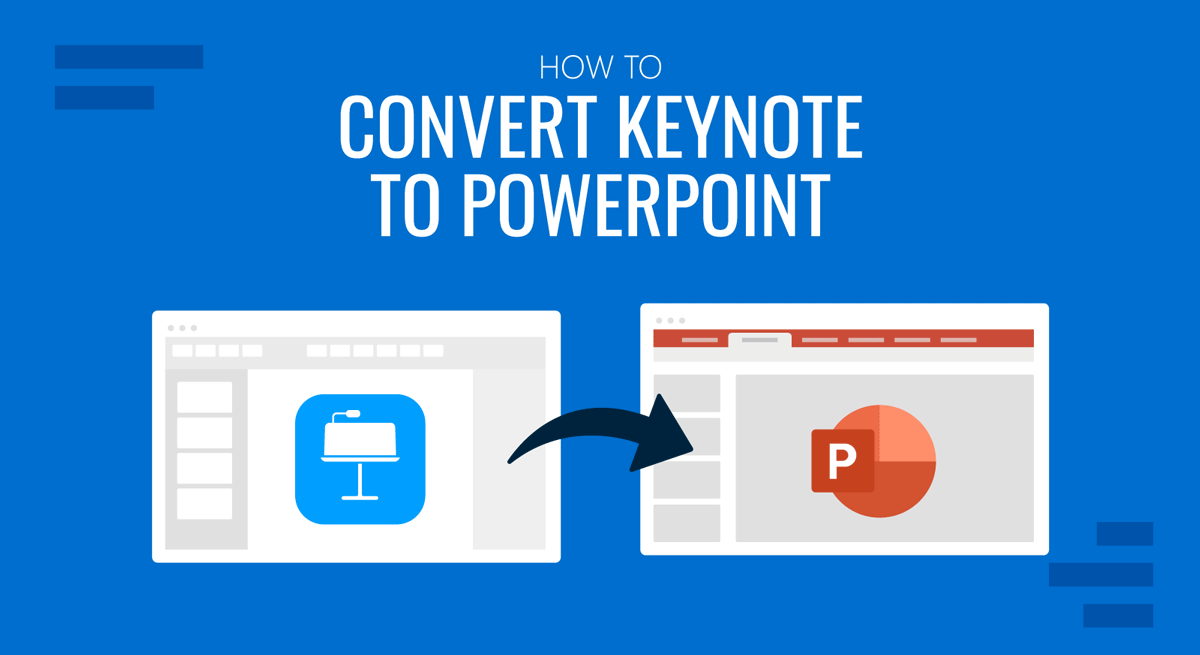
Although Microsoft PowerPoint is the leading software for presentation design, alternatives like Keynote remain popular among Mac users due to its integration into the Apple ecosystem. This implies a compatibility problem whenever we want to share the presentations in an editable format with non-Mac users. Windows apps cannot natively open Keynote files; therefore, a conversion process is required to work with PowerPoint or Google Slides.
This article will teach you an easy-to-apply method to convert Keynote to PowerPoint.
Why Should You Convert from Keynote to PowerPoint?
As previously mentioned, Keynote files cannot be opened or edited on Windows computers, but let’s see the core reasons why you need full compatibility with Windows PCs.
- You may need to present the file on another laptop/computer than your Mac.
- Your presentation project may require collaborative work, which implies non-Mac users should be able to open it.
- Insert non-native features into your presentation, like data synced from Excel and PowerBI.
- Add animations and transitions to your presentation in PowerPoint.
How to Convert Keynote into PowerPoint
Start by opening the file you wish to convert from Keynote to PowerPoint.
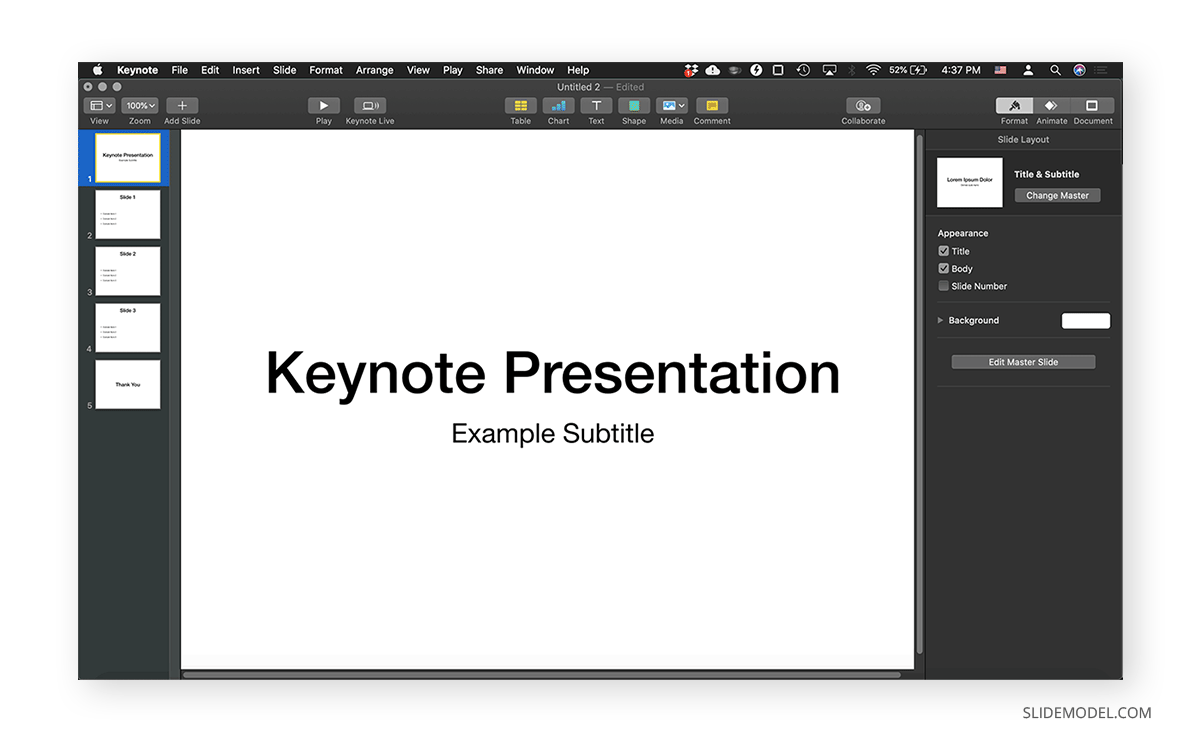
Go to File > Export To > PowerPoint .
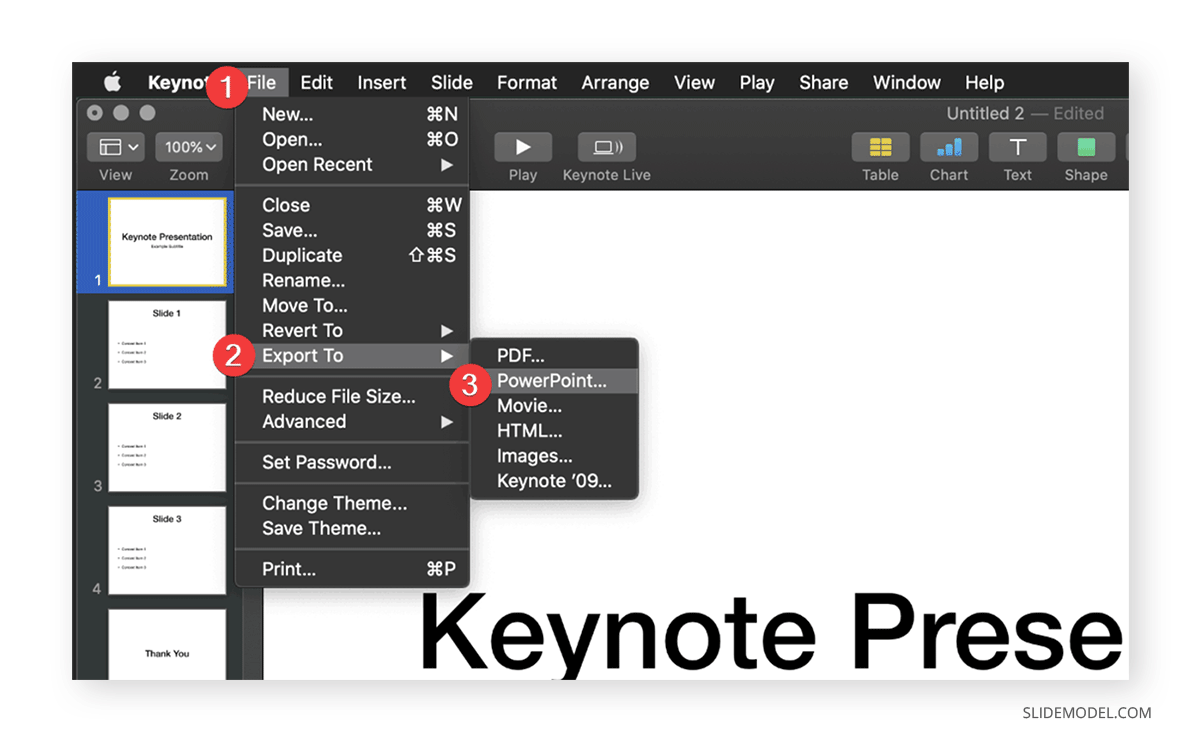
A new dialogue window will open with the export presentation options (which also allows us to switch to other formats if required).
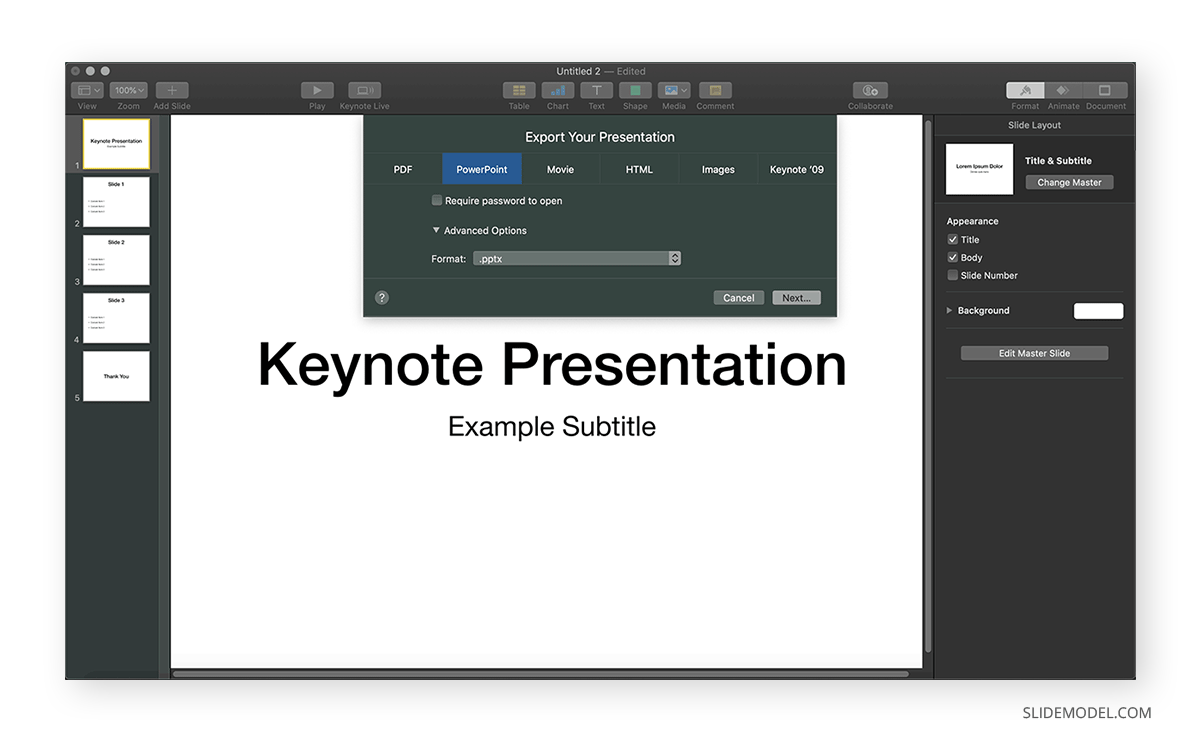
Additional settings to this process can be configured from that window, such as password-protecting your PowerPoint file and selecting the output format (PPT or PPTX). Click on Next to choose the saving destination of your file.
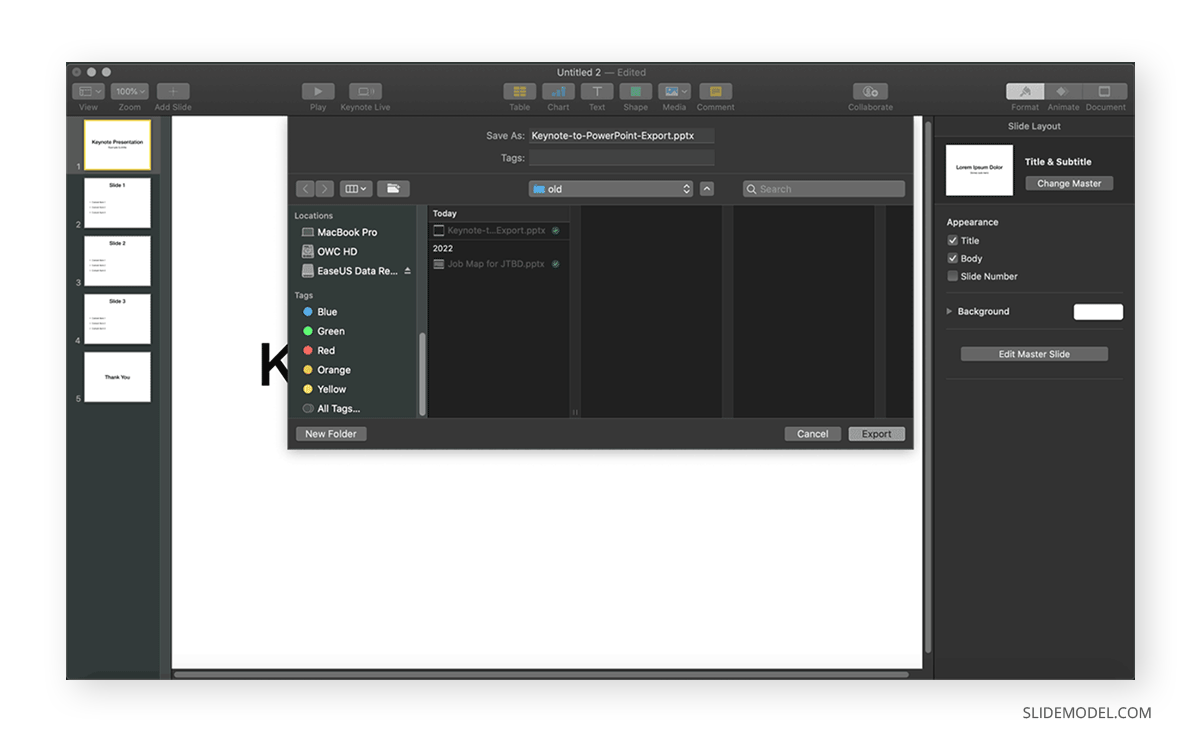
And that’s all. This is how an exported Keynote to PPT would look on PowerPoint for Mac.
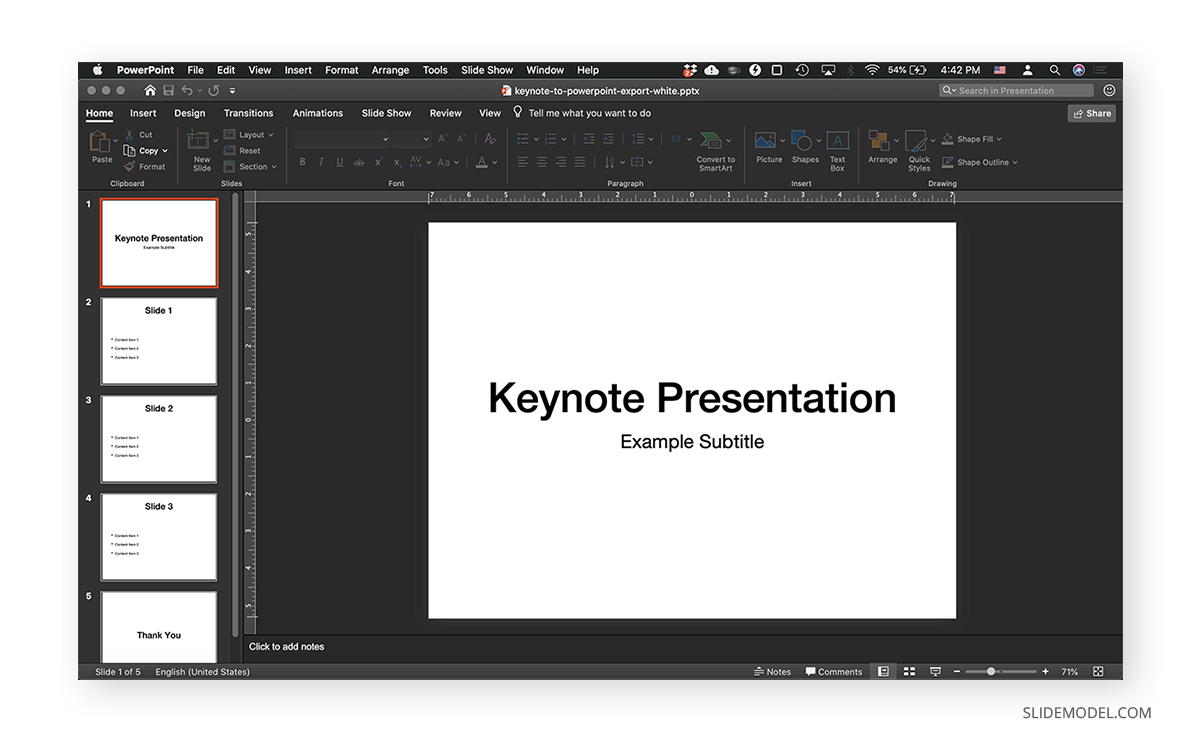
The same file is opened on a Windows computer with a light theme configured.
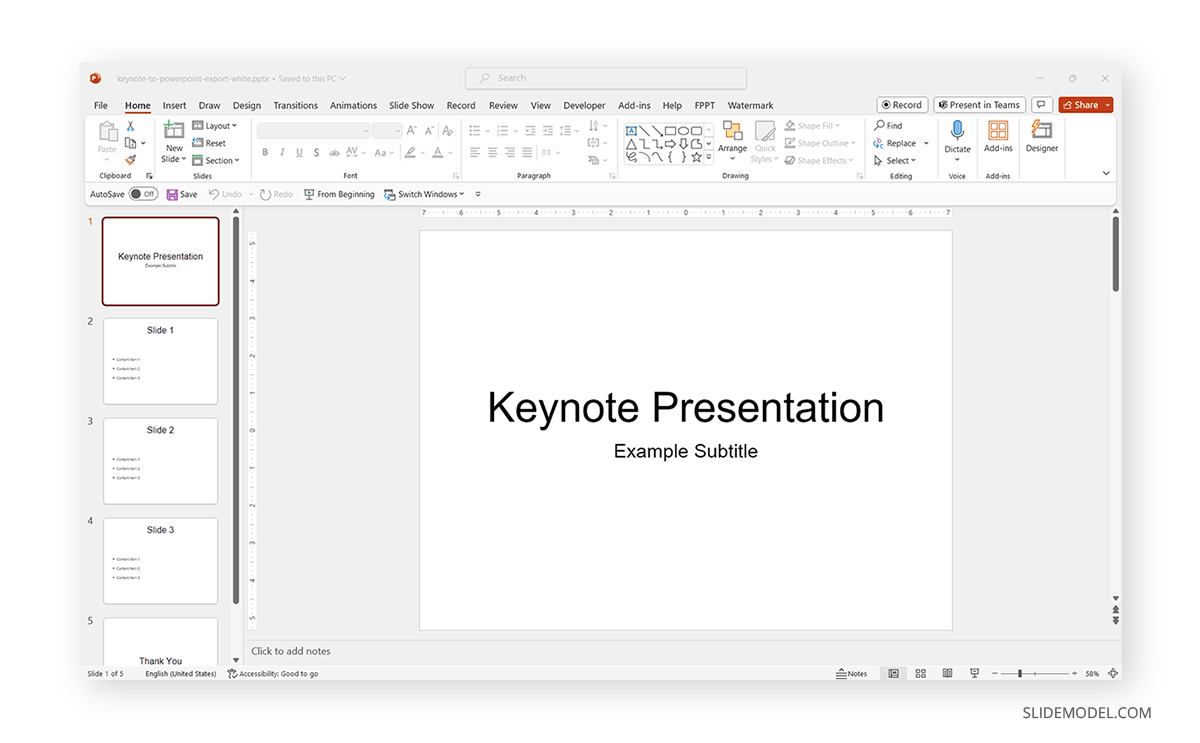
Are Online Keynote to PPT Converters Worth the Try?
A converter Keynote to PowerPoint is not recommended from our point of view as you may lose details in your process or submit sensitive information (like financial data) to unknown parties. Aim to stick to the native options included in Keynote to complete this process.
Will the Presentation File Work with PowerPoint Online?
Yes, all converted keynote to PPT files can be opened inside PowerPoint Online after uploading them, or if we’re working with cloud syncing for our files.
Can I Access Keynote From Windows?
Unfortunately, no, and there’s no emulation option available for it as it’s a Mac-only software. Software like VMWare or native Windows emulation options may crash when aiming to boot a Mac OS or perform heavy tasks. The reverse process, opening Windows from Mac, is natively supported via Mac’s Boot Camp.
Can I Export Keynote to PowerPoint from an iPhone or iPad?
Yes, and the process is quite similar. Open your file on your mobile device. Locate the More button (the three dots) and tap Export. Select the PowerPoint option and configure any additional details if required.
Can I Export My Keynote Presentation to PowerPoint from an Android Phone or Tablet?
It is possible, but it requires one to sign in to iCloud and open the cloud version of Keynote. From there, you can export to PowerPoint.
Can I Use PowerPoint Templates in Keynote?
Yes. Most PowerPoint templates are fully compatible with Keynote, although some effects like animations, transitions, or complex shadows are unavailable. Also, you may be unable to edit PowerPoint shapes as easily as with PowerPoint. Remember, if you save your file on Keynote, you must convert it back to PPT/PPTX to make the file viewable/editable to non-Mac users.
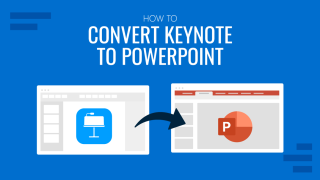
Like this article? Please share
Keynote, Microsoft PowerPoint Filed under PowerPoint Tutorials
Related Articles

Filed under Google Slides Tutorials , PowerPoint Tutorials • April 17th, 2024
Google Slides vs. PowerPoint: A Detailed Comparison
Contrast and pick with presentation software suits your best. Check our guide on how the Google Slides vs. PowerPoint eternal debate.
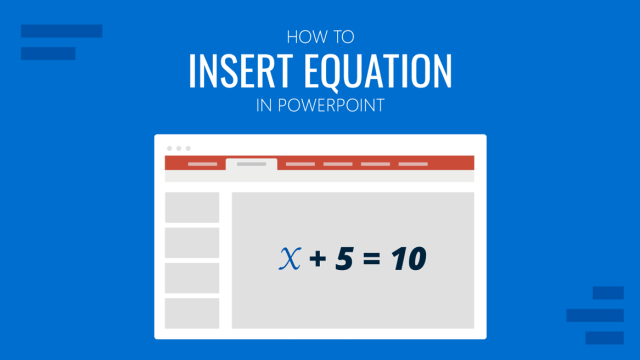
Filed under PowerPoint Tutorials • April 16th, 2024
How to Insert an Equation in PowerPoint
Learn how to create easy-to-understand science slides by mastering how to insert an equation in PowerPoint. Step-by-step guide.
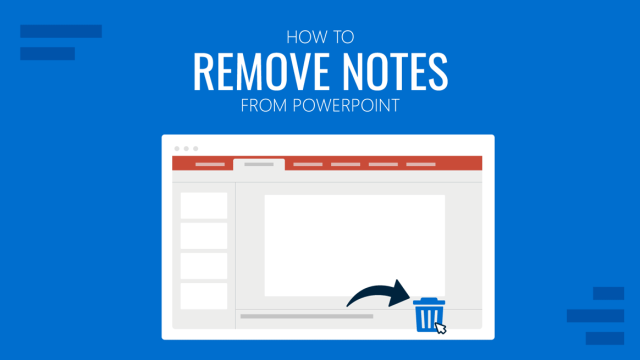
Filed under PowerPoint Tutorials • April 9th, 2024
How to Remove Notes from PowerPoint
Make alternative versions of your presentation files by learning how to remove notes from PowerPoint. Step-by-step guide with screeshots.
Leave a Reply
How to convert an Apple Keynote presentation to a Microsoft PowerPoint file
- When you convert Keynote files to PowerPoint, you can allow collaborators without Keynote to open presentations on non-Apple computers.
- Mac users can convert files from Apple's presentation app Keynote to Microsoft Powerpoint through the exporting feature.
- Visit Business Insider's Tech Reference library for more stories.
Mac users have access to several applications with similar functions to corresponding Microsoft programs. These include Pages (a word processor similar to Microsoft Word), Numbers (a spreadsheet application similar to Microsoft Excel), and Keynote (a presentation application similar to PowerPoint).
When sharing documents with non-Apple users and in general, converting your files to the more universal Microsoft applications helps to ensure that the recipient can open the file you send.
Converting your Keynote files to the corresponding Microsoft PowerPoint format takes just a few clicks. It saves Windows users the trouble of using a third-party app to open their Apple file .
After you've converted the Keynote file to a PowerPoint file, you can check that your presentation saved correctly when you attach it to an email. The file type at the end of your upload name should read ".pptx." It will read ".key" if it's still a Keynote file.
Here's how to convert a Keynote presentation to PowerPoint.
Check out the products mentioned in this article:
Microsoft office (from $149.99 at best buy), apple macbook pro (from $1,299.00 at apple), how to convert keynote to powerpoint.
1. Launch Keynote and open your presentation.
2. To convert to PowerPoint, click File in the app's top menu bar.
3. Select Export To then PowerPoint.
4. Click Next.
5. Edit the name of your file in the Save As section, if needed.
6. Choose where to save your file in the Where section.
7. Click Export.
8. To confirm the file converted, right-click on the file and click Get Info.
9. In the General Section under Kind, it should read Microsoft PowerPoint Document.
Related coverage from Tech Reference :
'what is keynote on iphone': how to use the keynote app on your iphone to make slideshow presentations on the go, how to add notes to your microsoft powerpoint slides for presentation reminders or editing collaboration, how to make a powerpoint presentation into a video, so that it plays automatically without you having to click through each slide, how to save a powerpoint presentation as a pdf to lock in formatting and allow anyone to view it, how to convert a pdf into a powerpoint slideshow using adobe acrobat.
Insider Inc. receives a commission when you buy through our links.
Watch: We compared the $1,200 MacBook Air with the $500 Surface Go, and the results were a mess
- Main content
How to Convert Apple Keynote Files to PowerPoint Presentations
Apple's Keynote files are great, but what if you need to export them as PowerPoint presentations? Here's how you can do it.
Apple's Keynote app is part of their iWork suite, the equivalent of Microsoft Office for Windows devices. Several iOS users and Mac users use Keynote to create presentations. However, when you step outside of the Apple ecosystem, you'll run into compatibility issues with Keynote files.
Unfortunately, Microsoft PowerPoint doesn't have native support for Keynote files, which means you need to convert them into a compatible file format before accessing your presentations on a Windows computer or Android device. Here, we'll cover the different ways to export your Keynote files as PowerPoint presentations.
How to Convert Keynote Files to PowerPoint Presentations on iPhone & iPad
Let's start with the Keynote app for the iPhone and iPad, since many people who own them use a Windows PC too. First, make sure you have the Keynote app installed on your device and then follow the steps below to convert them to PowerPoint files:
- Open the Keynote app on your iPhone or iPad and select the presentation you want to convert.
- Tap on the More button, which is indicated with a three-dot icon.
- Next, select Export from the pop-up menu.
- Now, choose PowerPoint for the exported file format.
The Keynote app will now prompt you to share the converted presentation. You can use the iOS share sheet that shows up on your screen to either share the converted file with your contacts or save it to the Files app.
Related: Advanced Tips for Pages, Numbers, and Keynote
How to Convert Keynote Files to PowerPoint Presentations on a Mac
The Keynote app on the Mac functions similarly to its iOS/iPadOS version. However, due to the differences in the operating system, the steps you need to follow slightly vary. So, here's what you need to do:
- Launch the Keynote app on your Mac and open the presentation file you want to convert.
- Click on File from the menu bar and then choose Export to > PowerPoint from the dropdown menu.
- You'll have the option to add a password to your converted document. Click Next to continue.
- Select your desired name and location for the converted file and click Export .
As you can see, the procedure is pretty simple. You can now open this file in Microsoft PowerPoint or Google Slides and continue making changes to the presentation. Additionally, you can also choose older file formats from Advanced Options during the export to ensure the converted file is compatible with older versions of PowerPoint.
Related: Tips and Tricks for Amazing Keynote Presentations on Mac
How to Convert Apple Keynote Files to PowerPoint Presentations on iCloud
Don't have access to an Apple device at the moment? No problem. You can utilize iCloud's web client to quickly access your Keynote files and convert them to PowerPoint files. All you need is an Apple account and a device with a desktop-class web browser. Follow these simple instructions:
- Visit iCloud.com using your web browser and log in with your Apple account.
- Choose Keynote from the list of apps displayed on the home page.
- Find the file you want to convert and click on the three-dots icon that shows up when you hover the cursor over it.
- Now, select Download a Copy from the context menu.
- Lastly, choose PowerPoint as the download format.
The file should now begin downloading to your device in the popular .PPT or. PPTX file format that PowerPoint uses. Don't have an Apple account either? In that case, you can use the site CloudConvert to convert your Keynote files into PowerPoint presentations.
Convert Your Keynote Presentations Into PowerPoint Files Easily
You're not limited to a single method, even if you don't have access to an Apple device. Therefore, if someone accidentally sent you a Keynote file that is unsupported on your Windows computer, you can always use iCloud or CloudConvert for file conversion.
However, if you use an iPhone, iPad, or Mac, make sure to export your document in the format PowerPoint supports for better compatibility across operating systems.
How to Convert Keynote Presentations to Microsoft PowerPoint

Keynote and PowerPoint are two of the most popular presentation software options available. While Keynote is exclusively available on Mac, PowerPoint has wider compatibility across platforms.
You may need to convert a Keynote presentation to PowerPoint format for various reasons:
- To open and edit the presentation on a Windows computer
- To collaborate with others who don’t have access to Keynote
- To access PowerPoint features not available in Keynote
Converting from Keynote to PowerPoint is straightforward. This step-by-step guide will walk you through the process.
Before You Begin Converting
Before converting your Keynote presentation, keep these tips in mind:
- Use the latest version of Keynote to ensure maximum compatibility. Older versions may cause formatting issues.
- Review your Keynote presentation carefully first. Check fonts, animations, slide transitions, and other design elements. Some formatting may change or get lost during conversion.
- Simplify and streamline complex animations and slide builds. Complicated builds often don’t convert well.
- Save a backup Keynote copy before converting in case you need to revert back.
Method 1: Convert in Keynote (Mac)
You can directly export Keynote presentations to PowerPoint using the Keynote app on Mac:
- Open the Keynote presentation you want to convert.
- Go to File > Export To > PowerPoint .
- In the popup, check the box for “Include slide transitions and builds” .
- Click Next .
- Select “.pptx” as the format.
- Click Save to export the presentation.
This will generate a PowerPoint presentation from your Keynote file. The converted version will now open in PowerPoint.
Method 2: Use iCloud (Windows/Online)
If you want to convert a Keynote file on a Windows computer or online, use the iCloud method:
- Go to iCloud.com and sign in to your Apple ID account.
- Click on Keynote to access presentations stored in your iCloud Drive.
- Select the Keynote presentation you want to convert.
- Click on the Share icon in the toolbar.
- Choose Export as PowerPoint from the dropdown menu.
- The presentation will download automatically as a .pptx file.
You can now access the converted PowerPoint file on any device.
Method 3: Use a File Conversion Site
You can also use a free online file conversion site to change Keynote to PowerPoint:
- Go to a file conversion site like Zamzar .
- Click Add File and select the Keynote .key file from your computer.
- Choose PowerPoint Presentation (.pptx) as the output format.
- Click Convert Now to start the Keynote to PowerPoint conversion.
- When finished, download the converted PowerPoint presentation.
Online converters offer quick and easy Keynote to PowerPoint conversion without any software downloads.
Method 4: Manually Export as Images
If the above methods don’t work or formatting changes significantly, manually export your Keynote slides:
- Open the Keynote presentation and go to File > Export As > Images .
- Select file format as JPEG or PNG .
- Set image quality to Best to avoid pixelation.
- Choose specific slides to export, or select All Slides .
- Click Next and choose export location to save image files.
- In PowerPoint, insert these images manually on each slide to recreate the presentation.
While time-consuming, this method gives you full control over slide content.
Collaborating Between PowerPoint and Keynote
Thanks to real-time collaboration features, teams using different software can simultaneously work on presentations:
- In Keynote : Click Collaborate > invite team members by email > members can co-edit.
- In PowerPoint : Click Share > Co-author > invite collaborators.
Edits sync automatically across Mac and Windows devices.
Key Takeaways
- Check Keynote presentation formatting before converting files.
- Use Keynote export or iCloud to convert presentations.
- Try online converters for quick, hassle-free Keynote to PowerPoint conversion.
- Manually export slides if formatting issues arise.
- Enable co-editing for cross-platform collaboration.
Converting Keynote files to PowerPoint is easy. With these simple tips, you can seamlessly switch presentations between Macs and PCs.
About The Author
Vegaslide staff, related posts.

PowerPoint 2016: Inserting Pictures

How to Create a Custom Show in Microsoft PowerPoint

PowerPoint 2007: WordArt and Shapes

How to Do a Voiceover on a PowerPoint Presentation

How to Convert Keynote to PowerPoint
Apple Keynote is one of the most popular apps professionals use to create presentation slideshows. Although, there may come a time when you’ll want to edit a Keynote slideshow in PowerPoint because not everyone has access to the same app.
For example, you may run into problems when you’re collaborating on a team presentation or want to share your slideshow with someone else who’s using a Windows device because the Keynote app is exclusive to Apple devices. Thankfully, the Keynote app has a built-in solution to this problem. In such cases, you can convert your Keynote file to PowerPoint format quite easily.
In this guide, we’ll show you how to export a Keynote presentation to PowerPoint format, step by step.
2 Million+ Keynote Templates, PowerPoint Templates + More
Download thousands of Keynote templates, and many other design elements, with a monthly Envato Elements membership. It starts at $16 per month, and gives you unlimited access to a growing library of over 2,000,000 presentation templates, fonts, photos, graphics, and more.
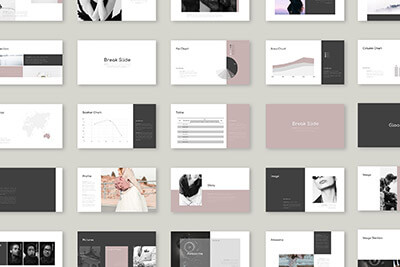
Clean Presentation
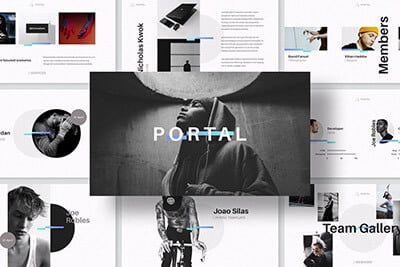
Portal Keynote Template
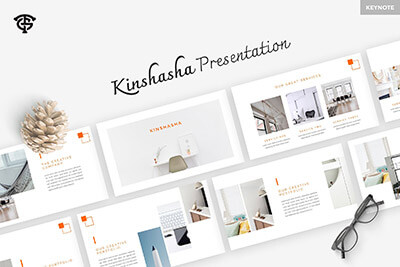
Kinshasha Template
Explore Keynote Templates
What to Do Before Exporting
Before you start the converting process, make sure to follow these steps.
Include Images Separately
Keynote lets you export presentations to various types of file formats, including PowerPoint. However, there’s no guarantee for your export to go 100% perfectly. Sometimes your images, graphics, and shapes can get distorted in the exported file.
If you’re exporting the file to share it with someone else, it’s best to include your high-resolution images separately with your PowerPoint presentation. This will help avoid blurry and pixelated images when presenting your slideshow in larger screens.
Attach the Custom Fonts
Using custom fonts in Keynote presentations is fairly common. Keep in mind that other people may not have the same custom fonts you use on your computer.
If you’re using any custom fonts in your Keynote presentation, make sure to attach the font files separately with your exported PowerPoint file when sharing it with your team or employees.
Add Animations Later
Apple Keynote and PowerPoint have fairly similar animations. However, most of the animations you add in Keynote won’t convert well to PowerPoint when you export the slideshow.
It’s best to remove all animations before you export the Keynote file to PowerPoint and then add all the animations later using the PowerPoint app.
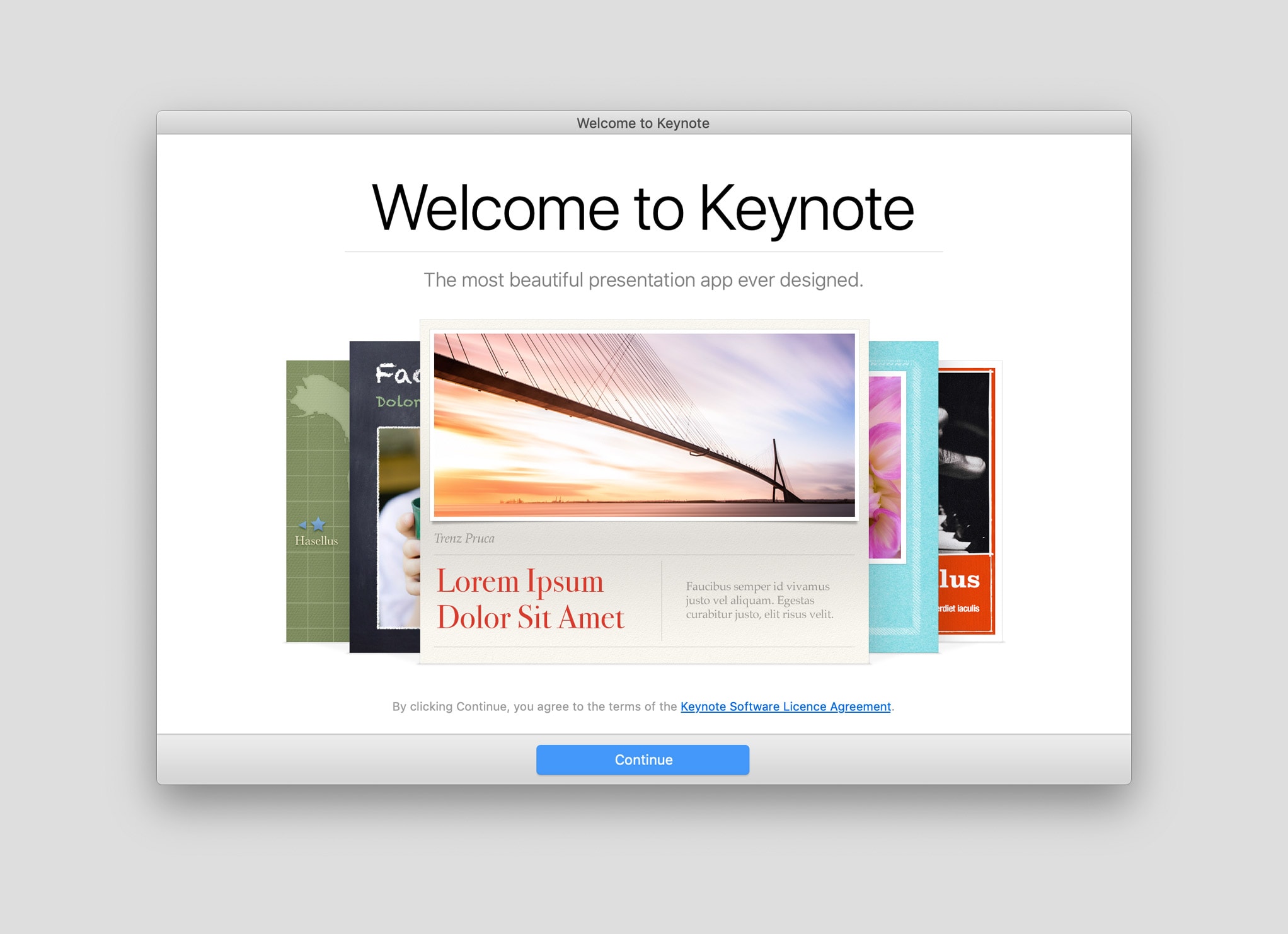
How to Convert Key to PPTX
Converting a Keynote presentation to PowerPoint is so easy that it only takes a couple of clicks. Here’s how it’s done.
First, open your presentation in Keynote. Now go to the File menu and select Export To and then PowerPoint .
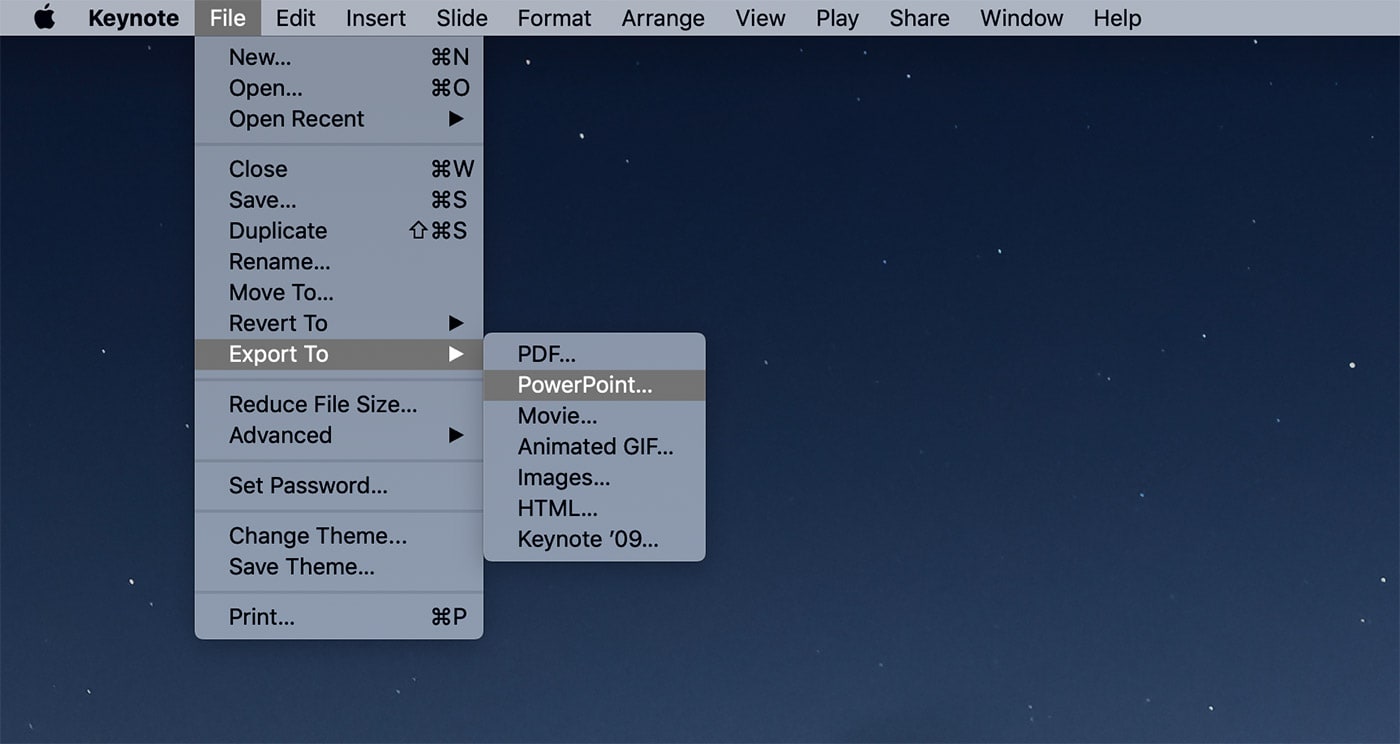
This will open the Keynote Export window . From here you’ll be able to convert a Keynote file to many different formats, including PDF, HTML, and even to video format.
In the export to PowerPoint tab, you can password protect your presentation by checking “Require password to open” checkbox. Leave it blank if you don’t want to add a password.
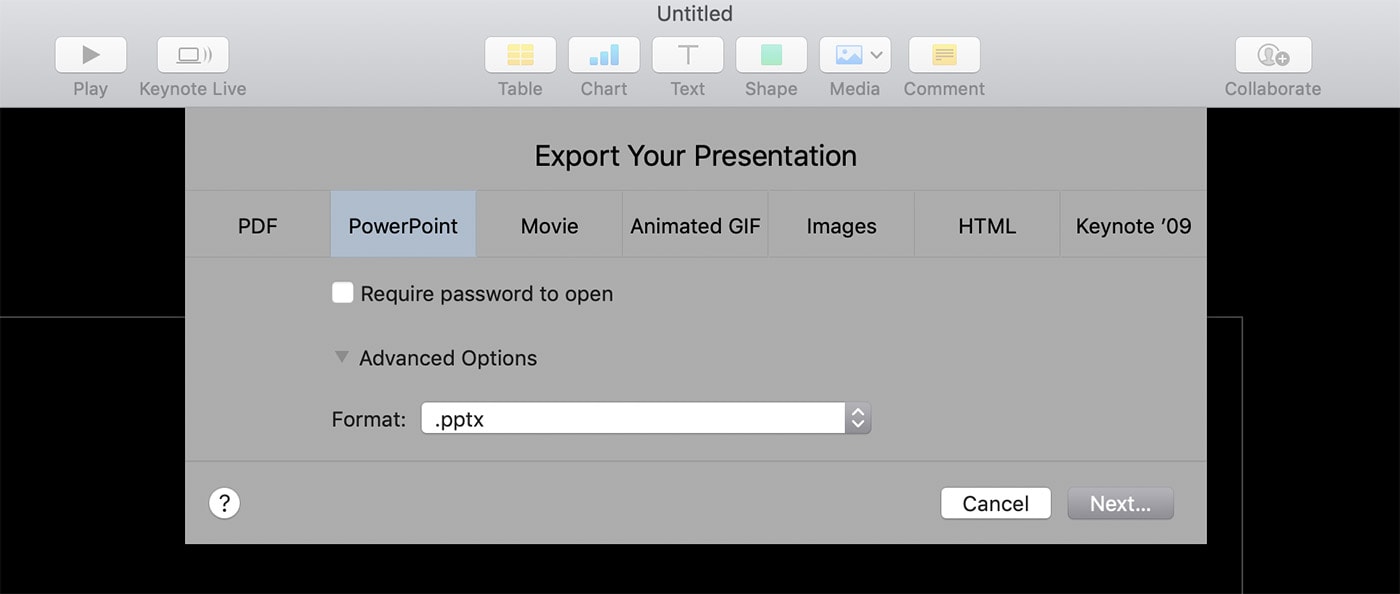
Then tick the checkbox for Advanced Options . This allows you to select the file format you want to save. If you’re using an older version of PowerPoint, like PowerPoint 2007, select PPT as the file format. If you’re using a newer version, choose PPTX file format.
Keep in mind that some parts of your presentation might not function properly when converting to the older PPT format.
Once you’re ready to export, click Next . Give your PowerPoint file a name and click on the Export button. That’s it! Now you should be able to open your presentation in PowerPoint.
Alternative Method
In case you don’t have access to the Keynote app and still have to open and customize the presentation in PowerPoint, you can convert the file using a third-party tool.
While we don’t recommend using these tools, you can use them as a last resort to converting a Key file to PPTX without using an Apple device. The best tools we came across are CloudConvert and AConvert .
Again we can’t guarantee how well these tools work and please use them at your own risk.
Make Sure the Export Is Successful
In rare occasions, exporting Keynote to PowerPoint may not go as smoothly as intended, especially when exporting animated Keynote presentations and slideshows with lots of graphical elements.
To make sure the file is exported properly, open the new presentation in PowerPoint and run the slideshow to see if it works without any flaws.
Also, check to see if the fonts and the colors are shown correctly in PowerPoint as well.
In Conclusion
Hopefully, this guide will help you share your Keynote presentation with a wider audience. In the future, a great way to avoid running into this problem is to use pre-made presentation templates that come in both Keynote and PowerPoint file formats.
You can check out our best Keynote templates and best PowerPoint templates collections for inspiration.
- Skip to primary navigation
- Skip to main content
- Skip to primary sidebar
Technology Simplified.
How to Convert Keynote Presentation to PowerPoint
By: Waseem Patwegar | Filed Under: iOS , Mac
Apple’s iOS and macOS devices make it really easy to convert Keynote presentation into PowerPoint format. You will find below the steps to Convert Keynote Presentation to PowerPoint on iPhone and Mac.
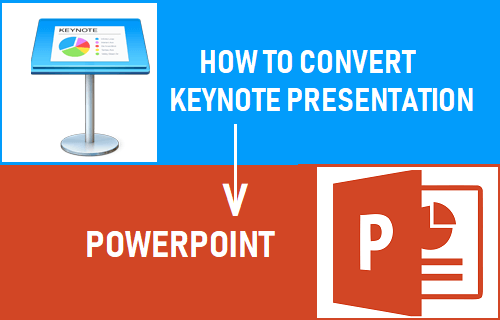
Convert Keynote Presentation to PowerPoint
The Keynote application as available on Mac and iOS devices is similar to PowerPoint software that allows Windows users to prepare presentations.
However, the Keynote software is exclusive to Apple devices and this can lead to compatibility issues when a Keynote file is shared with Windows users.
Hence, the Keynote app provides the option to convert the Keynote presentation file into PowerPoint format, before sharing it with Windows device users.
Once the Keynote presentation is converted to PowerPoint format, it can be easily viewed on Windows computers.
1. Convert Keynote Presentation to PowerPoint on iPhone and iPad
Follow the steps below to convert Keynote presentation to PowerPoint on iPhone or iPad
1. Open the Keynote App on your iPhone or iPad.
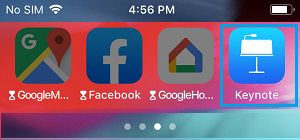
2. Open the Keynote presentation that you want to convert to PowerPoint or PDF.
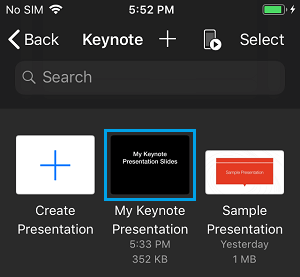
3. Next, tap on 3-dots More icon located at the top right corner of your screen.
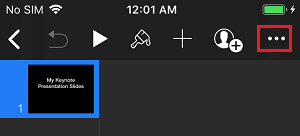
4. On the next screen, tap on the Export option.
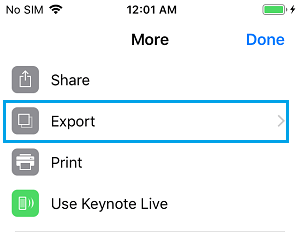
5. On the Export screen, tap on PowerPoint .
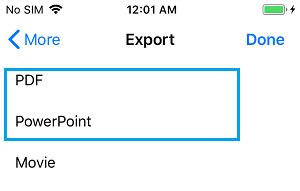
6. On the pop-up, tap on Save to Files option.
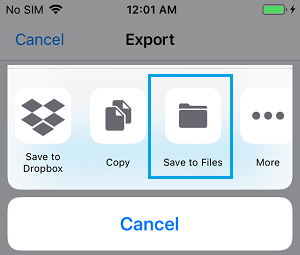
7. on the next screen, make sure Documents Folder is selected and tap on Add .
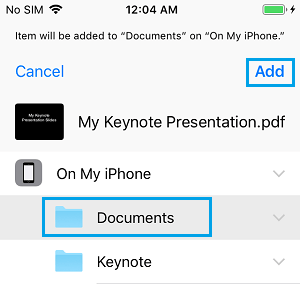
The Keynote presentation as converted to PowerPoint Format will now be available on your Phone in the Documents Folder.
To access the file, tap on Files (located on the Home screen) > Documents > PowerPoint File .
Convert Keynote Presentation to PowerPoint on Mac
Follow the steps below to convert Keynote presentation to PowerPoint on Mac.
1. Open the Keynote Presentation that you want to convert to PowerPoint on your Mac.
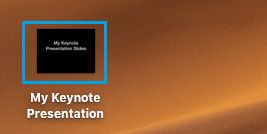
2. Next, click on File tab in the top-menu bar > select Export To > PowerPoint option in the drop-down.
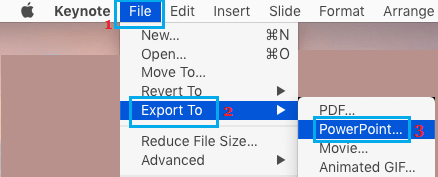
3. On the next screen, select the PowerPoint tab and click on Next .
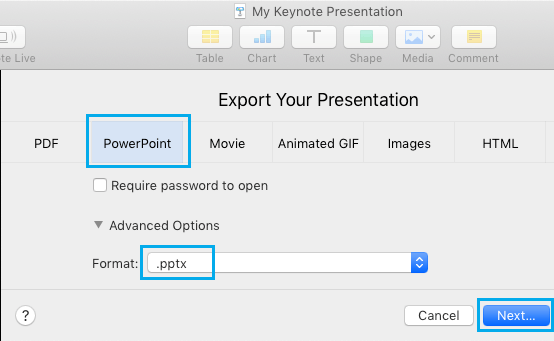
4. Next, select the location where you want to save the converted Presentation file and click on Export .
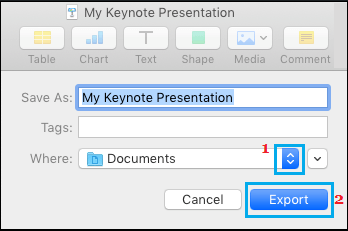
The presentation file converted from Keynote to PowerPoint format will be stored at the selected location on your Mac.
- How to Transfer PowerPoint Presentations to iPad or iPhone
- How to Transfer Keynote Presentations to iPad or iPhone
- Presentation creation
- PowerPoint templates
- Presentation training
- Print design
- Pitch deck example
- PPT Template example
- Investor deck example
- Product deck example
- Presentation services
- Infographic design
- Pitch decks
- Investor presentations
- Marketing presentations
- Conference presentations
- Finance presentations
- Product presentations
- CPD presentations
- Training overview
- Virtual presentation skills training
- PowerPoint template training
- Storytelling training
- Our showreel
- Charity presentation example
- Conference presentation example
- CPD presentation example
- Investor deck example – Seed stage
- Investor deck example – Series C
- Marketing presentation example
- PowerPoint template example
- Product presentation example
Blog / Tools and software / How to convert a Keynote file to PowerPoint.
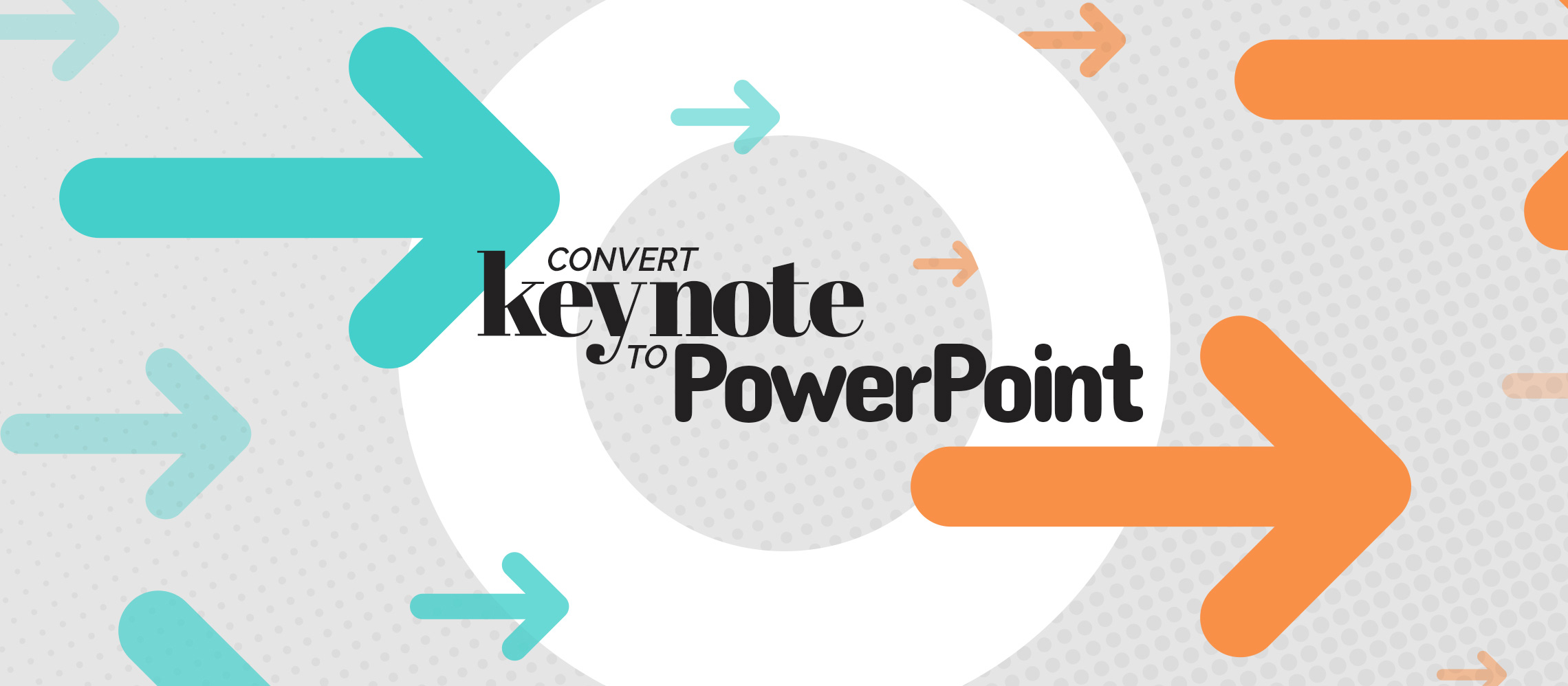
How to convert a Keynote file to PowerPoint.
Many Mac users are loyal advocates of Keynote . It looks good, it’s professional and it has a neat interface, offering a refreshing alternative to PowerPoint , the software that’s dominated the presentation market since forever . But in spite of Keynote’s surge in popularity, it still hasn’t reached the heights PowerPoint has. Given the number of MacBooks and iPhones you see when you’re out and about, it may seem like Apple rules the roost, but in actuality, we’re living in a world where Windows reigns supreme. Most people use PowerPoint as their first-choice presentation software. If you’ve ever spoken at an event, you’ve probably been told that the tech infrastructure is built for PowerPoint. If you’ve ever been to a meeting with a Keynote presentation, odds are the other company won’t have Keynote installed. So, what’s a Keynote user to do? You’re gonna have to learn how to convert your Keynote to PowerPoint. This quick tutorial will tell you exactly what to do.
Use the latest version
You’ll need to have a Mac with iOS for this to work, but if you’re reading this you almost certainly do. Check that you’re on the latest version of iOS, by going to the Apple icon on the top left of your screen. Click About this Mac > Software update > Install any updates that appear. Before you start exporting your file to PowerPoint, it’s important to remember that PowerPoint will automatically replace any fonts it doesn’t recognise. So if you’re using any Apple-produced fonts that work exclusively on Keynote, Microsoft will switch them with their own.
This also applies to animations and transitions . Some of the replacement animations may not play back as smoothly as they did in Keynote, so it’s worth checking through them once you’ve completed the conversion. If you’re worried about the replication of fonts and transitions, you could save the file as a QuickTime movie, which would keep all the original effects and fonts. Opting for this means you won’t be able to make edits to your file or have the same level of control as when you’re using a presentation, but it’s an easy way to keep your Keynote exactly as it is if you’re happy with it.
Likewise, if you’re using a template that’s been made in Keynote, some of the formatting and set up of the placeholders and slides will differ once converted to PowerPoint. We’d recommend using a Keynote template to create a Keynote presentation, and a PowerPoint template to create a PowerPoint presentation. To avoid any template issues, finish building your presentation using the same software you used to create the template, before exporting out into a different format.
Convert the Keynote file to a PowerPoint file
To save a Keynote file as a PowerPoint file on your Mac:
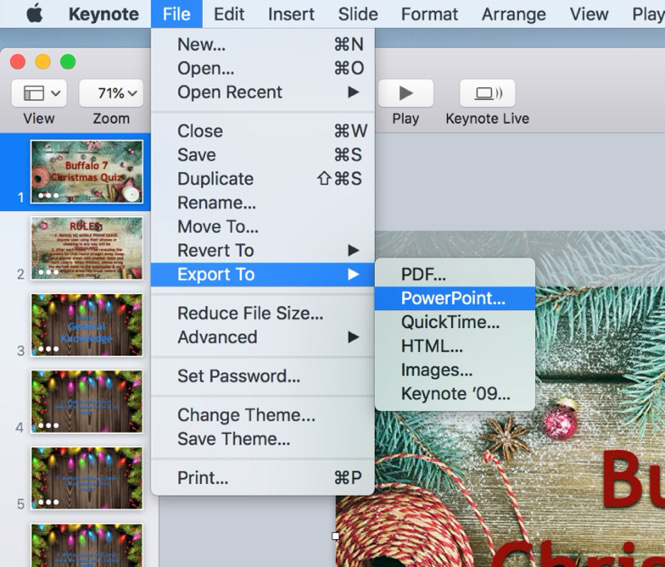
Convert Keynote to PowerPoint online
An online converter is one of the easiest way to change the format of a file. Simply drag and drop a Keynote file into a supporting online converter, and they do all the magic for you. All you’ve got to do is download the file. We’d recommend cloudconvert.com .
Make your way to cloudconvert.com/key-to-ppt , where you’ll find all the settings you need already set up for you.
Click Select Files at the centre of the page and select a Keynote file from your hard drive.
Then click Start Conversion
Once the conversion is complete, click the green Download button and the file should save to your downloads.
Even though this conversion usually goes smoothly, you should always run through the deck with your proofreading eyes on. Check the deck on the device that you’ll actually be presenting on before you bring it with you to an event or a meeting. Remember to keep an eye on your transitions and fonts as they may not have been carried across from Keynote to PowerPoint.
There you go: now you know how to convert your Keynote files into PowerPoint. You still have the freedom to build presentations in your software of choice, but now you can make them PowerPoint ready.
LIKE WHAT YOU'VE READ? WHY NOT share
Work Can wait
Put off writing that email just a little longer. Send your incoming calls to voicemail. Put your feet up, grab a brew and explore more presentation insight in the Buffalo 7 Library
How To Convert Keynote Presentation To PowerPoint
Keynote is the presentation application designed by Apple to be used on Mac, iPhone, or iPad. Its basic function is the same as that of PowerPoint in Microsoft. People sometimes want to convert Keynote to PowerPoint; in this way, they can use the presentation on a different platform – Windows. MiniTool offers this post to show you the methods and steps to convert KEY to PPT safely.
How to Convert an Apple Keynote Presentation to Microsoft PowerPoint File
What is Keynote? Keynote is a tool developed by Apple Inc. as a part of the iWork productivity suite; it is used to help users create amazing and memorable presentations on most of the Apple devices. The presentation files created by Keynote will be saved in the name of *.key.
Several applications on Mac and Windows have similar functions:
- Keynote and PowerPoint: used to create presentations
- Numbers and Excel: used to deal with spreadsheet
- Pages and Word: used to process text & image information
When you want to view or edit Keynote presentations on Windows, instead of Mac, you need to convert Keynote to PowerPoint first. Besides, it’s necessary to convert KEY to PPT if you plan to share the presentations with non-Apple users (since Microsoft applications like PowerPoint is more universal).
The question is many people don’t know how to convert .key to PPT; they need help. In fact, the converting process may take just a few clicks. You can carry out Keynote to PPT conversion on Mac, iPhone/iPad/iPod touch, or even iCloud.
MiniTool Power Data Recovery Trial Click to Download 100% Clean & Safe
How to Convert Keynote to PowerPoint on Mac
You don’t need to download any third-party software for converting KEY to PPT; just use Keynote itself to finish the presentation file conversion on Mac. ( How to recover lost Mac files? )
- Open Keynote on Mac in the way you like.
- Find the File option in the menu bar at the top and click it.
- Select Export To from the drop-down menu.
- Now, you’ll see a menu that includes several file formats you can choose. Please select PowerPoint .
- In the Export Your Presentation window, you can shift to another file format, check Require password to open , or adjust Advanced Options (choose from .pptx and .ppt).
- Click on the Next button in the lower right corner.
- Give the file a name after Save As and choose a destination to save it after Where .
- Click on the Export button to continue.
- The conversion will be finished very soon.
If you want to confirm the file you have converted, please right-click on it -> select Get Info -> navigate to the Kind option under General section.
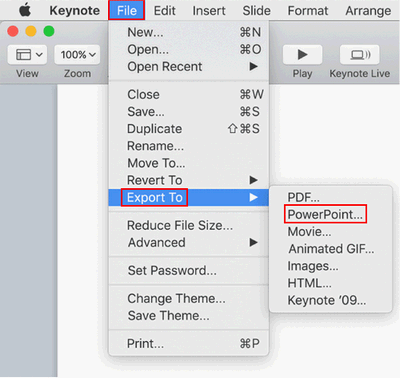
How To Recover Unsaved Or Deleted PowerPoint Files?
How to Convert KEY to PPT on iPhone/iPad
- Open Keynote on your iPhone or iPad. ( How to open a Keynote presentation on iPad? )
- Find the presentation that you want to convert.
- Click on the More button represented by three dots.
- Select Export from the menu you see.
- Choose PowerPoint from the available file formats.
- Define how you want to share your presentation: Message, Mail, etc.
iPhone doesn’t allow you to choose between .ppt and .pptx; it uses the latter one by default.
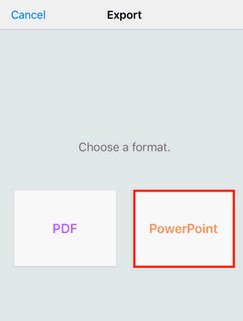
How to Convert .key to PPT on iCloud
- Go to the iCloud official website .
- Sign in with your Apple ID as required.
- Click Keynote .
- Drag & drop the presentation you want to convert or click on the Upload button and then select the file.
- Click on the More button (also represented by three dots).
- Select Download a Copy (you can also click on the Tools button in the toolbar of an opening presentation and select Download a Copy).
- Choose PowerPoint as the download format for presentation.
- Wait and then go to check the download location .
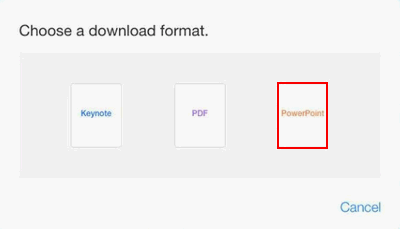
In addition, you can convert Keynote to PowerPoint online for free by visiting cloudconvert or zamzar . Also, these converters allow you to convert PPT to Keynote.
What if your PowerPoint is not responding, freezing, or hanging?
About The Author
Position: Columnist


Tips & Tricks
Troubleshooting, how to save a keynote .key as powerpoint .pptx presentations on mac.
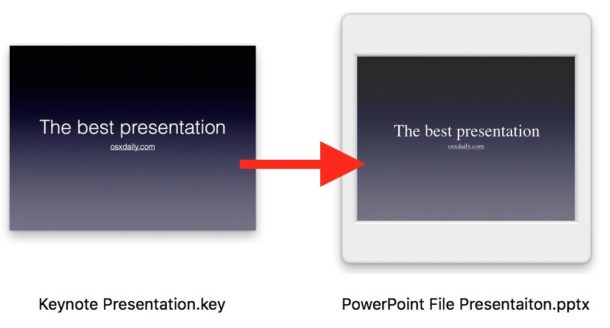
Keynote presentations are saved as .key files by default, but because Keynote runs only on Apple system software and iCloud you can’t always open a .key presentation on PowerPoint. The simplest solution to this is to save a Keynote .key presentation as a PowerPoint .pptx presentation, which can then be opened in Microsoft Office, Google Slides Docs, Keynote, OpenOffice, or just about any other presentation app regardless of the platform it runs on, whether it’s Windows, Linux, another Mac, or even iPad.
What we’re going to do is save the Keynote presentation file as a Powerpoint presentation file using the apps Export ability. Essentially this converts the Keynote .key file to a Powerpoint .pptx file. You can do this with a new presentation or an existing Keynote presentation file, it does not matter. For best results you’ll want to update Keynote to the latest version available to your Mac.
Note that if the Keynote file is password protected you would want to unlock the file before saving as a Powerpoint file.
How to Export Keynote Files (.key) as PowerPoint (.pptx) on Mac
- Create a new presentation or open an existing Keynote presentation on the Mac with Keynote app
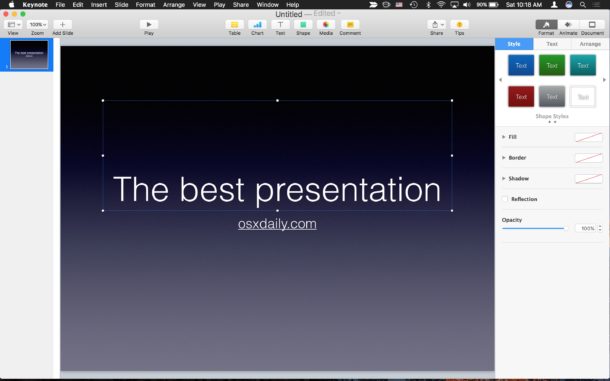
- Go to the “File” menu and choose “Export To” and choose “PowerPoint”
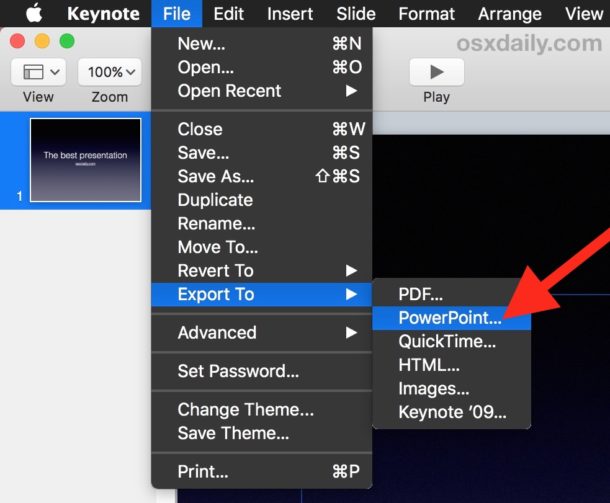
- At the Export screen, be sure you’re at the “PowerPoint” tab and then choose under Advanced options the Format: “.pptx” and click the Next button
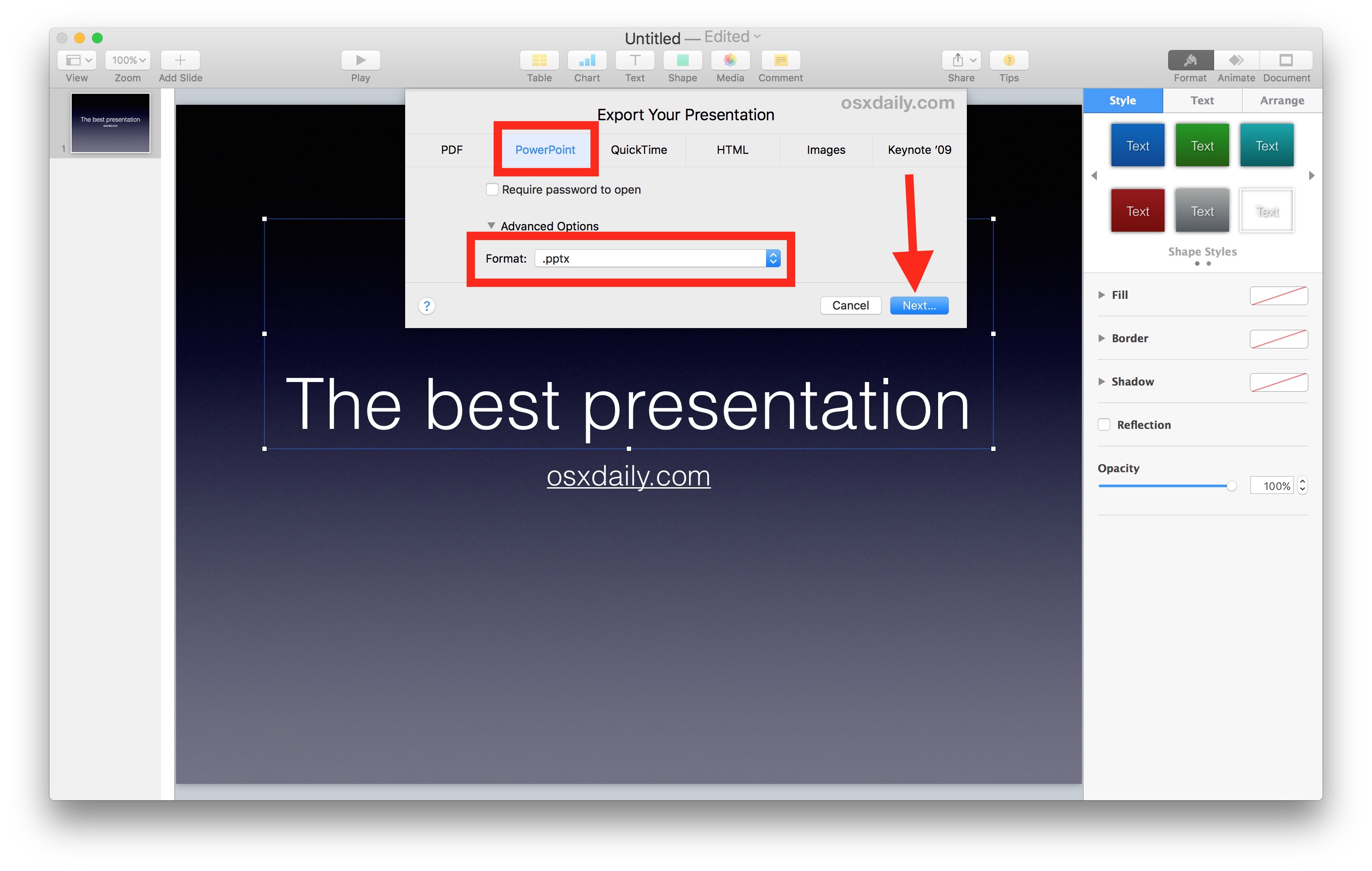
- Select the file name and destination where to save the Keynote file as a Powerpoint presentation
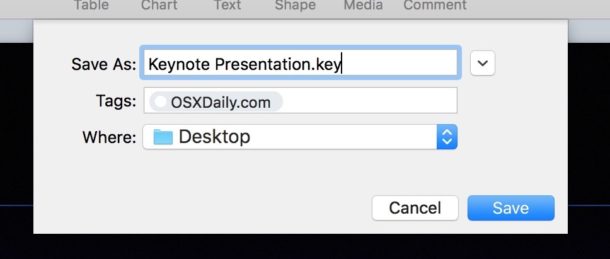
The .pptx presentation file format is generally more compatible with a broader set of apps and operating systems compared to the native Keynote .key file format, so this can be helpful if you’re working across platforms or there is some compatibility issue with a Keynote presentation. The PowerPoint file format is also generally recognized by most other presentation apps, including Google Slides, Microsoft Office, other versions of Keynote on the Mac, OpenOffice, and even Preview in Mac OS. Similarly, you may find it useful to save Pages files as Word .docx format too , especially if you’re in an environment where you’re on a Mac but other users are on various Windows PC with Office suite.
The saved .pptx file will be fully compatible with Microsoft Office and Microsoft Powerpoint, and it can then be opened in those apps on a Windows PC or Mac.
You can also choose .ppt format if you are trying to make the Keynote .key file compatible with a much older version of Microsoft Office and Powerpoint.
Remember, the preview versions of Microsoft Office 2016 suite for Mac is a free download , and the Microsoft Office apps for iOS are free to download too , so if you’re on the fence about getting those apps and working with the native Office file formats directly rather than iWork suite you can try them out on your Apple devices first without any particular commitment.
Know of a better way to convert Keynote .key files to Powerpoint .pptx? Let us know in the comments!
Enjoy this tip? Subscribe to our newsletter!
Get more of our great Apple tips, tricks, and important news delivered to your inbox with the OSXDaily newsletter.
You have successfully joined our subscriber list.
Related articles:
- How to Convert Keynote to PowerPoint on iPhone & iPad
- How to Convert Keynote to PowerPoint with iCloud
- How to Convert a Keynote .key to PowerPoint Presentation with iCloud
- How to Convert PowerPoint to Google Slides
» Comments RSS Feed
I have tried and searched! I need to convert .key to .pptx but have the severe quality loss on images (it’s very unprofessional)
whats the best conversion way without losing image resolution???
How do you save “pptx” or “docx” or “xlsx” files on iPhone or Mac? Simply use powerpoint, excel and word app (on iPhone free, on Mac… not huge amount). In this case, you can enjoy the ms world benefits.
While need to know, pages, keynote and numbers specifications aren’t compatible ms apps exactly, thus some features in keynote, pages, numbers will not appear in ms apps correctly.
…but… as you want :)
and viceversa: some features from msoffice will be lost or not appear correctly when converted for opening in pages, numbers or keynote.
How do I find out what critical files on my ox Mac desk top are missing, and why do I keep getting errors when I run my word program. If I could get some answers I’d Approbate it.
is your word correctly installed, or does it hacked?
my suggestion, use “appcleaner” app to completely remove ms applications (all components of it), then install them again. be sure, all components of ms apps are checked while using appcleaner app. empty the trash, restart your mac, then start to install again ms apps.
i think so, it will help you.
In Step 4 of the example, the exported file’s suffix is .key, for some reason. When PowerPoint files are exported, the resulting file name suffix is .pptx .
It’s also possible to save a keynote as powerpoint .pptx on iPad/iPhone. Just open the keynote for iOS app and tap on the sharing button (a square with an arrow pointing upwards). Then tap on ‘send a copy’, choose the keynote to be converted, and tap on ‘powerpoint’ when prompted to select a format. A powerpoint .pptx file will then be created ready to be shared with anybody or exported to any compatible app. This procedure can also be used in pages and numbers for iOS to convert to MS Word .docx and MS Excel .xlsx respectively.
The alternate method to convert to powerpoint from iOS is to open the keynote app (or pages or numbers for word and excel files), select the desired document and then, with the document open, tap on the ellipsis (three dots, …) on the top right and then on ‘send a copy’.
Leave a Reply
Name (required)
Mail (will not be published) (required)
Subscribe to OSXDaily
- - How to Use the Latest GPT 4 & DALL-E 3 Free on iPhone & iPad with Copilot
- - 15 Mail Keyboard Shortcuts for Mac
- - How to Use Hover Text on Mac to Magnify On-Screen Text
- - How to Bulk Image Edit on iPhone & iPad wth Copy & Paste Edits to Photos
- - How to Use Apple Watch as Viewfinder & Remote for iPhone Camera
- - Beta 2 of iOS 17.5, iPadOS 17.5, macOS Sonoma 14.5, Available for Testing
- - Opinion: Shiny Keys on MacBook Air & Pro Are Ugly and Shouldn’t Happen
- - MacOS Ventura 13.6.6 & Safari 17.4.1 Update Available
- - Using M3 MacBook Air in Clamshell Mode May Reduce Performance
- - First Beta of iOS 17.5, macOS Sonoma 14.5, iPadOS 17.5 Released for Testing
iPhone / iPad
- - What Does the Bell with Line Through It Mean in Messages? Bell Icon on iPhone, iPad, & Mac Explained
- - iOS 16.7.7 & iPadOS 16.7.7 Released for Older iPhone & iPad Models
- - Fix a Repeating “Trust This Computer” Alert on iPhone & iPad
- - Make a Website Your Mac Wallpaper with Plash
- - The Best Way to Clean a MacBook Air Keyboard: Microfiber Cloth & KeyboardCleanTool
- - Fix “warning: unable to access /Users/Name/.config/git/attributes Permission Denied” Errors
- - How to Fix the Apple Watch Squiggly Charging Cable Screen
- - NewsToday2: What it is & How to Disable NewsToday2 on Mac
- - Why Did My iPhone Alarm Stop Automatically & Turn Itself Off?

About OSXDaily | Contact Us | Privacy Policy | Sitemap
This website is unrelated to Apple Inc
All trademarks and copyrights on this website are property of their respective owners.
© 2024 OS X Daily. All Rights Reserved. Reproduction without explicit permission is prohibited.

We explain and teach technology, solve tech problems and help you make gadget buying decisions.
3 Best Ways to Convert PowerPoint Presentations to Keynote
There are numerous reasons you would want to convert a PowerPoint presentation to the Keynote format . Perhaps you intend to send a PPTX or PPT file to a recipient with a Mac. Or maybe you received or downloaded a presentation as a PowerPoint file to your Mac.

Thankfully, converting a PowerPoint presentation from the PPTX or PPT format to the KEY format is quite easy. Perhaps even easier than you think. So without any further ado, let’s go through three easy ways to help you do that.
1. Use ZamZar
On Windows, the most convenient way to convert a PowerPoint presentation to the Keynote format is to use an online file conversion service. ZamZar was our pick for a couple of reasons; the service has been around for almost 15 years, and there were no other reputable file converters that could perform PPTX to KEY conversions.
Step 1: Open ZamZar in your preferred web browser. Then, click the Add Files button and upload the PPTX or PPT file that you want to convert. The file should not exceed 50MB in file size.
Visit ZamZar
Note: ZamZar lets you convert up to two PPTX files within a 24 hour time period. If you want to convert more than that, you must subscribe to a paid plan.
Step 2: Set the output format to KEY, and then click Convert.
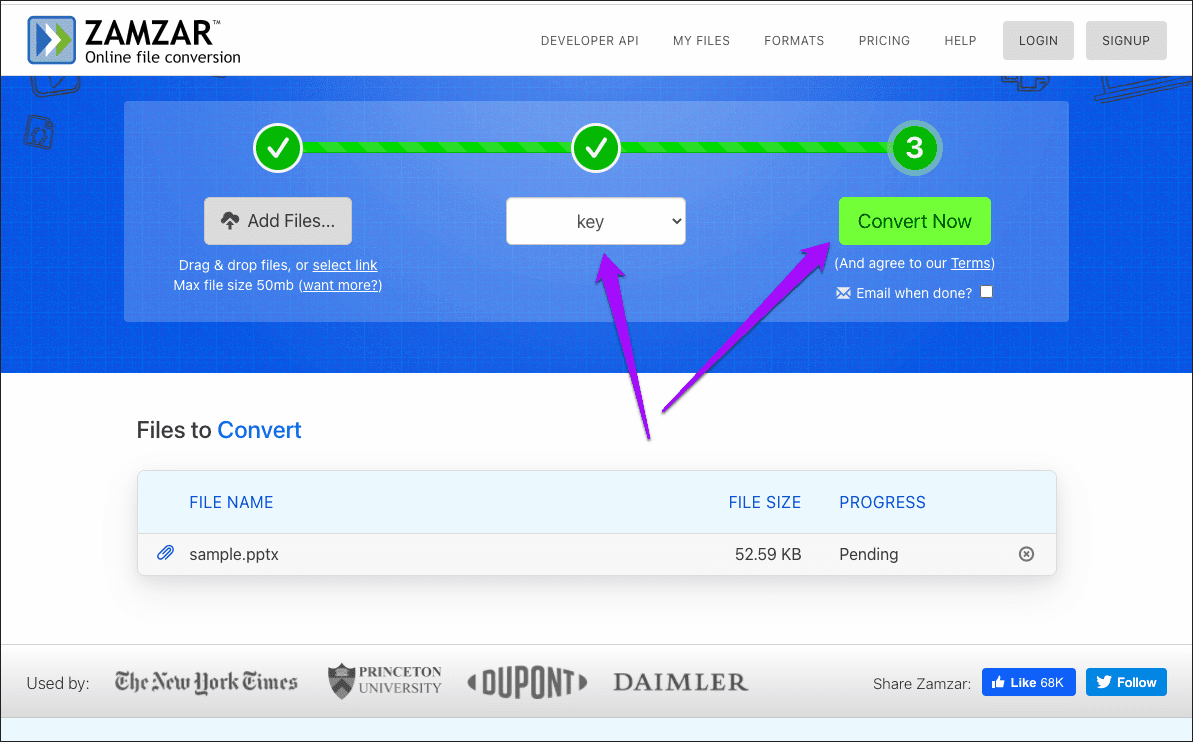
Step 3: Wait for a few seconds while ZamZar converts the file. Then, click Download to save the converted presentation file locally.
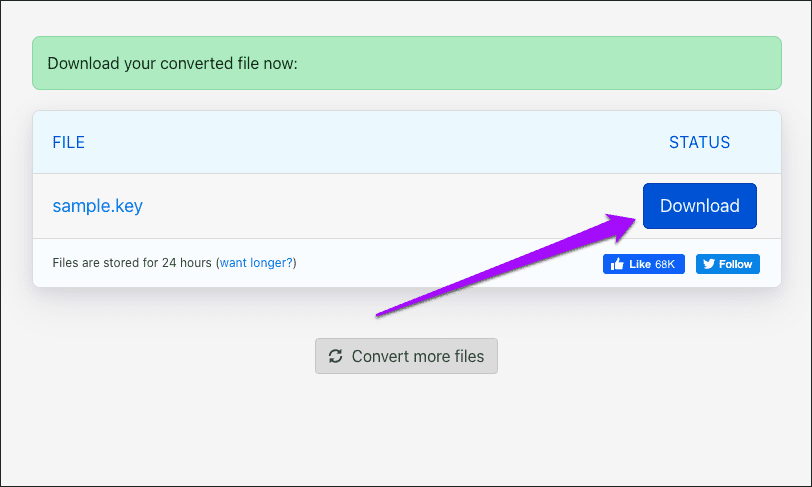
However, you must keep a couple of issues in mind while using a file conversion service such as ZamZar. Firstly, you must be aware of privacy implications. If the presentation contains sensitive information, it’s best to avoid this method since there are no guarantees of where your data might end up in.
Secondly, there are formatting issues to consider. Converted KEY files may not carry the same formatting (fonts, for example) as their original PPTX/PPT files. The problem is further compounded by the fact that PowerPoint (which you probably used to generate the presentation) doesn’t support KEY files, so there’s no way to check either.
The next method is not only private and secure, but it also allows you to convert as many files as you want.
2. Use iCloud Keynote
The online version of iCloud Keynote also features the ability to convert PPTX files to the KEY format. If you don’t have access to an iCloud account, you can create one for free here . You do not need to have an iPhone, an iPad, or a Mac for that, although you only get one gigabyte of free storage instead of 5GB.
Step 1: After signing into iCloud.com , select Keynote from the iCloud Launchpad.
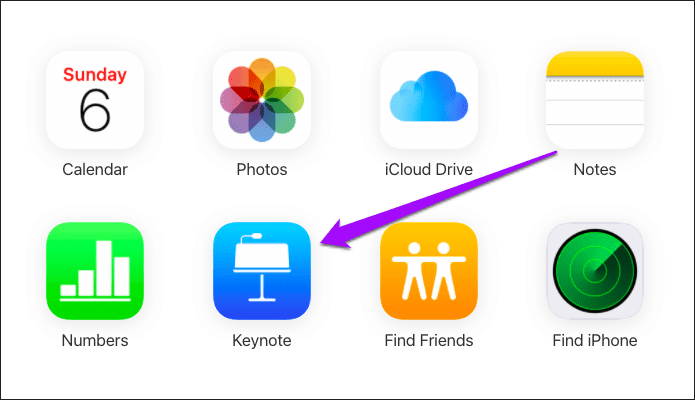
Step 2: Upload the PPTX or PPT file from your computer. You can also upload multiple files simultaneously.
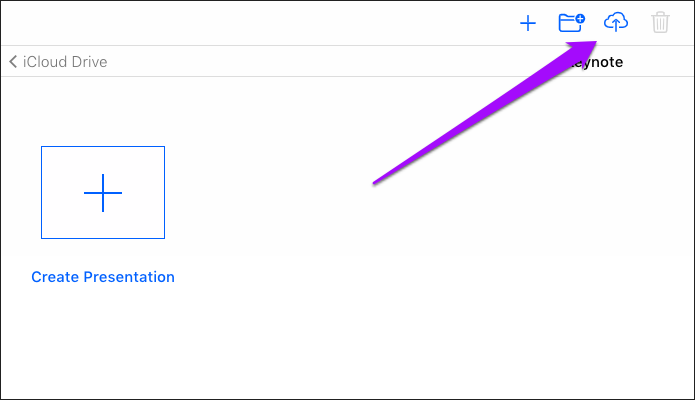
Step 3: Double-click the uploaded PPTX or PPT file. iCloud Keynote will process the file and open it.
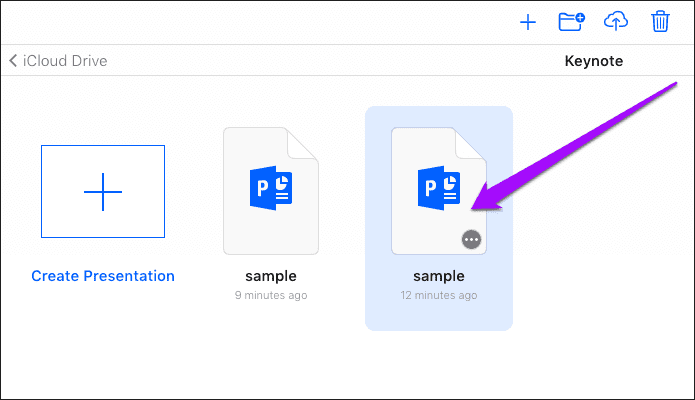
Step 4: Check the file for formatting issues and other problems (such as missing fonts) and rectify them.
Tip: If you are unfamiliar with the options and settings in Keynote, do check our Keynote Basics guide .
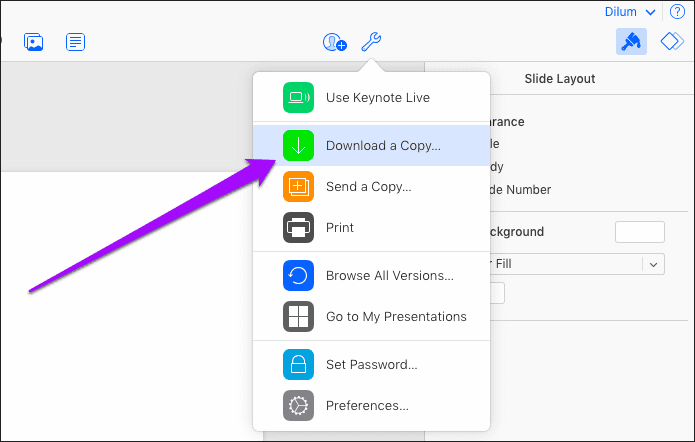
After making the necessary changes, click the Keynote Tools icon, and then click Download a Copy.
Step 5: Pick Keynote as the download format.
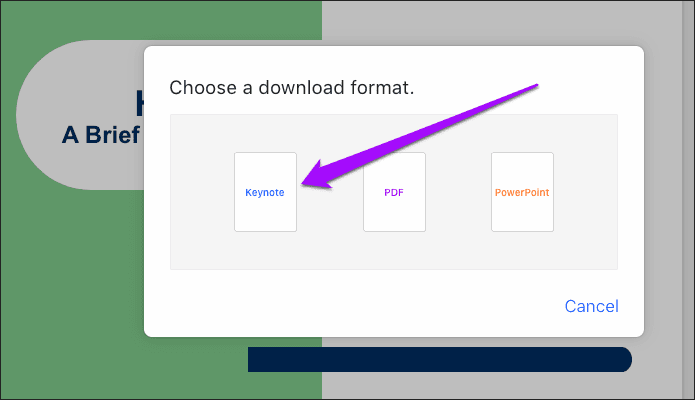
That should prompt iCloud Keynote to download a converted copy of the PowerPoint presentation to your computer. Repeat the procedure for any other presentations that you want to convert into the Keynote format.
3. Convert Using Keynote
If you use Keynote on your Mac , iPhone, or iPad, you can open any PPTX or PPT file quite easily since the application features native support for both formats. Converting them to the KEY format is then as simple as saving them.
Keynote—Mac
Step 1: Double-click the PPTX or PPT file. Keynote will then process the file briefly and open it automatically.
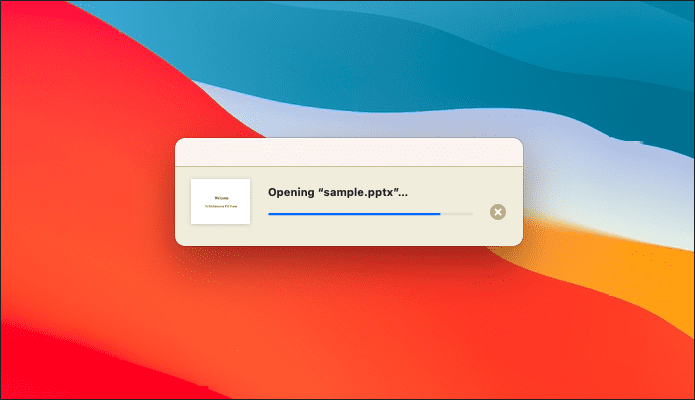
Step 2: Keynote will notify you of any formatting issues in the presentation. Check the document and fix any errors.
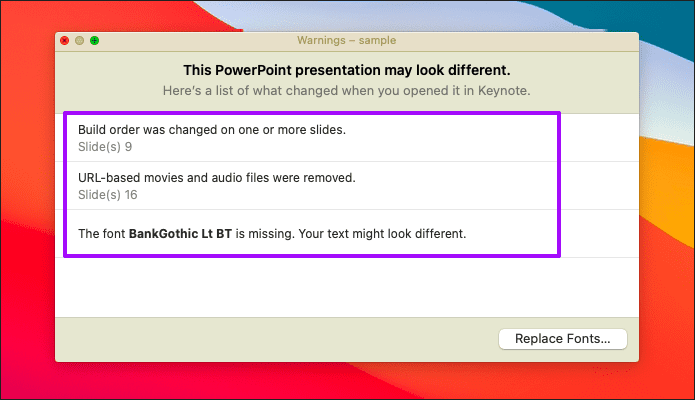
Step 3: Open the File menu, and then click Save or Save As (press Option key to unhide) to save the file in the KEY format.
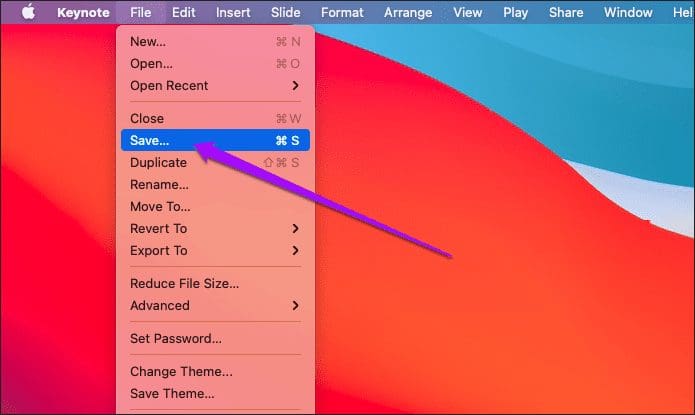
Warning: If you click Save, you will overwrite the original PPTX or PPT file.
Keynote—iPhone & iPad
Step 1: Open the Keynote app, navigate to the location of the PPTX or PPT file, and then tap to open it.
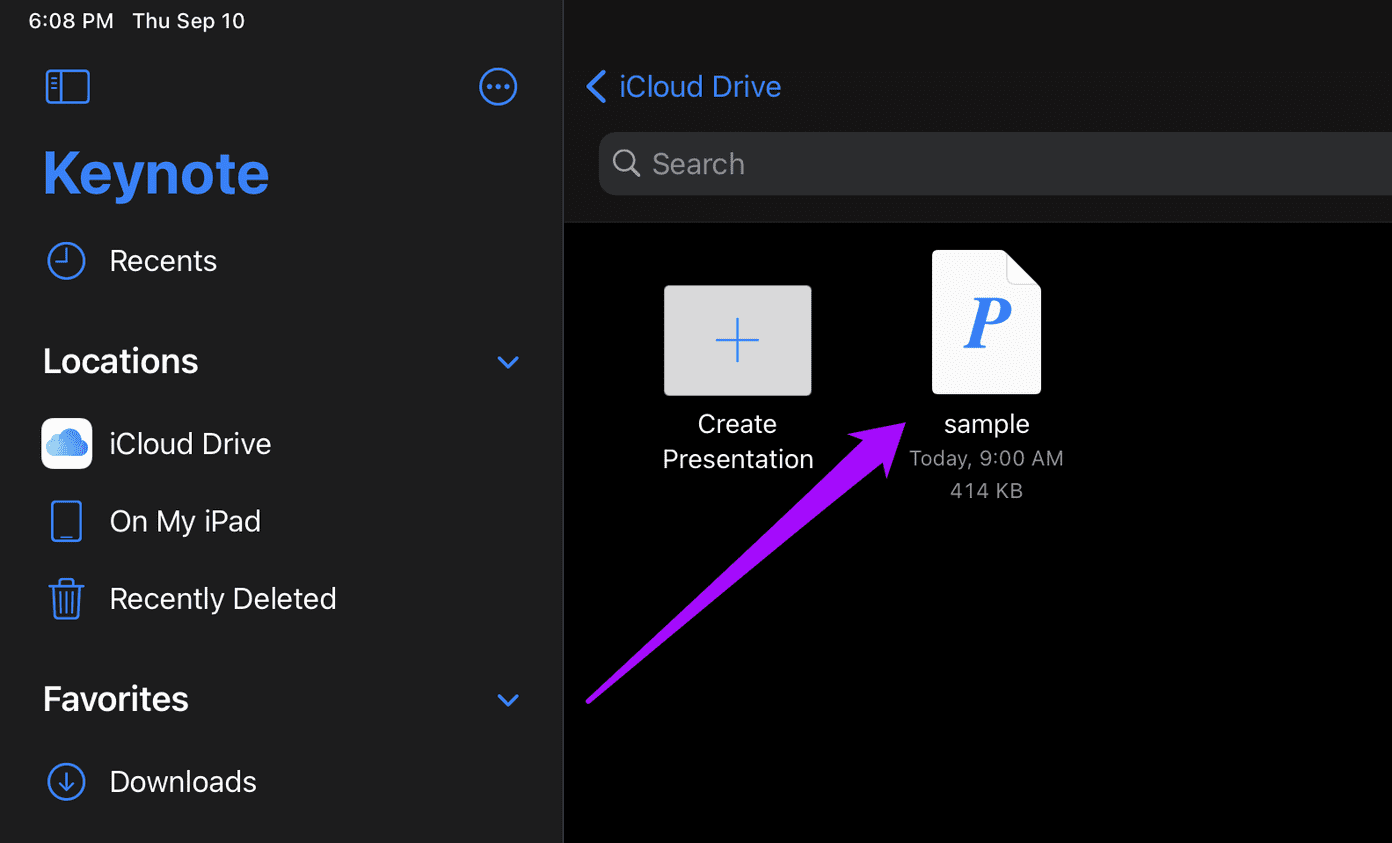
Step 2: Review the presentation for any formatting issues. Then, tap the option labeled Presentations to the upper-right corner of the Keynote app.
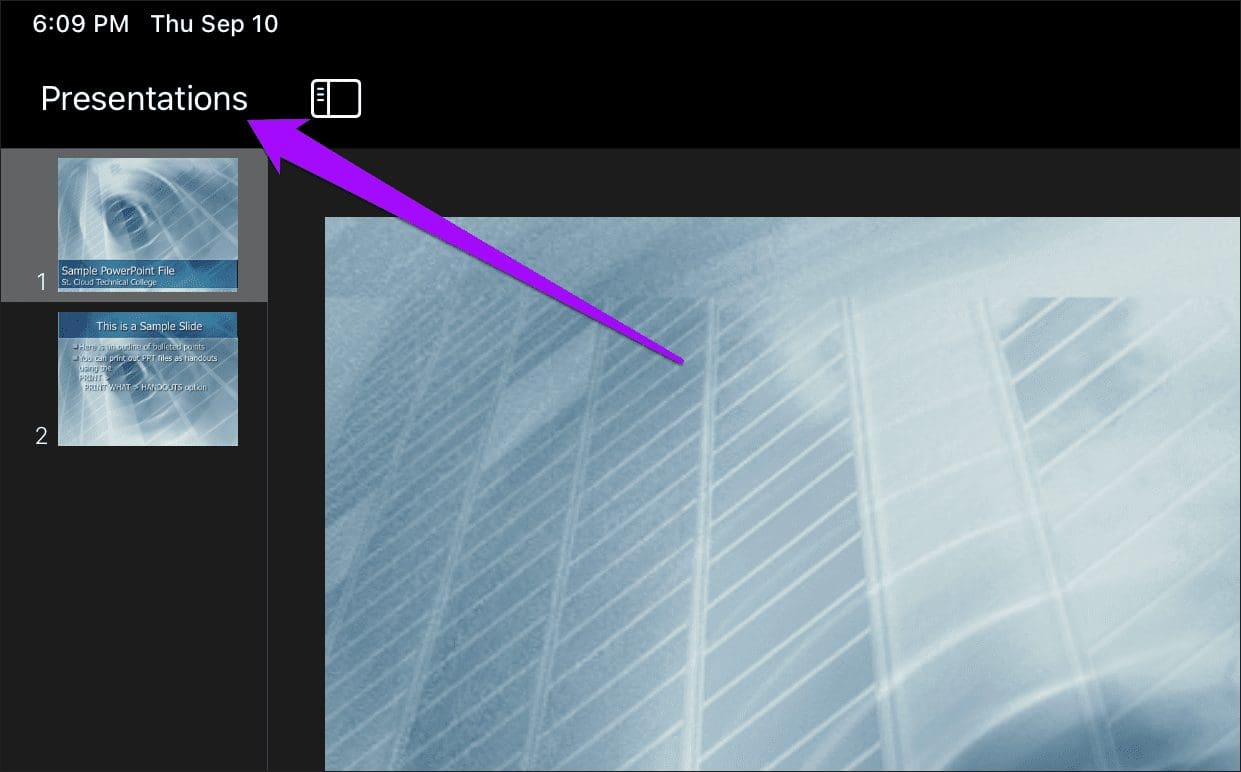
Step 3: You should then see a new KEY file within the same location as the original PPTX file.
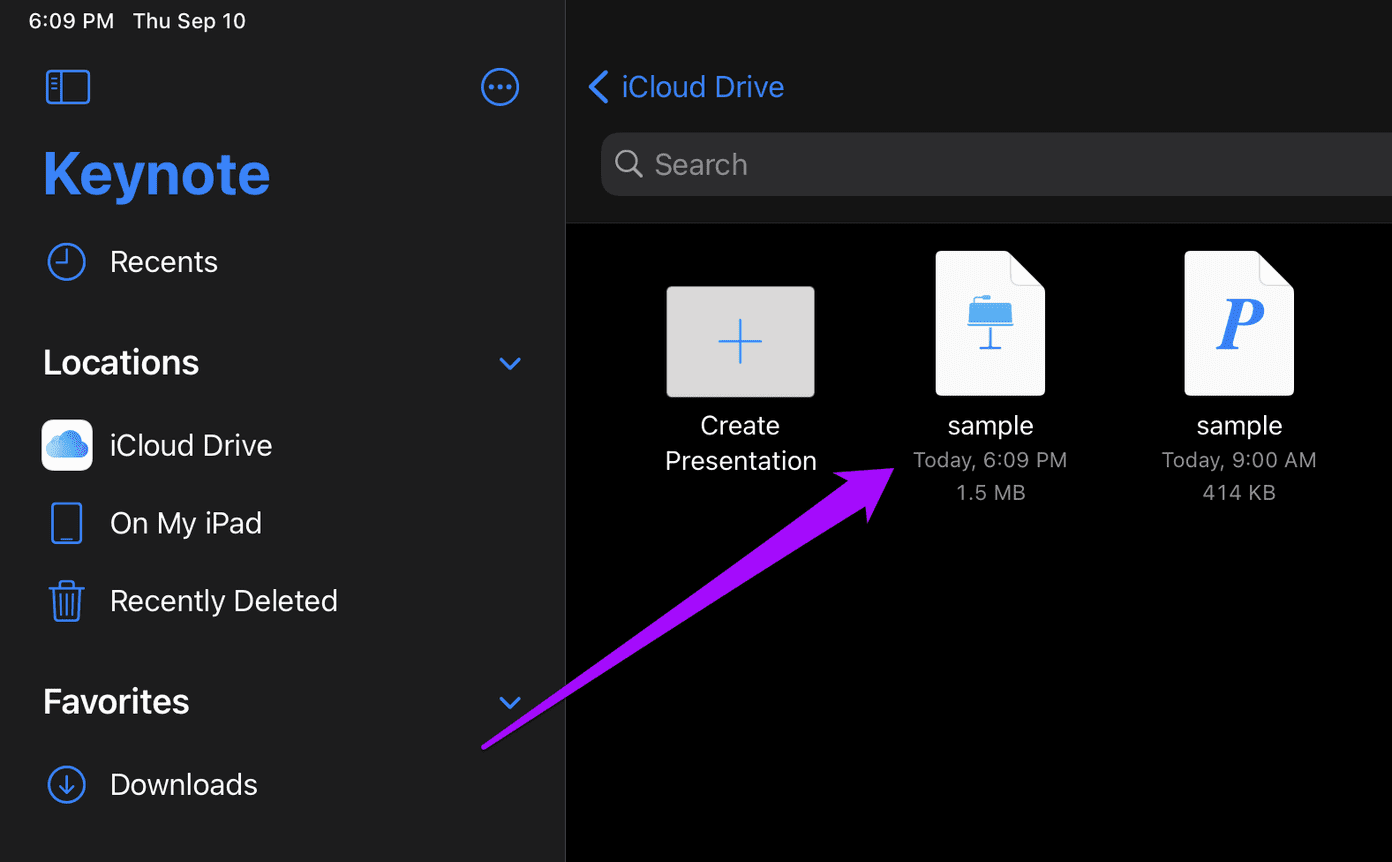
Alternatively, sharing a PPTX file from another app to Keynote will automatically convert it to the KEY format. You can then find the converted file within Files > iCloud Drive > Keynote.
Start Performing
So, that’s how you should go about converting PowerPoint files to the Keynote format. Since formatting issues can easily play a factor in content-rich presentations , do make sure to review converted files afterward.
Next up: Did you know that you could insert YouTube videos into PowerPoint presentations? Click the link below to learn how to do that.
Was this helpful?
Last updated on 02 February, 2022
The above article may contain affiliate links which help support Guiding Tech. However, it does not affect our editorial integrity. The content remains unbiased and authentic.

The article above may contain affiliate links which help support Guiding Tech. The content remains unbiased and authentic and will never affect our editorial integrity.
DID YOU KNOW
Dilum Senevirathne
Dilum Senevirathne is a freelance tech writer specializing in topics related to iOS, iPadOS, macOS, Microsoft Windows, and Google web apps. Besides Guiding Tech, you can read his work at iPhone Hacks, Online Tech Tips, Help Desk Geek, MakeUseOf, and Switching to Mac.
More in Internet and Social

How To Remove Someone From a Slack Channel
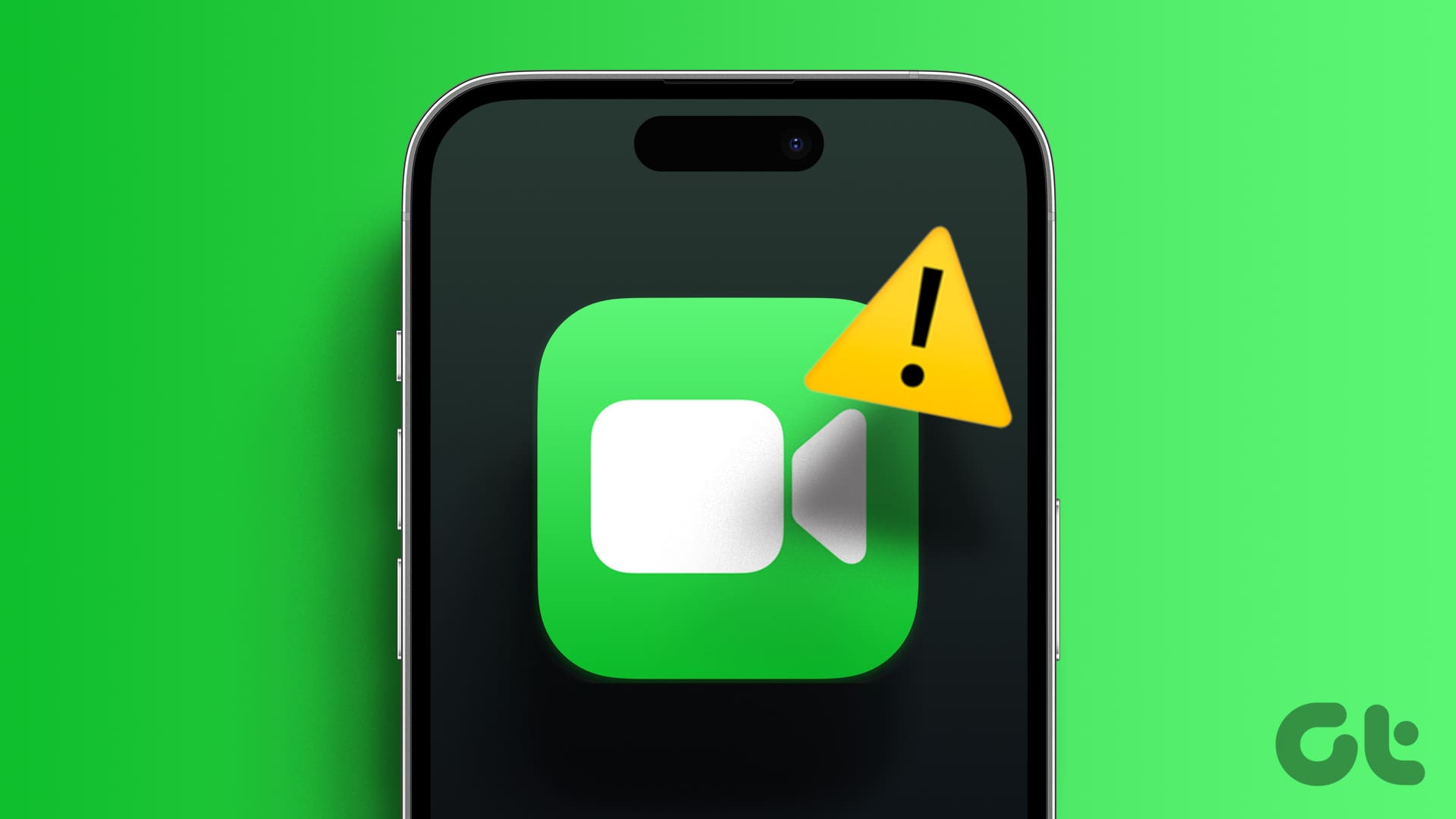
4 Ways to Fix FaceTime Not Working on iPhone
Join the newsletter.
Get Guiding Tech articles delivered to your inbox.
How-To Geek
How to convert powerpoint presentations to keynote.
Want to open a PowerPoint presentation in Keynote? Apple's made it easy for you!
If someone sends you a Microsoft PowerPoint presentation, but you’d rather use Apple’s presentation software, Keynote, you're in luck! Apple's done all the hard work for you. Here's how to convert a PowerPoint presentation to Keynote.
Apple created Keynote knowing that nearly everyone using it would be coming from PowerPoint. This is no surprise, as PowerPoint has 16 years on Keynote and basically owned the presentation software market before Keynote came along.
Related: How to Convert Google Slides to PowerPoint
Knowing this, Apple made it incredibly simple to move from PowerPoint to Keynote by allowing you to open PPTX files directly in Keynote.
To do so, just open Keynote on your Mac, and then click "File" in the taskbar.
In the drop-down menu, click "Open."
In Finder, navigate to the PowerPoint presentation you want to open, select it, and then click "Open."
The PowerPoint file will open in Keynote, with some caveats. Unless you’re unusually lucky, you’ll likely see a warning appear. In our example, the source files for some fonts Keynote doesn’t support are missing. We click "Show" to get more information.
A dialog box appears that will allow you to resolve any issue(s).
In our example, the fonts that have a Warning icon next to them need to be replaced. We click the arrows to the right of each font to select a replacement.
When you’re satisfied with your selections, click "Replace Fonts."
Note that this could change some formatting within the presentation, so it’s best to give it a quick once-over after you replace any fonts.
To convert a PPTX file to a KEY file, save it, click "File" in the taskbar, and then click "Save."
Give your presentation a name, choose where you want to save it, and then click "Save."
Your PPTX file is now a KEY file.
Related: How to Convert Pages, Numbers, and Keynote Files So They Open in Microsoft Office
- Slidesgo School
- PowerPoint Tutorials
How to Convert a PowerPoint presentation to Keynote
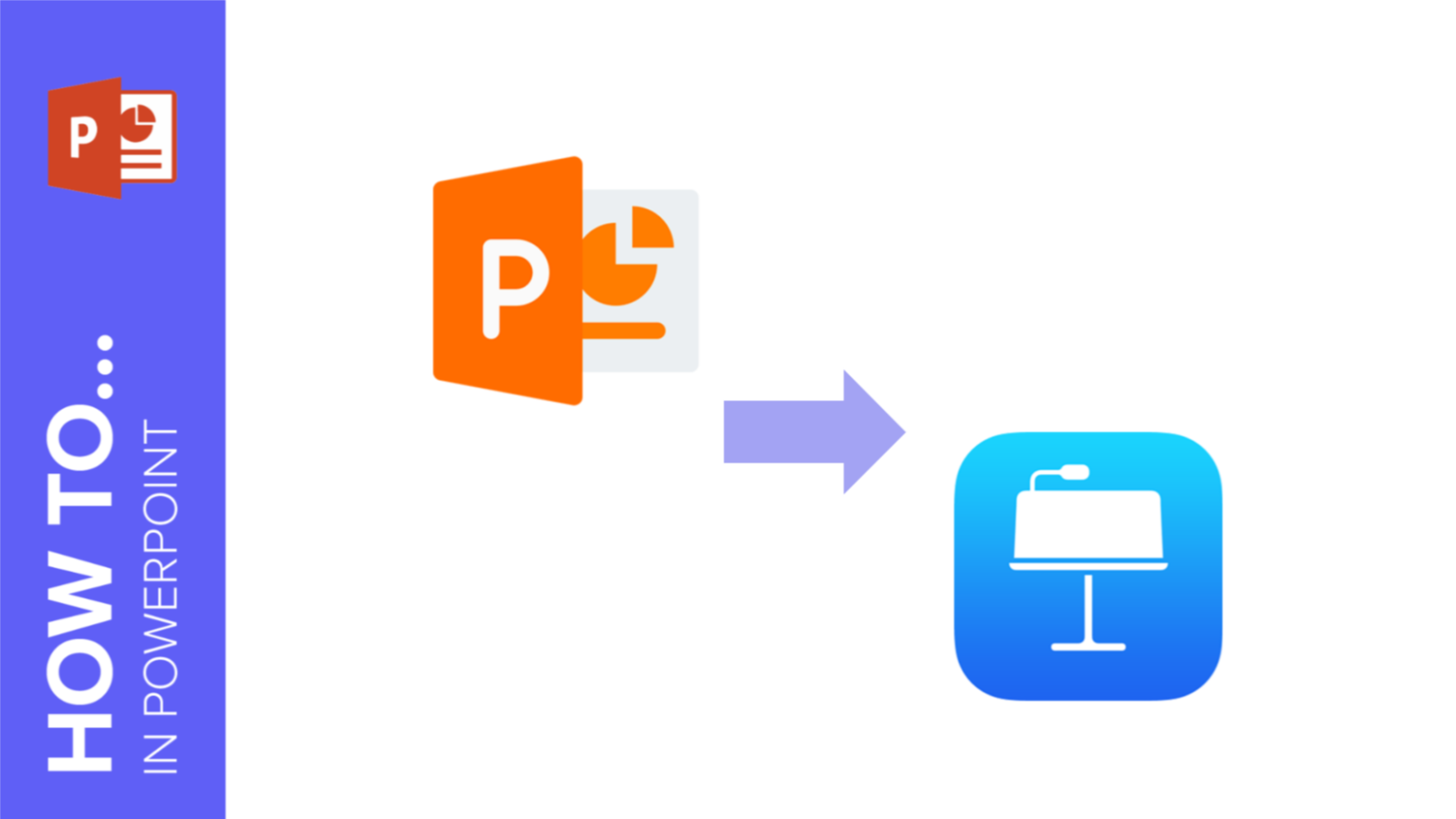
A presentation is the perfect visual support for any type of exposition. From a business explanation to one for a history class, it is the perfect element to attract the attention of your audience.
At Slidesgo , we have a wide variety of templates designed for Google Slides and PowerPoint. However, it is likely that your operating system is macOS , Apple's operating system, and therefore, you use Keynote to edit presentations.
This is not an obstacle for you to use our templates, because today we are going to explain how to download a PowerPoint template and still be able to edit it in Keynote. Let's get started!
Steps to transform a PowerPoint to Keynote
If you want to use and edit a PowerPoint template in Keynote, the procedure is very simple. You will only need to do a few preliminary steps that will take you just a few minutes. Here's how to convert a PowerPoint template to Keynote successfully.
1. Open Keynote on your Mac computer. Select a new empty template to open the options menu.
2. When you have the new template open, in the top menu, select File > Open and choose the PowerPoint template you want to convert.
3. Now the conversion will begin. It is important to note that, with the exception of a few elements that we will see below, everything converts and adapts to Keynote very well.
4. One of the elements to readjust when we have converted to Keynote is the fonts. In fact, the warning that appears at the end of the conversion will tell you that there may be some fonts in the file that are displayed differently. Select Replace fonts and Keynote will show you those that have not been converted.
5. Fonts that have changed in the conversion will have a warning icon on the left. Correct them easily by clicking on the arrows, which will bring up the list of fonts you can select. Replace them with a font that is a replica of the original in PowerPoint, or with the font of your choice. When you are done, click on Replace Fonts.
6. Another item that may not have been converted correctly is charts and graphs. Being all from the Microsoft Office suite, PowerPoint creates the charts from Excel, making them more complex in formatting and more difficult to convert to Keynote automatically. Go to the slides containing charts and adapt them in Keynote as they were in the original template.
7. The last step would be a general review to check that everything has been converted correctly. Review all the slides and check that, after making the previous changes, everything is as in the original PowerPoint template.
8. Once you have made all the changes and the final review, save your template with the new Keynote format, by clicking on the top menu on Save and all set. Once this is done, you will have your template in Keynote format ready to present.
As you can see, converting from PowerPoint to Keynote is very simple and will take you very little time, so don't hesitate to download a Slidesgo template to use in your presentations. Whatever your computer's operating system, there are no limits to creativity.
Do you find this article useful?
Related tutorials.

How to Download Google Slides Templates
When preparing a presentation, many people start panicking because they realize how much time it will take to edit each and every slide. Creating them from scratch, filling them in, looking for pictures, moving the elements...How stressful! But there is a solution that saves you a lot of time. We're sure that you've browsed the internet for templates, or basically, pre-established designs and elements, that can be downloaded for free and can be edited to your liking. Are we right? Then, we have some good news for you!

Discover our collection of printable templates
With the advance of technology, printing has become something that is no longer a necessity. Smartphones have made the paper format less and less frequent, but there are still certain cases in which having physical resources is much more convenient. Whether it's for taking notes, handing out assignments, making worksheets or handing out business cards or invitations, it's necessary to print your customized designs.From now on, in every Slidesgo printable presentation that you download, you will find the instructions for printing on the third slide. Depending on the style, colors or format of each presentation, we will tell you if you can...

How to Add Superscript and Subscript in Google Slides
Let’s take the most famous formula: E=mc^2, Einstein’s relativity equation. It wouldn’t be the same if it was E=mc2, right? Okay, yes, some people write it like that because it’s very famous and it won’t be misunderstood. But technically… It can! This is where the sophistication of superscript or subscript enters the room! Do you know how to write them in equations, copyright brands or even footnotes in your presentations? Let’s figure out how.

How to Add Superscript and Subscript in PPT
It can be a registered brand, a footnote or a math formula that you need to properly write. “2^2+2” is not the same as “22+2”, is it? Using superscript or subscript in a proper way makes a whole difference in texts. If it’s for your mathematical or physics complex formulas or just an anecdotic footnote, let’s figure out how to write them in a powerpoint presentation!

5 Free Alternatives To Microsoft PowerPoint
M icrosoft PowerPoint has always been the default choice for creating professional meeting briefs or fun little project demonstrations in schools. Its inclusion as a free service for students or working professionals makes it a no-brainer to use. However, for the general public, it can get quite expensive to pay for a subscription just to be able to create simple presentation slides. Although you can subscribe to Microsoft's Office Suite and get more bang for your buck, the pricing still doesn't hit the affordable range for most.
Fortunately, completion has been growing, and a sea of strong contenders offer similar services to PowerPoint. After considering feature sets, here are five of the best free alternatives to Microsoft PowerPoint. At the end of the article, you can find a detailed explanation of why we've chosen the services, alongside useful comparisons that may help you make your decision easier.
Read more: The 20 Best Mac Apps That Will Improve Your Apple Experience
When it comes to productivity apps, Zoho makes some of the better ones in the market. Zoho Sheet, for example, is one of the best Microsoft Excel alternatives out there — owing to its extensive product catalog, there is a great way to view and edit presentations. The aptly named Zoho Show lets you design and demonstrate professional-looking slides, all without having to download the program.
Zoho takes a minimal approach to most of its services, and its PowerPoint application is no different. You'll find that most menus are contextually aware of what tasks you're currently performing, which helps keep unnecessary tools out of the way and bring the important ones in focus. There is also a huge library of customizable templates you can choose from, making it easier to kickstart your presentation work.
Zoho Show is completely free to use for individuals and offers unlimited cloud storage. No features are locked behind a paywall, and rest assured, you can fully rely on this online presentation-making tool for all your needs, be it for school or work.
Canva is a service that can easily climb up to becoming everyone's favorite once they start using it. While most applaud it for its graphic designing prowess, there are many other things Canva can do that you probably aren't aware of . Among them is the ability to craft beautiful slides for your presentations and projects.
By creating a free account, you can access thousands of templates on Canva. You can filter these by use case—maybe you need one for a professional business briefing or a casual one explaining why your pet dog is the best canine. There is a whole section of ready-to-use templates dedicated to mobile-friendly viewing as well, which is something you don't usually find to be as accessible with other tools.
Like most presentation apps, Canva lets you collaborate with your team members and work across devices seamlessly. The Canva app for mobile also lets you control your slides remotely during your presentation. Some menus also feature AI-featured tools to add one-click enhancements to your slides -- unfortunately, these are locked behind premium subscription tiers. However, for the cent percent of the population, Canva can be used without spending a dime to meet a plethora of creative needs.
Apple takes great pride in developing in-house solutions to meet every user requirement. While most of its products dominate the competition in popularity, the same cannot be said for Keynote , the company's version of Microsoft PowerPoint. The program was first released in 2003 with macOS Big Sur and has largely remained one of those icons you glance over and forget about.
However, recent versions of Keynote have made it a compelling alternative to PowerPoint. Not only is it pre-installed on every Apple device, including your iPhone, but it also works best with the iPad touchscreen. Keynote has a largely clean and professional approach to the built-in templates, but nothing is stopping you from going creative. Animations are one of Keynote's strongest suits, allowing you to create near cinematic-looking presentations with just a few clicks.
While you can still use Apple Keynote through iCloud on Windows devices, this alternative is clearly meant for people surrounded by the walled garden of Apple technology. It makes use of features like AirDrop, Live Photos, and VoiceOver — all of which are technologies available across Apple devices. Using Apple Keynote is completely free, and the app has easy exporting tools that make working with Microsoft PowerPoint less of a hassle.
WPS Presentation
WPS Office makes some of the best solutions for creating and editing documents on smartphones , but their service offerings extend to Windows, macOS, and even Linux. WPS Presentation is perhaps the closest you'll get to Microsoft PowerPoint in terms of the user interface and how most tools are bundled in familiar locations.
This PowerPoint app offers real-time collaboration where you can invite your team members and work on the same document remotely. Like most collaboration tools, users can leave comments to suggest changes or add information for other people on the team.
WPS Presentation is not the only free product; you can utilize every app in the WPS Office suite. Unlike most competitors, you don't need to download or use a separate mini-app to make presentations. WPS Office has a document editor, PowerPoint creator, spreadsheet manager, and other tools all within its umbrella. Premium plans for this service exist, but they mostly cater to unlocking features for editing PDFs.
Google Slides
As a netizen, you most likely already have a Google account. Not only is it required to make any meaningful use of your Android phone, but popular services that we take for granted, like Gmail and Drive, all fall under Google's umbrella. One such free service that the tech giant has at its disposal is Google Slides . While the barebones UI might seem lackluster at first, Slides has nearly the same level of functionality as Microsoft PowerPoint and can even be supercharged by add-ons.
All of Google's workspace apps, such as Docs, Sheets, and Slides, provide an intuitive way to work in a team. You can add comments, use annotations, and share the presentation with limited access to others. You can use one of the many predesigned Google Slides templates for simple presentations , or browse for templates that cater to specific needs. Being part of a bigger service catalog has its obvious advantages, such as seamless integration with Google Meet, Gmail, and other products from Google that you already use.
We recommend Google Slides to anyone who needs to create and edit PowerPoint presentations on the go and can't be bothered with working in a complicated environment. The service is also available as an app for Android and iOS, and you can export your presentations in a wide range of formats, including PPT, PDF, or PNG for individual slides.
To Pay Or Not To Pay?
You'll notice that all the services we've mentioned on this list are free to use. In fact, you can use Office 365 apps online for free — including PowerPoint, which makes purchasing a standalone subscription to the Microsoft PowerPoint app quite redundant. However, nearly every free alternative here short of Keynote also offers premium plans, but should you consider buying one?
For the vast majority of people who are looking for a robust software to create, edit, and share presentations with — these free options deliver exceptionally well in every aspect. Some apps like Google Slides and Apple Keynote let you work in smaller teams with the free tier as well. Apps like WPS Office and Canva tend to lock new and exciting features like AI tools behind a paywall, and while these are nice to have, you definitely can do without them.
If you're looking for a presentation tool for a company with multiple people, you can scale up using any of the alternatives mentioned on this list. Both Google Workspace and Zoho offer reliable and enterprise-level plans you can upgrade to. For everyone else — enjoy creating and demonstrating your PowerPoint presentations for free.
Read the original article on SlashGear .

Free All-in-One Office Suite with PDF Editor
Edit Word, Excel, and PPT for FREE.
Read, edit, and convert PDFs with the powerful PDF toolkit.
Microsoft-like interface, easy to use.
Windows • MacOS • Linux • iOS • Android

- Articles of PPT
How to Export PowerPoint to Keynote (Step-by-Step)
Microsoft PowerPoint and Keynote are two of the most widely used presentation software in the world. Both are powerful tools for saving presentations.
People want to learn how to convert PowerPoint to Keynote. In this article, we will explore the reasons to export PowerPoint to Keynote, methods for conversion, and the benefits of utilizing Keynote.
Part 1: What is the Difference Between PowerPoint & Keynote Format?
Presentations play an important role in conveying your thoughts effectively. Whether you want to present something to your peers in school or share a great business idea with your boss, there is no better way than presentations. PowerPoint and Keynote are among the top competitors to effectively present your ideas.
Before you learn more about how to export PowerPoint, you must understand the differences between these two formats. This information can help you choose the right medium to present your ideas effectively.
While many people are inclined to use Macs, others are still adamant about sticking with PowerPoint on all operating systems. While it is okay to use either, here are some key differences that are worth being noted.
Keynote and PowerPoint are both constantly putting efforts into introducing new features for their users. From the creation of presentations to sharing and editing, there is a lot of difference in features.
Here are some features of Keynote that help it stand out.
Transparency Effects
This Keynote feature allows you to add more creativity to your presentations.
It is a sliding feature that makes you move from one slide to another in a smooth way.
Sync Options
You can easily sync your presentation made with Keynote on other Apple devices.
Here are some of the features of PowerPoint that can make your presentation stand out.
Master Slide Editing
The Master Style Editing feature is also available in Keynote but can be used more effectively in PowerPoint.
Graphics Library
This feature lets you search for icons, stickers, and stock images from your presentation editor.
Save to Read-Only
You can save presentation files in PowerPoint as Read-Only; hence, no one can edit them without your permission.
Templates are another important part of every presentation. Both Keynote and PowerPoint have several templates for users. However, there are distinct features that can help you choose the platform for better templates.
Keynote offers a lot of template options that can fit every presentation style. Whether you want to set a professional tone or a fun mood, you can find a template for any need. There are many paid options available on third-party websites.
PowerPoint also offers a lot of templates to help you create professional presentations. These templates are generic and do not offer the same range as Keynote. You can also use third-party sources to download templates.
Cost is another important factor that can influence your decisions for choosing the right platform.
The Keynote app is free for all Apple users. However, you will need to download it for other devices.
Microsoft PowerPoint is not free for either Windows or Mac users. You need to download it.
Part 2: How to Convert PowerPoint to Keynote?
Many users need to export PowerPoint to Keynote for several reasons. However, it is not an easy procedure for everyone. Many people can also get frustrated along the way. However, you cannot let these limitations stop you from exploring your creativity.
Here is your step-by-step guide to easily convert PowerPoint to Keynote.
Step 1: Locate the Keynote application on your Mac computer.
Step 2: Double-click the Keynote application and create a New Document.
Step 3: Once you choose the theme, go to the File button and use the Open button to access the needed file.
Step 4: If you see a notification for missing fonts, make sure to visit the menu and download the needed fonts.
Step 5: You can easily correct the changed fonts by clicking on the arrows. Once you change the needed fonts, click on the Replace Fonts option.
Step 6: Change the document's Text, Style, and Arrange options. Then, you can move through all your slides to see and ensure that all changes have been applied and needed.
Part 3: Best Free Alternative — WPS Office
WPS Office is an all-in-one productivity tool that has more than 1.4 billion downloads all around the world. It is one of the most reliable tools to create documents, spreadsheets, presentations, and much more.
Many users can agree that it is an ideal alternative to Microsoft Office. You can create Docs, Slides, and Sheets without any hassle. The best part is that many features are available for use completely free of cost. Even if you want to access more features, the price is negligible in comparison to Keynote and PowerPoint.
Pros of WPS
Here are some benefits of WPS Office that you cannot overlook.
Easy to Use
Whether you look at Keynote or PowerPoint, both platforms have their own learning curve. Many users take a lot of time to understand the advanced functions and address all present features. However, PowerPoint can easily be used and excelled by all users and even beginners.
Free of Cost
WPS Office can be downloaded easily on all major operating systems without any additional costs. You can buy the premium version of WPS to access the added features. However, there is no limit to use for free.
Better Looks
Many users can agree that it is easy to run out of free templates on Keynote and PowerPoint. However, there are several templates available on WPS Office to meet all your style needs.
Added Compatibility
WPS Office cares for all its users from every different walk of life. Therefore, it is available on several different operating systems, such as Linux, Windows, Mac, iOS, Android, and much more.
Cons of WPS
Here are some of the considerable cons of WPS you must consider.
Loading Time
Some users complain that WPS takes some time to load their files. It can be a bit of a problem, especially when you are in a hurry. This reason may irritate some users at the beginning of use.
Ads on Free Version
Although many features of WPS Office are available free of cost, you may get irritated by the ads on the free version. You can only get rid of these ads by buying the premium version.
Periodic Crash
There have been some reports about WPS Office crashing after long hours of use. You may need to save your document again and again, to ensure that it does not get lost during a crash.
Use Word, Excel, and PPT for FREE, No Ads.
Edit PDF files with the powerful PDF toolkit.
Microsoft-like interface. Easy to learn. 100% Compatibility.
Boost your productivity with WPS's abundant free Word, Excel, PPT, and CV templates.
Part 4: Why Use WPS
Before you choose WPS Office or any other platform for your productivity needs, you may need to understand what makes them different. Understanding the difference between all three can help you make smart and efficient choices for your day-to-day needs.
Supportive Platforms
Here is the information you need to understand what platforms your chosen programs offer support on.
WPS Office is available for use on all major operating systems, such as iOS, Windows, Linux, Android, and macOS.
PowerPoint can be purchased for many platforms, such as macOS, Android, Windows, and web versions.
Keynote is only available for use on macOS and iOS.
Compatibility
Another thing every user looks for while buying a platform for day-to-day use is compatibility. You must understand that this feature cannot be overlooked. After all, formats are very important in terms of accessibility.
WPS Office is compatible with formats such as .docx, .pptx, .xlsx, and much more.
PowerPoint is compatible with all formats used in Microsoft Office. You can also export documents from Microsoft Office to other formats.
Keynote is designed for use by Apple users. It is compatible with formats such as .key, .pages, .numbers etc. However, it can also be exported to Microsoft formats.
Every creativity platform has its unique features. Some features may attract you more than the others. It totally depends on what you are looking for.
WPS Office is a comprehensive suite with applications for writing, creating presentations, and writing spreadsheets. It also includes many tools for editing and collaboration with other users.
Microsoft PowerPoint is a tool dedicated to creating presentations. It comes with many design options that you can use to make your presentations more effective and captivating for the target audience.
There are many additional animation and cinematic features in Keynote that capture the attention of users. In addition, Keynote also offers many collaboration tools to add to your productivity.
Integration Options
Individuals and businesses care about integration alike. They want to know that sharing their documents and collaborations will be easier working with a certain platform.
WPS Office offers cloud storage integration and several collaboration features to make day-to-day integration easier.
PowerPoint can offer integration with Microsoft cloud storage services such as OneDrive. You can also access collaborative capabilities.
Keynote can effortlessly integrate with Apple cloud storage to ensure collaboration and access with all other Apple Devices.
Price is another important factor that may make or break a deal for you. Therefore, it is important to consider the price of a platform before buying its services to ensure a good deal in the long run.
You can access a free, Premium, or Professional version of WPS Office through their website. The free version is free of cost, and the rest can come at varying prices.
PowerPoint is available based on the licensing options such as subscription-based Office 365 or one-time purchase packages.
Keynote is available on all Apple devices for free. You can access it on macOS or iOS apps.
Here are the answers to some frequently asked questions about exporting PowerPoint to Keynote.
Q1: Can I export Keynote presentations back to PowerPoint?
You can easily export Keynote presentations to PowerPoint to collaborate with users who may not have Keynote on their devices. Here is a step-by-step way to easily do this.
Step 1: Open the Keynote presentation you wish to export.
Step 2: Go to the File menu at the top of the screen.
Step 3: Select Export To and then choose PowerPoint from the drop-down menu.
Step 4: In the export options, you can choose the desired resolution, image quality, and presenter notes or comments.
Step 5: Specify the destination folder where you want to save the exported PowerPoint file.
Step 6: Click on the Next or Export button to start the export process.
Q2: What are the disadvantages of using Keynote?
Although the creative edge of Keynote is commendable, there are also many disadvantages of Keynote that are worth your consideration.
Firstly, users from other platforms, such as Windows and Android users, may not have direct access to Keynote files. The transfer process of Keynote to other platforms, such as PowerPoint, may also be a difficult journey to undertake. In addition, it is also very hard to entertain third-party collaborations on Keynote.
Another big flaw of Keynote is its learning curve. Many users need a lot of time to understand the way Keynote works and how they can excel in its special features to unlock their full potential.
Q3: Can I use Keynote without a Mac Computer?
It is not possible to use Keynote without a Mac computer. Apple has designed this application, especially for MacOS and iOS users. However, you can look for alternative options such as online Keynote, conversion tools, and many more options to access your data anywhere.
Q4: Who are the key users of Keynote?
Millions of people worldwide use Keynote. The primary users of Keynote include educators, presenters, individuals, and businesses. This tool can help them create eye-catching presentations.
WPS Office – The Best Alternative
This article discusses in detail how you can export PowerPoint to Keynote. It may seem like a tricky process, but it is easy. However, a better option is to look for an alternative that can cut down on day-to-day hassle.
WPS office has millions of active users who are enjoying free access to productive apps and tools every day, free of cost. It is a beginner-friendly device that can be downloaded and used without any trouble. You can head to WPS.com to learn more and download the platform to unleash your creativity with inspiring presentations.
- 1. How to Export PowerPoint to Google Slides [Step-by-Step Tutorial]
- 2. Keynote Design Guide_ Workflow, Tips, And Free Keynote Templates
- 3. How to Convert PowerPoint to Keynote: Step-by-Step Guide
- 4. Guide to Export Keynote Animation Step-by-Step
- 5. How to Convert Keynote to PowerPoint [Step-by-Step Guideline]
- 6. How to Export High-Resolution Images from PowerPoint [Step-by-Step Guide 2024]

15 years of office industry experience, tech lover and copywriter. Follow me for product reviews, comparisons, and recommendations for new apps and software.
Arizona GOP strategy document implores party to show 'Republicans have a plan' on abortion

PHOENIX — Republican legislators in Arizona are considering pushing alternative ballot measures to compete with a proposed constitutional amendment to expand abortion rights in the state, according to a PowerPoint presentation obtained by NBC News , as the GOP faces the fallout from a state Supreme Court ruling upholding a near-total abortion ban.
The strategy document includes a slide titled: “PHASE 2: SEND VOTERS TWO OTHER OPTIONS THAT CONFLICT WITH AAA INITIATIVE,” referring to the Arizona for Abortion Access ballot measure , which aims to enshrine abortion rights into the state’s constitution through fetal viability and vastly expand the scope for exceptions.
The document outlines a plan to give the voters alternatives to the Arizona for Abortion Access ballot measure, presenting options for other constitutional amendments like the “15-week Reproductive Care and Abortion Act and Heartbeat Protection Act.”
And the document also discusses presenting voters with an option for a limit on abortions after 15 weeks that would actually be a stricter ban.
“Could scale back 15-week law to 14-week law,” the presentation reads. “In reality, a 14-week law disguised as a 15-week law because it would only allow abortion until the beginning of the 15th week,” it goes on.
The document also acknowledges that both of those time frames represent an "arbitrary number of weeks" of a pregnancy and that it would be considered a disadvantage to move a measure that "solidifies" that number in the state constitution.
The Legislature is scheduled to reconvene Wednesday as pressure mounts from Republicans, including former President Donald Trump, to repeal Arizona’s 1864 abortion ban.
State House Speaker Ben Toma said in a statement responding to the presentation: “The document presents ideas drafted for internal discussion and consideration within the caucus. I’ve publicly stated that we are looking at options to address this subject, and this is simply part of that.”
Dawn Penich, a spokesperson for Arizona for Abortion Access, the coalition of reproductive rights organizations including the ACLU of Arizona and Planned Parenthood Advocates of Arizona, said the document “shows yet again why Arizonans can’t leave our most basic and personal rights in the hands of politicians in the state Legislature.”
The Republican PowerPoint also outlines a plan to “constitutionalize existing laws” on the books in Arizona in response to the debate over abortion policy. That includes “forbidding anyone who is not a licensed physician from performing an abortion,” outlawing “discriminatory abortions” or “prohibiting physicians from performing an abortion when a physician knows the purpose is based on genetic abnormality or race or gender.”
The purpose of putting those proposals forward, according to the document: “Changes narrative — Republicans have a plan!” It says the GOP needs to give voters “something other than the extreme abortion-on-demand AAA Initiative” to choose in November. The 24-week ballot measure has gotten a surge of attention in the last week after the state Supreme Court ruled that Arizona’s near-total 1864 ban was enforceable.
The PowerPoint presentation ends with a slide that includes a meme of late-night television host Seth Meyers and the text “BOOM. EASY AS THAT.”
In Arizona, a proposed constitutional amendment can make its way onto the ballot through a citizen-initiated process that relies on collecting signatures or through a referral by the Legislature.
The measure seeking to enshrine abortion access is going the petition signature route, while the proposals discussed in the Republican strategy document would be referred to the ballot by the GOP-controlled Legislature.
The document appears to lay out several contingencies.
For example, the "Phase 1" options appear to describe a situation in which Republican lawmakers would refer a proposed amendment to protect legislators' authority to "enact laws rationally related to promoting and preserving life and to protecting the health and safety of pregnant women."
The document describes that approach as "complimentary (not conflicting)" to the proposed abortion-rights amendment — and it says that if both appeared and passed in November, "courts would" be forced to "consider both when interpreting the constitutional right to abortion."
The document also advises Republican lawmakers to choose titles for their "Phase 1" measures along the lines of “Protecting Pregnant Women and Safe Abortions Act,” the “Arizona Abortion and Reproductive Care Act" and the “Arizona Abortion Protection Act."
Meanwhile, the document lays out an "ALTERNATIVE TO PHASE 2," under which lawmakers would refer a "conditional enactment" of the "Phase 2 proposal." Under that approach, the "Phase 2" proposal "does not become effective unless the Arizona Abortion Access Act is adopted" during the 2024 general election.
It was not immediately clear from the document whether the “Phase 2” approach, to refer ballot measures that “conflict” with the abortion-rights proposal, would be considered concurrently or alternatively to “Phase 1.”
However, the document features a proposed timeline that states there are “REASONS TO PROCEED WITH PHASE 1, THEN CONSIDER PHASE 2 OR CONDITIONAL ENACTMENT," arguing that doing so "puts Democrats in a defensive position."
Alex Tabet is a 2024 NBC News campaign embed.
Adam Edelman is a political reporter for NBC News.
Set up your presentation in Keynote
Learn how to choose a theme, add slides, and change the look and aspect ratio of your presentation on your iPhone, iPad, Mac, or online at iCloud.com.
iPhone or iPad
Use Keynote on iPhone or iPad
Learn how to choose a theme, add content, change the look of a slide, and more.
Choose a theme and add content
To create a Keynote presentation, first choose a theme. Themes contain predesigned slide layouts, which you can use as a starting point for your presentation.
Tap Choose a Theme, then tap a theme.
To add your own text, double-tap placeholder text.
Change the slide size
You can change the slide size to fit screens with different aspect ratios. Any existing content might be moved to accommodate the new aspect ratio.
Open your presentation in Keynote.
Tap Presentation Options, then tap Presentation Setup.
Tap Slide Size at the bottom of the window, tap a new size, then tap Done.
If you choose Custom, enter the slide dimensions, then tap Done.
Change the look of a slide
To quickly change the look of a slide, you can apply a different slide layout to it. When you change a slide's layout, any content you've already added appears in the new layout.
Select one or more slides.
Swipe to see all slide layouts, then tap one to apply it.
Change the look of your entire presentation
To quickly change the look of your entire presentation, you can choose a new theme at any time. If you added content, it's placed in the slides of the new theme. Any customizations you've made, like changing the color of text, appear in the new theme.
Tap Themes at the bottom of the window.
Tap a theme or swipe to see more themes.
When you're finished, tap Done.
Edit slide layouts
To quickly make changes to multiple slides in your presentation at once, you can edit slide layouts. You can change the layout of a slide, add text, images, and objects. Changes to slide layouts affect the slides in your presentation that use the same slide layout.
Tap on the background of a slide, then tap Edit Slide Layout in the menu that appears.
In the sidebar, tap a slide that you want to edit.
Choose what you want to do — rearrange content, add text, images, and objects.
When you’re done editing slide layouts, tap Done in the upper-right corner.
Use Keynote for Mac
In Keynote, choose File > New, then double-click the theme you want to use in the theme chooser. If the theme chooser doesn't appear, hold the Option key, choose File > New from Theme Chooser, then double-click the theme you want to use.
To add your own text, double-click placeholder text.
You can change the slide size to fit screens or projectors with different aspect ratios. Any existing content might be moved to accommodate the new aspect ratio.
Choose a slide size from the Slide Size pop-up menu.
If you chose Custom Slide Size, enter the slide dimensions, then click OK.
To change the look of your entire presentation, choose a new theme at any time. If you added content, it's placed in the slides of the new theme.
Click Change Theme.
Double-click a new theme.
To make sure the customizations that you've made (like text color) appear in the new theme, select “Keep your style changes.”
You can always undo a theme change if you preferred your previous theme.
To quickly make changes to multiple slides in your presentation at once, you can edit slide layouts.
From the menu bar, choose View > Edit Slide Layouts.
In the sidebar, select a slide layout that you want to edit.
When you’re done editing slide layouts, click Done in the lower-right corner.
Changes to slide layouts affect the slides in your presentation that use the same slide layout.
Keynote for iCloud
You can choose a theme when you create a new Keynote presentation online at iCloud.com.
Double-click a theme. The presentation opens in a new tab or window in your browser.
To add your own text to a slide, double-click the placeholder text.
To add your own image to a slide, drag an image from your computer to the placeholder image.
If you want to change the look of slides, slide size, or the theme after initially creating your presentation in Keynote for iCloud, open your presentation in Keynote on your iPhone, iPad, or Mac.

Related topics
Explore Apple Support Community
Find what’s been asked and answered by Apple customers.
Contact Apple Support
Need more help? Save time by starting your support request online and we'll connect you to an expert.

IMAGES
VIDEO
COMMENTS
Click the "Format:" drop-down menu to change your PowerPoint file to ".pptx" or ".ppt," and then click "Next." Next, give your presentation a name, select a location to save the file, and then click "Export." Your Keynote presentation will now be converted to a Microsoft PowerPoint file. To make sure it was properly converted before sending it ...
Click Save, then type a name for the presentation (without the filename extension, such as .pdf or .ppt, which is appended to the name automatically). Enter one or more tags (optional). To choose where to save the presentation, click the Where pop-up menu, choose a location, then click Export. In Keynote on Mac, convert a Keynote presentations ...
How to Convert Keynote into PowerPoint. Start by opening the file you wish to convert from Keynote to PowerPoint. Go to File > Export To > PowerPoint . A new dialogue window will open with the export presentation options (which also allows us to switch to other formats if required). Additional settings to this process can be configured from ...
2. To convert to PowerPoint, click File in the app's top menu bar. 3. Select Export To then PowerPoint. You can export your Keynote file into a PDF or Images. Abigail Abesamis/Business Insider. 4 ...
First, you'll need to open up your Keynote file. Then go to File > Export To. From the dropdown list, click on PowerPoint. You'll then see this 'Export Your Presentation' dialog box on your screen. Make sure you're on the PowerPoint tab. As you can see, the menu is quite straightforward.
Open the Keynote app on your iPhone or iPad and select the presentation you want to convert. Tap on the More button, which is indicated with a three-dot icon. Next, select Export from the pop-up menu. Now, choose PowerPoint for the exported file format. The Keynote app will now prompt you to share the converted presentation.
Method 3: Use a File Conversion Site. You can also use a free online file conversion site to change Keynote to PowerPoint: Go to a file conversion site like Zamzar. Click Add File and select the Keynote .key file from your computer. Choose PowerPoint Presentation (.pptx) as the output format. Click Convert Now to start the Keynote to PowerPoint ...
On a Mac, open your presentation in Keynote and choose File > Export To > PowerPoint. If you need to use an older version of PowerPoint, click on Advanced Options to change the format from .pptx ...
To save a copy of a Keynote presentation in another format, you export it in the new format. This is useful when you need to send the presentation to people who are using different software. Any changes made to the exported presentation don't affect the original. Keynote also remembers the last export settings you used.
Here's how it's done. First, open your presentation in Keynote. Now go to the File menu and select Export To and then PowerPoint. This will open the Keynote Export window. From here you'll be able to convert a Keynote file to many different formats, including PDF, HTML, and even to video format.
Convert Keynote to PDF Format. Last up, let's convert Keynote to PDF. Let's use the File > Export To > PDF menu option to do just that. On the pop-up menu, there are a couple of important decisions to make. Remember that you should use Include each stage of builds if your presentation includes animation.
Use the drop-down menus to convert Keynote to PowerPoint. 2. Save the Exported Presentation. Let's choose Next and then choose a place and file name to save your exported PowerPoint edition of the slide deck. Choose a location and file name for your exported Keynote presentation file. 3.
In this video I show you how to easily and quickly save a Keynote Presentation as A PowerPoint presentation. There may be times when you are creating a prese...
1. Open the Keynote Presentation that you want to convert to PowerPoint on your Mac. 2. Next, click on File tab in the top-menu bar > select Export To > PowerPoint option in the drop-down. 3. On the next screen, select the PowerPoint tab and click on Next. 4.
Convert the Keynote file to a PowerPoint file. To save a Keynote file as a PowerPoint file on your Mac: Open the latest version of Keynote on your Mac. Click File on the top left > Export To > PowerPoint > Advance Options > Select the Format as .pptx > Next. When you select "Export To" you'll be given a couple of options that may be worth ...
2.Apple. Step 1: Open the Keynote presentation you wish to export in the Keynote app. Step 2: From the top menu bar, select "File" and then "Export To" followed by the desired file format, in this case, choose "PowerPoint." Step 3: Click "Save" and provide a name for the presentation.Avoid using filename extensions like .pdf or .ppt, as they are automatically appended.
Click Keynote. Drag & drop the presentation you want to convert or click on the Upload button and then select the file. Click on the More button (also represented by three dots). Select Download a Copy (you can also click on the Tools button in the toolbar of an opening presentation and select Download a Copy).
To have the presentation appear on all your devices set up with iCloud Drive, save the presentation in the Keynote folder in iCloud Drive. (To see this option, iCloud Drive must be set up on your Mac.) To create a new folder for the presentation, click the Where pop-up menu and choose Other, then click New Folder at the bottom of the dialog.
Click on this and a dropdown menu will appear, with the option Upload Presentation at the top. Select this, navigate to your .key file, click Open, and your presentation will appear in the Keynote ...
Go to the "File" menu and choose "Export To" and choose "PowerPoint". At the Export screen, be sure you're at the "PowerPoint" tab and then choose under Advanced options the Format: ".pptx" and click the Next button. Select the file name and destination where to save the Keynote file as a Powerpoint presentation.
Keynote—iPhone & iPad. Step 1: Open the Keynote app, navigate to the location of the PPTX or PPT file, and then tap to open it. Step 2: Review the presentation for any formatting issues. Then ...
Right click on a Keynote document and look for the option called Show Package Contents. That opens up a folder with all the documents in that Keynote file. If you don't see an option for Show Package Contents, follow need the manual steps below. Old Versions Of Keynote. In older versions of Keynote, the Keynote file is not a single file but ...
To do so, just open Keynote on your Mac, and then click "File" in the taskbar. In the drop-down menu, click "Open." In Finder, navigate to the PowerPoint presentation you want to open, select it, and then click "Open." The PowerPoint file will open in Keynote, with some caveats. Unless you're unusually lucky, you'll likely see a warning appear.
Here's how to convert a PowerPoint template to Keynote successfully. 1. Open Keynote on your Mac computer. Select a new empty template to open the options menu. 2. When you have the new template open, in the top menu, select File > Open and choose the PowerPoint template you want to convert. 3.
Using Apple Keynote. is completely free, and the app has easy exporting tools that make working with Microsoft PowerPoint less of a hassle. WPS Presentation. WPS Presentation app on different ...
Here is your step-by-step guide to easily convert PowerPoint to Keynote. Step 1: Locate the Keynote application on your Mac computer. Step 2: Double-click the Keynote application and create a New Document. Step 3: Once you choose the theme, go to the File button and use the Open button to access the needed file.
State House Speaker Ben Toma said in a statement responding to the presentation: "The document presents ideas drafted for internal discussion and consideration within the caucus.
First, open your PowerPoint presentation. Click on the Home tab. Click Replace > Replace Fonts in the Editing section. In the Replace Font box, choose the "unusual" font that you want to ...
Open your presentation in Keynote. On iPhone, tap the More button. On iPad, tap the document name or tap the More button depending on what you see in the toolbar. Tap Presentation Options, then tap Presentation Setup. Tap Themes at the bottom of the window. Tap a theme or swipe to see more themes.