

13.1 What are Presentation Aids?

“Well-designed visuals do more than provide information; they bring order to the conversation.” -Dale Ludwig
When you give a speech, you are presenting much more than just a collection of words and ideas. Because you are speaking “live and in person,” your audience members will experience your speech through all five of their senses: hearing, vision, smell, taste, and touch. In some speaking situations, the speaker appeals only to the sense of hearing. They more or less ignore the other senses except to avoid visual distractions by dressing and presenting themselves in an appropriate manner. But the speaking event can be greatly enriched by appeals to the other senses. This is the role of presentation aids.
Presentation aids are the resources beyond the speech words and delivery that a speaker uses to enhance the message conveyed to the audience. The type of presentation aids that speakers most typically make use of are visual aids: pictures, diagrams, charts and graphs, maps, and the like. Audible aids include musical excerpts, audio speech excerpts, and sound effects. A speaker may also use fragrance samples or food samples as olfactory (sense of smell) or gustatory (sense of taste) aids. Finally, presentation aids can be three-dimensional objects, animals, and people; they can also change over a period of time, as in the case of a how-to demonstration.
As you can see, the range of possible presentation aids is almost unlimited. However, all presentation aids have one thing in common: To be effective, each presentation aid a speaker uses must be a direct, uncluttered example of a specific element of the speech. It is understandable that someone presenting a speech about Abraham Lincoln might want to include a photograph of him, but because everyone already knows what Lincoln looked like, the picture would not contribute much to the message unless, perhaps, the message was specifically about the changes in Lincoln’s appearance during his time in office.
Other visual artifacts are more likely to deliver information more directly relevant to the speech—a diagram of the interior of Ford’s Theater where Lincoln was assassinated, a facsimile of the messy and much-edited Gettysburg Address, or a photograph of the Lincoln family, for example. The key is that each presentation aid must directly express an idea in your speech.
Moreover, presentation aids must be used at the time when you are presenting the specific ideas related to the aid. For example, if you are speaking about coral reefs and one of your supporting points is about the location of the world’s major reefs, it would make sense to display a map of these reefs while you’re talking about location. If you display it while you are explaining what coral actually is, or describing the kinds of fish that feed on a reef, the map will not serve as a useful visual aid—in fact, it’s likely to be a distraction.
To be effective, presentation aids must also be easy to use and easy for the listeners to see and understand. In this chapter, we will present some principles and strategies to help you incorporate effective presentation aids into your speech. We will begin by discussing the functions that good presentation aids fulfill. Next, we will explore some of the many types of presentation aids and how best to design and utilize them. We will also describe various media that can be used for presentation aids. We will conclude with tips for successful preparation and use of presentation aids in a speech.

With a clear understanding of the role visual aids play in enhancing a speech, Pistol Pete settled down at his computer to create a slide deck for his upcoming presentation on Oklahoma State University traditions. As he fired up his presentation software, Pete had four criteria in mind to ensure his visuals would be effective: improving understanding, enhancing memory and retention, maintaining audience interest, and establishing speaker credibility.
As he crafted his first slide, Pete decided to set the tone with a captivating image of a vibrant OSU tradition – the Sea of Orange Parade. He chose this image to immediately draw his audience into the world of OSU traditions. He believed that such a vivid depiction of a beloved tradition would not only grab attention but also make a lasting impression, enhancing memory and retention.
For the main body of his presentation, Pete decided to use a combination of brief text points and corresponding images. He was mindful to keep the text concise and informative, making sure it aligned with what he was saying verbally. He paired each point with relevant images or short video clips that illustrated the tradition in action. This visual reinforcement of his words aimed to improve the audience’s understanding of the traditions.
Pete knew the importance of credibility for a speaker. So, he was careful to orally cite the information referenced on his slides. This not only established his credibility but also provided a reference point for anyone interested in learning more about the traditions at OSU.
To maintain audience interest throughout the speech, Pete decided to infuse elements of surprise into his slide deck. He included a few ‘Did you know?’ slides at unexpected points, each revealing a fun or little-known fact about OSU traditions. He believed these elements of surprise would keep his audience engaged and attentive throughout his presentation.
As he clicked through his completed slide deck, Pistol Pete felt a surge of satisfaction. He believed he had created a visual aid that not only complemented his speech but would also enhance his audience’s understanding, keep them engaged, aid in memory and retention, and demonstrate his credibility. Now all that remained was to deliver his informative speech with the same enthusiasm and passion that had driven his research and preparation. Why do you think it’s important to keep text brief and to a minimum on slides? Is it important to include images on each slide?
* Pistol Pete scenarios are all based on hypothetical events and were written with the use of Chatgpt and careful editing by Speech Communication faculty.
the resources beyond the speech words and delivery that a speaker uses to enhance the message conveyed to the audience
Discussion Questions
- What are some ways that you can establish common ground with your classmates as the audience?
- Ceally wants to educate his college classmates about the increased use of profanity in contemporary music. He would like to play sound clips of some of the most offensive lyrics to illustrate his point. Would you advise Ceally to play these songs, even though doing so might offend or upset members of the audience? Why?
- Tynisha wants to convince her audience that we need a ban on alcoholic drinks at sporting events. Her survey results suggest that nearly 85% of her audience wants to continue the current policy of allowing alcohol sales at athletic events. Should she change her purpose to fit the existing attitudes of her audience? Why or why not? How can she establish common ground with this audience?
- What are some ways you can establish ethos with your audience before, during and after your presentation?
- Why is it important to understand the demographics, psychographics, and interests of your audience? What are the pitfalls of not conducting any audience analysis before speaking?
- Think of other areas of life in which audience analysis (or something like it) is essential (for example: needs assessments, strategic planning, individualized education planning). Why is it important to first understand the unique needs of a group before offering information or solutions to problems? How can we use our understanding of audience analysis to inform our communication in other areas of life
- Identify your values. On a sheet of paper, take a minute to write down how you would spend a million dollars on others. Next, take a minute to write down how you would spend a million dollars on yourself. Finally, review your two lists and identify common themes. What you choose to spend your money on reflects your values. Here are a few ideas of some of the value categories that may include things you would buy: items for your family, home, community, health, education, adventure, luxury, or nature/environment. These would be some of the values by which you live your life.
- Cereal Box/Pizza/Stores we like to buy from/Movies/TV shows - consider the audience who would be most drawn to a certain type of cereal/pizza, etc.
of or relating to the sense of taste
Introduction to Speech Communication Copyright © 2021 by Individual authors retain copyright of their work. is licensed under a Creative Commons Attribution-NonCommercial-ShareAlike 4.0 International License , except where otherwise noted.
Share This Book

10 Presentation Aids To Enhance Your Presentation
Table of contents.
You’re putting together a presentation and you’ve considered using presentation aids but don’t know where to begin?
Whether you’re a seasoned veteran presenter or new to the industry and looking on how to become a better presenter , we’ve got you covered with tips and tricks and everything you need to know about presentation aids.
We’ve put together this comprehensive list of 10 presentation aids you should incorporate in your next presentation, seminar, public speaking event or any other audience engagement to ensure your key messages are retained and you remain at the forefront of people’s minds.
Whether it’s visual aids, creative design or new ideas you wouldn’t necessarily think of to use in your line of work, we’ve broken down the bias to help give you a fresh mind on some presentation aids you should use.
What Are Presentation Aids?

A presentation aid is a complementary tool you can and should use in order to have your presentation stand out and enhance it.
They are sensory aids to help elevate your speech, performance or powerpoint presentation.
Where words fail, presentation aids come in to support.
A presentation aid can be used alone or in combination with other presentation aids. More often than not, it is encouraged to combine a couple of presentation aids to target the different senses – hearing, vision, smell, & taste.
The more senses you target, the more likely your presentation will be remembered.
For example, audio and video clips might be sprinkled throughout your presentation slide deck. Although these are all different presentation aids, using them in a combined way will enhance the overall presentation and increase audience engagement.
Presentation aids work because they tap into the presentation psychology ; the underpinning of our minds and how we perceive and remember great presentations. Whether someone is an auditory or visual learner, using additional presentation aids that target these senses will help take your presentation from average to phenomenal.
Why Do Presenters Use Presentation Aids?

Every presenter has their reasoning for selecting the presentation aids they use.
With the advancement of technology, presenters have been using more and more visual aids in their presentations in order to enhance the overall audience experience and create a great visual presentation .
Whether your presentation is in-person or instead a virtual presentation , the objective is always the same. Get your key messaging across with minimal miscommunication. Getting your key message across to your audience members can be done with the help of effective presentation aids.

Both informal and formal presentations incorporate some degree of presentation aids.
Presentation aids provide many benefits to a presenter. A presenter may use a combination of both visual aids and auditory aids to increase audience engagement and to help deliver their message.
Let’s break it down as to why a presenter would use visual aids and why a presenter would use auditory aids.
At a high level, it first depends on the audience. You should always begin crafting your presentation by understanding who your audience is and what you want them to take away from your presentation. This will help define the aids you select.
If your audience has a shorter attention span such as young adults or children, consider using more visual aids like videos or imagery. You may do this by adding videos into your PowerPoint presentation or adding images.
Perhaps you want your audience to remember things or act on something after the presentation has already concluded. A brochure or presentation handout might be a great aid to use as it leaves a physical, tangible item with the audience.
Trying to get funding or convert audience members into sales? A demonstration or live performance of the product can help people envision themselves using the product.
Presentation aids are used to help deliver your message and influence people. Understand your audience and the message you want them to take away and you’re halfway done deciding which complementary presentation tool you should use.
10 Types Of Presentation Aids
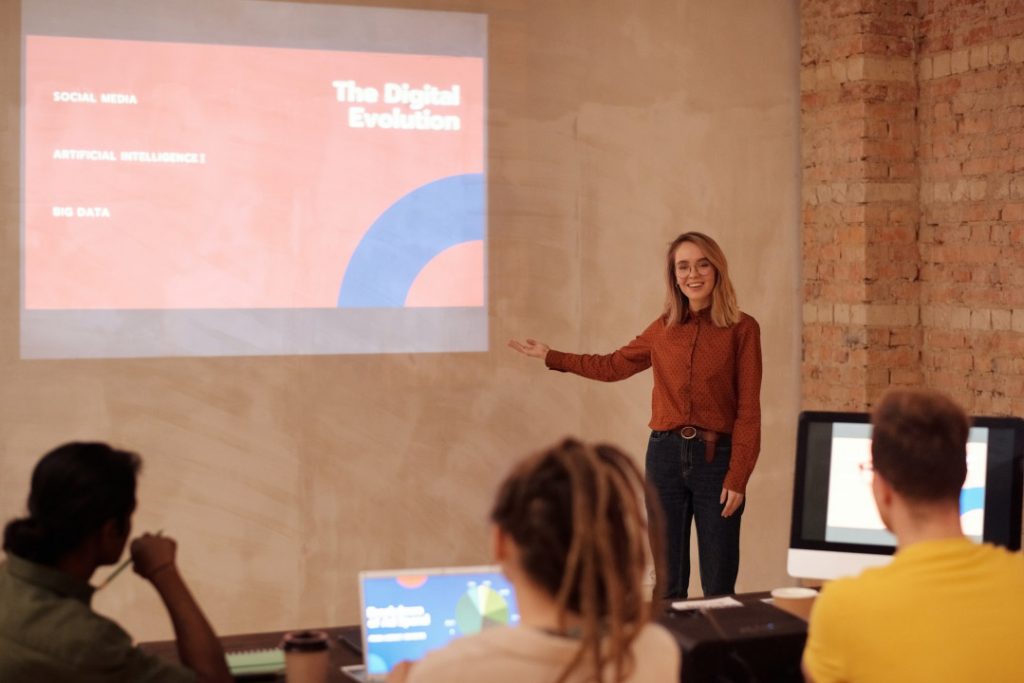
Before we begin going through the list of presentation aids you should use, we want to first preface with a word of caution.
Don’t overdo it.
As tempting as it may be to incorporate all 10 presentation types of presentation aids into your allotted time, don’t. You may be doing yourself a disservice.
Too many presentation aids may begin to distract your audience rather than support your messaging.
If you give your audience a handout, have them glance at an image with some written text all on one slide all the while you’re speaking over everything, there is too much going on. Your audience won’t know where to place their attention.
Also, some presentation aids don’t work in the environment in which the presentation is being held.
For example, if your presentation is virtual with absolutely no in-person audience members, a demonstration or live performance might not make practical sense.
Use these tools sparingly.
With that being said, let’s dive into the top 10 types of presentation aids we believe you should incorporate into your next presentation based on presentation feedback we’ve received over the years as presentation designers.
1 – PowerPoint Slides, Google Slides & Prezi Slides

One of the very first presentation aids we’ve all been taught to use and have more than likely used at least once in a school or work environment is a presentation slide deck.
Almost all presentations nowadays have a slide deck accompanying the presentation since it has been engrained in our minds as an essential for every presentation.
Whether it’s a motivational speech, client pitch presentation , RFP presentation , virtual presentation or an investment pitch presentation , they typically always use a slide deck.
Slide decks are great because they’re often easily customizable and there are plenty of well designed templates you can find online.

Slide decks such as PowerPoint Slides, Google Slides and Prezi Slides also allow a presenter to incorporate additional presentation aids such as videos, images or graphs seamlessly. Rather than having to jump back and forth between tabs, monitors or computers, a presentation slide deck consolidates all the information into one place.
When presenting to a large audience, a slide deck also allows audience members who are seated at the back of the venue to still take away the key points you’re trying to highlight. When highlighting key points, they will often be mentioned in the slide deck which is often displayed using a large projector and screen or video monitor.
Lastly, a presentation slide deck is a great tool to use as a reference.
The key details should be illustrated in the slide deck. Once the presentation is over, the slide deck can be a stand alone takeaway the audience or client can reference at a later date once the presentation has long past.
2 – Visual Aids, Audio And Video Clips
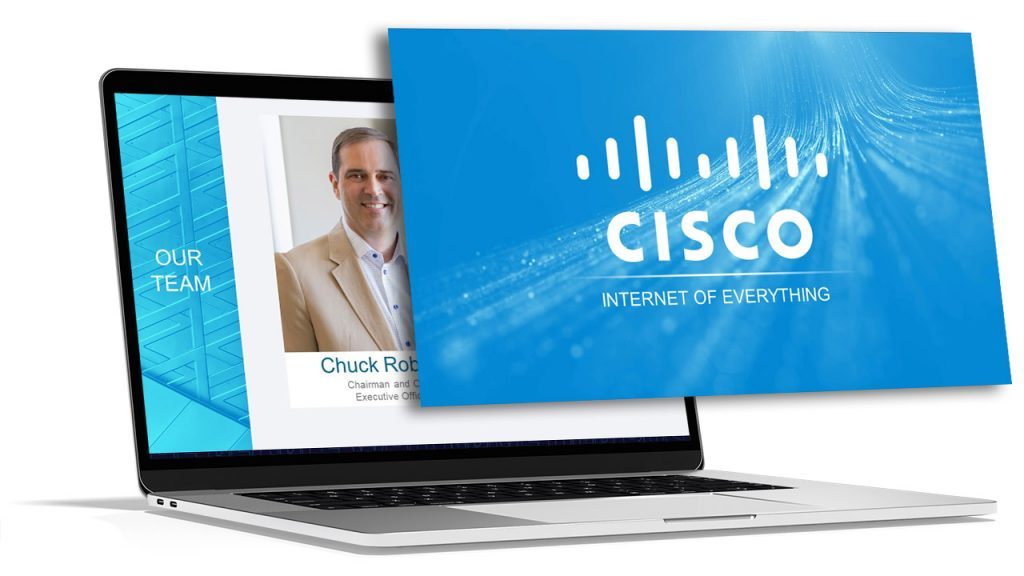
At a minimum, you should have at least one of the following presentation aids – imagery, audio or video.
Imagery can be more than just a photo. Imagery encompasses your slide deck, the color theory you use such as brand colors, how you embellish quotes and more.
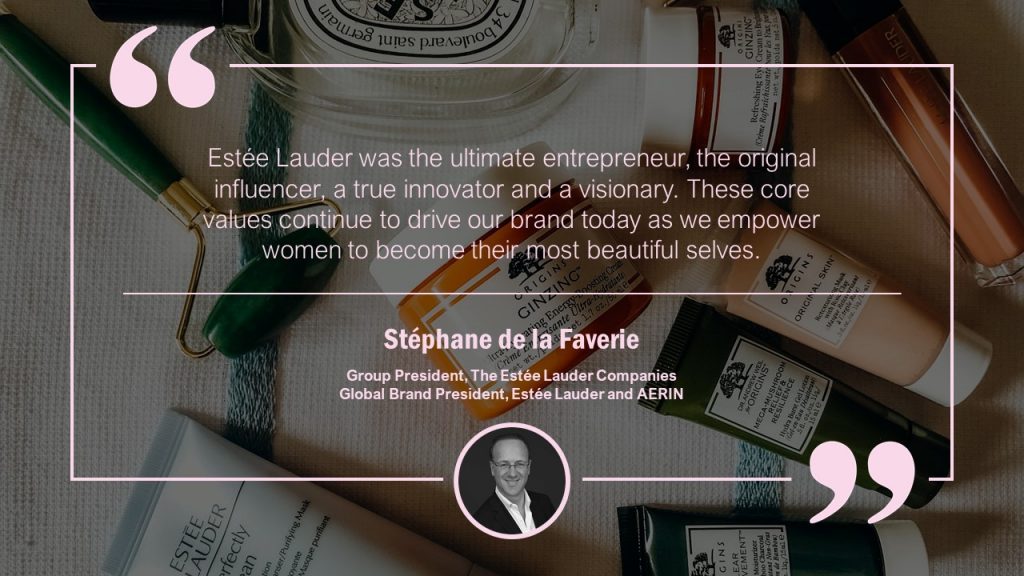
For example, rather than sticking a text block on your slide deck with a quote, try enhancing the quote with the some visual appeal. You may consider adding a photo of the person who said the quote, stylizing the font with script writing so it seems more humanized and lastly using colors to highlight key words you want to bring to the audience’s attention.
Audio is another great tool to use, especially if you plan on incorporating motion graphics in your presentation. It also adds a layer of depth.
Since the audience will likely be hearing you speak for a majority of the presentation, having a pre-recorded narration over motion graphics will help create a “unique moment” in your presentation – almost like a bookmark. This will help your audience segment your presentation and retain information better.
Finally, videos have continued to grow in popularity as it is a combination of both visual aids and auditory aids.
Your video can be a live action video with real actors or it can be a stop motion animation. Whatever video style you decide, a video clip will help get your message across and enhance audience memory.
By combining all three aids, you’re targeting a combination of both visual and auditory senses. This combination will help your presentation stick out as human learning occurs visually and through auditory.
3 – Sizzle Reels
Although similar to videos, sizzle reels add a bit of flair traditional videos often lack.
Sentiment wise, videos can be positive, neutral or even negative while a sizzle reel’s sentiment is usually always positive.
Sizzle reels are very promotional in the sense that they are created with an intended purpose to have the audience act or feel in a certain way.
Unlike a video which may be used to support an argument or provide raw, unfiltered visual dialogue, a sizzle reel is typically created with a specific purpose for persuasion or selling.
Oftentimes, a sizzle reel is used to demonstrate or highlight a specific idea, product or sample of work usually presented with positive connotation. The presenter is trying to get the audience to be on the same page as them.
Like a video, a sizzle reel can be live action or animated – it is the intention of the video which makes it a sizzle reel or not.
4 – Motion Graphics
Keep your audience’s eyes stimulated by incorporating motion graphics into your presentation.
Motion graphics use the illusion of motion or rotation to make something which is typically stationary to appear as though it’s moving.
Motion graphics are great when they are used effectively. Too much motion graphics or improperly used motion graphics takes away your presentation’s credibility as it may begin to appear too animated and comical.
Depending on your presentation niche, motion graphics can really help enhance your presentation.
If your presentation primarily deals with lots of text, consider using motion graphics to help liven things up.
PresGeek Portfolio - Flowmill Explainer Video from Presentation Geeks on Vimeo .
You may be thinking to yourself, “Well, why not just use video?”. To that we say video isn’t for every industry. Although video may seem like the best option, it can often hurt your presentation more than it benefits it.
Consider a historical speech, one with a powerful message. Would you rather just watch a video of the person speaking, or perhaps a carefully curated kinetic typography motion graphic?
In this instance, although a video is still acceptable, you would be better off with motion graphics.
Motion graphics aren’t to be confused with animation. The difference between motion graphics and animation is motion graphics convert a typically stationary object into a moving one. Motion graphics don’t follow a typical storytelling narrative.
Animation on the other hand takes the audience on an emotional journey through storytelling which is an additional presentation aid we will discuss.
5 – 3D Modeling & Animation
If motion graphics aren’t enough, try using 3D Modeling and animation to bring your ideas to life and help tell a story!
3D Modeling and animation help bring hard to conceptualize ideas into a more tangible reality.
For example, if you’re presenting a prototype of a car, home or the latest piece of tech, spending money into developing a fully functional or full-scale product may not be feasible – especially if you’re merely pitching the idea to get funding in the first place.

3D modeling allows your audience to see how the product will look and perform if it were real.
Animation helps connect your messaging to your audience through the art of storytelling. Animation allows you to tell stories far beyond the scope of what is in our reality and can really help emphasize your brand’s essence.
For example, Red Bull did a great job with their advertising using the art of animation. Red Bull’s slogan of “Red Bull gives you wings” is personified through animation as their animated characters are given wings after drinking their product. They’re also put in high-intensity situations. Although often comical, animation helped bring the brand essence to life.
This could still be done with live-action actors and CGI, but the cost is far more than animation.
Animation is a cost-effective storytelling tool to bring even the most extremes of situations into a digestible reality.
6 – Maps
Our world has shifted to become a global village.
It is almost impossible to go about your day without hearing a piece of international news.
Whether it’s news, politics, culture or business, we are connected to different nations around the world. As you progress in your life, you’ll soon encounter yourself presenting to people around the world whether virtually or in-person.
If you are presenting to people around the world whether it be for politics, culture or business, adding a map is another great presentation aid to help visualize the interconnectedness between each other.
A map can be used to highlight geographical hotspots, geographical trends and more.
Here are some examples we’ve put together of when you would use a map.
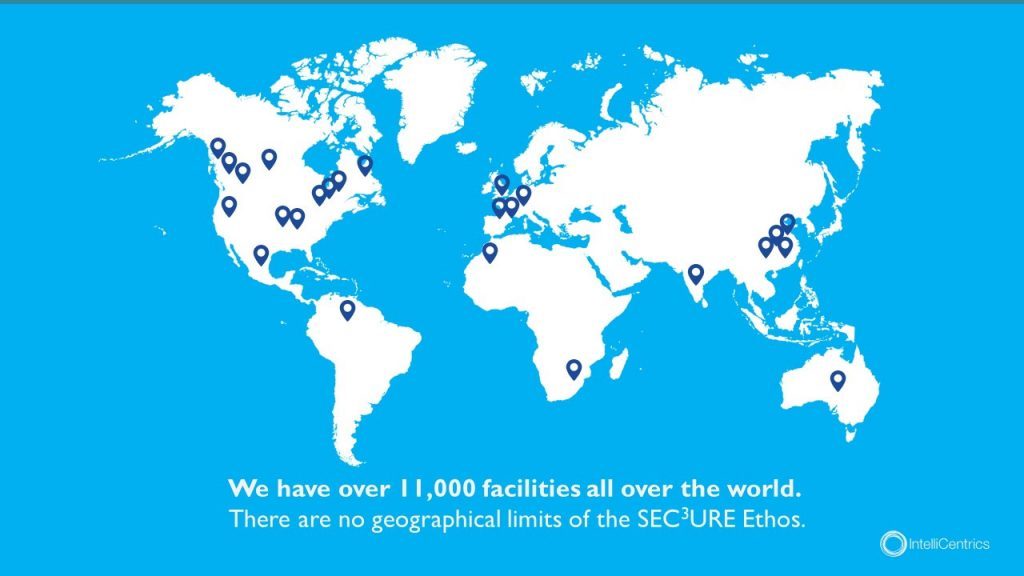
Planning to expand your business? Why not include a map pinpointing all your existing locations relative to your new expansion.
Planning to show how diseases spread throughout the world and relative hotspots of infections? Consider adding a map with varying degrees of color to highlight infection densities.
Maps don’t need to be international either depicting every country – they can be used for small businesses showcasing a localized region.
Lastly, maps help put things into perspective. Tying back to presentation psychology, people are more likely to express emotions or feel connected to something the closer they are to it, physically. By using a map, you can put your message into perspective for your audience.
7 – Infographic Charts & Graphs
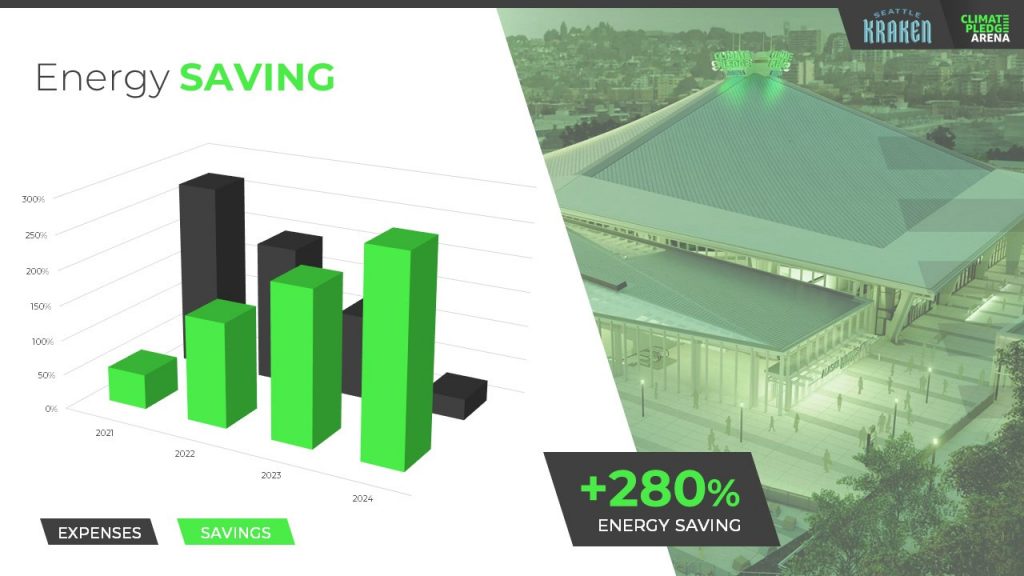
Rather than simply putting a few numbers up on a slide deck and calling it a day, try inputting these numbers in a chart or graph.
You have to consider your audience and not everyone learns or absorbs information by simply reading. They need to visualize comparisons and differences. Charts and graphs are one great way to do this.
Let’s take a look at the example above. It could’ve been easy enough to show there was a 280% increase in energy saving, but we were missing a big chunk of the story which was expenses were declining. You also don’t see the scale of energy savings relative to expenses with just words.
Instead, opting to put numbers into a visual format, the audience members can easily understand the advantages and compare it to the change over time.
Remember – try and avoid very complex graphs. When you start to input complex graphs into a presentation, you’ll begin to lose the audience as they will be too busy focusing on understanding the graph.
If possible, leave the audience with resources they can look back to after the presentation such as a brochure or handout where they can take as much time as they need to digest more robust graphs.
8 – Infographic Diagrams
Unlike charts and graphs which primarily focus on data and numbers, a diagram focuses on the appearance, structure, flow or workings of something.
A diagram is a great presentation aid to use as it helps break complex ideas into step-by-step sections the audience can follow along with.
Not only does it provide clear steps, but it can help speak to key points of a product or timeline.
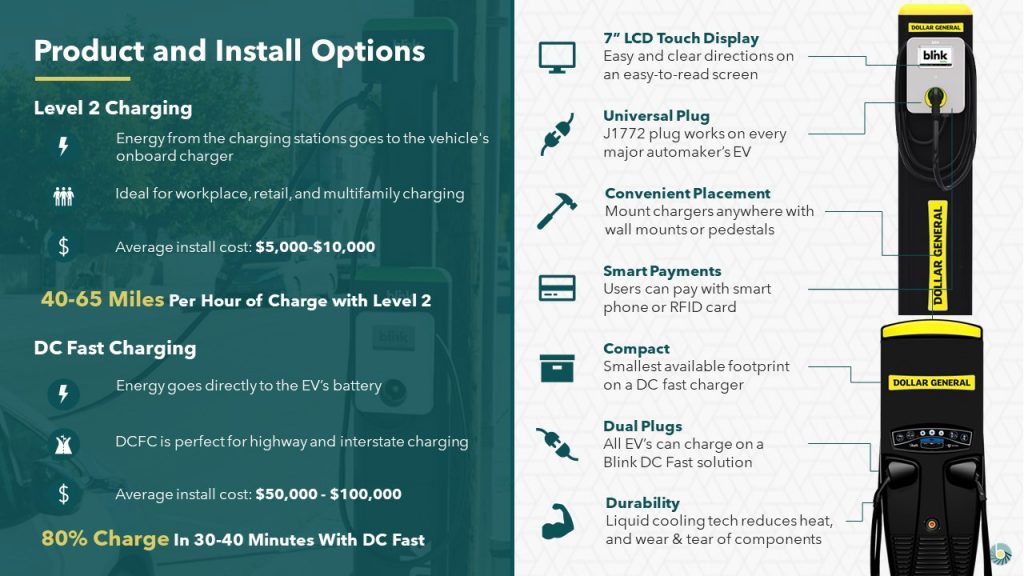
For example, this diagram goes over the structure of an EV charger.
Rather than just showing an image of the charger with bullet points off to the side, a diagram provides clear connection lines from the point being made and where it’s located on the final product.
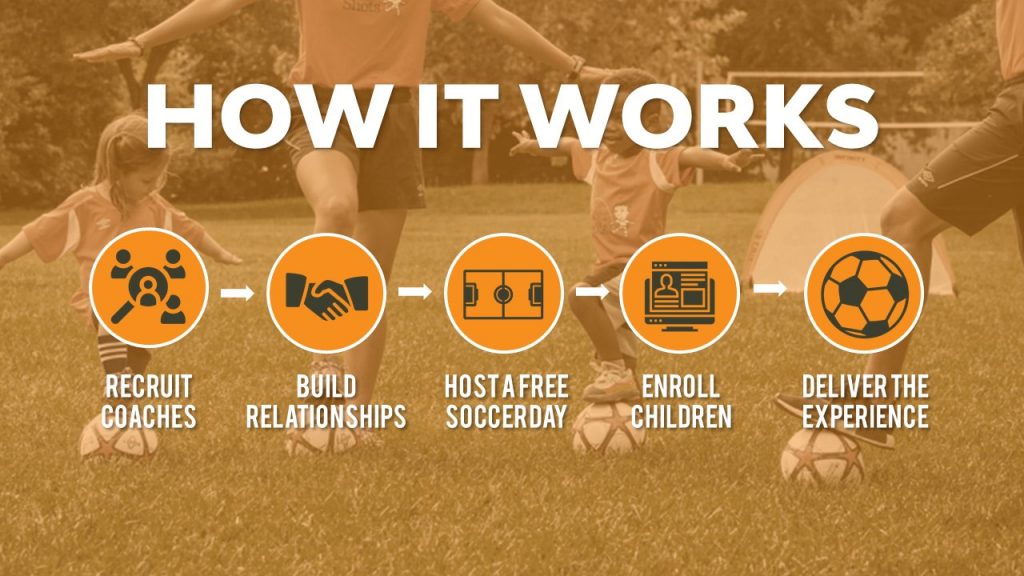
Diagrams also help illustrate flow. Whether it be the customer journey, your product development or your company’s growth, diagrams are great ways to show consistent progression in a logical, step-by-step pattern.
9 – Brochures & Presentation Handouts
One way to really connect with your audience and almost guarantee they’ll leave the presentation remembering something is with a brochure or handout.
A brochure or handout is a physical printout which could be a combination of images, written text and diagrams.
Oftentimes, brochures and handouts are used to elaborate on information already being presented but in further detail. Depending on the scope of your presentation, you may want to opt to have a brochure or presentation handout.
If the nature of your presentation requires thorough research, data and insight such as business or healthcare, a handout can allow your audience to review the information at their own pace at a later time.
A brochure or handout also allows audience members to jot down information.
This is important if you’re trying to encourage audience participation.
By enabling the audience to jot down their own notes and have time near the end of your presentation for them to collaborate and speak to points throughout your presentation, you’ll be engaging in a discourse with your audience.
10 – Demonstration or Live Performance

The last presentation aid we recommend is also one of the hardest to pull off – a demonstration or live performance.
A demonstration or live performance is when you’re presenting the truth and validity of something. For example, you might do a demonstration of how your product performs. Or, instead of playing music, you could have a live performance.
One of the most well-known presenters to do demonstrations or live performances is Steve Jobs. At the unveiling of any new Apple product, Steve Jobs was there on stage with the product in-hand ready to demonstrate its state of the art capabilities.
Demonstration or live performances are one of the best presentation aids to use as they often go hand in hand with public relations. Whether the performance goes well or bad, you can almost be sure there will be press coverage of it afterwards.
A great example of a demonstration which went south was Tesla’s Cybertruck and their armored windows . What was supposed to be strong, armored glass came to a shattering end when a Tesla employee threw a steel ball at not just one window, but both the front and rear window leaving both of them shattered. The hope was for the steel ball to ricochet off the window to demonstrate their durability, but instead they failed.
Although this might seem like a failure, the coverage it got after the presentation was a complete publicity success.
Advantages & Disadvantages Of Using Presentation Aids
As with everything in life, there are always two sides of the coin – positives and negatives.
The same goes for using presentation aids.
Rather than experimenting yourself and learning the hard way of advantages and disadvantages, we’ve put together this short yet informative section to help guide your decision making.
Presentation aids are great complementary tools you should use in every presentation. They allow you to connect with audience members in new and unique ways.
One of the advantages of using presentation aids is to appeal to different audiences.
Everyone has a different attention span. Everyone also learns and absorbs information differently. By disseminating your key message using new and unique methods, you’re able to appeal to a larger audience.
Secondly, presentation aids allow the lifespan of your presentation to be extended.
Imagine your presentation was only you speaking. The moment you’re done talking, the presentation is over and it begins to fade from people’s memory. With the help of presentation aids, you avoid this outcome and extend how long your presentation is remembered for.
For example, if you used a slide deck to accompany your presentation, the slide deck can be made available to audience members after the presentation to reference.
Lastly, presentation aids help reduce the attention that’s put on you and allow you to take breaks while presenting.
If you’re a beginner, it can be intimidating to be the center of attention. With the added use of presentation aids, you can break up your presentation to allow the aids to do the work. If you have a video, once you begin to play it, the audience’s attention will be redirected to the video. This will allow you time to pause, recollect your thoughts, take a drink of water if needed and continue on with the presentation afterwards.
Disadvantages
Presentation aids are not the miracle solution.
If you don’t have a solid foundation on which your presentation is built upon, it doesn’t matter how many or which presentation aids you decide to use. You need to ensure your presentation is properly structured from the beginning.
Presenters can also get carried away with using too many presentation aids.
When you don’t take the time to reflect on the presentation aids you are using and just begin spitballing every presentation aid into your presentation just because you know of these tools, doesn’t mean you should. They begin to become a distraction and takeaway from the messaging you’re trying to get across.
Conclusion – Should You Use Presentation Aids?
The short and sweet answer is yes. You should absolutely use presentation aids.
Unless your plan is to only be a storyteller letting the audience create an image in their mind, then you should consider using at least one of the presentation aid types mentioned above.
Not only will presentation aids help your audience learn and retain the information better, it may actually help you!
Presentation aids require you to contribute more work to the final product. It requires you to carefully think of the story you’re trying to convey to your audience and which best method to do so. By taking this extra bit of time to sit down and reflect on your presentation and actually produce well-crafted aids, you’ll be setting yourself up as a thought-leader on the topic.
If You’re looking for a Pitch Deck Design Agency , we can help. Just click the button below to start your journey!
Author: Ryan
Related posts.

FREE PROFESSIONAL RESOURCES DELIVERED TO YOUR INBOX.
Subscribe for free tips, resources, templates, ideas and more from our professional team of presentation designers.
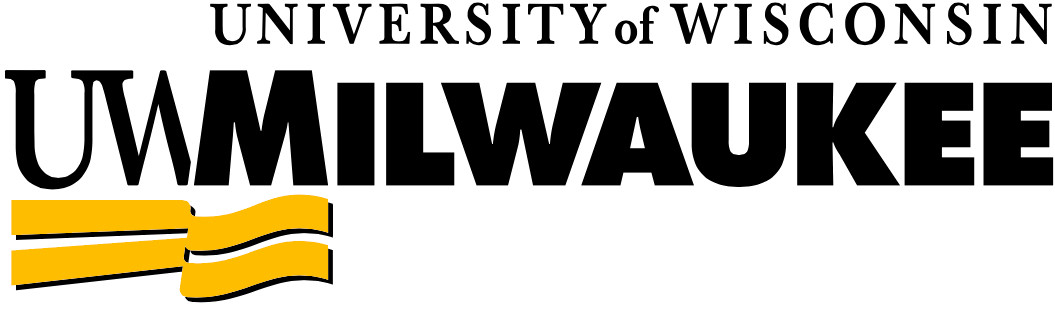
Want to create or adapt books like this? Learn more about how Pressbooks supports open publishing practices.
13 Presentation Aids
Learning objectives.
- Identify the advantages and disadvantages of the ways to use presentation aids.
- Understand the range of choices for presentation aids.
- Explain the role of careful planning and good execution when using presentation aids.
What Are Presentation Aids?
When you deliver a speech, you are presenting much more than just a collection of words and ideas. Because you are speaking “live and in person,” your audience members will experience your speech through all five of their senses: hearing, vision, smell, taste, and touch. In some speaking situations, the speaker appeals only to the sense of hearing, more or less ignoring the other senses. The speaking event can be greatly enriched by appeals to the other senses using presentation aids.
Presentation aids are the resources beyond the speech itself that a speaker uses to enhance the message conveyed to the audience. The type of presentation aids speakers most typically use are visual aids: pictures, diagrams, charts and graphs, maps, and the like. Audible aids include musical excerpts, audio speech excerpts, and sound effects. A speaker may also use fragrance samples or food samples as olfactory (smell) or gustatory (taste) aids. Presentation aids can be three-dimensional objects, animals, and people, and they can unfold over a period of time, as in the case of a how-to demonstration.
As you can see, the range of possible presentation aids is almost infinite. However, to be effective, each presentation aid a speaker uses must be a direct, uncluttered example of a specific element of the speech. It is understandable that someone presenting a speech about Abraham Lincoln might want to include a picture of him. However, because most people already know what Lincoln looked like, the picture would not contribute much to the message (unless, perhaps, the message was specifically about the changes in Lincoln’s appearance during his time in office). Other visual artifacts are likely to deliver information more directly relevant to the speech. For example, when giving a speech about Lincoln, a speaker may use a diagram of the interior of Ford’s Theater where Lincoln was assassinated, a draft of the messy and much-edited Gettysburg Address, or a photograph of the Lincoln family. The key is that each presentation aid must directly express an idea in your speech.
Moreover, presentation aids must be used at the specific time you are presenting the ideas related to the aid. For example, if you are speaking about coral reefs and one of your supporting points is about the location of the world’s major reefs, it will make sense to display a map of these reefs while you’re talking about their location. If you display it while you are explaining what coral actually is, or after you have completed your speech, the map will not serve as a useful visual aid. In fact, it’s likely to be a distraction.
Presentation aids must also be easy to use. At a conference on organic farming, one of the authors watched as the facilitator opened the orientation session by creating a conceptual map of our concerns, using a large newsprint pad on an easel. In his shirt pocket, there were wide-tipped felt markers in several colors. As he was using the black marker to write the word “pollution,” he dropped the cap on the floor, and it rolled a few inches under the easel. When he bent over to pick up the cap, all the other markers fell out of his pocket. They rolled about too, and when he tried to retrieve them, he bumped the easel, leading the easel and newsprint pad to tumble over on top of him. The audience responded with amusement and thundering applause, but the serious tone of his speech was ruined. The next two days of the conference were punctuated with allusions to the unforgettable orientation speech. Markers falling across the floor is not how you will want your speech to be remembered.
To be effective, presentation aids must also be easy for the listeners to see and understand. In this chapter, we will present some principles and strategies to help you incorporate hardworking, effective presentation aids into your speech. We will begin by discussing the functions that a good presentation aid fulfills. Next, we will explore some of the many types of presentation aids and how best to design and utilize them. We will also describe various media that can be used for presentation aids and will conclude with tips for successful preparation and use of presentation aids in a speech.
Presentation aids are the resources beyond the speech itself that a speaker uses to enhance the message conveyed to the audience.
Functions of Presentation Aids
Why should you use presentation aids? If you have prepared and rehearsed your speech adequately, shouldn’t a good speech with a good delivery be enough to stand on its own? While it is true that impressive presentation aids will not rescue a poor speech, it is also important to recognize that a good speech can often be made better by the strategic use of presentation aids.
Presentation aids can fulfill several functions: they can serve to improve your audience’s understanding of the information you are conveying, enhance audience memory and retention of the message, add variety and interest to your speech, and enhance your credibility as a speaker. Let’s examine each of these functions.
Improving Audience Understanding
Human communication is a complicated process that often leads to misunderstandings. If you are like most people, you can easily remember incidents when you misunderstood a message or when someone else misunderstood what you said to them. Misunderstandings happen in public speaking just as they do in everyday conversations.
One reason for misunderstandings is the fact that perception and interpretation are highly complex individual processes. Most of us have seen the image in which, depending on your perception, you see either the outline of a vase or the facial profiles of two people facing each other. These types of images show how interpretations can differ. Your presentations must be based on careful thought and preparation to maximize the likelihood that your listeners will understand the intention of your presentation.
As a speaker, one of your basic goals is to help your audience understand your message. To reduce misunderstanding, presentation aids can be used to clarify or to emphasize.
Clarification is important in a speech because if some of the information you convey is unclear, your listeners will come away puzzled or possibly even misled. Presentation aids can help clarify a message if the information is complex or if the point being made is a visual one.
If your speech is about the impact of the Coriolis effect on tropical storms, for instance, you will have great difficulty clarifying it without a diagram because the process is a complex one. The diagram in Figure 1: The Coriolis Effect would be helpful because it shows the audience the interaction between equatorial wind patterns and wind patterns moving in other directions. The diagram allows the audience to process the information in two ways: through your verbal explanation and through the visual elements of the diagram.
Figure 1: The Coriolis Effect
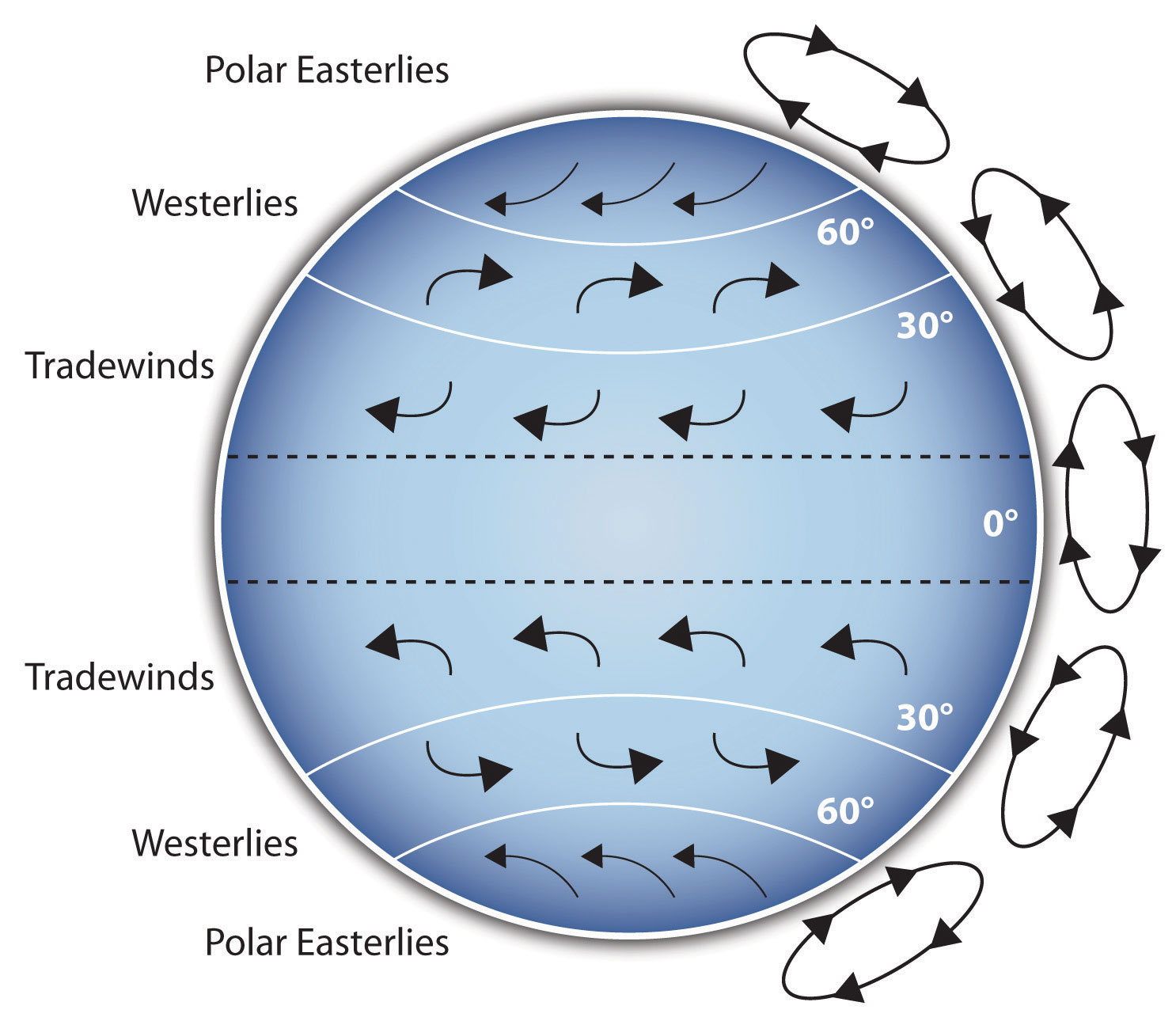
Figure 2: Model of Communication is another example of a diagram that maps out the process of human communication. In this image, you clearly have a speaker and an audience (albeit slightly abstract), with the labels of the source, channel, message, receivers, and feedback to illustrate the basic linear model of human communication.
Figure 2: Model of Communication
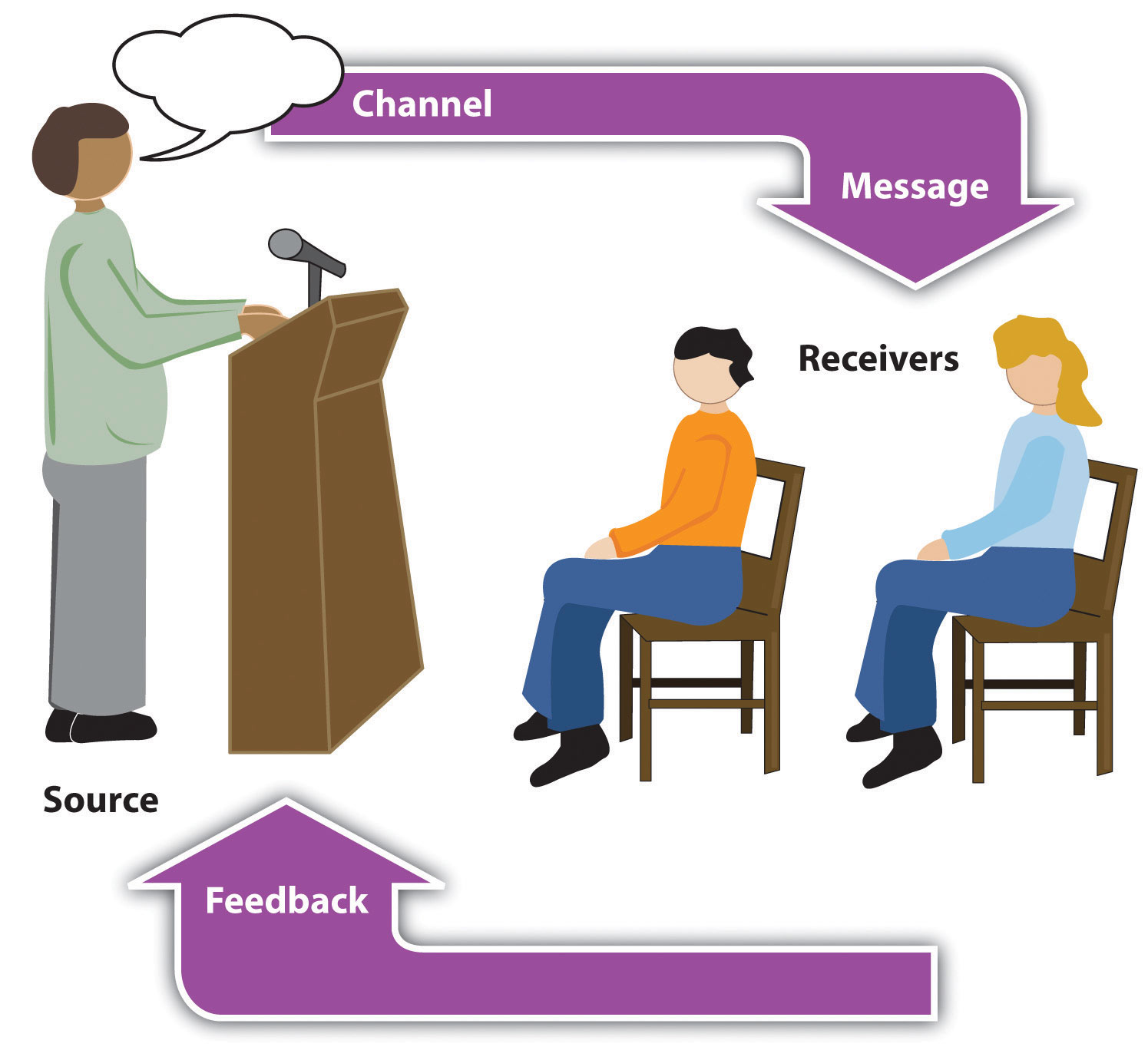
Another aspect of clarifying occurs when a speaker wants to visually help audience members understand a visual concept. For example, if a speaker is talking about the importance of petroglyphs in Native American culture, just describing the petroglyphs won’t completely help your audience to visualize what they look like. Instead, showing an example of a petroglyph, as in Figure 3: Petroglyph , could help your audience form a clear mental image of your intended meaning.
Figure 3: Petroglyph

Emphasizing
When you use a presentational aid for emphasis, you impress your listeners with the importance of an idea. In a speech on water conservation, you might try to show the environmental proportions of the resource. When you use a conceptual drawing like the one in Figure 4: Planetary Water Supply , you show that if the world water supply were equal to ten gallons, only ten drops would be available and potable for human or household consumption. This drawing is effective because it emphasizes the scarcity of useful water and draws attention to this important information in your speech.
Figure 4 : Planetary Water Supply
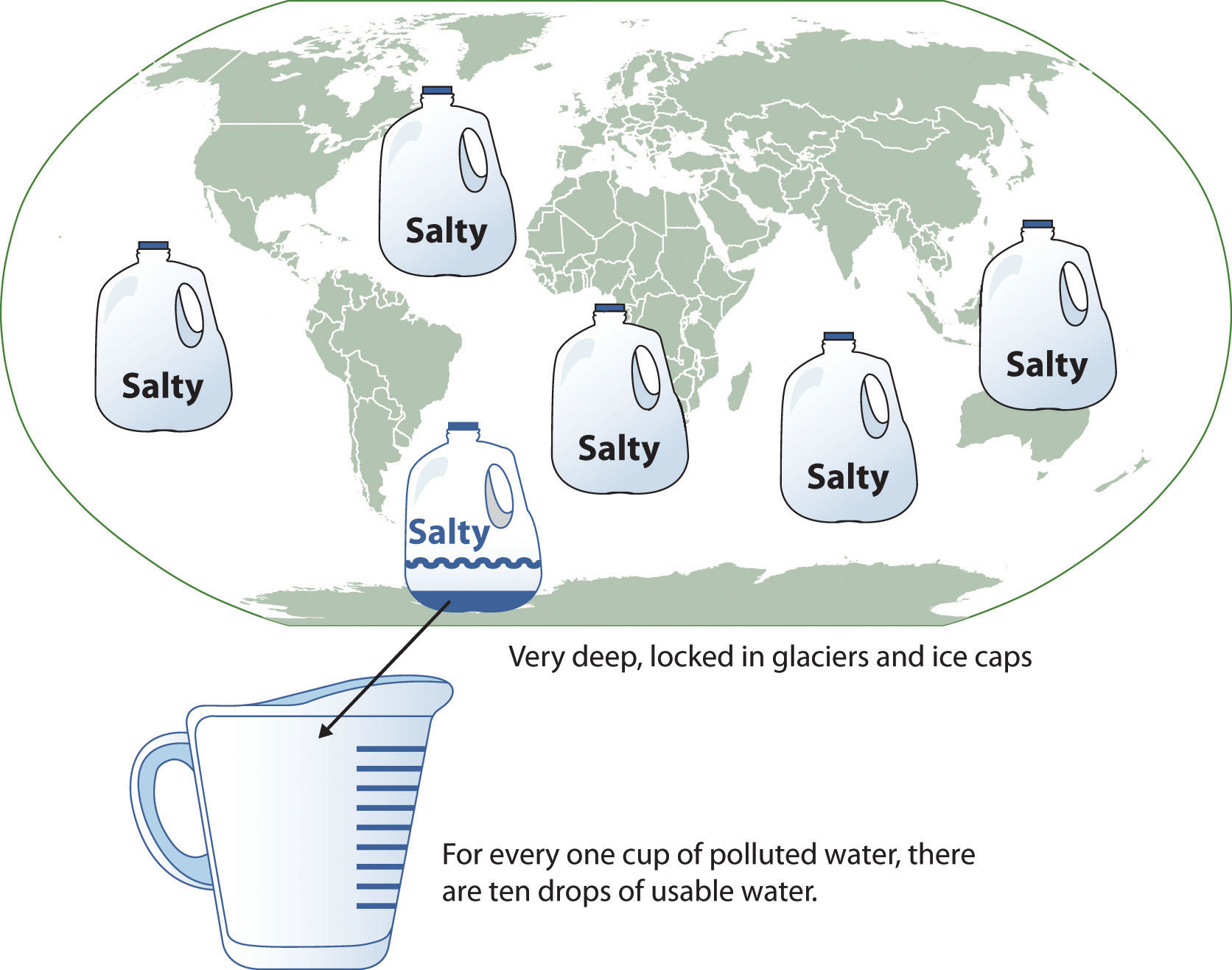
Another way to visually emphasize information in your speech is to zoom in on a specific aspect of interest within your speech. In Figure 5: Chinese Lettering Amplified, we see a visual aid used in a speech on the importance of various parts of Chinese characters. On the left side of the visual aid, we see how the characters all fit together, with an emphasized version of a single character on the right.
Figure 5: Chinese Lettering Amplified
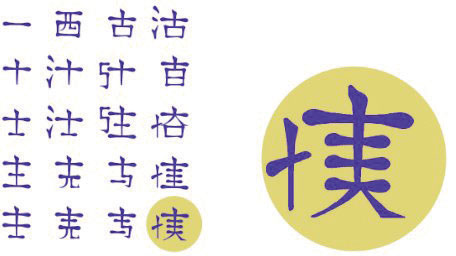
Wikimedia Commons – public domain.
Aiding Retention and Recall
The second function that presentation aids can serve is to increase the audience’s chances of remembering your speech. A 1996 article by the US Department of Labor summarized research on how people learn and remember. The authors found that “83% of human learning occurs visually, and the remaining 17% through the other senses—11% through hearing, 3.5% through smell, 1% through taste, and 1.5% through touch” (United States Department of Labor, 1996). Mostly, people learn through seeing things, so the visual component of learning is very important. The article goes on to note that information stored in long-term memory is also affected by how we initially learn the material. In a study of memory, learners were asked to recall information after a three day period. The researchers found that they retained 10 percent of what they heard from an oral presentation, 35 percent from a visual presentation, and 65 percent from a visual and oral presentation (Lockard & Sidowski, 1961). It’s amazing to see how the combined effect of both the visual and oral components can contribute to long-term memory.
For this reason, exposure to a visual image can serve as a memory aid to your listeners. When your graphic images deliver information effectively, and when your listeners understand them clearly, audience members are likely to remember your message long after your speech is over.
Moreover, people can remember information that is presented in sequential steps more easily than if that information is presented in an unorganized pattern. When you use a presentation aid to display the organization of your speech, you will help your listeners to observe, follow, and remember the sequence of information you conveyed to them. This organization is why some instructors display a lecture outline for their students to follow during class.
An added plus of using presentation aids is that they can boost your memory while you are speaking. Using your presentation aids while you rehearse your speech will familiarize you with the association between a given place in your speech and the presentation aid that accompanies that material. For example, if you are giving an informative speech about diamonds, you might plan to display a sequence of slides illustrating the most popular diamond shapes: brilliant, marquise, emerald, and so on. As you finish describing one shape and advance to the next slide, seeing the next diamond shape will help you remember the information about it that you are going to deliver.
Adding Variety and Interest
The third function of presentation aids is to make your speech more interesting. While it is true that a good speech and a well-rehearsed delivery will already include variety in several aspects of the presentation, in many cases, a speech can be made even more interesting by the use of well-chosen presentation aids.
For example, you may have prepared a great speech to inform a group of gardeners about several new varieties of roses suitable for growing in your local area. Although your listeners will undoubtedly understand and remember your message very well without any presentation aids, wouldn’t your speech have greater impact if you accompanied your remarks with a picture of each rose? You can imagine that your audience would be even more enthralled if you could display an actual flower of each variety in a bud vase.
Similarly, if you were speaking to a group of gourmet cooks about Indian spices, you might want to provide tiny samples of spices that they could smell and taste during your speech. Taste researcher Linda Bartoshuk has given presentations in which audience members receive small pieces of fruit and are asked to taste them at certain points during the speech (Association for Psychological Science, 2011).
Enhancing a Speaker’s Credibility
Presentation aids alone will not be enough to create a professional image. As we mentioned earlier, impressive presentation aids will not rescue a poor speech. However, even if you give a good speech, you run the risk of appearing unprofessional if your presentation aids are poorly executed. Meaning, that in addition to containing important information, your presentation aids must be clear, clean, uncluttered, organized, and large enough for the audience to see and interpret correctly.
Misspellings and poorly designed presentation aids can damage your credibility as a speaker. Conversely, a high-quality presentation will contribute to your professional image. Additionally, make sure that you give proper credit to the source of any presentation aids that you take from other sources. Using a statistical chart or a map without proper credit will detract from your credibility, just as using a quotation in your speech without credit would.
If you focus your efforts on producing presentation aids that contribute effectively to your meaning, and look professional and are well handled, your audience will most likely appreciate your efforts and pay close attention to your message. That attention will help them learn or understand your topic in a new way and will thus help the audience see you as a knowledgeable, competent, credible speaker.
Types of Presentation Aids
As we saw in the example of the presentation at the organic farming conference, using presentation aids can be risky. However, with a little forethought and adequate practice, you can choose presentation aids that enhance your message and boost your professional appearance in front of an audience.
One principle to keep in mind is to use only as many presentation aids as necessary to present your message or to fulfill your classroom assignment. Although the maxim “less is more” may sound like a cliché, it really does apply in this instance. The technical sophistication of your presentation aids should never overshadow your speech.
Another important consideration is technology. Keep your presentation aids within the limits of the working technology available to you. Whether or not your classroom technology works on the day of your speech, you will still have to present. What will you do if the computer file containing your slides is corrupted? What will you do if the easel is broken? What if you had counted on stacking your visuals on a table that disappears right when you need it? You must be prepared to adapt to an uncomfortable and scary situation. These scenarios are why we urge students to go to the classroom at least fifteen minutes ahead of time to test the equipment and ascertain the condition of things they’re planning to use. As the speaker, you are responsible for arranging the items you need to make your presentation aids work as intended. Carry a roll of duct tape so you can display your poster even if the easel is gone. Find an extra chair if your table has disappeared. Test the computer setup, and have an alternative plan prepared in case there is some glitch that prevents your computer-based presentation aids from being usable. The more sophisticated the equipment is, the more prepared you should be with an alternative, even in a “smart classroom.”
More important than the method of delivery is the audience’s ability to see and understand the presentation aid. It must deliver clear information, and it must not distract from the message. Avoid overly elaborate presentation aids because they can distract the audience’s attention from your message. Instead, simplify as much as possible, emphasizing the information you want your audience to understand.
Another thing to remember is that presentation aids do not “speak for themselves.” When you display a visual aid, you should explain what it shows, pointing out and naming the most important features. If you use an audio aid, such as a musical excerpt, you need to tell your audience a specific thing to listen for. Similarly, if you use a video clip, it is up to you as the speaker to point out the characteristics of the video that support the point you are making.
Although there are many useful presentation tools, you should not attempt to use every one of these tools in a single speech. Your presentation aids should be designed to look like a coherent set. For instance, if you decide to use three slides and a poster, all four of these visual aids should make use of the same type font and basic design.
Now that we’ve explored some basic hints for preparing visual aids, let’s look at the most common types of visual aids: charts, graphs, representations, objects/models, and people.
A chart is a graphical representation of data (often numerical) or a sketch representing an ordered process. Whether you create your charts, or do research to find charts that already exist, it is important for them to exactly match the specific purpose in your speech. In the rest of this section, we’re going to explore three common types of charts: statistical charts, sequence-of-steps chart, and decision trees.
Statistical Charts
For most audiences, statistical presentations must be kept as simple as possible, and they must be explained. Unless you are familiar with statistics, a chart may be very confusing. When visually displaying information from a quantitative study, you need to make sure that you understand the material and can successfully explain how one should interpret the data. If you are unsure about the data yourself, then you should probably not use this type of information. Figure 6: Effects of Smoking on Different Body Systems is surely an example of a visual aid that, although it delivers a limited kind of information, does not speak for itself.
Figure 6: Effects of Smoking on Different Body Systems
Wikimedia Commons – public domain; and Wikimeida Commons – public domain.
Sequence-of-Steps Charts
Charts are also useful when you are trying to explain a process that involves several steps. The visual aid in Figure 7: Steps in Cell Reproduction depicts the process of cell division called mitosis using a sequence-of-steps chart. The chart labels the phases, which can help your audience understand the process.
Figure 7: Steps in Cell Reproduction
Wikipedia – public domain
DecisionTrees
Decision trees are useful for showing the relationships between ideas. The example in Figure 8: To Play or Not to Play shows how a decision tree could be used to determine the appropriate weather for playing baseball. As with the other types of charts, you want to be sure that the information in the chart is relevant to the purpose of your speech and that each question and decision is clearly labeled.
Figure 8: To Play or Not to Play
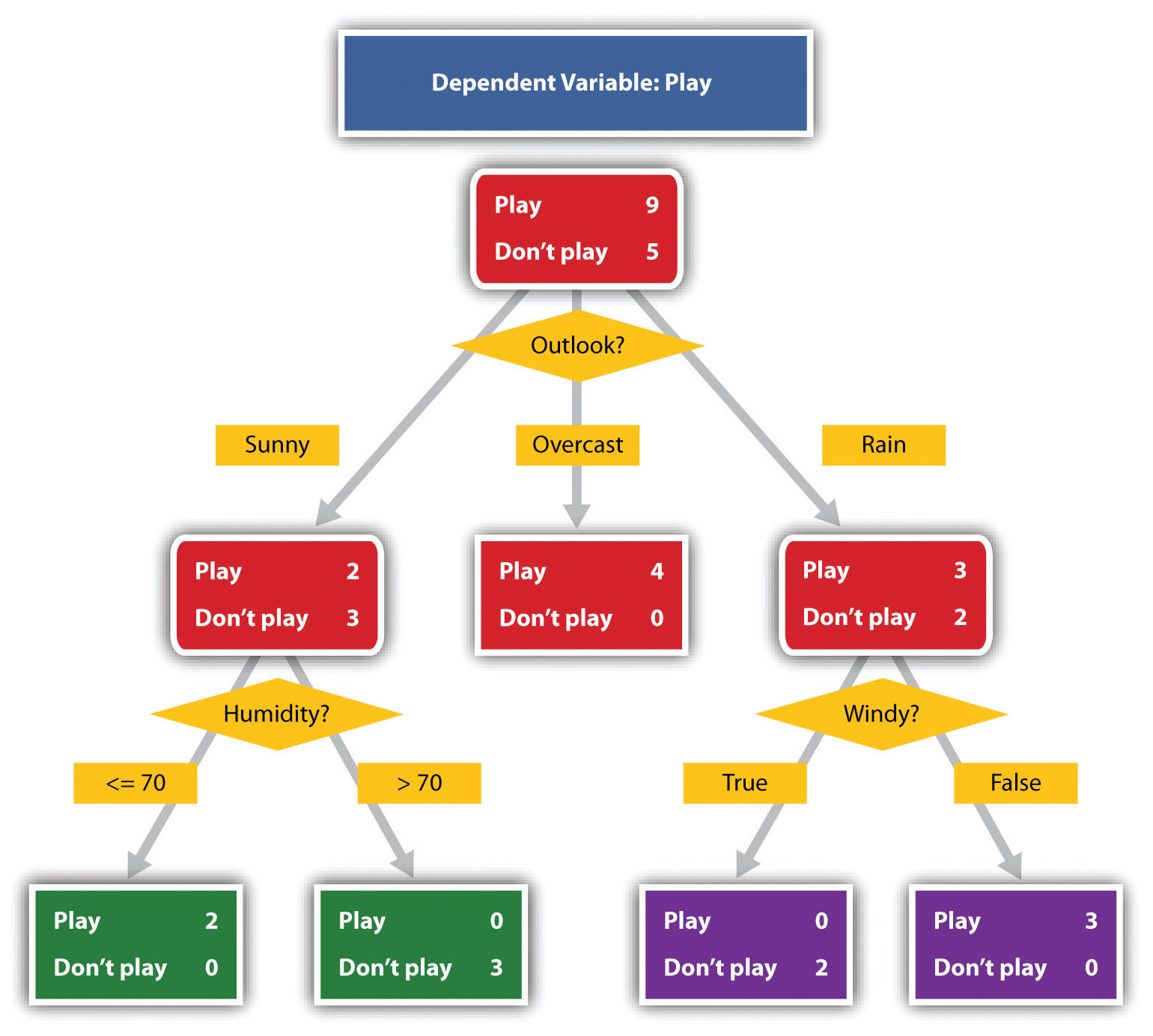
Strictly speaking, a graph may be considered a type of chart, but graphs are so widely used that we will discuss them separately. A graph is a pictorial representation of the relationships of quantitative data using dots, lines, bars, pie slices, and the like. Graphs show the variation in one variable in comparison with that of one or more other variables. Where a statistical chart may report the mean ages of individuals entering college, a graph would show how the mean age changes over time. A statistical chart may report the number of computers sold in the United States, while a graph will show the breakdown of those computers by operating systems such as Windows, Macintosh, and Linux. Public speakers can use graphs from a range of different formats. Some of those formats are specialized for various professional fields. Very complex graphs often contain too much information that is not related to the purpose of a student’s speech. If the graph is cluttered, it becomes difficult to comprehend.
In this section, we’re going to analyze types of graphs speakers frequently utilize in their speeches: line graphs, bar graphs, and pie graphs.
A line graph is designed to show trends over time. In Figure 9: Enron’s Stock Price , we see a line graph depicting the fall of Enron’s stock price from August 2000 to January 2002. Notice that although it has some steep rises, the line has an overall downward trend clearly depicting the plummeting of Enron’s stock price. Showing such a line graph helps the audience see the relationships between the numbers. The audience can also understand the information by seeing the graph much more easily than they could if the speaker just read the numbers aloud.
Figure 9: Enron’s Stock Price
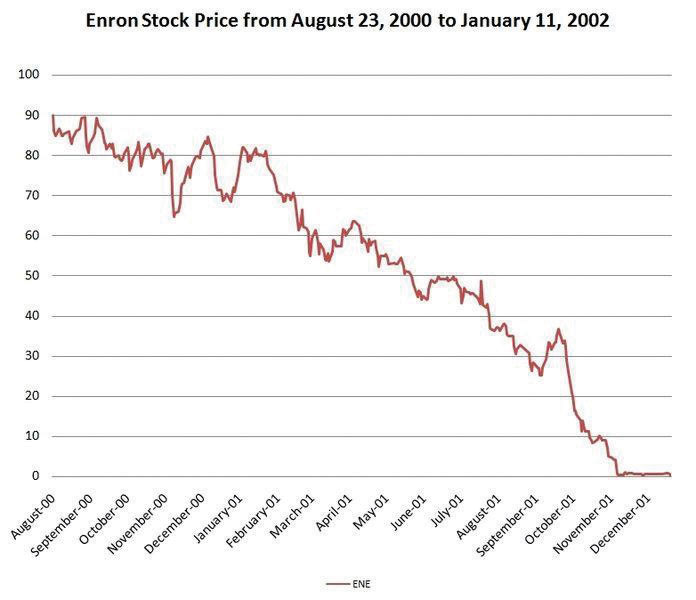
Wikimedia Common – CC BY-SA 2.0.
Bar graphs are useful for showing the differences between quantities. They can be used for population demographics, fuel costs, math ability in different grades, and many other kinds of data. The graph in Figure 10: Natural Death vs. Homicide is well designed. It is relatively simple and is carefully labeled, making it easy for you to guide your audience through the quantities of each type of death. The bar graph is designed to show the difference between natural deaths and homicides across various age groups. When you look at the data, the first grouping clearly shows that eighteen to twenty-four-year-olds are more likely to die because of a homicide than any of the other age groups.
Figure 10: Natural Death vs. Homicide
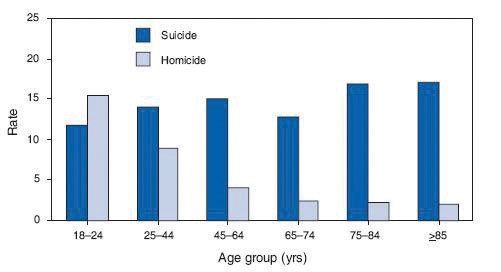
Pie graphs should be simplified as much as possible without eliminating important information. As with other graphs, the sections need to be plotted proportionally. In the pie graph shown in Figure 11: Causes of Concussions in Children , we see a clear and proportional chart that has been color-coded. Color-coding is useful when it’s difficult to fit the explanations in the actual sections of the graph. In this case, you need to include a legend, or key, to indicate what the colors in the graph mean. In this graph, audience members can see very quickly that falls are the primary reason children receive concussions.
Figure 11: Causes of Concussions in Children

The pie graph in Figure 12: World Populations is jumbled, illegible, confusing, and overwhelming in every way. The use of color coding doesn’t help. Overall, this graph simply contains too much information and is more likely to confuse an audience than help them understand something.
Figure 12: World Populations
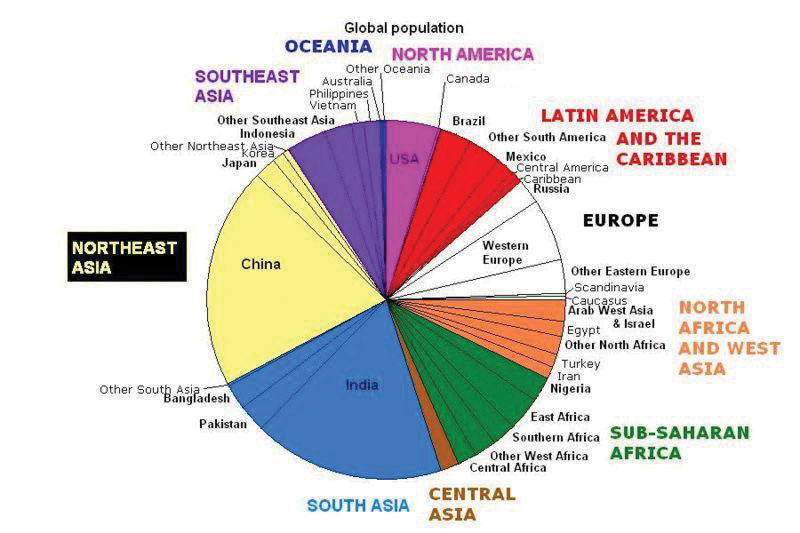
Representations
In the world of presentation aids, representation is the word used to classify a group of aids designed to represent real processes or objects. Often, speakers want to visually demonstrate something that they cannot physically bring with them to the speech. Maybe you’re giving a speech on the human brain, and you don’t have access to a cadaver’s brain. Instead of bringing in a real brain, you could use a picture of a brain or an image that represents the human brain. In this section, we’re going to explore four common representations: diagrams, maps, photographs, and video or recordings.
Diagrams are drawings or sketches that outline and explain the parts of an object, process, or phenomenon that cannot be readily seen. Like graphs, diagrams can be considered a type of chart, as in the case of organization charts and process flow charts.
When you use a diagram, be sure to explain each part of the phenomenon, paying special attention to elements that are complicated or prone to misunderstanding. In the example shown in Figure 13: The Human Eye , you might wish to highlight that the light stimulus is reversed when it is processed through the brain or that the optic nerve is not a single stalk as many people think.
Figure 13: The Human Eye
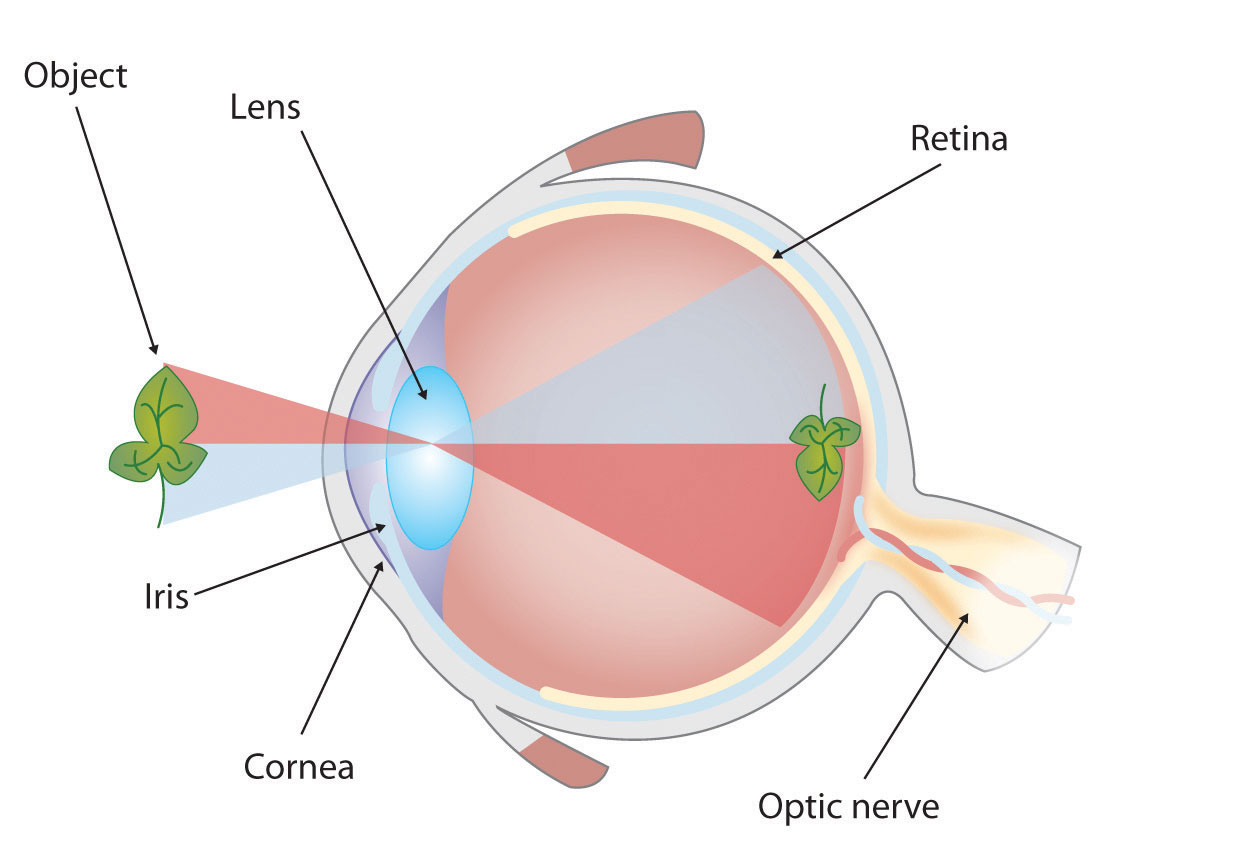
Maps are useful if the information is clear and limited. There are all kinds of maps, including population, weather, ocean current, political, and economic maps. You should be able to find the right type for the purpose of your speech. Choose a map that emphasizes the information you need to deliver.
The map shown in Figure 14: African Map with Nigerian Emphasis is simple. It clearly shows the geographic location of Nigeria. This map can be valuable for some audiences who might not be able to name and locate countries on the continent of Africa.
Figure 14: African Map with Nigerian Emphasis
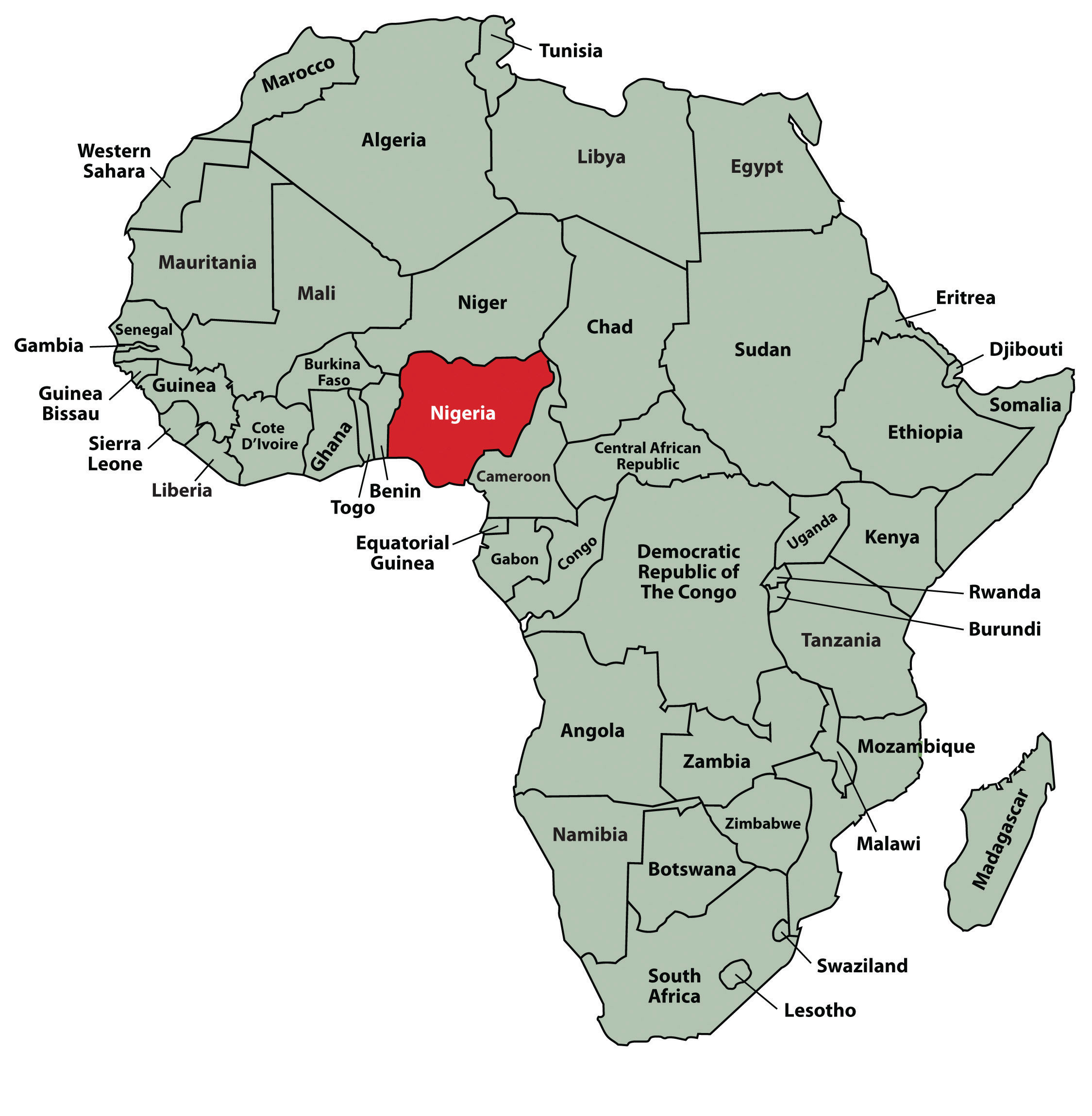
Figure 15: Rhode Island Map is a map of the state of Rhode Island, and it emphasizes the complicated configuration of islands and waterways that characterize this state’s geography. Although the map does not list the names of the islands, it is helpful in orienting the audience to the direction and distance of the islands to other geographic features, such as the city of Providence and the Atlantic Ocean.
Figure 15: Rhode Island Map
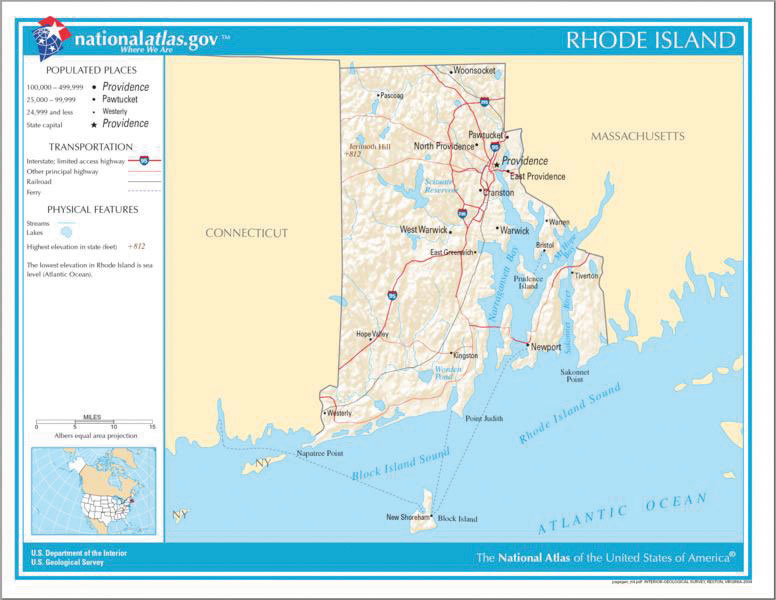
Source: Map courtesy of the National Atlas of the United States.
Photographs and Drawings
Sometimes a photograph or a drawing is the best way to show an unfamiliar but important detail.
The photograph of the tall ship in Figure 17: Ship’s Rigging could be used to emphasize the sheer amount and complexity of the ship’s rigging.
Figure 17: Ship’s Rigging

Video or Audio Recordings
Another useful type of presentation aid is a video or audio recording. Whether it is a short video from a website such as YouTube or Vimeo, a segment from a song, or a piece of a podcast, a well-chosen video or audio recording may be a good choice to enhance your speech.
Imagine, for example, that you’re giving a speech on how “Lap-Band” surgeries help people lose weight. One of the sections of your speech could explain how the Lap-Band works, so you could easily show the following forty-three-second video to demonstrate the medical part of the surgery ( http://www.youtube.com/watch?v=KPuThbFMxGg ). Maybe you want to include a recording of a real patient explaining why they decided to get the Lap-Band surgery. Then, you could include a podcast like this one from the Medical University of South Carolina ( http://medicaluniversc.http.internapcdn.net/medicaluniversc_vitalstream_com/podcasts/2007/1_Treado_June_22_final.mp3 ).
There is one major caveat to using audio and video clips during a speech: do not forget that they are supposed to be aids to your speech, not the speech itself! Additionally, be sure to avoid these three mistakes that speakers often make when using audio and video clips:
- Avoid choosing clips that are too long for the overall length of the speech. If you are giving a five-minute speech, then any audio or video clip you use should be under thirty seconds in length.
- Don’t fail to practice with the audio or video equipment before speaking. If you are unfamiliar with the equipment, you’ll have a hard time trying to figure out how it works. Fiddling around with the technology will not only take your audience out of your speech, but it will also have a negative impact on your credibility.
- Don’t fail to cue the clip to the appropriate place before beginning your speech. We cannot tell you the number of times we’ve seen students spend valuable speech time trying to find a clip on YouTube or a DVD. You need to make sure your clip is ready to go before you start speaking.
Objects or Models
Objects and models are other forms of presentation aid that can be very helpful in getting your audience to understand your message. Objects refer to anything you could hold up and talk about during your speech. If you’re talking about the importance of not using plastic water bottles, you might hold up a plastic water bottle and a stainless steel water bottle as examples. If you’re talking about the percussion family of musical instruments and you own (and can play) several different percussion instruments, you can show your audience in person what they look like and how they sound.
Models , on the other hand, are re-creations of physical objects that you cannot have readily available with you during a speech. If you’re giving a speech on heart murmurs, you may be able to show how heart murmurs work by holding up a model of the human heart.
Animals and People
The next category of presentation aids is people and animals. We can often use animals and people , whether it be an animal, ourselves, or another people, to adequately demonstrate an idea during our speeches.
Animals as Presentation Aids
When giving a speech on a topic relating to animals, it is often tempting to bring an animal to serve as your presentation aid. While this can sometimes add a very engaging dimension to the speech, it carries some serious risks that you need to consider.
The first risk is that animal behavior tends to be unpredictable. You may think this won’t be a problem if your presentation aid animal is a small enough to be kept confined throughout your speech like a goldfish in a bowl or a lizard or bird in a cage. However, even caged animals can be very distracting to your audience if they run about, chirp, or exhibit other agitated behavior. The chances are great that an animal will react to the stress of an unfamiliar situation by displaying behavior that does not contribute positively to your speech.
The second risk is that some audience members may respond negatively to a live animal. In addition to fears and aversions to animals like snakes, spiders, and mice, many people have allergies to various animals.
The third risk is that some locations may have regulations about bringing animals onto the premises. If animals are allowed, the person bringing the animal may be required to bring a veterinary certificate or may be legally responsible for any damage caused by the animal.
For these reasons, before you decide to use an animal as a presentation aid, ask yourself if you could make your point equally well with a picture, model, diagram, or other representation of the animal in question.
Speaker as Presentation Aid
Speakers can often use their own bodies to demonstrate facets of a speech. If your speech is about ballroom dancing or ballet, you might use your body to demonstrate the basic moves in the cha-cha or the five basic ballet positions.
Other People as Presentation Aids
In many speeches, it can be cumbersome and distracting for the speaker to use her or his own body to illustrate a point. In such cases, the best solution is to ask someone else to serve as your presentation aid.
You should arrange ahead of time for a person (or persons) to be an effective aid. Do not assume that an audience member will volunteer on the spot. If you plan to demonstrate how to immobilize a broken bone, your volunteer must know ahead of time that you will touch them as much as necessary to splint their foot. You must also be certain that they will arrive dressed presentably and that they will not draw attention away from your message through their appearance or behavior.
The transaction between you and your human presentation aid must be appropriate, especially if you are going to demonstrate something like a dance step. Use your absolute best judgment about behavior, and make sure that your human presentation aid understands this dimension of the task.
A chart is a graphical representation of data (often numerical) or a sketch representing an ordered process.
A graph is a pictorial representation of the relationships of quantitative data using dots, lines, bars, pie slices, and the like.
A representation is a group of aids designed to represent real processes or objects.
An object refers to anything you could hold up and talk about during your speech.
A model is a re-creation of a physical object that you cannot have readily available with you during a speech.
Animals and people can be used as presentations aids to adequately demonstrate an idea during your speech.
Media to Use for Presentation Aids
The venue of your speech should suggest the appropriate selection of presentation aids. In your classroom, you have several choices, including some that omit technology. If you are speaking in a large auditorium, you will almost certainly need to use technology to project text and images on a large screen.
Many students feel that they lack the artistic skills to render their own graphics, so they opt to use copyright-free graphics on their presentation aids. You may do this as long as you use images that are created in a consistent style. For instance, you should not combine realistic renderings with cartoons unless there is a clear and compelling reason to do so. Being selective in this way will result in a sequence of presentation aids that look like a coherent set, thereby enhancing your professionalism.
In keeping with careful choices and effective design, we also have to do a good job in executing presentation aids. They should never look hastily made, dirty, battered, or disorganized. They do not have to be fancy, but they do need to look professional. In this section, we will discuss the major types of media that can be used for presentation aids, which include computer-based media, audiovisual media, and low-tech media.
Computer-Based Media
In most careers in business, industry, and other professions for which students are preparing themselves, computer-based presentation aids are the norm. Whether the context is a weekly department meeting in a small conference room or an annual convention in a huge amphitheater, speakers are expected to be comfortable with using PowerPoint or other similar software to create and display presentation aids.
If your public speaking course meets in a smart classroom, you have probably had the opportunity to see the computer system in action. Many such systems today are nimble and easy to use. Still, “easy” is a relative term. Don’t take for granted someone else’s advice that “it’s self-explanatory.” Instead, make sure to practice ahead of time. It is also wise to be prepared for technical problems, which can happen to even the most sophisticated computer users. When Steve Jobs, CEO of Apple and co-founder of Pixar, introduced a new iPhone 4 in June 2010, his own visual presentation froze (Macworld, 2010). The irony of a high-tech guru’s technology not working at a public presentation did not escape the notice of news organizations.
The world was first introduced to computer presentations back in the 1970s, but these software packages were expensive and needed highly trained technicians to operate the programs. Today, there are many presentation software programs that are free or relatively inexpensive and that can be learned quickly by nonspecialists. Figure 18: Presentation Software Packages lists several of these options.
Figure 18: Presentation Software Packages
The user needs to take responsibility for the technology used to support the speech. They should not get carried away with the many special effects the software is capable of producing.
When creating your presentation aid, rely on the universal principles of good design. These principles include unity, emphasis or focal point, scale and proportion, balance, and rhythm (Lauer & Pentak, 2000). As we’ve mentioned earlier, it’s generally best to use a single font for the text on your visuals so that they look like a unified set. In terms of scale or proportion, it is essential to make sure the information is large enough for the audience to see. Also, since the display size may vary according to the monitor you are using, practice in advance with the equipment you intend to use. The rhythm of your slide display should be reasonably consistent. You would not want to display a dozen different slides in the first minute of a five-minute presentation and then display only one slide per minute for the rest of the speech.
In addition to presentation software such as PowerPoint, speakers sometimes have access to interactive computer-based presentation aids. These are often called “clickers.” Clickers are handheld units that audience members hold and that are connected to a monitor to which the speaker has access. These interactive aids are useful for tracking audience responses to questions, and they have the advantage over asking for a show of hands in that they can be anonymous. A number of instructors in various courses use “clickers” in their classrooms.
Using computer-based aids in a speech brings up a few logistical considerations. In some venues, you may need to stand behind a high-tech console to operate the computer. You need to be aware that this will physically isolate you from the audience you with whom you are trying to establish a relationship in your speech. When you stand behind presentation equipment, you may feel more comfortable, but you end up limiting your nonverbal interaction with your audience.
If your classroom is not equipped with a computer and you want to use presentation software media in your speech, you may bring your computer, or you may be able to schedule the delivery of a computer cart to your classroom. In either case, check with your instructor about the advance preparations that will be needed. At some schools, there are very few computer carts, so it is important to reserve one well in advance. You will also want to see if you can gain access to one ahead of time to practice and familiarize yourself with the necessary passwords and commands to make your slides run properly. On the day of your speech, be sure to arrive early enough to test out the equipment before class begins.
Audiovisual Media
Although audio and video clips are often computer-based, they can be (and, in past decades, always were) used without a computer.
Audio presentation aids are useful for illustrating musical themes. For instance, if you’re speaking about how the Polish composer Frederick Chopin was inspired by the sounds of nature, you can convey that meaning through playing an example. If you have a smart classroom, you may be able to use it to play an MP3. Alternatively, you may need to bring your music player. In that case, be sure the speakers in the room are up to the job. The people in the back of the room must be able to hear it, and the speakers must not sound distorted when you turn the volume up.
A video that clarifies, explains, amplifies, emphasizes, or illustrates a key concept in your speech is appropriate, as long as you do not rely on it to do your presentation for you. There are several things you must do. First, identify a specific section of the video that delivers meaning. Second, “cue up” the video so that you can just push play, and it will begin at the right place. Third, tell your audience where the footage comes from. You can tell your audience, for instance, that you are showing them an example from the 1985 BBC documentary titled “In Search of the Trojan War.” Fourth, tell your audience why you’re showing the footage. For instance, you can tell them, “This is an example of storytelling in the Bardic tradition.” You can interrupt or mute the video to make a comment on it, but your total footage should not use more than 20 percent of the time for your speech.
Low-Tech Media
In some speaking situations, of course, computer technology is not available. Even if you have ready access to technology, there will be contexts where computer-based presentation aids are unnecessary or even counterproductive. And in still other contexts, computer-based media may be accompanied by low-tech presentation aids. One of the advantages of low-tech media is that it is very predictable. There’s little that can interfere with using it. Additionally, low-tech media can be inexpensive to produce. However, unlike digital media, it can be prone to physical damage in the form of smudges, scratches, dents, and rips. It can be difficult to keep a poster professional looking if you have to carry it through a rainstorm or blizzard. You will need to take steps to protect it as you transport them to the speech location. Let’s examine some of the low-tech media that you might use with a speech.
- Chalk or Dry-Erase Board
If you use a chalkboard or dry-erase board, you are not using a prepared presentation aid. Your failure to prepare visuals ahead of time can be interpreted in several ways, mostly negative. If other speakers carefully design, produce, and use attractive visual aids, yours will stand out by contrast. You will be seen as the speaker who does not take the time to prepare even a simple aid. Do not use a chalkboard or marker board and pretend it’s a prepared presentation aid.
However, numerous speakers do utilize chalk and dry-erase boards effectively. Typically, these speakers use the chalk or dry-erase board for interactive components of a speech. For example, maybe you’re giving a speech in front of a group of executives. You may have a PowerPoint all prepared, but at various points in your speech you want to get your audience’s responses. Chalk or dry-erase boards are very useful when you want to visually show information that you are receiving from your audience. If you ever use a chalk or dry-erase board, follow these three simple rules:
- Write large enough so that everyone in the room can see.
- Print legibly; don’t write in cursive script.
- Write short phrases; don’t take time to write complete sentences.
It is also worth mentioning that some classrooms and business conference rooms are equipped with smartboards or digitally enhanced whiteboards. On a smartboard, you can bring up prepared visuals and then modify them as you would a chalk or dry-erase board. The advantage is that you can keep a digital record of what was written for future reference. However, as with other technology-based media, smartboards may be prone to unexpected technical problems, and they require training and practice to be used properly.
A flipchart is useful when you’re trying to convey change over a number of steps. For instance, you could use a prepared flipchart to show dramatic population shifts on maps. In such a case, you should prepare highly visible, identical maps on three of the pages so that only the data will change from page to page. Each page should be neatly titled, and you should actively point out the areas of change on each page. You could also use a flip chart to show stages in the growth and development of the malaria-bearing mosquito. Again, you should label each page, making an effort to give the pages a consistent look.
Organize your flip chart in such a way that you flip pages in one direction only, front to back. It will be difficult to flip large pages without damaging them, and if you also have to “back up” and “skip forward,” your presentation will look awkward and disorganized.
Additionally, most flip charts need to be propped up on an easel of some sort. If you arrive for your speech only to find that the easel in the classroom has disappeared, you will need to rig up another system that allows you to flip the pages.
Foam Board or Poster Board
Foam board consists of a thin sheet of Styrofoam with heavy paper bonded to both surfaces. It is a lightweight, inexpensive foundation for information, and it will stand on its own when placed in an easel without curling under at the bottom edge. Poster board tends to be cheaper than foam board, but it is flimsier, more vulnerable to damage, and can’t stand on its own.
If you plan to paste labels or paragraphs of text to foam or poster board, for a professional look you should make sure the color of the poster board matches the color of the paper you will paste on. You will also want to choose a color that allows for easy visual contrast so your audience can see it, and it must be a color that’s appropriate for the topic. For instance, hot pink would be the wrong color on a poster for a speech about the Protestant Reformation.
Avoid producing a presentation aid that looks like you simply cut pictures out of magazines and pasted them on. Slapping some text and images on a board looks unprofessional and will not be viewed as credible or effective. Instead, when creating a poster you need to take the time to think about how you are going to lay out your aid and make it look professional. You do not have to spend lots of money to make a very sleek and professional-looking poster.
Some schools also have access to expensive, full-color poster printers where you can create a large poster for pasting on a foam board. In the real world of public speaking, most speakers rely on the creation of professional posters using a full-color poster printer. Typically, posters are sketched out and then designed on a computer using a program like Microsoft PowerPoint or Publisher (these both have the option of selecting the size of the printed area).
Handouts are appropriate for delivering information that audience members can take away with them. As we will see, handouts require a great deal of management if they are to contribute to your credibility as a speaker.
First, make sure to bring enough copies of the handout for each audience member to get one. Having to share or look on with one’s neighbor does not contribute to a professional image. Under no circumstances should you ever provide a single copy of a handout to pass around. There are several reasons this is a bad idea. You will have no control over the speed at which it circulates or the direction it goes. Moreover, only one listener will be holding it while you’re making your point about it and by the time most people see it, they will have forgotten why they need to see it. In some case, it might not even reach everybody by the end of your speech. Finally, listeners could still be passing your handout around during the next speaker’s speech.
There are three possible times to distribute handouts: before you begin your speech, during the speech, and after your speech is over. Naturally, if you need your listeners to follow along in a handout, you will need to distribute it before your speech begins. If you have access to the room ahead of time, place a copy of the handout on each seat in the audience. If not, ask a volunteer to distribute them as quickly as possible while you prepare to begin speaking. If the handout is a “takeaway,” leave it on a table near the door so that those audience members who are interested can take one on their way out. In this case, don’t forget to tell them to do so as you conclude your speech. It is almost never appropriate to distribute handouts during your speech, as it is distracting and interrupts the pace of your presentation.
Like other presentation aids, handouts should include only the necessary information to support your points, and that information should be organized in such a way that listeners will be able to understand it. For example, in a speech about how new health care legislation will affect small business owners in your state, a good handout might summarize key effects of the legislation and include the names of state agencies with their web addresses where audience members can request more detailed information.
If your handout is designed for your audience to follow along, you should tell them to do so. State that you will be referring to specific information during the speech. Then, as you’re presenting your speech, ask your audience to look, for example, at the second line in the first cluster of information. Read that line out loud and then go on to explain its meaning.
As with any presentation aid, handouts are not a substitute for a well-prepared speech. Ask yourself what information your audience needs to be able to take with them, and how it can be presented on the page in the most useful and engaging way possible.
Types of Low Tech Media
- Foam board or poster board
Tips for Preparing Presentation Aids
As we’ve seen earlier in this chapter, impressive presentation aids do not take the place of a well-prepared speech. Although your presentation aids should be able to stand on their own in delivering information, do not count on them to do so. Work toward that goal, but also plan on explaining your presentation aids so that your audience will know why you’re using them.
One mistake you should avoid is putting too much information on an aid. You have to narrow down the topic of your speech, and likewise, you must narrow down the content of your presentation aids to match your speech. Your presentation aids should not represent every idea in your speech. Whatever presentation aids you choose to use, they should fulfill one or more of the functions described at the beginning of this chapter: to clarify or emphasize a point, to enhance retention and recall of your message, to add variety and interest to your speech, and to enhance your credibility as a speaker.
As a practical matter regarding producing presentation aids, you may not be aware that many college campuses have a copy service or multimedia lab available to students for making copies, enlargements, slides, and other presentation aids. Find out from your instructor or a librarian what the resources on your campus are. In the rest of this section, we will offer some tips for designing good-quality presentation aids.
Easily Seen or Heard by Your Audience
The first rule of presentation aids is that they must be accessible for every audience member. If those in the back of the room cannot see, hear, or otherwise experience a presentation aid, then it is counterproductive to use it. Graphic elements in your presentation aids must be large enough to read. Audio must be loud enough to hear. If you are passing out samples of a food item for audience members to taste, you must bring enough for everyone.
Do not attempt to show your audience a picture by holding up a book open to the page with the photograph. Nobody will be able to see it. It will be too small for your listeners in the back of the room, and the light will glare off of the glossy paper usually used in books with color pictures so that the listeners in front won’t be able to see it either.
Text-based visuals, charts, and graphs need to be executed with strong, clean lines and blocks of color. Weak lines in a graph or illustration do not get stronger with magnification. You must either strengthen those lines by hand or choose another graphic element that has stronger lines. On a poster or a slide, a graphic element should take up about a third of the area. This leaves room for a small amount of text, rendered in a large, simple font. The textual elements should be located closest to the part of your graphic element.
Carefully limit the amount of text on a presentation aid. If a great deal of text is absolutely necessary, try to divide it between two slides or posters. Many students believe that even small text will magnify amply when it’s projected, but we find that this is rarely the case. We can’t recommend a specific point size because that refers to the distance between the baselines of two lines of text, not to the size of the type itself.
We recommend two things: First, use a simple, easy-to-read font style. It doesn’t have to be utterly devoid of style, but it should be readable and not distracting. Second, we recommend that you print your text in three or four sizes on a sheet of paper. Place the printed sheet on the floor and stand up. When you look at your printed sheet, you should be able to make a choice based on which clusters of font you are able to read from that distance.
Easily Handled
You should be able to carry your presentation aids into the room by yourself. In addition, you should be skilled in using the equipment you will use to present them. Your presentation aids should not distract you from the delivery of your speech.
Aesthetically Pleasing
For our purposes, aesthetics refers to the beauty or good taste of a presentation aid. Earlier we mentioned the universal principles of good design: unity, emphasis or focal point, scale and proportion, balance, and rhythm. Because of wide differences in taste, not everyone will agree on what is aesthetically pleasing. You may be someone who does not think of yourself as having much artistic talent. Still, if you keep these principles in mind, they will help you to create attractive, professional-looking visuals.
Aesthetics refers to the beauty or good taste of a presentation aid.
The other aesthetic principle to keep in mind is that your presentation aids are intended to support your speech, not the other way around. The decisions you make in designing your visuals should be dictated by the content of your speech. If you use color, use it for a clear reason. If you use a border, keep it simple. Whatever you do, make certain that your presentation aids will be perceived as carefully planned and executed elements of your speech.
Tips for Text Aids
Use text only when you must. For example, if you’re presenting an analysis of the First Amendment, it is permissible to display the text of the First Amendment, but not your entire analysis. The font must be big, simple, and bold. It needs white space around it to separate it from another graphic element or cluster of text that might be on the same presentation aid. When you display text, you should read it out loud before you go on to talk about it. That way, you won’t expect your listeners to read one thing while trying to listen to something else. However, under no circumstances should you merely read what’s on your text aids and consider that a speech.
Tips for Graphic Aids
If you create your graphic images, you will have control over their size and the visible strength of the lines. However, you might want to show your listeners an illustration that you can’t create yourself. For instance, you might want to display a photograph of a portion of the Dead Sea Scrolls. First, find a way to enlarge the photograph. Then, to show integrity, cite your source. You should cite your source with an added caption, and you should also cite the source out loud as you display the graphic, even if your photograph is considered to be in the public domain. The NASA photograph “Spaceship Earth” is such an example. Many people use it without citing the source, but citing the source boosts your credibility as a speaker, and we strongly recommend doing so.
Rules for Computer Presentations
Mark Stoner, a professor in the Department of Communication Studies at California State University, Sacramento, has written a useful assessment of the uses and abuses of PowerPoint. Stoner observes that
PowerPoint is a hybrid between the visual and the written. When we pay attention to the design of our writing—to whether we are putting key word at the beginning or end of a sentence, for instance—we are likely to communicate more effectively. In the same way, it makes sense to understand the impact that PowerPoint’s design has on our ability to communicate ideas to an audience (Stoner, 2007).
While this article is specifically about PowerPoint, Stoner’s advice works for all presentation software formats. Presentation aids should deliver information that is important or is difficult to present with spoken words only. Although many speakers attempt to put their entire speech on PowerPoint slides or other visual aids, this is a bad idea for several reasons. First, if you try to put your entire speech on PowerPoint, you will lose contact with your audience. Speakers often end up looking at the projected words or directly at the computer screen instead of at their audience. Second, your vocal delivery is likely to suffer, and you will end up giving a boring reading, not a dynamic speech. Third, you will lose credibility, as your listeners question how well you know your topic. Fourth, you are not using the presentation aids to clarify or emphasize your message, so all the information may come across as equally important.
No matter what presentation software package you decide to utilize, there are some general guidelines you’ll need to follow.
Watch Your Font
One of the biggest mistakes novice users of presentational software make is thinking that if you can read it on the screen, your audience will be able to read it in their seats. While this may be the case if you’re in a close, intimate conference room, most of us will be speaking in situations where audience members are fifteen feet away or more. Make sure each slide is legible from the back of the room where you will be speaking.
Don’t Write Everything Out
In addition to watching your font size, you also need to watch how you use words on the screen. Do not try to put too much information on a slide. Make sure that your slide has the appropriate information to support the point you are making and no more. We strongly recommend avoiding complete sentences on a slide unless you need to display a significant direct quotation.
Don’t Bow Down to the Software
Remember, presentation software is an aid, so it should aid and not hinder your presentation. We have seen too many students who only end up reading the slides right off the screen instead of using the slides to enhance their presentations. When you read your slides right off the projector screen, you’re stopping your eye contact. As a general word of advice, if you ever find yourself being forced to turn your back to the audience to read the screen, then you are not effectively using the technology. On the flip side, you also shouldn’t need to hide behind a computer monitor to see what’s being projected.
Slide Color
Color is very important and can definitely make an impact on an audience. However, don’t go overboard or decide to use unappealing combinations of color. For example, you should never use a light font color (like yellow) on a solid white background because it’s hard for the eye to read.
You should also realize that while colors may be rich and vibrant on your computer screen at home, they may be distorted by a different monitor. While we are in favor of experimenting with various color schemes, always check your presentation out on multiple computers to see if the slide color is being distorted in a way that makes it hard to read.
Slide Movement
Everyone who has had an opportunity to experiment with PowerPoint knows that animation in transitions between slides or even on a single slide can be fun, but often people do not realize that too much movement can distract audience members. While all presentation software packages offer you very cool slide movements and other bells and whistles, they are not always very helpful for your presentation. If you’re going to utilize slide transitions or word animation, stick to only one or two different types of transitions in your whole presentation. Furthermore, do not have more than one type of movement on a given slide. If you’re going to have all your text come from the right side of the screen in a bulleted list, make sure that all the items on the bulleted list come from the right side of the screen.
Practice, Practice, Practice
It is vital to practice using the technology. Nothing is worse than watching a speaker stand up and not know how to turn on the computer, access the software, or launch their presentation. When you use technology, audiences can quickly see if you know what you are doing, so don’t give them the opportunity to devalue your credibility because you can’t even get the show going.
Always Have a Backup Plan
Lastly, always have a backup plan. Unfortunately, things often go wrong. One of the parts of being a professional is keeping the speech moving in spite of unexpected problems. Decide in advance what you will do if things break down or disappear right when you need them. Don’t count on your instructor to solve such predicaments; it is your responsibility. If you take this responsibility seriously and checked the room where you will be presenting, you will have time to adapt. If the computer or audiovisual setup does not work on the first try, you will need time to troubleshoot and solve the problem. If an easel is missing, you will need time to experiment with using a lectern or a chair to support your flip chart. If you forgot to bring your violin for a speech about music—don’t laugh, this actually happened to a friend of ours!—you will need time to think through how to adapt your speech so that it will still be effective.
Association for Psychological Science. (2011, May 28). Miracle fruit and flavor: An experiment performed at APS 2010 [Video file]. Retrieved from http://www.psychologicalscience.org/index.php/publications/observer/obsonline/miracle-fruit-and-flavor-an-experiment-performed-at-aps-2010.html
Lockard, J., & Sidowski, J. R. (1961). Learning in fourth and sixth graders as a function of sensory mode of stimulus presentation and overt or covert practice. Journal of Educational Psychology, 52 (5), 262–265. doi: 10.1037/h0043483
Stoner, M. (2007). Uncovering the powers within PowerPoint. Communication Currents , 2 (4). Retrieved from http://www.natcom.org/CommCurrentsArticle.aspx?id=819
United States Department of Labor. (1996). Presenting effective presentations with visual aids . Retrieved from http://www.osha.gov
Stand up, Speak out Copyright © 2017 by Josh Miller; Marnie Lawler-Mcdonough; Megan Orcholski; Kristin Woodward; Lisa Roth; and Emily Mueller is licensed under a Creative Commons Attribution-NonCommercial-ShareAlike 4.0 International License , except where otherwise noted.
Share This Book
Home Blog Presentation Ideas Presentation Aids: A Guide for Better Slide Design
Presentation Aids: A Guide for Better Slide Design
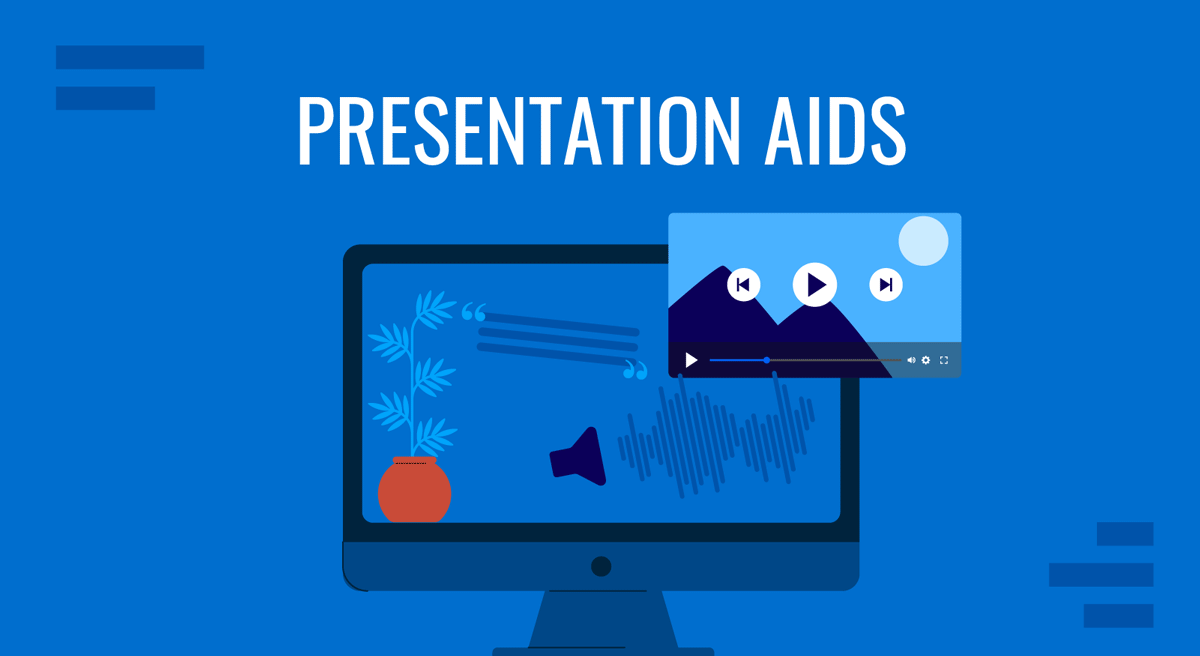
During a speech or presentation, information is conveyed orally. When relying solely on spoken words, a speaker may confuse and make it difficult for listeners to remember key facts. Therefore, combining presentation aids with oral explanations can improve the audience’s understanding and help them retain the main points.
This article defines what presentation aids are, their uses, different types of presentation aids, and their advantages and disadvantages.
Table of Contents
What is a Presentation Aid?
Are presentation aids the same as visual aids.
- Why Should we use Presentation Aids?
When Should Presentation Aids be Used When Delivering a Presentation?
Types of presentation aids, recommended ppt & google slides templates for presentation aids.
According to Leon, presentation aid refers to the tools and materials used by a speaker beyond spoken words to enhance the communicated message to the audience [1]. These tools comprise templates, multimedia, and visual elements to improve engagement and clarity. Presentation aids act as a bridge between the speaker and the audience, facilitating a presentation.
For instance, the strategic use of templates and multimedia elements can elevate a presentation from a mere speech to a compelling narrative. Integrating these aids is rooted in established practices, ensuring a comprehensive and impactful message delivery. The proper use of presentation aids can improve the quality of the presentation.
No, presentation aids differ from visual aids. Visual aid is also a type of presentation aid mainly used by speakers [1]. Examples of visual aids include images, tables, maps, charts, and graphs. In contrast, presentation aid is a broader category, including templates, 3D models, transitions, audio clips, and multimedia elements. The use of presentation aids goes beyond visuals, offering a diverse set of resources to enhance engagement and communication effectiveness [2].
Why Should we use Presentation Aids?
Presentation Aids are used for specific purposes in a presentation. To enhance audience understanding and retention can be one of the primary purposes. In addition, presentation aids guide transitions so the audience may remain focused [1]. For instance, charts and maps allow speakers to communicate complex information quickly.
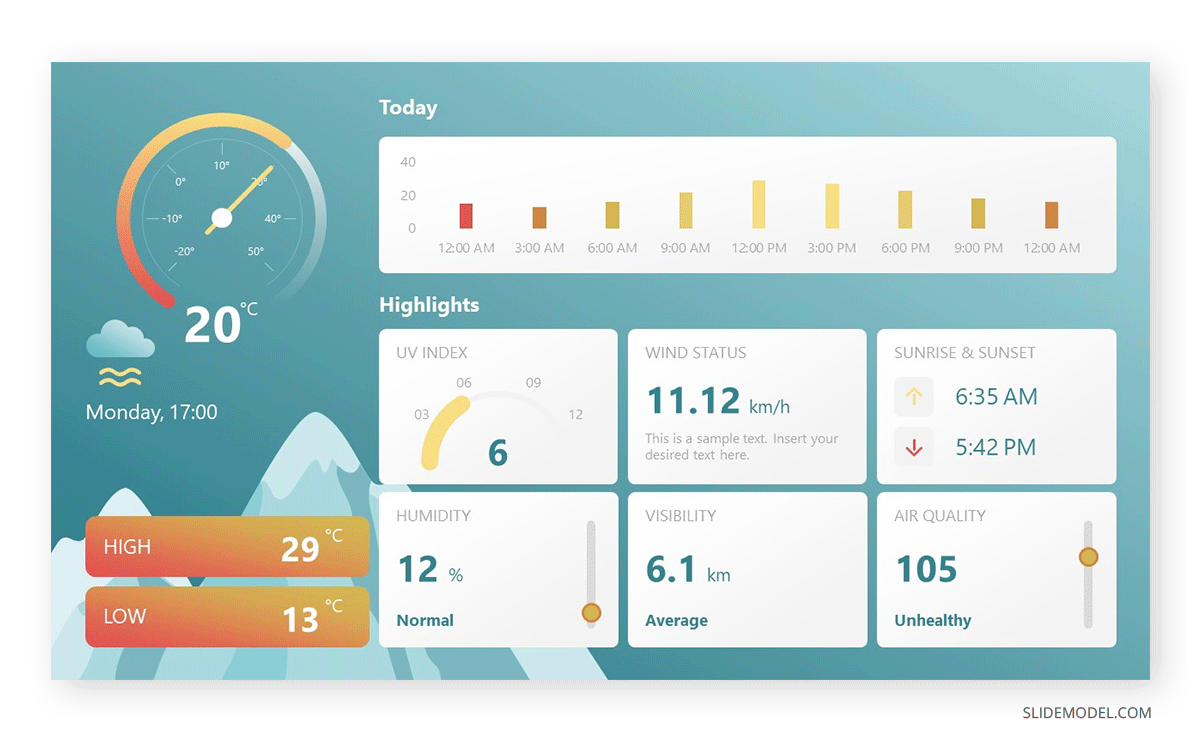
Templates and multimedia elements advance the professionalism of a presentation. At the same time, using slideshows clarifies a presentation’s organization In short, a presentation aid ensures a lasting impact on the audience [3].
Presentation aids must be used when a speaker wants to emphasize critical points or evoke an emotional response from the audience. Integrate presentation aids when conveying a complex concept . The strategic use of presentation aids, in line with speech, complements spoken words without overshadowing them. Whether visualizing data or incorporating multimedia elements, presentation aids are most effective when seamlessly integrated into a presentation.
Therefore, presentation aids must be used when the speaker is presenting a specific idea relevant to an aid [4]. Consider a scenario where a speaker delivers a presentation on renewable energy sources. If one of the key points involves the efficiency of solar panels. He can use, for example, a graph or chart illustrating the comparative efficiency rates of various types of solar panels and contrast that with their average lifespan.
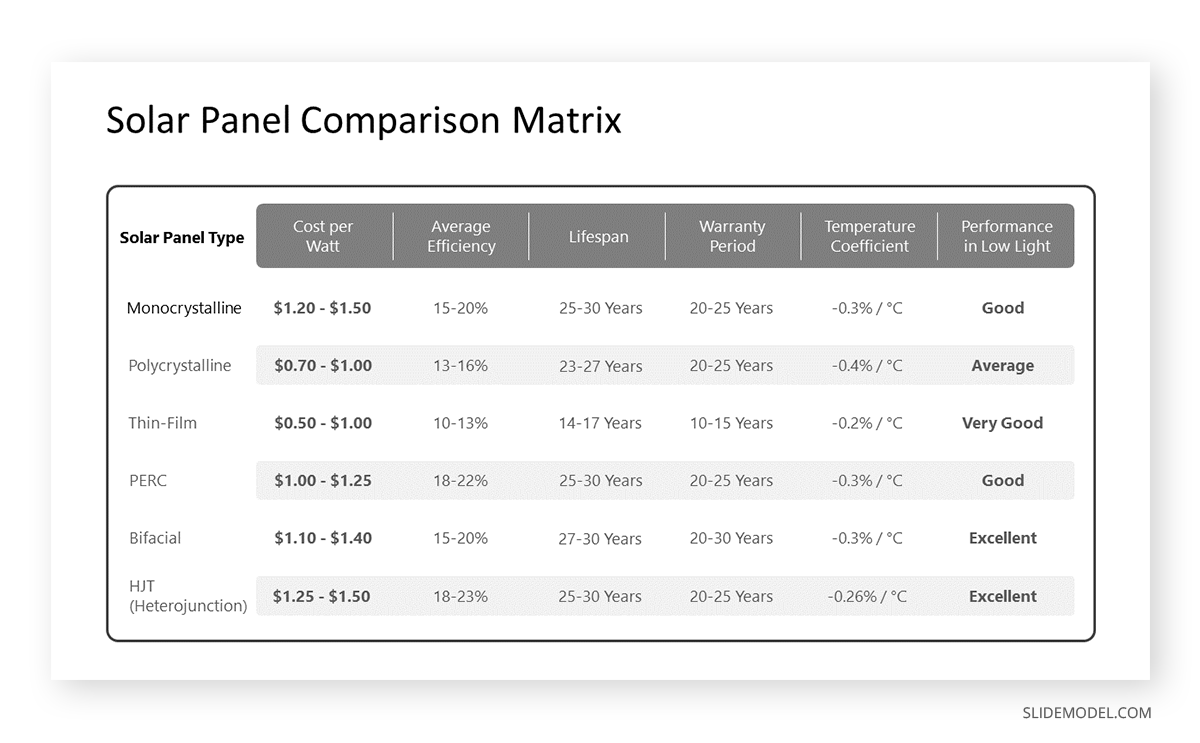
Some types of presentation aids can be used in various presentations to assist the speaker. Highlighted advantages and disadvantages of various presentation aids allow presenters to use these presentational aids best.
When considering visual aids for a presentation, one immediately thinks of a slideshow. Slide presentation software, such as PowerPoint, Prezi, and Google Slide, is commonly used by speakers. A slideshow consists of slides containing words, images, or a blend of both, serving as a primary presentation aid [1]. Slide and slide-show design has a greater impact on the effectiveness of conveying a message to the audience.
PowerPoint and similar slideware offer easily editable templates for a consistent slide show appearance. These PowerPoint templates provide a structured framework reorganizing the design process and ensuring a consistent visual identity. Templates are easy to use and helpful for a consistent slideshow.
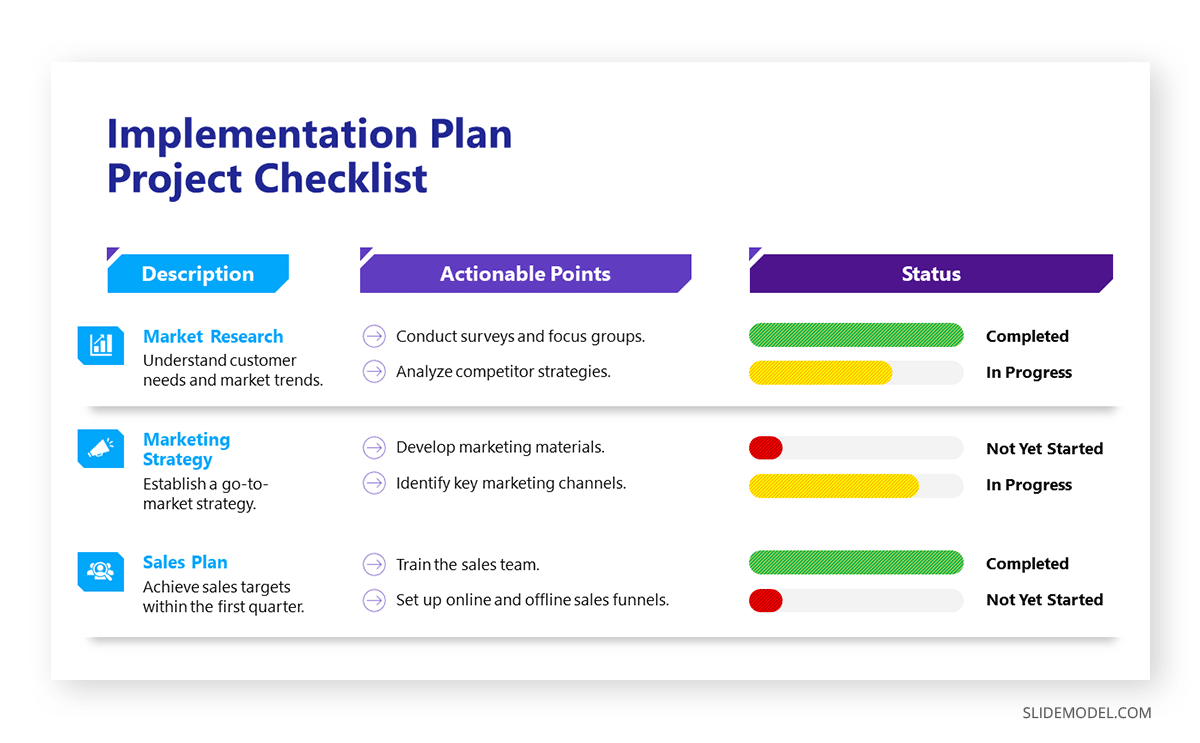
When using slide templates, a presenter needs to place images or graphs according to the message, medium, and audience. Each slide reinforces the key message, so a conscious decision about each element and concept is essential [5].
Place one idea or concept per slide to keep it simple and understandable. Do not overcrowd it with images or text. However, slideshows limit the audience’s participation which may cause boredom or confusion among the audience. At the same time, the strict order of slides bounds the presenter. He won’t be able to explain the topic openly [6]. Therefore, a presenter should be aware of the background and needs of the audience. By blending different flexible techniques, a presenter can elaborate his slideware presentation.
Charts and Graphs
Graphs and charts are essential for precise data visualization. They simplify complex information for clearer communication. In business presentations , where data-driven decisions are paramount, these visual aids offer advantages in conveying key insights concisely.
Graphs and charts extract complex numerical data into accessible formats and provide precision in representation. These are used to present trends, comparisons, and relationships, particularly in contexts requiring nuanced data analysis. Different charts have distinct purposes. Choosing the one that aligns with your data is essential to ensure clarity [3]. Pie charts, for instance, depict the relationship between parts and the whole. It is ideal to present up to eight visually distinct segments. A line graph effectively illustrates trends over time, while a bar chart facilitates direct comparisons between variables [3].
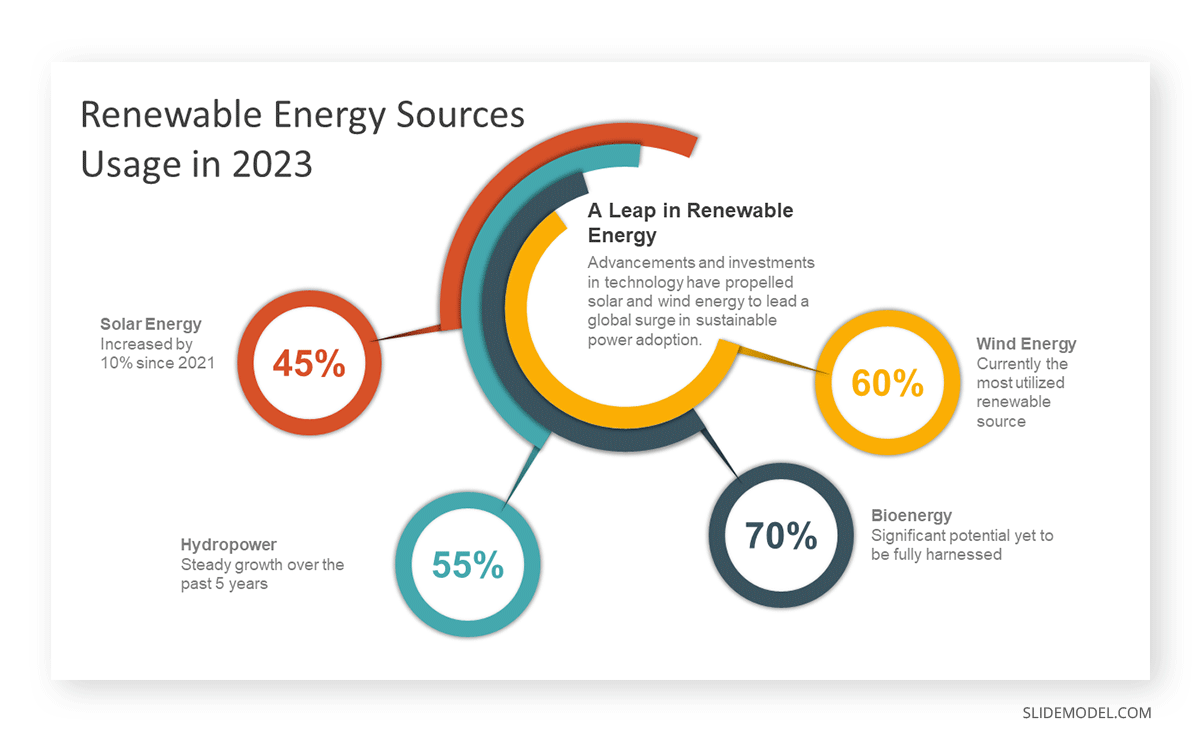
When creating charts, use different colors and provide clear labels. Maintain consistency in both colors and data groupings. For clarity, refrain from using 3-D graphs and charts. Minimize background noise, such as lines and shading [7]. Ensure that all elements of your graph are distinguishable from the background color. Remove unnecessary clutter. Keep graphs straightforward. Prioritize clarity in conveying your message and visually emphasize the intended conclusion for the audience [7].
Using graphs and charts can be challenging regarding effectiveness and ethics. Therefore, a solid grasp of statistical concepts is essential, and the chosen graphs should clearly represent quantities [3].
Align visual presentation aids to the audience and topic for optimal impact. In business scenarios, the ability to convey data insights efficiently improves decision-making processes. Beyond representation, graphs, and charts enhance audience understanding [2]. Visual learners benefit from the graphical depiction of information. The choice of graph or chart type should align with the audience’s familiarity with the subject matter.
3D Modeling
3D modeling implies creating realistic or abstract representations of objects, fictional characters, environments, or concepts through digital tools [9]. 3D modeling enhances visualization, making complex concepts more accessible. It is mainly used in the Engineering and Architectural fields. It improves audience understanding and visual engagement. Presenters can use this technique to provide a clearer understanding of intricate details. It allows the audience to visualize the inner workings of machinery, architectural designs, or scientific processes [8]. The dynamic nature of three-dimensional visuals captures and sustains the audience’s attention. This engagement is particularly beneficial in holding the audience’s interest throughout the presentation and prevents attention fatigue. However, presenters should be cautious to avoid visual overload. Ensure that the 3D elements enhance rather than distract from the main message.
Creating a 3D model for a presentation requires basic skills and knowledge of 3D modeling techniques. It includes modeling, texturing, lighting, and rendering [9]. Modeling involves shaping and structuring 3D models. Texturing applies color, pattern, or material using images or shaders. Lighting incorporates light sources and shadows to build the desired mood or atmosphere. However, for basic 3D models, a presenter can use PowerPoint to create or access available designs from online sources.
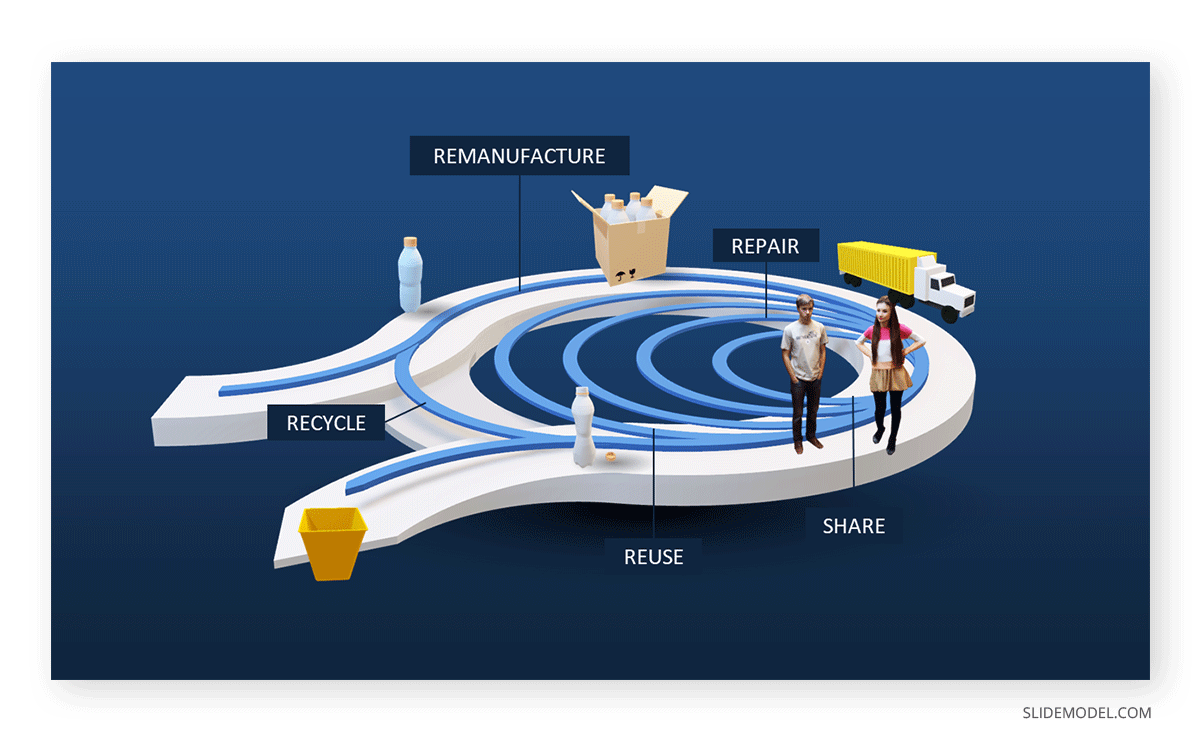
Moreover, these models enhance communication by creating animations, simulations, or demonstrations for understanding a point or process. The versatility of 3D models allows for generating various views, angles, or perspectives of a subject, facilitating customization based on audience or purpose.
Maps are highly valuable to use when information is clear and concise [3]. Different types of maps include population, geographical, political, climate, and economic maps [3]. Therefore, select the one that aligns with the presentation. Choose a map that highlights the specific information the speaker intends to convey. If a speech necessitates geographic reference, a map is an effective tool [7].
Maps provide precise visual communication of geographical data and help convey spatial relationships effectively.
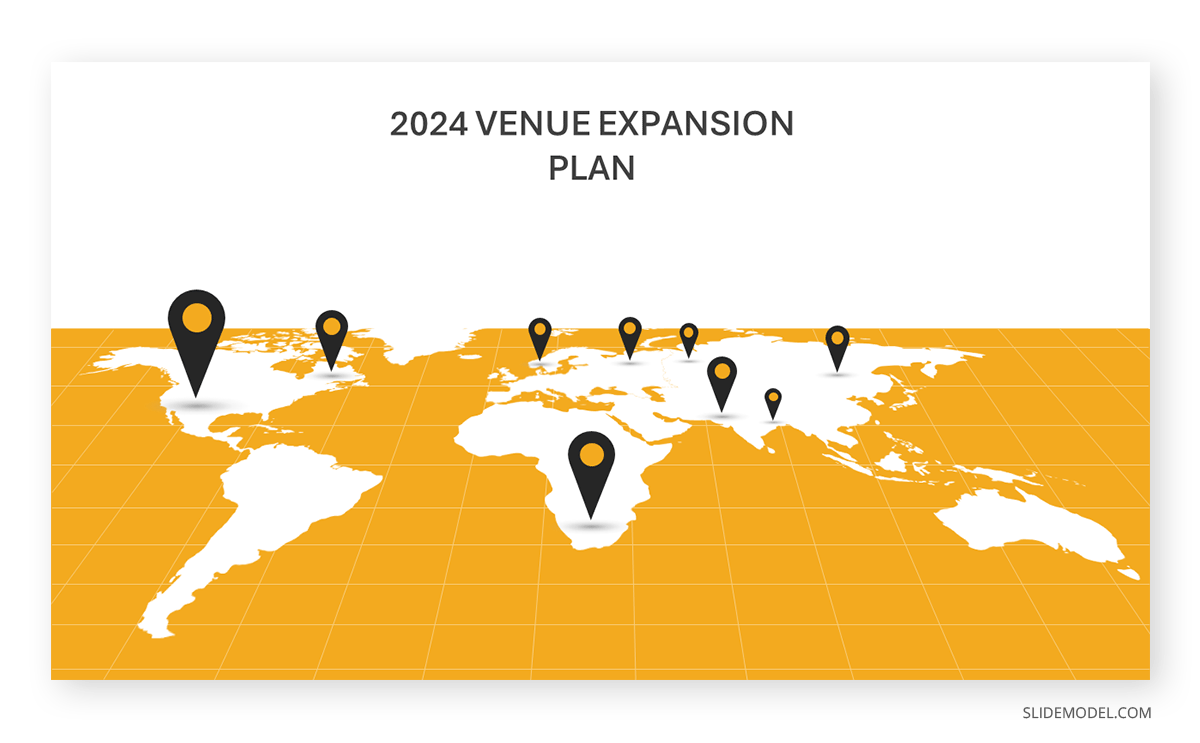
Maps communicate information with clarity [7]. They are used to present global market trends, regional analyses, or any scenario where location-based insights matter. For instance, a world map can highlight key regions of interest when presenting global market trends. It helps the audience grasp the distribution of market opportunities.
The visual appeal of maps enhances audience engagement, particularly when presenting data tied to specific locations [10]. For a marketing presentation , a map showcasing the distribution of target demographics can capture attention and reinforce the spatial context of the campaign.
However, overly complex maps can confuse the audience. Similarly, relying on maps for all data types can lead to oversimplification.
Dry-Erase Board
The Dry-Erase Board is useful for brainstorming and note-taking. It is one of the ideal presentation materials for spontaneous discussions and audience engagement. It allows the presenter to make live diagrams and emphasize key points. At the same time, it is cost-effective and user-friendly.
Suppose a presenter chooses a dry-erase board. He needs to ensure that the board is presentable, rehearsed, and clear [7]. There are a few rules to remember before using a Dry-Erase Board as a presentation aid [3]. First, ensure legible writing is large enough for everyone to see. Use clear printing instead of cursive script. Use short phrases rather than complete sentences. Avoid turning away from the audience while speaking. Use markers that are functional and clean the board afterward.
The drawback of the Dry-Erase Board is that it has limited visibility in large settings. When using a Dry-Erase board, a presenter may seem less prepared. However, many speakers effectively use these boards for interactive elements in their speeches [3]. It is great for dynamic presentations, but space and audience size should be considered.
Brochures and Handouts
Brochures and handouts are tangible takeaways for the audience. They enhance information retention and serve as lasting references [11]. These presentation materials are effective in educational presentations or seminars, offering supplementary details for in-depth understanding.
There are a few things to consider when distributing handouts to the audience [7]. Provide a handout for each audience member, avoiding the need for sharing. Never distribute a single copy to pass around, as it detracts from a professional image. Handouts should be distributed before, during, or after the presentation. If audience participation is required, distribute handouts before starting or have a volunteer distribute them. Include only essential information, organized for clarity. If the handout is meant for audience follow-along, inform them of this and mention specific references during the speech [7].
However, potential disadvantages include the timing of distribution. Handing out materials at the wrong moment can distract the audience.
Audio Clips
Using an audio clip in a presentation introduces an auditory dimension. It evokes emotions and enhances the overall experience.
When using an audio clip, select a clip of appropriate length for your speech duration. Prior to speaking, familiarize yourself with audio or video equipment to avoid disruptions and maintain credibility. Ensure computer speakers are on and set to the right level of volume level [7].
However, potential disadvantages of audio include technical issues with sound playback. It requires presenters to ensure seamless integration. Besides, overuse of audio clips can also be overwhelming, requiring careful selection and timing.
Integrating prerecorded videos offers a dynamic means of presenting information, catering to visual learners, and capturing audience attention. Prepare short videos from platforms like YouTube or Vimeo, song segments, or podcasts before your speech [7]. Cue the clip to the right spot and ensure the browser window is open. Before playing the clip, Provide the audience with context about its relevance to the speech. Explain its connection and significance. Ensure the video enhances the message without duplicating information already conveyed [3].
A video demonstration of a complex process can significantly enhance understanding in a training session. However, presenters should be mindful of timing and integration to avoid disruptions. Technical issues during playback can also pose challenges. It requires thorough testing beforehand.
1. Price Corridor of the Target Mass Presentation Aid Template
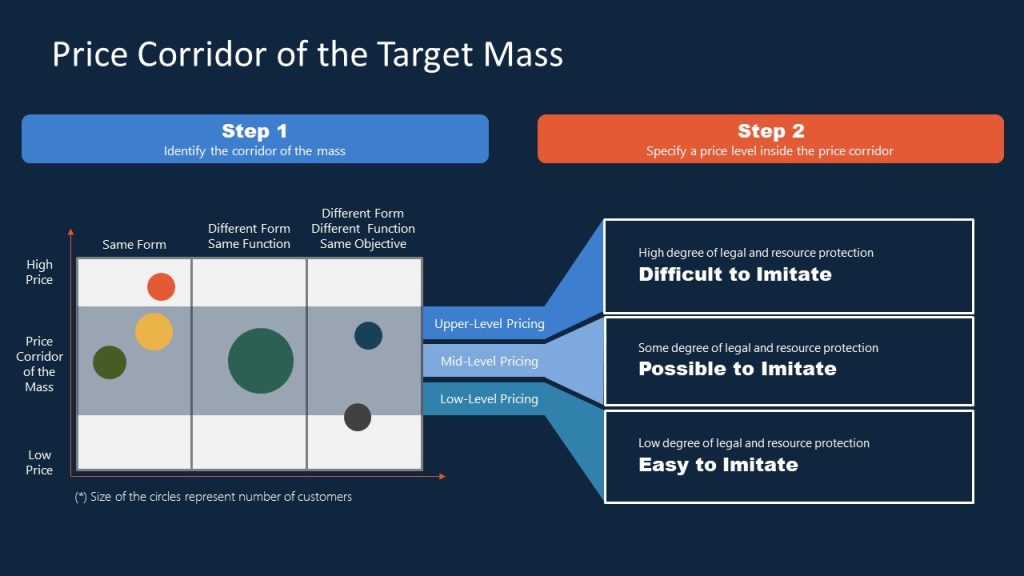
For presenters looking to implement the Blue Ocean Strategy in their organization, this presentation aid material gives emphasis on the potential pricing tiers and the difficulty of adapting that solution. Ideal for sales teams looking to innovate their pricing strategy.
Use This Template
2. Innovation Strategy Diagram Presentation Aid Material Template
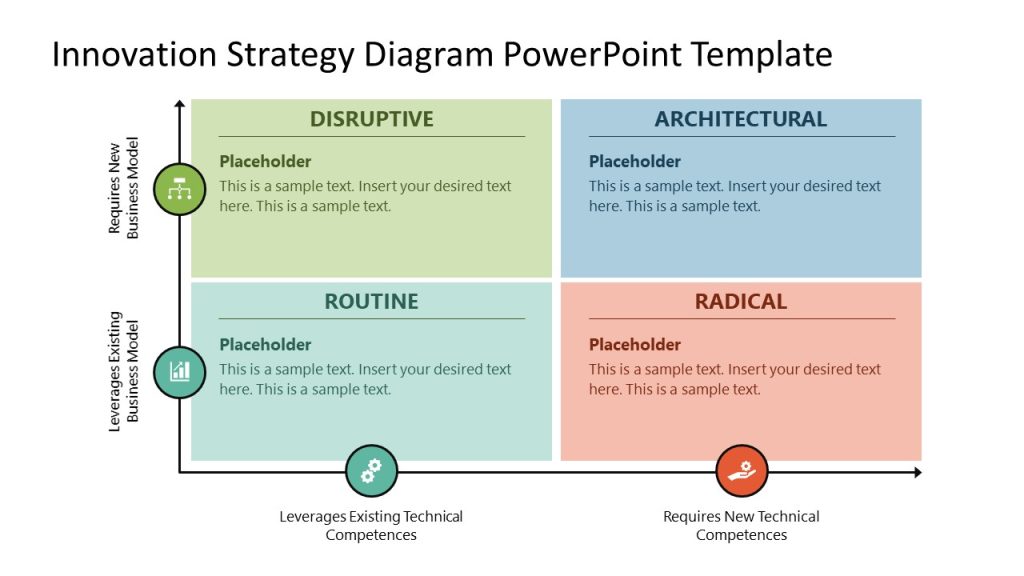
Professionals seeking to introduce new strategy models can benefit from this highly visual strategy diagram template for PowerPoint & Google Slides. By using this matrix PPT slide, we can compare approaches and leverage them regarding the effort required for their implementation.
3. AIDAL Model Funnel Sales Presentation Aid
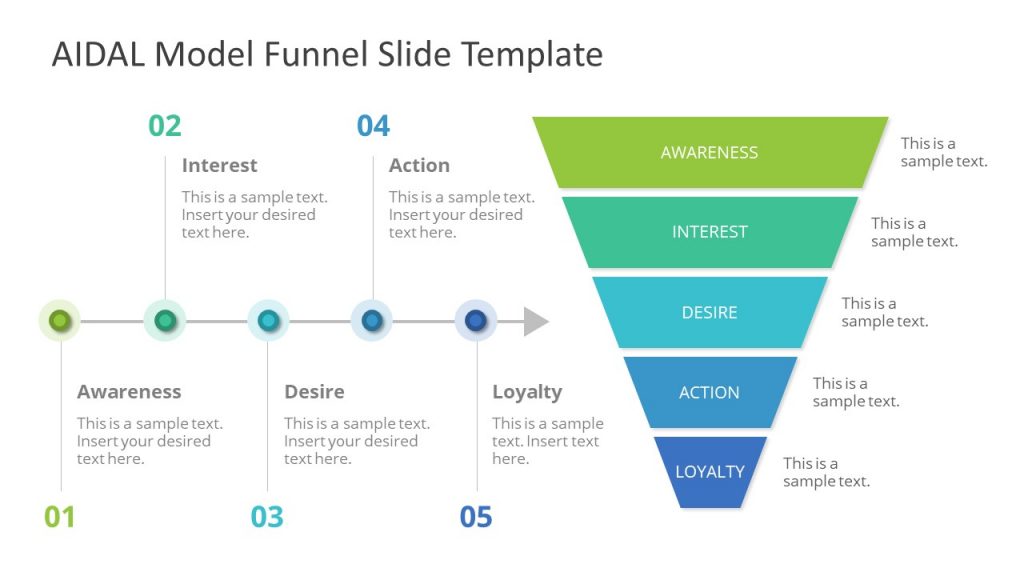
Whether your project requires brand awareness analysis or the steps that lead to customer loyalty, this funnel diagram for PowerPoint & Google Slides based on the AIDAL model is the ideal resource for your presentation. We can go stage by stage on the customer buyer journey, expanding details on the horizontal timeline shown right next to it.
4. Opportunities Solution Tree Template Presentation Aid for Product Development
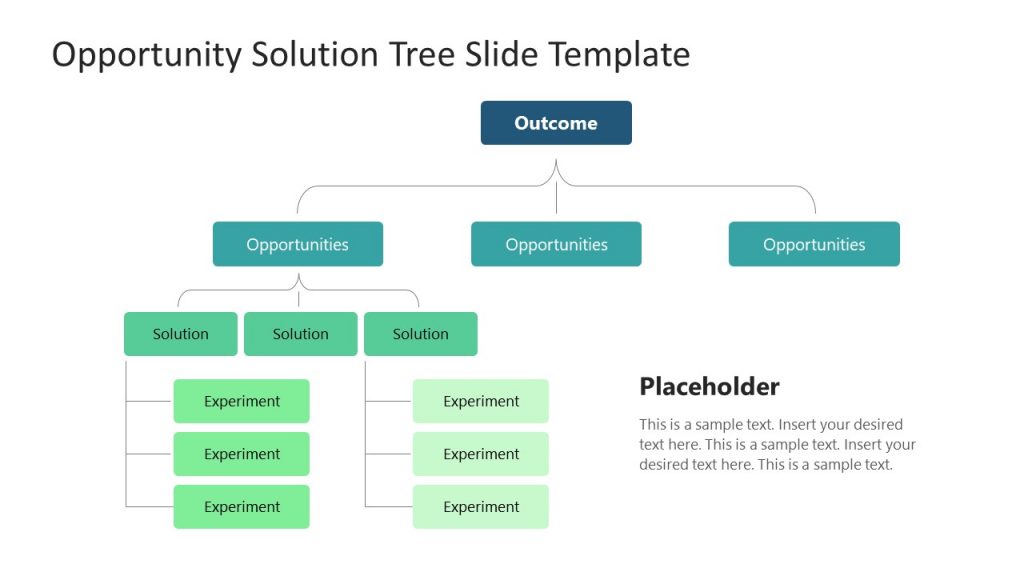
Showcase your product discovery process by using our Opportunities Solution Tree PPT template. With this tree diagram presentation aid, we can easily arrange the customer pain points and streamline ideas that offer solutions to those emerging opportunities.
5. Business Brochure Aid for Presentation Handouts
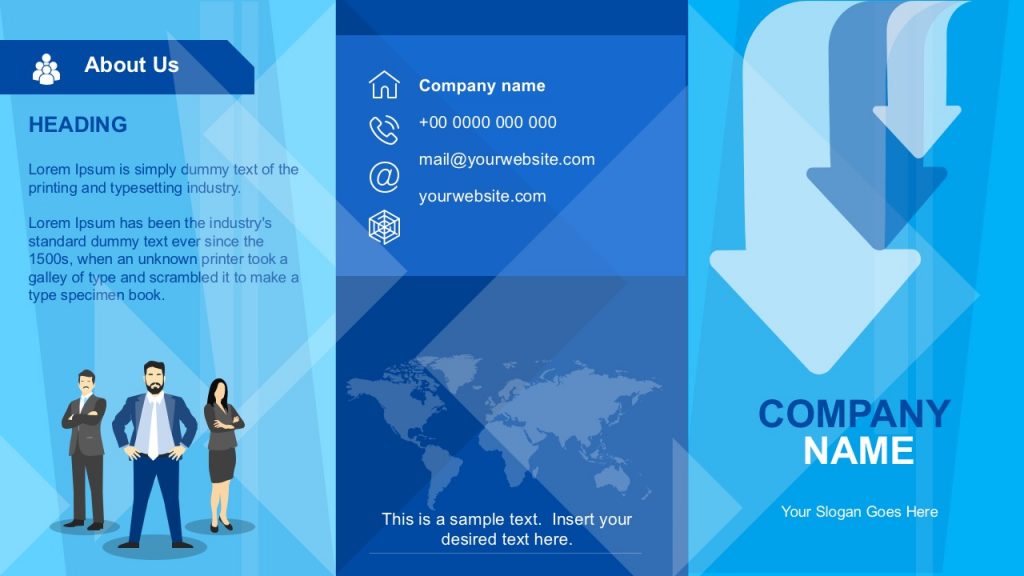
Say goodbye to boring presentation handouts with this business-tailored brochure template for PowerPoint and Google Slides. In a two-sided format, companies can add relevant information about their activities, value proposals, and contact data.
6. Atlanta City Map and City Skyline Illustration Aids for Presentations
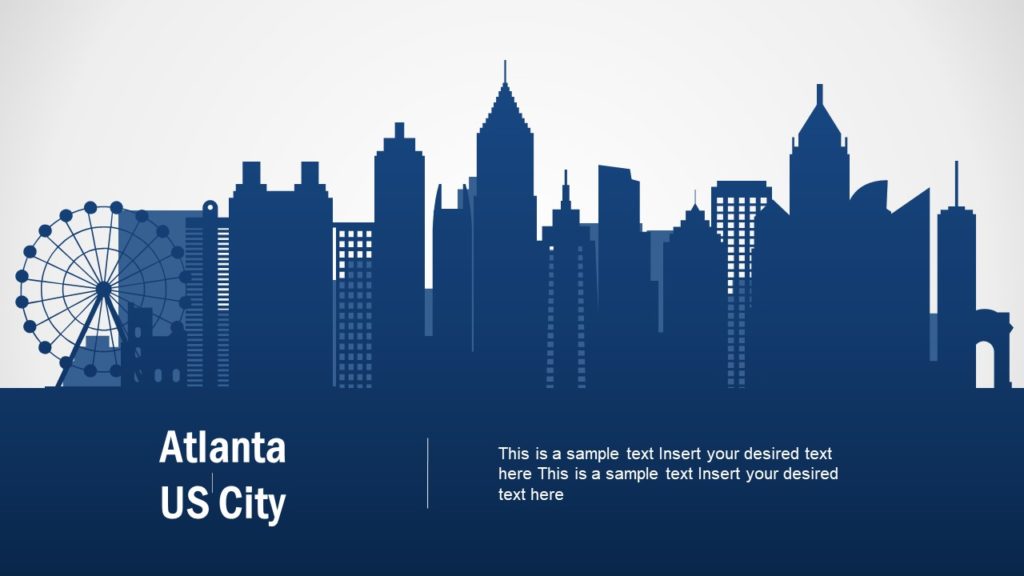
Among the multiple product offerings we have for map templates , we would like to highlight the particular style of this slide deck of Atlanta City. By accessing this product, you can get skyline silhouettes of Atlanta City, the Georgia State Capitol Building, maps in white and dark blue tones, bar charts, etc. They can be an ideal presentation aid example for users looking to deliver talks about local politics, new business venues, and more.
7. 3D Tetris Cube Visual Aid for a Presentation
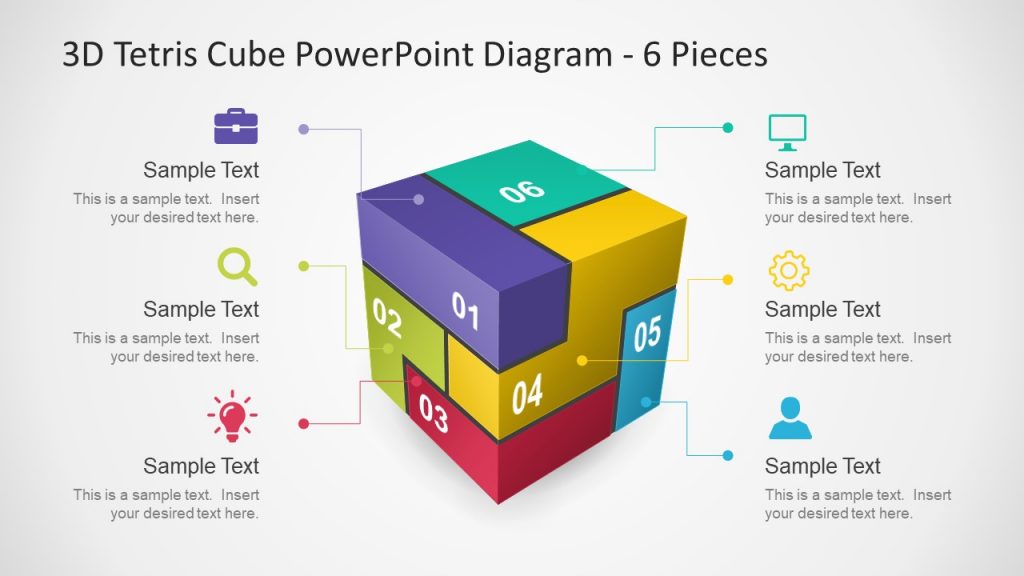
How many times have you looked to create a 3D model to express an idea or concept made of different components? If so, this template ranks among the best examples of a visual aid. It’s almost instant to edit, as you just need to change the content in placeholder text areas and the colors, and that’s it.
8. Sprint Retrospective Presentation Aid Template for PowerPoint & Google Slides
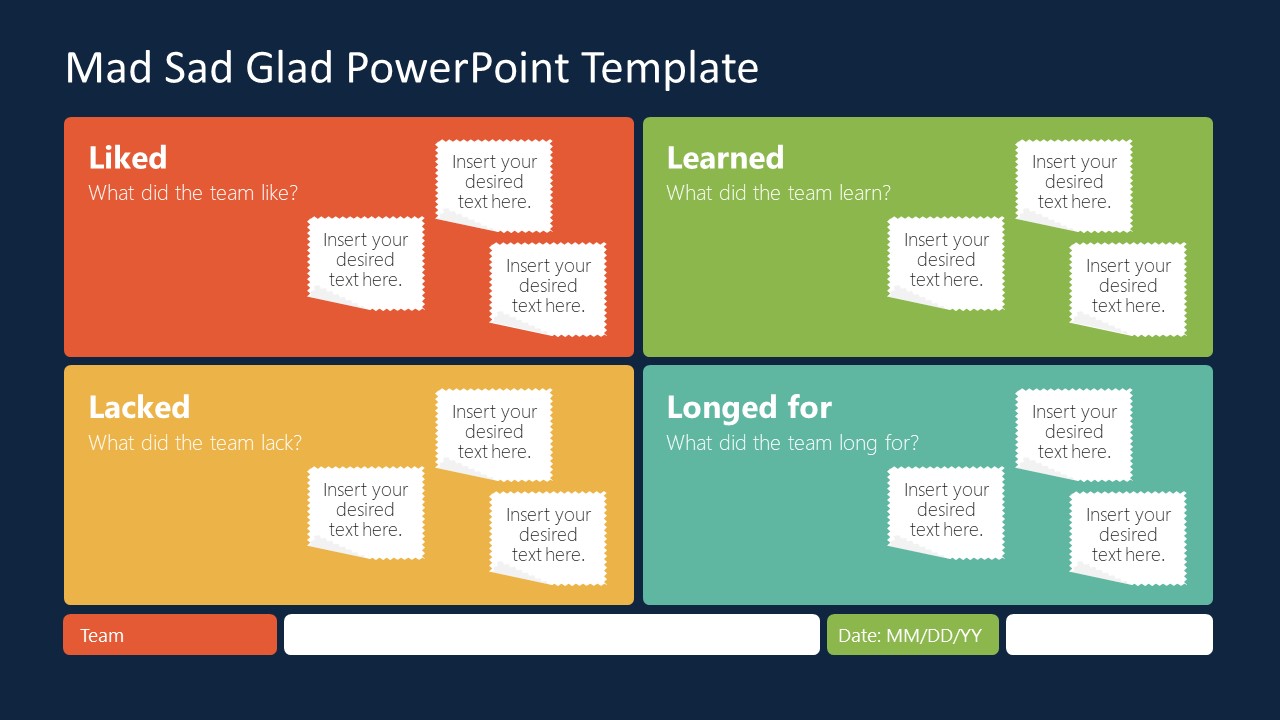
This Sprint board template is the answer to the lack of clarity during sprint retrospective meetings. Scrum Masters can discuss in detail the aspects of the project covering what was considered a good job during the sprint, what was missing, what the team learned, and which are the new goals to achieve.
Turn your Agile presentations into powerful tools for action with this visual presentation aid!
[1] Leon, M., 2023. Presentation Aids. Public Speaking as Performance . https://opentext.ku.edu/publicspeakingperformance/chapter/presentation-aids/
[2] Shier, M. 2020. 11.3 Presentation Aids. Student Success . https://opentextbc.ca/studentsuccess/chapter/presentation-aids/
[3] Mapes, M. 2019. Presentation AIDS. Speak Out Call in Public Speaking as Advocacy. https://opentext.ku.edu/speakupcallin/chapter/chapter-10-presentation-aids/
[4] Functions of Presentation Aids. 2016. Public Speaking . https://open.lib.umn.edu/publicspeaking/chapter/15-1-functions-of-presentation-aids/#:~:text=Presentation%20aids%20can%20help%20clarify,process%20is%20a%20complex%20one .
[5] Gruber, K. 2022. Chapter Fourteen – Presentation Aids, Principles of Public Speaking . https://mtsu.pressbooks.pub/principlesofpublicspeaking/chapter/chapter-fourteen-presentation-aids/
[6] Xingeng, D. and Jianxiang , L. 2012. Advantages and Disadvantages of PowerPoint in Lectures to ScienceStudents. I.J. Education and Management Engineering. MECS press. https://www.mecs-press.org/ijeme/ijeme-v2-n9/IJEME-V2-N9-10.pdf
[7] Goodman, Dr.L. and Amber Green, M.A. Presentation AIDS, Public Speaking . https://open.maricopa.edu/com225/chapter/need-presentation-aids/
[8] Vincenti, G. and Braman, J. 2011. Teaching through multi-user virtual environments: Applying dynamic elements to the modern classroom , Google Books. Available at: https://www.google.com.pk/books/edition/Teaching_through_Multi_User_Virtual_Envi/sekY2Iy5LdcC?hl=en&gbpv=1&dq=3d%2Bmodelling%2Bas%2Ba%2Bpresentation%2Baid&pg=PA389&printsec=frontcover (Accessed: 27 November 2023).
[9] Mamgain, P., 2020. Autodesk 3ds Max 2020: A Detailed Guide to Modeling, Texturing, Lighting, and Rendering . Padexi Academy.
[10] 15.1 Functions of Presentation Aids. 2016. Public Speaking. Available at: https://open.lib.umn.edu/publicspeaking/chapter/15-1-functions-of-presentation-aids/#:~:text=Presentation%20aids%20can%20help%20clarify,process%20is%20a%20complex%20one .
[11] Chapter 15 Presentation AIDS: Design and Usage . ( https://saylordotorg.github.io/text_stand-up-speak-out-the-practice-and-ethics-of-public-speaking/s18-presentation-aids-design-and-u.html ).

Like this article? Please share
Communication, Presentation Tips Filed under Presentation Ideas
Related Articles
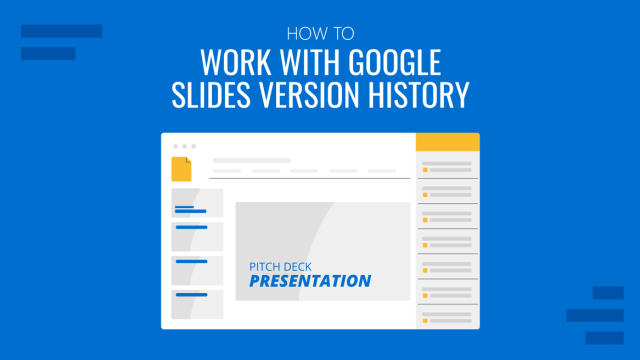
Filed under Google Slides Tutorials • May 3rd, 2024
How to Work with Google Slides Version History
Go back to previous changes or check who edited your presentation. Learn how to work with Google Slides Version History here.
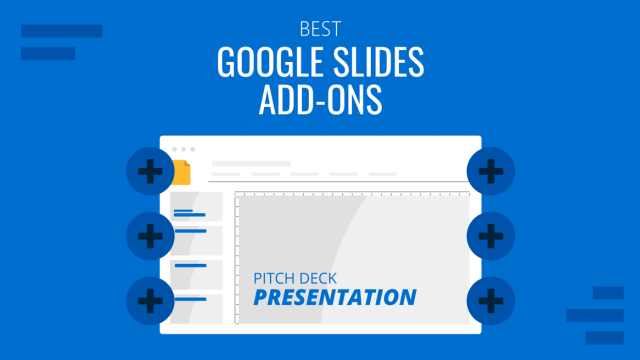
Filed under Google Slides Tutorials • April 29th, 2024
Best Google Slides Add-Ons
Optimize your Google Slides experience by installing the best Google Slides add-ons available in the market. Full list with photos.

Filed under Design • April 23rd, 2024
How to Create the Perfect Handouts for a Presentation
Learn how to create effective handouts for presentations and the recommended structure for handouts with this guide.
Leave a Reply

Speechwriting
13 Presentation Aids
A Picture is Worth a Thousand Words
In this chapter . . .
Most public speeches given today are supplemented by presentation aids. While these can be useful in providing a visual element and helping clarify speech, if used poorly they can be more distracting. In this chapter we cover both technological presentation aids such as slide shows as well as other less conventional methods.
When you perform a speech, your audience members will experience your presentation through all five of their senses: hearing, vision, smell, taste, and touch. In some speaking situations, the speaker appeals only to the sense of hearing. But the speaking event can be greatly enriched by appeals to the other senses. This is the role of presentation aids.
Presentation aids are the resources beyond the speech words and delivery that a speaker uses to enhance the message conveyed to the audience. The type of presentation aids that speakers most typically make use of are visual aids: slideshows, pictures, diagrams, charts and graphs, maps, and the like. Audible aids include musical excerpts, audio speech excerpts, and sound effects. A speaker may also use fragrance samples or food samples as olfactory (sense of smell) or gustatory (sense of taste) aids. Finally, presentation aids can be three-dimensional objects, animals, and people.
When used correctly, presentation aids can significantly improve the quality of a speech performance.
Why Use Presentation Aids
Public speakers can deploy presentation aids for many useful reasons, including to highlight important points, clarify confusing details, amuse the audience, express emotions that are impossible to convey through words alone, and much more.
Presentation Aids Support Audience Understanding
As a speaker, your most basic goal is to help your audience understand your message. Presentation aids can reduce the possibility of misunderstanding. Presentation aids do this by clarifying or emphasizing what you are saying in your speech.
Clarification is important in a speech because if some of the information you convey is unclear, your listeners will come away puzzled or possibly even misled. Presentation aids can help clarify a message if the information is complex or if the point being made is a visual one.
Clarifying is especially important when a speaker wants to help audience members understand a visual concept. For example, if a speaker is talking about the importance of petroglyphs in Native American culture, just describing the petroglyphs won’t completely help your audience to visualize what they look like. Instead, showing an example of a petroglyph, as in Figure 1.1 (“Petroglyph”) can more easily help your audience form a clear mental image of your intended meaning.

Another way presentation aids improve understanding is through emphasis. When you use a presentational aid for emphasis, you impress your listeners with the importance of an idea. In a speech on rising levels of CO2, you might show a chart. When you use a chart like the one in Figure 1.2 (“Global CO2 Emissions”) you give a pictorial emphasis on the changes in levels of CO2.

Presentation Aids Help Retention and Recall
Presentation aids can also increase the audience’s chances of remembering your speech. An image can serve as a memory aid to your listeners. Moreover, people remember information that is presented in sequential steps more easily than if that information is presented in an unorganized pattern. When you use a presentation aid to display the organization of your speech (such as can be done with PowerPoint slides), you’ll help your listeners to observe, follow, and remember the sequence of information you conveyed to them. This is why some instructors display a lecture outline for their students to follow during class and why a slide with a preview of your main points can be helpful as you move into the body of your speech.
Another advantage of using presentation aids is that they can boost your memory while you’re speaking. Using your presentation aids while you rehearse your speech will familiarize you with the association between a given place in your speech and the presentation aid that accompanies that material.
Presentation Aids Add Variety and Interest
Furthermore, presentation aids simply make your speech more interesting. For example, wouldn’t a speech on varieties of roses have greater impact if you accompanied your remarks with a picture of each rose? Similarly, if you were speaking to a group of gourmet cooks about Indian spices, you might want to provide tiny samples of spices that they could smell and taste during your speech.
Presentation Aids Enhance a Speaker’s Credibility
Even if you give a good speech, you run the risk of appearing unprofessional if your presentation aids are poorly executed. Conversely, a high-quality presentation will contribute to your professional image. This means that in addition to containing important information, your presentation aids must be clear, uncluttered, organized, and large enough for the audience to see and interpret correctly. Misspellings and poorly designed presentation aids can damage your credibility as a speaker. If you focus your efforts on producing presentation aids that contribute effectively to your meaning, that look professional, and that are managed well, your audience will appreciate your efforts and pay close attention to your message.
Types of Presentation Aids
Slideshow: When we think of public speaking presentation aids, our thoughts go first to a slideshow. Slide presentation software is the most common tool used by speakers to accompany their speeches. The most well-known one is PowerPoint, although there are several others like Prezi and Keynote. A slideshow is a presentation aid that is made up of slides that typically contain words, images, or a combination of both.
Video: A speaker may wish to show the audience a clip of a video or other moving image in their speech. This can be played stand-alone or incorporated into a slideshow.
Music or Sound: Similarly, sound and music can be used as a presentation aid, recorded or live. Similarly, a sound recording could be played stand-alone or incorporated into a slideshow.
Physical Objects: A speaker may bring in a model, or other physical object, as an aid to presentation. For example, if you were doing a speech about the importance of emotional support animals, you might bring in a dog.
People: It is possible to use a person as a presentation aid, as in the case of demonstrations.
Other Aids: Other “low-tech” presentation aids include printed handouts, whiteboards, and flipcharts.
The sections that follow will discuss each of these types in more depth.
Designing Slideshows
In many industries and businesses, there is an assumption that speakers will use presentation slideshows. They allow visualization of concepts, they are easily portable, and they can be embedded with videos and audio. You’ll probably be expected to have slide presentations in future assignments in college. Knowing how to use them, beyond the basic technology, is vital to being a proficient presenter.
But when do presentation slides become less effective? We have all sat through a presenter who committed the common error of putting far too much text on the slide. When a speaker does this, the audience is confused—do they read the text or listen to the speaker? An audience member can’t do both. Then, the speaker feels the need to read the slides rather than use PowerPoint for what it does best, visual reinforcement and clarification.
We have also seen many poorly designed PowerPoint slides, either through haste or lack of knowledge: slides where the graphics are distorted (elongated or squatty), words and graphics not balanced, text too small, words printed over photographs, garish or nauseating colors, or animated figures left up on the screen for too long and distracting the audience.
There are principles you can follow to create slides and slideshows that are effective. In addition to the rules below, Microsoft offers tips on best practices for PowerPoint slides.
Unity and Consistency
Generally, it’s best to use a single font for the text on your visuals so that they look like a unified set. Or you can use two different fonts in consistent ways, such as having all headings and titles in the same font and all bullet points in the same font. Additionally, the background should remain consistent.
Each slide should have one message, often only one photo or graphic. The audience members should know what they are supposed to look at on the slide.
Another area related to unity and consistency is the use of animation or movement. There are three types of animation in slideshows:
- little characters or icons that have movement. These may seem like fun, but they can be distracting.
- movement of text or objects on and off the screen. Although using this function takes up time when preparing your slides, it’s very useful. You can control what your audience sees. It also avoids bringing up all the text and material on a slide at one time.
- slide transitions, which is the design of how the next slide appears.
Emphasis, Focal Point, and Visibility
Several points should be made about how to make sure the audience sees what they need to see on the slides.
- make sure the information is large enough for the audience to see. Text being at least 22-point font is best for visibility.
- the standard rule for amount of text is that you should have no more than seven horizontal lines of text and the longest line should not exceed seven words.
- you should also avoid too many slides. Less sometimes really is more. Again, there is no fixed rule, but a ten-minute speech probably needs fewer than ten slides.
- Good contrast between the text and background is extremely important. Sans serif fonts such as Arial, Tahoma, and Verdana are better for reading from screens than serif fonts such as Times New Roman, or Garamond.
Fonts, color, clip art, photographs, and templates all contribute to tone, which is the attitude being conveyed in the slides. If you want a light tone, such as for a speech about cruises, some colors (springtime, pastel, cool, warm, or primary colors) and fonts (such as Comic Sans) and lots of photographs will be more appropriate. For a speech about the Holocaust, more somber colors and design elements would be more fitting, whereas clip art would not be.
Scale and Proportion
Although there are several ways to think about scale and proportion, we will discuss two here.
First, bullet points. Bullet points infer that the items in the bulleted list are equal, and the sequence doesn’t matter. If you want to communicate order, sequence, or priority, then use numbers. Bullet points should be short—not long, full sentences—but at the same time should be long enough to mean something. In a speech on spaying and neutering pets, the bullet point “pain” may be better replaced with “Pet feels little pain.”
Second, when you’re designing your slides, it’s best to choose a template and stick with it. If you input all your graphics and material and then change the template, the format of the slide will change, in some cases dramatically, and you’ll have distorted graphics and words covered up. You’ll then have to redesign each slide, which can be unnecessarily time-consuming.
Suitable Visual Images
Often, a speaker alternates text slides with slides containing visual images. Sometimes, a slideshow is made up entirely of images. Let’s look at the kinds of images you might use in a slideshow.
Charts : A chart is commonly defined as a graphical representation of data (often numerical) or a sketch representing an ordered process. Whether you create your charts or do research to find charts that already exist, it’s important for them to exactly match the specific purpose in your speech. Three common types of charts are statistical charts , sequence-of-steps chart , and decision trees . Graphs : A graph is a pictorial representation of the relationships of quantitative data using dots, lines, bars, pie slices, and the like. Common graphs speakers utilize in their speeches include line graphs, bar graphs, pie graphs, and pictographs. Diagrams: Diagrams are drawings or sketches that outline and explain the parts of an object, process, or phenomenon that can’t be readily seen. Maps : Maps are extremely useful if the information is clear and limited. There are all kinds of maps, including population, weather, ocean current, political, and economic maps. Photographs: and/or Drawings : Sometimes a photograph or a drawing is the best way to show an unfamiliar but important detail. Audiences expect high quality photographs, and as with all presentation aids, they should enhance the speech.
Using Video and/or Audio Recordings
Another particularly useful type of presentation aid is a video or audio recording. Whether it’s a short video from a website such as YouTube or Vimeo, a segment from a song, or a piece of a podcast, a well-chosen video or audio recording may be a good choice to enhance your speech.
There is one major warning to using audio and video clips during a speech: don’t forget that they are supposed to be aids to your speech, not the speech itself. Be sure to avoid these five mistakes that speakers often make when using audio and video clips:
- Avoid choosing clips that are too long for the overall length of the speech.
- Practice with the audio or video equipment prior to speaking. Fiddling around will not only take your audience out of your speech but also have a negative impact on your credibility. Be sure that the speakers on the computer are on and at the right volume level.
- Cue the clip to the appropriate place prior to beginning your speech.
- In addition to cueing up clip to the appropriate place, the browser window should be open and ready to go.
- The audience must be given context before a video or audio clip is played, specifically what the clip is and why it relates to the speech. At the same time, the video should not repeat what you have already said but add to it.
Objects or Models
Objects refer to anything you could hold up and talk about during your speech, as in Figure 1.3. If you’re talking about the importance of not using plastic water bottles, you might hold up a plastic water bottle and a stainless-steel water bottle as examples.

We can often use ourselves or other people to adequately demonstrate an idea during our speeches. If your speech is about ballroom dancing or ballet, you might use your body to demonstrate the basic moves in the cha-cha or the five basic ballet positions.
In some cases, such as for a demonstration speech, you might want to ask someone else to serve as your presentation aid. You should arrange ahead of time for a person (or persons) to be an effective aid—don’t assume that an audience member will volunteer on the spot. The transaction between you and your human presentation aid must be appropriate, especially if you’re going to demonstrate something like a dance step. In short, make sure your helper will know what is expected of them and consents to it.
Other Types of Presentation Aids
Dry-erase board.
Numerous speakers utilize dry-erase boards effectively. Typically, these speakers use the dry-erase board for interactive components of a speech. For example, maybe you’re giving a speech in front of a group of executives. You may have a PowerPoint all prepared, but at various points in your speech you want to get your audience’s responses.
If you ever use a chalk or dry-erase board, follow these four simple rules:
- Write large enough so that everyone in the room can see.
- Print legibly; don’t write in cursive script.
- Write short phrases; don’t take time to write complete sentences.
- Be sure you have markers that will not go dry; clean the board afterward.
A flipchart is useful for situations when you want to save what you have written for future reference or to distribute to the audience after the presentation. As with whiteboards, you’ll need good markers and readable handwriting, as well as a strong easel to keep the flipchart upright.
Handouts are appropriate for delivering information that audience members can take away with them.
- make sure the handout is worth the trouble of making, copying, and distributing it. Does the audience really need the handout?
- make sure to bring enough copies of the handout for each audience member to get one.
- Stay away from providing a single copy of a handout to pass around. It’s distracting and everyone will see it at different times in the speech, which is also true about passing any object around the room.
- If you have access to the room ahead of time, place a copy of the handout at or on each seat in the audience. If the handout is a “takeaway,” leave it on a table near the door so that those audience members who are interested can take one on their way out.
How to Perform with Presentation Aids
Just as everything else in public speaking performance, it takes practice to effectively perform a speech while seamlessly incorporating presentation aids. Below are some tips and tricks for how to include presentation aids as part of a strong speech delivery.
Speaking with a Slide Presentation
The rhythm of your slide presentation should be reasonably consistent—you would not want to display a dozen different slides in the first minute of a five-minute presentation and then display only one slide per minute for the rest of the speech.
Whether using a remote “clicker” or the attached mouse, you should connect what is on the screen to what you’re talking about at the moment. Put reminders in your notes about when you need to change slides during your speech.
A basic presentation rule is to only show your visual aid when you’re talking about it and remove it when you no longer are talking about it. If you’re using PowerPoint and if you’re not talking about something on a slide, put a black slide between slides in the presentation so that you have a blank screen for parts of the speech.
Some other practical considerations are as follows:
- Be sure the file is saved in a format that will be “readable” on the computer where you’re presenting.
- Any borrowed graphic must be cited on the slide where it’s used; the same would be true of borrowed textual material. Putting your sources only on the last slide is insufficient.
- A strong temptation for speakers is to look at the projected image rather than the audience during the speech. This practice cuts down on eye contact, of course, and is distracting for the audience. Two solutions for that are to print your notes from the presentation slides and/or use the slides as your note structure. Also remember that if the image is on the computer monitor in front of you, it’s on the screen behind you.
- Always remember—and this can’t be emphasized enough—technology works for you, not you for the technology. The presentation aids are aids, not the speech itself.
- As mentioned before, sometimes life happens—technology does not work. It could be that the projector bulb goes out or the Internet connection is down. The show must go on.
- If you’re using a video or audio clip from an Internet source, it’s probably best to hyperlink the URL on one of the slides rather than minimize the program and change to the Internet site.
- Finally, it’s common for speakers to think “the slide changes, so the audience know there is a change, so I don’t need a verbal transition.” Please don’t fall into this trap. Verbal transitions are just as, and maybe more, necessary for a speech using slides.
- Do not obscure your visual aid– practice standing to the side of your aid when rehearsing.
- Remember to keep eye contact with the audience, even when referring to a visual aid. Certainly, never turn your back on the audience!
- Rehearse with your visual aids. You want to have transitions between showing and hiding visual aids to be seamless, with as little filler time or distractions as possible. Practice makes perfect in this regard.
- As will be mentioned again below: simplicity is key. Avoid anything too distracting, too complicated, anything that will take a lot of time away from your speech content. You always want aids to supplement, not supplant, your speech content and delivery.
Avoiding Problems with Presentation Aids
Presentation aids can be tricky to use, as they can easily distract from the focus of your speech: the content and your delivery. One tip to keep in mind is to use only as many presentation aids as necessary to present your message or to fulfill your classroom assignment. The number and the technical sophistication of your presentation aids should never overshadow your speech.
Another important consideration is technology. Keep your presentation aids within the limits of the working technology available to you. As the speaker, you’re responsible for arranging the things you need to make your presentation aids work as intended. Test the computer and projector setup. Have your slides on a flash drive AND send it to yourself as an attachment or upload to a Cloud service. Have an alternative plan prepared in case there is some glitch that prevents your computer-based presentation aids from being usable. And of course, you must know how to use the technology.
More important than the method of delivery is the audience’s ability to see and understand the presentation aid. It must deliver clear information, and it must not distract from the message. Avoid overly elaborate or confusing presentation aids. Instead, simplify as much as possible, emphasizing the information you want your audience to understand. Remember the acronym KISS: Keep it Simple, Speaker!
Another thing to remember is that presentation aids don’t “speak for themselves.” When you display a visual aid, you should explain what it shows, pointing out and naming the most important features.
To finish this chapter, we will recap and remind you about the principles of effective presentation aids. Whether your aid is a slide show, object, a person, or dry erase board, these standards are essential:
- Presentation aids must be easily seen or heard by your audience.
- Presentation aids must be portable, easily handled, and efficient.
- Presentation aids should disappear when not in use.
- Presentation aids should be aesthetically pleasing, which includes in good taste. Avoid shock value just for shock value.
Media Attributions
- Petroglyphs © Jim Bouldin is licensed under a CC BY-SA (Attribution ShareAlike) license
- Rise in Global CO2 Emissions, 2022 © International Energy Agency is licensed under a CC BY (Attribution) license
- Speech with Prop © Ralf Rebmann is licensed under a CC BY-SA (Attribution ShareAlike) license
Public Speaking as Performance Copyright © 2023 by Mechele Leon is licensed under a Creative Commons Attribution-NonCommercial-ShareAlike 4.0 International License , except where otherwise noted.
7 Presentation Aids To Deliver A Successful Presentation
Key Takeaways
- Diverse Tools for Engagement : Different types of presentation aids, including images, graphs, diagrams, maps, audio and video aids, handouts, and demonstrations, enhance engagement by targeting various senses and learning styles and helping the audience to understand your message.
- Enhanced Comprehension : Aids simplify complex ideas, making them easier to understand and remember. They act as a bridge between abstract concepts and audience comprehension, ensuring more transparent communication.
- Strategic Selection and Integration : Choosing the right aid aligned with the speech’s purpose is crucial. Quality visuals, such as high-resolution images and clear charts, reinforce key points and maintain audience focus.
- Long-lasting Impact : Effective use of different types of presentation aids extends the presentation ‘s impact beyond its duration. Handouts and memorable demonstrations leave lasting impressions, reinforcing memory recall and audience association with the content.
What Are Presentation Aids?
Presentation aids, also known as sensory aids, are additional tools to boost good presentations. They come in various forms, such as visuals, sounds, and multimedia elements , and enhance the speech’s impact. By targeting different senses like sight and sound, different types of computer-based presentation aids ensure better audience engagement and retention. For instance, combining audio and video clips in a PowerPoint presentation slide can make your presentation more memorable.
Use of different presentation aids go beyond mere words, enriching the message and catering to diverse learning styles. Presentation aids can be used to complement spoken words, making complex ideas easier to understand. Audible aids, such as music or speech excerpts, add depth to the PowerPoint slides and make your speech more interesting.
Presentation aids tap into the psychology of presentation perception, elevating the overall quality from ordinary to extraordinary. They work hand in hand with the speaker’s delivery, enriching the audience’s experience and reinforcing key points.
Why Presenters Use Presentation Aids
Presenters choose presentation aids to enhance their message and engage the audience effectively. Whether in-person or virtual, presentation aids can help clarify complex ideas and ensure an introduction to speech communication. They help maintain focus, especially in nerve-wracking situations like public speaking , and bridge any gaps in understanding.
Use of visual aids, including slides and props, make presentations more engaging, credible, and memorable. They guide transitions, communicate data effectively, and reinforce key points, increasing the likelihood of a positive response to calls to action.
Strategic use of presentation aids helps speakers improve audience understanding, retention, and interest. While a well-prepared speech is crucial, aids further elevate its impact. They add variety, enhance credibility, and emphasize ideas, ultimately contributing to a successful presentation. As a speaker, choosing the right presentation aid tailored to various points in your speech is critical to delivering a compelling message.
Following are seven forms of presentation aids to deliver a successful presentation.
Images serve as your presentation aid in enhancing understanding and evoking emotions. Unlike words, photographs provide visual experiences, bridging the gap between description and reality. They offer a window for audiences to see and experience specific aspects throughout your presentation, ensuring more transparent comprehension.
While videos have their place, photographs capture singular moments without distractions, making them necessary to present your message. Strictly speaking, they are less likely to overwhelm or divert attention, ensuring the main speaking points remain the focus. Visual aids like photographs are cost-effective and easily editable, making them practical choices for presentations.
Quality and relevance are paramount when selecting images. High-resolution images prevent pixelation and maintain clarity, ensuring effective communication. Watermarked images should be avoided to maintain professionalism, with alternatives sought from reputable sources like iStockphoto or Creative Commons databases.
Simple images like silhouettes or diagrams can enhance understanding, particularly for complex topics, while avoiding clutter. However, they must align with the presentation’s message and evoke the desired emotions.
Presenters can create impactful presentations that resonate with audiences and enhance comprehension without distractions by using images judiciously and ensuring their compatibility with the speech.
Graphs And Charts
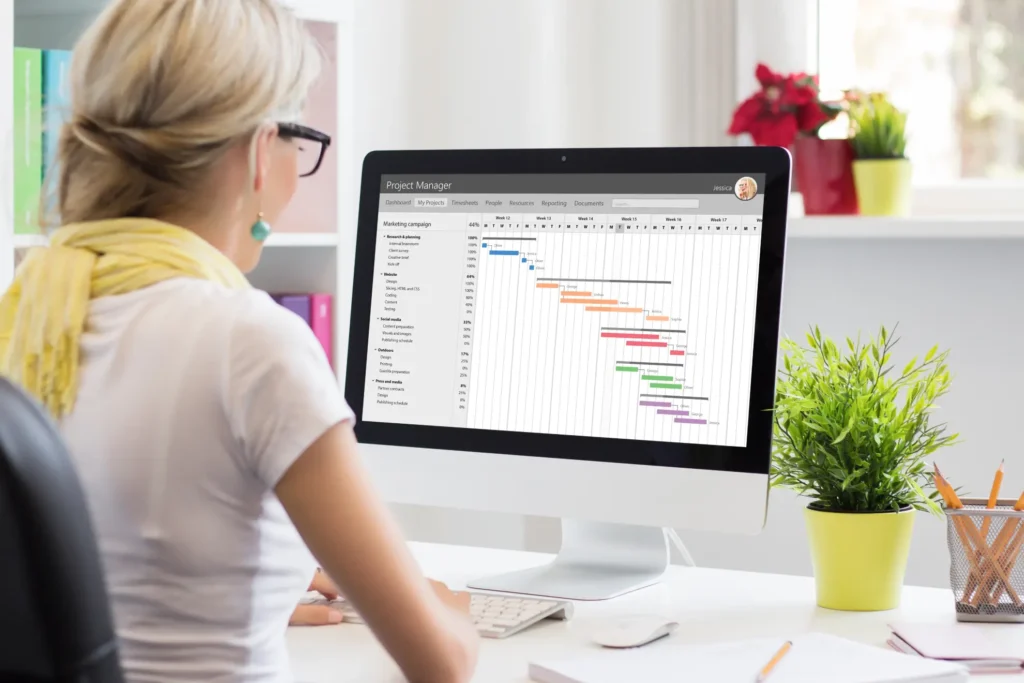
Graphs and charts serve as essential tools for visually presenting data and comparisons. They simplify complex information, making it easy for audiences to comprehend statistics and figures. In business contexts, they are among the most commonly used visual aids.
Long strings of numbers can overwhelm audiences, leading to disengagement. However, comparing simple shapes or lines in a chart is far easier for most people to understand. Selecting the correct types of charts or graphs is crucial to communicate your message effectively. Whether it’s a pie chart to show proportions, a line graph to illustrate trends over time, or a bar chart for precise comparisons, each presentation aid must serve a specific purpose of your speech.
When designing charts, simplicity is vital. Emphasize clarity over complexity, focusing on delivering a clear conclusion rather than cramming in excessive data. Clear labels, easily distinguishable colors, and consistent formatting enhance comprehension. Complex graphs should be avoided, as they can confuse rather than clarify.
Presenters facilitate audience understanding and engagement by transforming numerical data into visual formats , such as charts and graphs. Visualizing comparisons and trends allows audiences to grasp information more effectively, reinforcing key points and enhancing overall communication.
Diagrams serve as visual aids to elucidate the inner workings and relationships of subjects. They are distinct from mere sketches by their focus on function and connection rather than physical form. They offer flexibility in presenting complex concepts beyond physical attributes, making them invaluable for explaining intricate relationships where other visual mediums fall short.
Experimentation is key in selecting the most effective diagram type for audience comprehension. Diagrams excel in clarifying abstract concepts or unfamiliar entities, bridging understanding by relating them to familiar elements. Their step-by-step breakdown aids in following processes or sequences logically, enhancing audience retention and comprehension.
Unlike charts and graphs, which prioritize data, diagrams emphasize appearance, structure, and flow. They delineate parts, aiding in detailed explanations and mitigating potential confusion.
When incorporating diagrams, it’s crucial to articulate each component, particularly those prone to misunderstanding. Whether illustrating a product’s features or delineating a process’s steps, diagrams ensure clarity and coherence, facilitating audience understanding and engagement.
Diagrams are indispensable tools for dissecting and demystifying complex subjects, transforming abstract ideas into tangible concepts that resonate with audiences.
Maps serve as potent presentation aids, offering more than just geographical information. Maps convey relational data effectively as two-dimensional diagrams, especially when enhanced with animations or overlays. Modern presentation software makes updating map datasets seamless, ensuring real-time accuracy without manual manipulation.
Diverse types of maps, such as population, weather, political, or economic maps, cater to specific informational needs, emphasizing key aspects relevant to the speech’s purpose. In today’s interconnected world, where global interactions are commonplace, maps are crucial in visualizing relationships between nations and regions. Whether showcasing business expansions, disease spread patterns, or cultural trends, maps provide much information into geographical hotspots and trends.
Maps offer perspective, fostering emotional connections by illustrating proximity and spatial relationships. Whether presenting to a global audience or focusing on localized regions, maps help contextualize information and engage audiences more effectively. By incorporating maps into presentations, speakers can enhance comprehension and facilitate a deeper understanding of complex concepts, making them indispensable tools in communication across various domains.
Audio Visual Aids
Audiovisual aids, including video and audio clips, serve as invaluable tools to enrich presentations and enhance audience engagement . By incorporating diverse delivery methods, such as transitioning from speech to audio or video clips, speakers can more effectively captivate their audience’s attention. Videos, in particular, offer a powerful means of summarizing key points and conveying emotions beyond what speech alone can achieve.
However, while audiovisual aids can significantly elevate presentations, they also present potential challenges, such as technical compatibility issues and abrupt transitions. Integrating audiovisual elements into presentations requires adequate preparation, including familiarity with presentation software, checking the video equipment prior to speaking and practice with audio or video equipment.
To maximize the effectiveness of audiovisual aids, speakers should ensure clips are relevant in length and content, avoiding lengthy selections that distract when they give a speech. Prudent planning includes:
- Cueing clips to the appropriate starting point.
- Providing context to the audience.
- Avoiding technical mishaps that detract from credibility.
Ultimately, audiovisual aids should complement and reinforce key points of the speech, enhancing audience comprehension and retention without overshadowing the speaker’s message.
Handouts are tangible resources provided to the audience containing information relevant to the presentation. Their most significant advantage lies in the physical interaction they facilitate, allowing audiences to engage with the material through touch, sight, and reading. By involving multiple senses, handouts enhance information retention.
They also reference unclear points during the presentation, ensuring consistent audience comprehension. Additionally, handouts extend the presentation’s impact beyond its duration, as they persist in the audience’s possession long after the event. This reinforces memory recall and association with the presentation’s content.
Deciding when to distribute handouts is crucial. While providing comprehensive handouts at the end prevents distractions during the speech, offering summarized versions at the beginning aids audience comprehension and participation.
Effective handouts require careful management and consideration. Distributing enough copies for each audience member ensures professionalism and accessibility. Handouts should contain only essential information organized logically to support the presentation’s key points. Informing the audience of their purpose and how to use them effectively fosters engagement and understanding.
Brochures or detailed handouts offer additional depth, particularly in research-intensive presentations like business or healthcare topics. They enable audiences to review information at their own pace and engage in collaborative note-taking, fostering discourse and interaction.
Handouts are valuable tools for reinforcing presentation content, aiding audience comprehension, and extending engagement beyond the live event. Properly managed and designed, they contribute significantly to a speaker’s credibility and audience satisfaction.
Demonstrations

Demonstrations are dynamic tools used to illustrate and reinforce key points in presentations. They encompass various forms, including physical demonstrations, allegorical stories, or live performances, all of which aim to anchor abstract concepts in reality for audience comprehension.
Memorable examples, like those from science classes, highlight the effectiveness of demonstrations in engaging audiences. Demonstrations leave lasting impressions through sensory involvement, as they stimulate multiple senses, enhancing understanding and retention.
Personal stories or case studies serve as powerful demonstrations. They allow audiences to immerse themselves in the narrative, making the message more relatable and memorable.
However, while demonstrations can elevate presentations, they must be used judiciously. Overuse or irrelevant demonstrations can detract from the main message, undermining the presentation’s effectiveness.
Live performances, exemplified by Steve Jobs’ iconic product unveilings, showcase the potential of demonstrations in public relations. They garner attention and media coverage, even in the face of problem if your presentation aid malfunctions, as demonstrated by Tesla’s Cybertruck unveiling.
Despite setbacks, such as the unexpected failure of Tesla’s armored windows, demonstrations often generate significant publicity, underscoring their impact on audience engagement and perception.
Strategically incorporating demonstrations can transform a speaking situation from average to exceptional, leaving a lasting impression on audiences and effectively conveying key messages.
Maximizing Impact with Presentation Aids
Incorporating possible presentation aids into presentations can transform your message from average to unforgettable. From captivating images to informative graphs, these aids enhance audience understanding and engagement. They also act as a bridge between complex ideas and audience comprehension, ensuring your message resonates long after the presentation ends .
Quality visuals, such as high-resolution images and clear charts, are essential for effective communication. They help maintain focus and reinforce key points, guiding your audience through your presentation effortlessly. By strategically selecting and integrating video clips during a speech, you can enhance credibility, emphasize ideas, and leave a lasting impression on your audience.
Remember, choosing the right visual aid prior to beginning your speech is key to delivering a compelling message. So whether you’re presenting in person or virtually, consider incorporating these seven presentation aids to talk about during your speech. The right visuals can contribute positively to your speech and you can deliver a stellar presentation every time.
Frequently Asked Questions (FAQs)
1. Why should presenters use presentation aids?
Presenters use aids like visuals and sounds to boost their message and keep the audience engaged at any speaking event. These aids clarify complex ideas, especially in nerve-wracking situations like public speaking , ensuring clear communication and maintaining focus.
2. How do visuals like images contribute to presentations?
Images are powerful tools that enhance understanding and evoke emotions. They provide visual experiences, making presentations more engaging, credible, and memorable. Unlike words, photographs bridge the gap between description and reality, ensuring more transparent comprehension.
3. What role do graphs and charts play in presentations?
A: Graphs and charts simplify complex information, making it easier for audiences to grasp statistics and figures. They prioritize clarity over complexity, guiding transitions and reinforcing critical points effectively. Presenters facilitate audience understanding and engagement by transforming numerical data into visual formats.
4. How can handouts enhance presentations?
Handouts are tangible resources that aid information retention and extend engagement beyond the live event. They reference unclear points, reinforcing memory recall and association with the presentation’s content. Properly managed and designed, handouts significantly contribute to a speaker’s credibility and audience satisfaction.
Transform Your Presentations Today with Prezentium’s Interactive Workshops!
With Prezentium’s AI-powered workshops, you can learn to communicate complex ideas effortlessly using simple layouts, visualization techniques and presentation aids in a speech. Our interactive training programs are designed to help you master the art of engaging presentations, ensuring better audience comprehension and retention.
With Prezentium , you’ll discover how to utilize a variety of effective presentation aids, from captivating images to informative graphs, to enhance your message and leave a lasting impression. Elevate your presentations from ordinary to extraordinary by incorporating our proven techniques and strategies.
Don’t let your presentations fall flat—empower yourself with the skills to captivate and inspire. Join Prezentium’s interactive workshops today and unlock your full potential as a communicator!

Want to create or adapt books like this? Learn more about how Pressbooks supports open publishing practices.
34 What Are Presentation Aids?
When you give a speech, you are presenting much more than just a collection of words and ideas. Because you are speaking “live and in person,” your audience members will experience your speech through all five of their senses: hearing, vision, smell, taste, and touch. In some speaking situations, the speaker appeals only to the sense of hearing. They more or less ignore the other senses except to avoid visual distractions by dressing and presenting themselves in an appropriate manner. But the speaking event can be greatly enriched by appeals to the other senses. This is the role of presentation aids.
Presentation aids are the resources beyond the speech words and delivery that a speaker uses to enhance the message conveyed to the audience. The type of presentation aids that speakers most typically make use of are visual aids: pictures, diagrams, charts and graphs, maps, and the like. Audible aids include musical excerpts, audio speech excerpts, and sound effects. A speaker may also use fragrance samples or food samples as olfactory (sense of smell) or gustatory (sense of taste) aids. Finally, presentation aids can be three-dimensional objects, animals, and people; they can also change over a period of time, as in the case of a how-to demonstration.
As you can see, the range of possible presentation aids is almost unlimited. However, all presentation aids have one thing in common: To be effective, each presentation aid a speaker uses must be a direct, uncluttered example of a specific element of the speech. It is understandable that someone presenting a speech about Abraham Lincoln might want to include a photograph of him, but because everyone already knows what Lincoln looked like, the picture would not contribute much to the message unless, perhaps, the message was specifically about the changes in Lincoln’s appearance during his time in office.
Other visual artifacts are more likely to deliver information more directly relevant to the speech—a diagram of the interior of Ford’s Theater where Lincoln was assassinated, a facsimile of the messy and much-edited Gettysburg Address, or a photograph of the Lincoln family, for example. The key is that each presentation aid must directly express an idea in your speech.
Moreover, presentation aids must be used at the time when you are presenting the specific ideas related to the aid. For example, if you are speaking about coral reefs and one of your supporting points is about the location of the world’s major reefs, it would make sense to display a map of these reefs while you’re talking about location. If you display it while you are explaining what coral actually is, or describing the kinds of fish that feed on a reef, the map will not serve as a useful visual aid—in fact, it’s likely to be a distraction.
To be effective, presentation aids must also be easy to use and easy for the listeners to see and understand. In this chapter, we will present some principles and strategies to help you incorporate effective presentation aids into your speech. We will begin by discussing the functions that good presentation aids fulfill. Next, we will explore some of the many types of presentation aids and how best to design and utilize them. We will also describe various media that can be used for presentation aids. We will conclude with tips for successful preparation and use of presentation aids in a speech.
the resources beyond the speech itself that a speaker uses to enhance the message conveyed to the audience
of or relating to the sense of smell
of or relating to the sense of taste
Exploring Public Speaking Copyright © by Edited by Nicolet College is licensed under a Creative Commons Attribution-NonCommercial-ShareAlike 4.0 International License , except where otherwise noted.
Share This Book

- school Campus Bookshelves
- menu_book Bookshelves
- perm_media Learning Objects
- login Login
- how_to_reg Request Instructor Account
- hub Instructor Commons
- Download Page (PDF)
- Download Full Book (PDF)
- Periodic Table
- Physics Constants
- Scientific Calculator
- Reference & Cite
- Tools expand_more
- Readability
selected template will load here
This action is not available.

14.4: Presentation Aids in Speaking
- Last updated
- Save as PDF
- Page ID 106497

- Lisa Coleman, Thomas King, & William Turner
- Southwest Tennessee Community College
Learning Objectives
After reading this chapter, the student will be able to:
- List and explain reasons why presentation aids are important in public speaking;
- Explain how presentation aids function in public speaking;
- Describe the various computer-based and non-computer-based types of presentation aids available to the students;
- Explain the correct use of various types of presentation aids;
- Design professional-looking slides using presentation software
What are Presentation Aids?
When you give a speech, you are presenting much more than just a collection of words and ideas. Because you are speaking “live and in-person,” your audience members will experience your speech through all five of their senses: hearing, vision, smell, taste, and touch. In some speaking situations, the speaker appeals only to the sense of hearing, more or less ignoring the other senses except to avoid visual distractions by dressing and properly presenting himself or herself. But the speaking event can be greatly enriched by appeals to the other senses. This is the role of presentation aids.
Presentation aids are resources beyond the speech words and delivery that a speaker uses to enhance the message conveyed to the audience . The type of presentation aids that speakers most typically make use of is visual aids: pictures, diagrams, charts and graphs, maps, and the like. Audible aids include musical excerpts, audio speech excerpts, and sound effects. A speaker may also use fragrance samples or food samples as olfactory (sense of smell) or gustatory (sense of taste) aids. Finally, presentation aids can be three-dimensional objects, animals, and people; they can also change over a period of time, as in the case of a how-to demonstration.
As you can see, the range of possible presentation aids is almost unlimited. However, all presentation aids have one thing in common: To be effective, each presentation aid a speaker uses must be a direct, uncluttered example of a specific element of the speech. Understandably, someone presenting a speech about Abraham Lincoln might want to include a photograph of him, but because everyone already knows what Lincoln looked like, the picture would not contribute much to the message unless, perhaps, the message was specifically about the changes in Lincoln’s appearance during his time in office.
Other visual artifacts are more likely to deliver information more directly relevant to the speech—a diagram of the interior of Ford’s Theater where Lincoln was assassinated, a facsimile of the messy and much-edited Gettysburg Address, or a photograph of the Lincoln family, for example. The key is that each presentation aid must directly express an idea in your speech.
Moreover, presentation aids must be used at the time when you are presenting the specific ideas related to the aid. For example, if you are speaking about coral reefs and one of your supporting points is about the location of the world’s major reefs, it would make sense to display a map of these reefs while you’re talking about location. If you display it while you are explaining what coral actually is, or describing the kinds of fish that feed on a reef, the map will not serve as a useful visual aid—in fact, it’s likely to be a distraction.
To be effective, presentation aids must also be easy to use and easy for the listeners to see and understand. In this chapter, we will present some principles and strategies to help you incorporate effective presentation aids into your speech. We will begin by discussing the functions that good presentation aids fulfill. Next, we will explore some of the many types of presentation aids and how best to design and utilize them. We will also describe various media that can be used for presentation aids. We will conclude with tips for successful preparation and the use of presentation aids in a speech.
Functions of Presentation Aids
Why should you use presentation aids? If you have prepared and rehearsed your speech adequately, shouldn’t a good speech with a good delivery be enough to stand on its own? While it is true that impressive presentation aids will not rescue a poor speech, a good speech can often be made even better by the strategic use of presentation aids. Presentation aids can fulfill several functions: they can serve to improve your audience’s understanding of the information you are conveying, enhance audience memory and retention of the message, add variety and interest to your speech, and enhance your credibility as a speaker. Let’s examine each of these functions.
Improving Audience Understanding
Human communication is a complex process that often leads to misunderstandings. If you are like most people, you can easily remember incidents when you misunderstood a message or when someone else misunderstood what you said to them. Misunderstandings happen in public speaking just as they do in everyday conversations.
One reason for misunderstandings is the fact that perception and interpretation are highly complex individual processes. Most of us have seen the image in which, depending on your perception, you see either the outline of a vase or the facial profiles of two people facing each other. Or perhaps you have seen the image of the woman who may or may not be young, depending on your frame of reference at the time. This shows how interpretations can differ, and it means that your presentations must be based on careful thought and preparation to maximize the likelihood that your listeners will understand your presentations as you intend them to do so.
As a speaker, one of your basic goals is to help your audience understand your message. To reduce misunderstanding, presentation aids can be used to clarify or to emphasize.
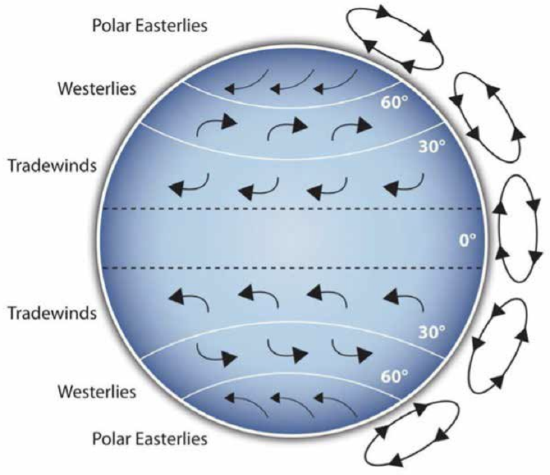
Clarification is important in a speech because if some of the information you convey is unclear, your listeners will come away puzzled or possibly even misled. Presentation aids can help clarify a message if the information is complex or if the point being made is a visual one.
If your speech is about the impact of the Coriolis Effect on tropical storms, for instance, you will have great difficulty clarifying it without a diagram because the process is a complex one. The diagram in Figure \(\PageIndex{1}\) (“Coriolis Effect”) would be effective because it shows the audience the interaction between equatorial wind patterns and wind patterns moving in other directions. The diagram allows the audience to process the information in two ways: through your verbal explanation and the visual elements of the diagram. By the way, the Coriolis Effect is defined as “an effect whereby a mass moving in a rotating system experiences a force (the Coriolis force) acting perpendicular to the direction of motion and the axis of rotation. On the earth, the effect tends to deflect moving objects to the right in the northern hemisphere and to the left in the southern and is important in the formation of cyclonic weather systems.” You can see why a picture really helps with this definition.
Emphasizing
When you use a presentational aid for emphasis, you impress your listeners with the importance of an idea. In a speech on water conservation, you might try to show the environmental proportions of the resource. When you use a conceptual drawing like the one in Figure \(\PageIndex{2}\) (“Planetary Water Supply”), you show that if the world water supply were equal to ten gallons, only ten drops would be available and drinkable for human or household consumption. This drawing is effective because it emphasizes the scarcity of useful water and thus draws attention to this important information in your speech.
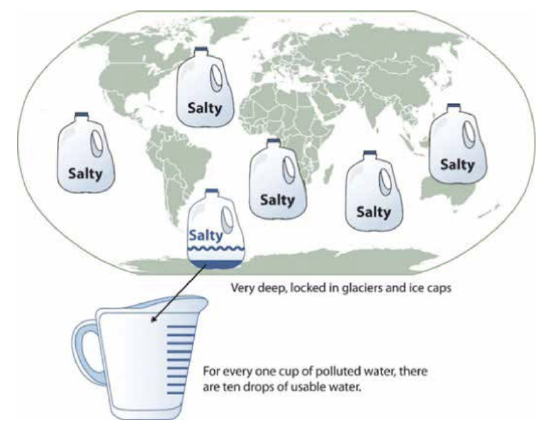
Aiding Retention and Recall
The second function that presentation aids can serve is to increase the audience’s chances of remembering your speech. An article by the U.S. Department of Labor (1996) summarized research on how people learn and remember. The authors found that “83% of human learning occurs visually, and the remaining 17% through the other senses—11% through hearing, 3.5% through smell, 1% through taste, and 1.5% through touch.”
For this reason, exposure to an image can serve as a memory aid to your listeners. When your graphic images deliver information effectively and when your listeners understand them clearly, audience members are likely to remember your message long after your speech is over. Moreover, people often can remember information that is presented in sequential steps more easily than if that information is presented in an unorganized pattern. When you use a presentation aid to display the organization of your speech (such as can be done with PowerPoint slides), you will help your listeners to observe, follow, and remember the sequence of information you conveyed to them. This is why some instructors display a lecture outline for their students to follow during class and why a slide with a preview of your main points can be helpful as you move into the body of your speech.
An added plus of using presentation aids is that they can boost your memory while you are speaking. Using your presentation aids while you rehearse your speech will familiarize you with the association between a given place in your speech and the presentation aid that accompanies that material.
Adding Variety and Interest
The third function of presentation aids is simply to make your speech more interesting. For example, wouldn’t a speech on varieties of roses have a greater impact if you accompanied your remarks with a picture of each rose? You can imagine that your audience would be even more enthralled if you had the ability to display an actual flower of each variety in a bud vase. Similarly, if you were speaking to a group of gourmet cooks about Indian spices, you might want to provide tiny samples of spices that they could smell and taste during your speech.
Enhancing a Speaker’s Credibility
Presentation aids alone will not be enough to create a professional image. As we mentioned earlier, impressive presentation aids will not rescue a poor speech. Even if you give a good speech, you run the risk of appearing unprofessional if your presentation aids are poorly executed. Conversely, a high-quality presentation will contribute to your professional image. This means that in addition to containing important information, your presentation aids must be clear, clean, uncluttered, organized, and large enough for the audience to see and interpret correctly. Misspellings and poorly designed presentation aids can damage your credibility as a speaker.
In addition, make sure that you give proper credit to the source of any presentation aids that you take from other sources. Using a statistical chart or a map without proper credit will detract from your credibility, just as using a quotation in your speech without credit would. This situation will usually take place with digital aids such as PowerPoint slides. The source of a chart or the data shown in a chart form should be cited at the bottom of the slide.
If you focus your efforts on producing presentation aids that contribute effectively to your meaning, that look professional, and that is handled well, your audience will most likely appreciate your efforts and pay close attention to your message. That attention will help them learn or understand your topic in a new way and will thus help the audience see you as a knowledgeable, competent, and credible speaker. With the prevalence of digital communication, the audience expectation of quality visual aids has increased.
Avoiding Problems with Presentation Aids
Using presentation aids can come with some risks. However, with a little forethought and adequate practice, you can choose presentation aids that enhance your message and boost your professional appearance in front of an audience. One principle to keep in mind is to use only as many presentation aids as necessary to present your message or to fulfill your classroom assignment. The number and the technical sophistication of your presentation aids should never overshadow your speech.
Another important consideration is technology. Keep your presentation aids within the limits of the working technology available to you. Whether or not your classroom technology works on the day of your speech, you will still have to present. What will you do if the computer file containing your slides is corrupted? What will you do if the easel is broken? What if you had counted on stacking your visuals on a table that disappears right when you need it? Or the Internet connection is down for a YouTube video you plan to show?
You must be prepared to adapt to an uncomfortable and scary situation. This is why we urge students to go to the classroom well ahead of time to test the equipment and ascertain the condition of items they’re planning to use. As the speaker, you are responsible for arranging the things you need to make your presentation aids work as intended. Carry a roll of masking tape so you can display your poster even if the easel is gone. Test the computer setup. Have your slides on a flash drive AND send it to yourself as an attachment or upload to a Cloud service. Has an alternative plan been prepared in case there is some glitch that prevents your computer-based presentation aids from being usable? And of course, you must know how to use the technology.
More important than the method of delivery is the audience’s ability to see and understand the presentation aid. It must deliver clear information, and it must not distract from the message. Avoid overly elaborate presentation aids. Instead, simplify as much as possible, emphasizing the information you want your audience to understand.
Another thing to remember is that presentation aids do not “speak for themselves.” When you display a visual aid, you should explain what it shows, pointing out and naming the most important features. If you use an audio aid such as a musical excerpt, you need to tell your audience what to listen for. Similarly, if you use a video clip, it is up to you as the speaker to point out the characteristics in the video that support the point you are making—but probably beforehand, so you are not speaking over the video. At the same time, a visual aid should be quickly accessible to the audience. This is where simplicity comes in. Just as in the organization of a speech you would not want to use 20 main points, but more like 3-5, you should limit categories of information on a visual aid.
Types of Presentation Aids
Now that we’ve explored some basic hints for preparing visual aids, let’s look at the most common types of visual aids: charts, graphs, representations, objects/models, and people.
A chart is commonly defined as a graphical representation of data (often numerical) or a sketch representing an ordered process . Whether you create your charts or do research to find charts that already exist, it is important for them to exactly match the specific purpose in your speech.
Statistical Charts
For most audiences, statistical charts must be kept as simple as possible, and they must be explained. These charts are useful for compiling and cross-referencing larger amounts of information . The combination of rows and columns allows you to create headers and then divide them up into units, categories, dates, and so on. Medical information is put into charts so that periods of recorded information, such as vital signs, can be updated and scanned by doctors and nurses. They are also good for combining text and numbers, and they are easy to make with word processing software like Microsoft Word or spreadsheet software like Excel. Think of presenting your department’s budget and spending at the end of a business quarter. You could have headers in the columns with the various categories and itemized deductions in the rows ending with a final total for each column. The statistical chart in Figure \(\PageIndex{3}\): “Birth Weight Chi-Square” is from a study examining the effects of maternal smoking on a range of congenital birth defects. Unless you are familiar with statistics, this chart may be very confusing. When visually displaying information from a quantitative study, you need to make sure that you understand the material and can successfully and simply explain how one should interpret the data. If you are unsure about the data yourself, then you should probably not use this type of information. This is definitely an example of a visual aid that, although it delivers a limited kind of information, does not speak for itself. On the other hand, if you are presenting to an upper-level or graduate class in health sciences or professionals in health occupations, this chart would be appropriate. As with all other principles of public speaking, KNOW YOUR AUDIENCE .
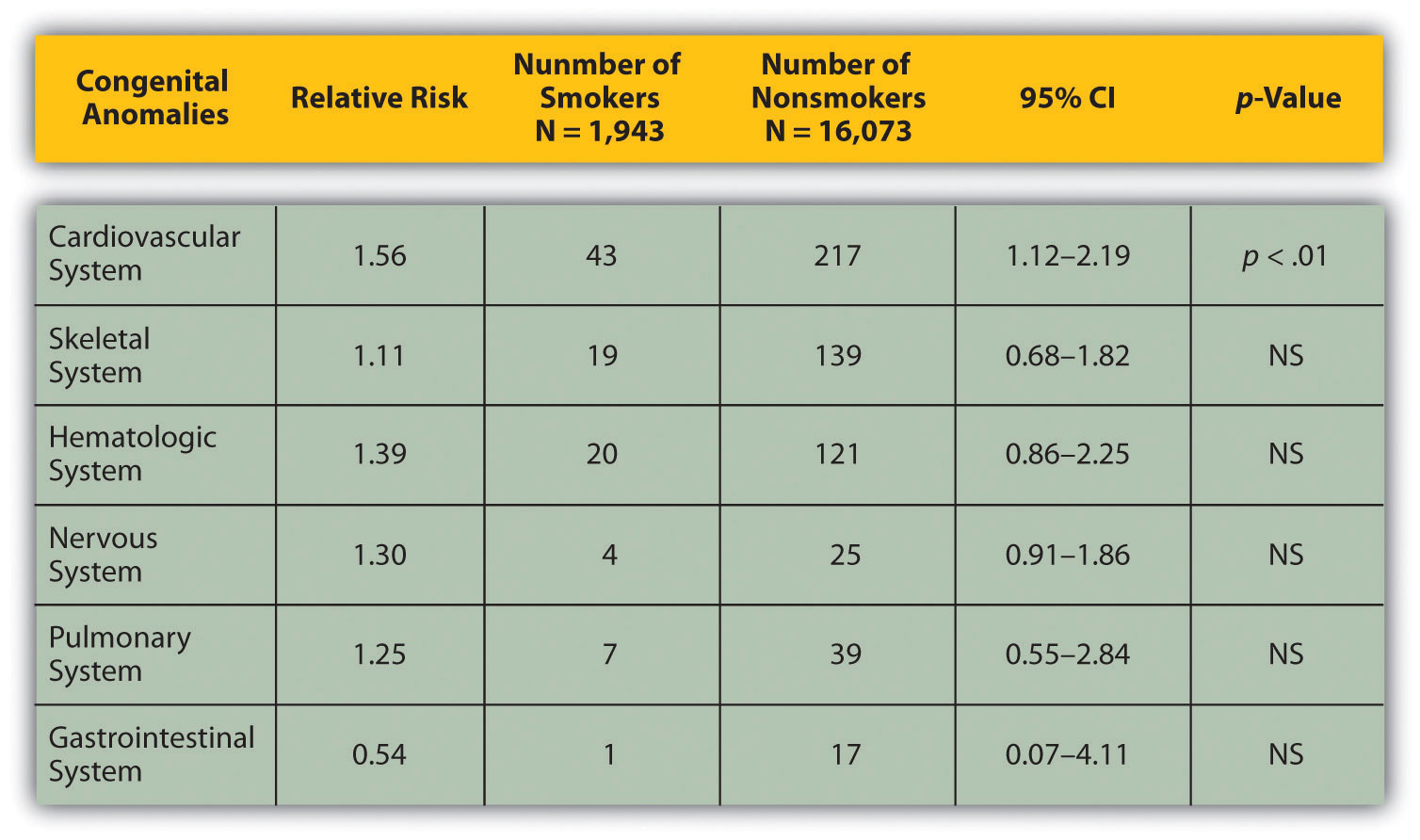
Sequence-of-Steps Charts
Sequence-of-steps charts are also useful when you are trying to explain a process that involves several steps . The two visual aids in F igure \(\ PageIndex {4}\) (“Steps in Cell Reproduction”) both depict the process of cell division called mitosis using a sequence-of-steps chart, but they each deliver different information. The first chart lacks labels to indicate the different phases of cell division. Although the first chart has more visual detail and may look more scientific, the missing information may confuse your audience. In the second chart, each phase is labeled with a brief explanation of what is happening, which can help your audience understand the process.
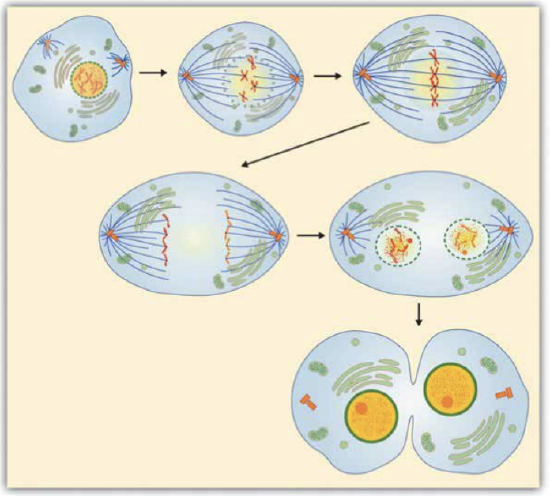
Figure \(\PageIndex{4}\): Steps in Cell Reproduction. Source: Images courtesy of LadyofHats , and the National Institutes of Health .
Decision Trees
Decision trees are useful for showing the relationships between ideas . The example in Figure \(\PageIndex{5}\) (“Open Educational Resource Decision Tree”) shows how a decision tree could be used to determine whether to use open-source textbook material. As with the other types of charts, you want to be sure that the information in the chart is relevant to the purpose of your speech and that each question and decision is clearly labeled. This particular tree is pertinent to this textbook, which is an open educational resource drawing from other open educational resources, and the decision tree shows some of the processes the authors went through to decide on the content of this text.
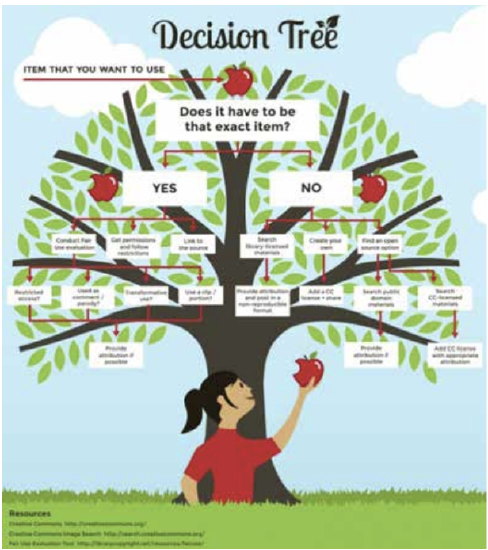
Strictly speaking, a graph may be considered a type of chart, but graphs are so widely used that we will discuss them separately. A graph is a pictorial representation of the relationships of quantitative data using dots, lines, bars, pie slices, and the like . Graphs show how one factor (such as size, weight, number of items) varies in comparison to other items. Whereas a statistical chart may report the mean ages of individuals entering college, a graph would show how the mean age changes over time. A statistical chart may report the number of computers sold in the United States, while a graph will use bars or lines to show their breakdown by operating systems such as Windows, Macintosh, and Linux.
Public speakers can show graphs using a range of different formats. Some of those formats are specialized for various professional fields. Very complex graphs often contain too much information that is not related to the purpose of a student’s speech. If the graph is cluttered, it becomes difficult to comprehend. In this section, we’re going to analyze the common graphs speakers utilize in their speeches: line graphs, bar graphs, pie graphs, and pictographs.
A line graph is designed to show trends over time . In Figure \(\PageIndex{6}\): “Enron’s Stock Price," we see a line graph depicting the fall of Enron’s stock price from August 2000 to January 2002. Notice that although it has some steep rises, the line has an overall downward trend clearly depicting the plummeting of Enron’s stock price. This is far more effective in showing the relationship of numbers than a chart (as in Figure \(\PageIndex{7}\)) or reading the numbers aloud.
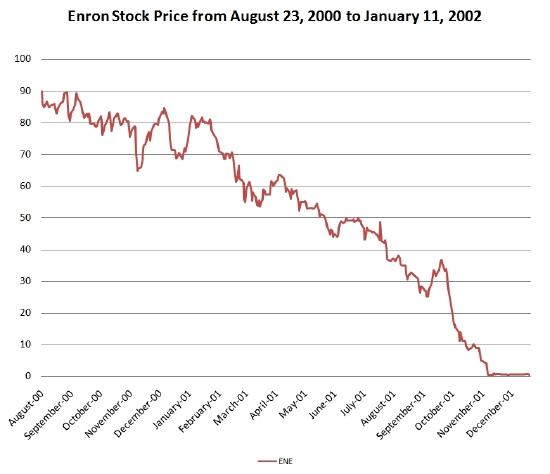
Figure \(\PageIndex{6}\): Enron’s Stock Price. Source: Image courtesy of Nehrams 2020 .
Bar graphs are useful for showing the differences between quantities . They can be used for population demographics, fuel costs, math ability in different grades, and many other kinds of data. The graph in Figure \(\PageIndex{7}\) (“Suicide vs. Homicide”) is well designed. It is relatively simple and is carefully labeled, making it easy for the speaker to guide the audience through the recorded numbers of each type of death. The bar graph is designed to show the difference between rates of suicides and homicides across various age groups. When you look at the data, the first grouping clearly shows that eighteen- to twenty-four-year-olds are more likely to die because of homicide than any of the other age groups.
The graph in Figure \(\PageIndex{8}\) (“Distribution of Income and Wealth in the United States”) is a complicated bar graph depicting the disparity between the so-called “haves” and the “have nots” within the United States. On the left-hand side of the graph, you can see that the Top 20% of people within the United States account for 84.7% of all of the wealth and 50.1% of all of the income. On the other hand, those in the bottom 40% account for only 0.2% of the wealth and 12.1% of the actual income.
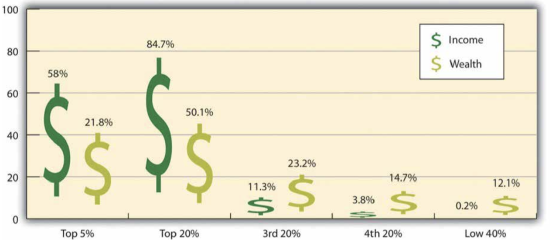
Figure \(\PageIndex{8}\): Distribution of Income and Wealth in the United States. Source: Wolff, E. N. (2007). Recent trends in household wealth in the United States: Rising debt and the middle-class squeeze (Working Paper No. 502). Retrieved from the Levy Economics Institute of Bard College .
While the graph is very well designed, it presents a great deal of information. For example, it shows “wealth” and “income,” for several groups; however, these are related but different concepts. In a written publication, readers will have time to sit and analyze the graph, but in a speaking situation, audience members need to be able to understand the information in a graph very quickly. For that reason, this graph is probably not as effective for speeches as the one in Figure \(\PageIndex{5}\) (“Suicide vs. Homicide”).
In a pie graph , each piece of the pie corresponds to a percentage of the whole, and the size of the pie varies with the size of the percentage . As with other charts and tables, most office software programs now easily make pie charts. They should be simplified as much as possible without eliminating important information. As with other graphs, the sections of the pie need to be plotted proportionally. In the pie graph shown in Figure \(\PageIndex{9}\) (“Causes of Concussions in Children”) we see a clear and proportional chart that has been color-coded. Color-coding is useful when it’s difficult to fit the explanations in the actual sections of the graph; in that case, you need to include a legend, or key, to indicate what the colors in the graph mean . In this graph, audience members can see very quickly that falls are the primary reason children receive concussions. However, the pie graph in Figure \(\PageIndex{10}\) (“20 Largest Economies”) is jumbled, illegible, confusing, and overwhelming in every way. The use of the flags doesn’t help. Overall, this graph simply contains too much information and is more likely to confuse an audience than help them understand something.
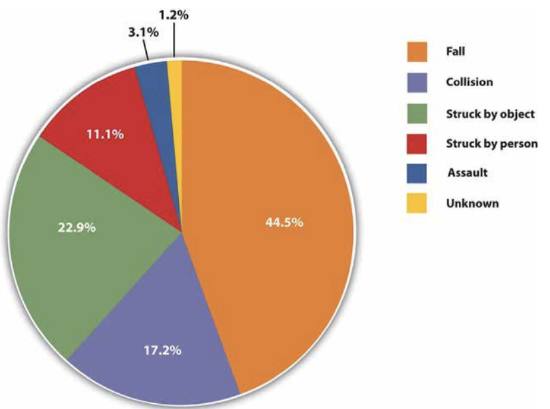
Graphs can present challenges in being effective but also in being ethical. To be both ethical and effective, you need a good understanding of what statistics mean, and you need to create or use graphs that show amounts clearly. If you were showing a bar graph and the bottom number on the graph was 37% rather than starting with 0%, that would result in a visually bigger difference than what really exists (see Figure \(\PageIndex{11}\)).

Diagrams are drawings or sketches that outline and explain the parts of an object, process, or phenomenon that cannot be readily seen . Like graphs, diagrams can be considered a type of chart, as in the case of organizational charts and process flow charts. Diagrams are good alternatives to pictures when you only need to point out certain things that may be difficult to see in a photograph.
When you use a diagram, be sure to explain each part of the phenomenon, paying special attention to elements that are complicated or prone to misunderstanding. In the example shown, you might want to color-code the parts of the brain, like in (Figure \(\PageIndex{12}\) ).
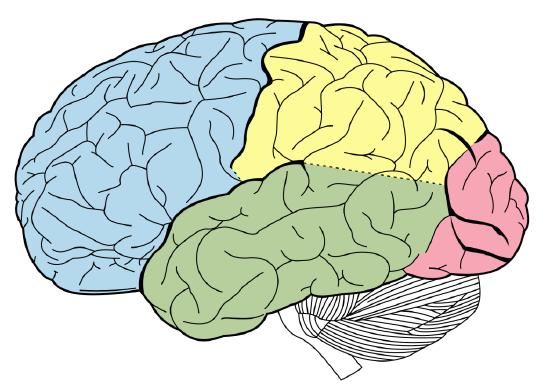
Maps are extremely useful if the information is clear and limited. There are all kinds of maps, including population, weather, ocean current, political, and economic maps, so you should find the right kind for your speech. Choose a map that emphasizes the information you need to deliver. The map is shown in Figure \(\PageIndex{13}\) (“African Map with Nigerian Emphasis”) is simple, showing clearly the geographic location of Nigeria. This can be extremely valuable for some audiences who might not be able to name and locate countries on the continent of Africa. The map also shows the relative size of Nigeria compared to its neighbors.
Photographs
Pictures can be useful when you need to show an exact replication of what you’re speaking about. Sometimes a photograph or a drawing is the best way to show an unfamiliar but important detail. Figure \(\PageIndex{14}\) (“Native American House - Wigwam”) is a photograph of a wigwam, a dwelling used by Native Americans in the North East. Audiences expect high quality in photographs now, and as with all presentation aids they should enhance the speech and not just “be there.” It is common to put stock photographs on PowerPoint slides as “clip art,” but they should be relevant and not detract from the message of the slide. Pictures can also connect to your audience on a personal level, especially if they evoke audience emotions. Think about the use of pictures in television commercials asking for donations or sponsorships. Organizations like Save the Children and the American Society for the Prevention of Cruelty to Animals successfully use pictures of malnourished children or abused animals to pull at the heartstrings of viewers. A series of well-chosen and themed pictures can have a meaningful impact on an audience. Although some pictures can be effectively presented when printed out on standard 8 1/2″ x 11″ printer paper using a black and white printer, others will need to be enlarged and/or printed in color, which will cost some money. You can often avoid this by incorporating a picture into a PowerPoint presentation, as the picture will be projected large enough for people to see. We will discuss PowerPoint in more detail later.

Video or Audio Recordings
Another very useful type of presentation aid is a video or audio recording. Whether it is a short video from a website such as YouTube or Vimeo, a segment from a song, or a piece of a podcast, a well-chosen video or audio recording may be a good choice to enhance your speech. Imagine, for example, that you’re giving a speech on how Lap-Band surgeries help people lose weight. One of the sections of your speech could explain how the Lap-Band works, so you could easily show a forty-three-second video available on YouTube to demonstrate the part of the surgery. Maybe you could include a recording of a real patient explaining why they decided to get the Lap-Band.
There is one major warning to using audio and video clips during a speech: do not forget that they are supposed to be aids to your speech, not the speech itself. In addition, be sure to avoid these five mistakes that speakers often make when using audio and video clips:
- Avoid choosing clips that are too long for the overall length of the speech. Your instructor can give you some guidelines for how long video and audio clips should be for the speeches in your class if they are allowed (and make sure they are).
- Practice with the audio or video equipment before speaking. If you are unfamiliar with the equipment, you’ll look foolish trying to figure out how it works. This fiddling around will not only take your audience out of your speech but also harm your credibility. It also wastes valuable time. Finally, be sure that the speakers on the computer are on and at the right volume level.
- Cue the clip to the appropriate place before beginning your speech. We cannot tell you the number of times we’ve seen students spend valuable speech time trying to find a clip on YouTube or a DVD. You need to make sure your clip is ready to go before you start speaking. Later in this chapter, we will look at using video links in slides.
- In addition to cueing the clip to the appropriate place, the browser window should be open and ready to go. If there are advertisements before the video, be sure to have the video cued to play after the ad. The audience should not have to sit through a commercial. There is a website called TubeChop that can allow you to cut a segment out of a YouTube video, then creating a new link. It has limitations but can be useful.
- The audience must be given context before a video or audio clip is played, specifically what the clip is and why it relates to the speech. At the same time, the video should not repeat what you have already said but add to it.
- One useful strategy for incorporating video is to play a video without audio and speak along with the video, acting as a narrator. This allows the speaker to have more control over the visual aid and to adapt it and make it more relevant to a specific topic and audience.
- Additionally, video editing software like Final Cut and iMovie are readily available to college students and relatively easy to use. Some simple editing to cut together various clips that are meaningful or adding an introductory title or transitions can go a long way toward making your video look professional.
Objects or Models
Three-dimensional objects or models that represent an idea can be useful as a visual aid for a speech. Objects refer to anything you could hold up and talk about during your speech . If you’re talking about the importance of not using plastic water bottles, you might hold up a plastic water bottle and a stainless steel water bottle as examples.
Models , on the other hand, are re-creations of physical objects that you cannot have readily available with you during a speech . If you’re giving a speech on heart murmurs, you may be able to show how heart murmurs work by holding up a model of the human heart.
Tips for Using Objects Effectively
- Make sure your objects are large enough for the audience to see.
- Do not pass objects around, as it will be distracting.
- Hold your objects up long enough for the audience to see them.
- Do not talk to your object, wiggle or wave it around, tap on it, or obstruct the audience’s view of your face with it.
- Practice with your objects so your delivery will be fluent and there won’t be any surprises.
Speakers can often use their own bodies to demonstrate facets of a speech. If your speech is about ballroom dancing or ballet, you might use your body to demonstrate the basic moves in the cha-cha or the five basic ballet positions.
In some cases, such as for a demonstration speech, you might want to ask someone else to serve as your presentation aid. You should arrange ahead of time for a person (or persons) to be an effective aid—do not assume that an audience member will volunteer on the spot. If you plan to demonstrate how to immobilize a broken bone, your volunteer must know ahead of time that you will touch them as much as necessary to splint the break
You must also make certain that they will arrive dressed presentably and that they will not draw attention away from your message through their appearance or behavior. The transaction between you and your human presentation aid must be appropriate, especially if you are going to demonstrate something like a dance step. In short, make sure your helper will know what is expected of them and consents to it.
Finally, before you decide to use an animal as a presentation aid, ask yourself if you could make your point equally well with a picture, model, diagram, or other representation of the animal in question.
Using Presentation Slides
Ever since the 1990s and the mainstreaming of personal computer technology, speakers have had the option of using slide presentation software to accompany their speeches and presentations. The most commonly known one is PowerPoint, although there are several others:
- Prezi, available at www.prezi.com You can see Prezi in action in this video by James Geary.
- Slide Rocket, available at www.sliderocket.com
- Google Slides, available in Google Drive and useful for collaborative assignments
- Keynote, the Apple presentation slide software on MACs
- Impress, an Open Office product ( http://www.openoffice.org/product/impress.html )
- Adobe Acrobat Presenter
Creating Quality Slide Shows
Slides should show the principles of good design, which include unity, emphasis or focal point, scale and proportion, balance, and rhythm (Lauer & Pentak, 2000). Presenters should also pay attention to tone and usability. With those principles in mind, here are some tips for creating and then using presentation software.
Unity and Consistency
Generally, it is best to use a single font for the text on your visuals so that they look like a unified set. Or you can use two different fonts in a consistent way, such as having all headings and titles in the same font and all bullet points in the same font. Additionally, the background should probably remain consistent, whether you choose one of the many design templates or if you just opt for background color.
The adage, “Keep It Simple, Speaker” definitely applies to presentation slides in terms of unity. Each slide should have one message, one photo, one graphic. The audience members should know what they are supposed to look at on the slide. A phrase to remember about presentation slides and the wide range of design elements available is “Just because you can, doesn’t mean you should.”
The emphasis, Focal Point, and Visibility
Several points should be made about how to make sure the audience sees what they need to see on the slides.
- It is essential to make sure the information is large enough for the audience to see; and since the display size may vary according to the projector you are using, this is another reason for practicing in advance with the equipment you intend to use.
- High contrast between the text and slides is extremely important. White fonts against very dark backgrounds and black fonts against very light backgrounds are probably your safest bet here. Remember that the way it looks on your computer screen is not exactly how it will look when projected—the light is coming from a different place. Avoid words on photos.
- Also in terms of visibility, most experts say that sans serif fonts such as Arial, Tahoma, and Verdana are better for reading from screens than serif fonts such as Times New Roman, Bookface, Georgia, or Garamond. Merriam-Webster (2018) defines “serif” as “any of the short lines stemming from and at an angle to the upper and lower ends of the strokes of a letter.” Serifs are additions to the letters on different fonts that give them a different appearance and help the flow of the eye when reading.

How does the slide in Figure \(\PageIndex{15}\) stack up beside these rules for visibility? You probably noticed that slide is a “fail” in terms of high contrast between the font and background and the use of a block of text not broken up for easy reading. The audience would feel like they are supposed to read it but not be able to. Also, since the text is a quotation from John Dewey, the text should have quotation marks around it.
Scale and Proportion
Although there are several ways to think about scale and proportion, we will discuss three here. First, bullet points. Bullet points infer that the items in the bulleted list are equal and the sequence doesn’t matter. If you want to communicate order or sequence or priority, use numbers. Do not mix outline points or numerical points with bullet points. Also, you should not put your outline (Roman numerals, etc.) on the slide.
Bullet points should be short—not long, full sentences—but at the same time should be long enough to mean something. In a speech on spaying and neutering pets, the bullet point “pain” may be better replaced with “Pet feels little pain.” Second, when you are designing your slides, it is best to choose a template and stick with it. If you input all your graphics and material and then change the template, the format of the slide will change, in some cases dramatically, and you will have distorted graphics and words covered up. You will then have to redesign each slide, which can be unnecessarily time-consuming.
The third aspect of scale and proportion is the relationship between the graphics and text in terms of size. This aspect is discussed below in the next section on “Balance.” Also, a graphic should be surrounded by some space and not just take up the whole slide.
In general, you want symmetrical slides.
- Use a consistent theme with limited variation in font style and font size.
- You don't want too much “white space” below the text, leaving an imbalance between the text and graphics. The graphic should not go up into the title, and the title should be centered.
- The slides should not have full sentences or paragraphs. Break the text up into bullet points. Limit content to no more than six lines of text or six bullet points per slide.
- The graphic(s) should be sized appropriately for the slide (pulling the image from the corner to maintain picture quality).
- Avoid slides that are too “busy.” Don't have too much text or too many images
Rhythm in Presenting
The rhythm of your slide display should be reasonably consistent—you would not want to display a dozen different slides in the first minute of a five-minute presentation and then display only one slide per minute for the rest of the speech. Timing them so that the audience can actually take them in is important. Presenters often overdo the number of slides, thinking they will get a better grade, but too many slides just cause overkill.
If you can obtain a remote mouse to change slides, that can help you feel independent of the mouse attached to the computer. However, you have to practice with the remote “clicker.” But if you have to use the mouse to change the slide, keep your hands off of it between clicks. We have seen students wiggle the little arrow all over the screen. It is extremely annoying.
Whether using a remote “clicker” or the attached mouse, you must attend to the connection between what is on the screen and what you are actually talking about at the moment. Put reminders in your notes about when you need to change slides during your speech.
For better or worse, we have become very screen-oriented in our communication, largely because screens change often and that changing teaches us to expect new stimuli, which we crave. If the screen is up but you are not talking about what is on the screen, it is very confusing to the audience. To avoid this, some presenters put a black slide between slides in the presentation so that hitting the forward key gives the same effect, but hitting it again takes them to a new screen.
In fact, a basic presentation rule is to only show your visual aid when you are talking about it, and remove it when you no longer are talking about it. Some other practical considerations are as follows:
- Be sure the file is saved in a format that will be “readable” on the computer where you are presenting. A common example is that a Keynote presentation (Apple) does not open on all PCs. You can save Keynote as a .ppt file for use on a PC. Likewise, if you chose to use Prezi or other web-based presentation software, you will need a strong, reliable Internet connection to show the slides.
- A very strong temptation for speakers is to look at the projected image rather than the audience during the speech. This practice cuts down on eye contact, of course, and is distracting for the audience. Two solutions for that are to print your notes from the presentation slides and/or use the slides as your note structure. Also remember that if the image is on the computer monitor in front of you, it is on the screen behind you.
- Always remember—and this cannot be emphasized enough—technology works for you, not you for the technology. The presentation aids are aids, not the speech itself.
- If you are using a video or audio clip from an Internet source, it is probably best to hyperlink the URL on one of the slides rather than minimize the program and change to the Internet site. You can do this by highlighting a keyword on the slide, right-clicking to find “hyperlink,” and then paste the URL there. Although you can also embed video in a PowerPoint, it makes the file extremely large and that may cause problems of its own.
- Finally, it is common for speakers to think “the slide changes, so the audience know there is a change, so I don’t need a verbal transition.” Please do not fall into this trap. Verbal transitions are just as, and maybe more, necessary for a speech using slides.
Something to Think About
What are some attention problems caused by using projection equipment during a speech?

Which kind of presentation aid would be most useful for the following?
- data on how the average American family uses its income
- discussing the number of wind turbines in five Midwestern states
- explaining the changes in enrollment of minority students at your college over 20 year
- a speech on the chambers of the human heart
- a speech on the differences between North and South Korea
- a speech on the Sutton Hoo archeological dig in England

Want to create or adapt books like this? Learn more about how Pressbooks supports open publishing practices.
69 What Are Presentation Aids?
Learning Objectives
After reading this chapter, the student will be able to:
- List and explain reasons why presentation aids are important in public speaking and how they function.
- Describe the various computer-based and non-computer-based types of presentation aids available to the students.
- Explain the correct use of various types of presentation aids.
- Design professional-looking slides using presentation software.
What Are Presentation Aids?
When you give a speech, you are presenting much more than just a collection of words and ideas. Because you are speaking “live and in person,” your audience members will experience your speech through all five of their senses: hearing, vision, smell, taste, and touch. In some speaking situations, the speaker appeals only to the sense of hearing, more or less ignoring the other senses except to avoid visual distractions by dressing and presenting himself or herself in an appropriate manner. But the speaking event can be greatly enriched by appeals to the other senses. This is the role of presentation aids.
Presentation aids are the resources beyond the speech itself that a speaker uses to enhance the message conveyed to the audience. The type of presentation aids that speakers most typically make use of are visual aids: pictures, diagrams, charts and graphs, maps, and the like. Audible aids include musical excerpts, audio speech excerpts, and sound effects. A speaker may also use fragrance samples or food samples as olfactory (sense of smell) or gustatory (sense of taste) aids. Finally, presentation aids can be three-dimensional objects, animals, and people; they can change over a period of time, as in the case of a how-to demonstration.
Presentation aids
the resources beyond the speech itself that a speaker uses to enhance the message conveyed to the audience
of or relating to the sense of smell
of or relating to the sense of taste
As you can see, the range of possible presentation aids is almost infinite. However, all presentation aids have one thing in common: To be effective, each presentation aid a speaker uses must be a direct, uncluttered example of a specific element of the speech. It is understandable that someone presenting a speech about Abraham Lincoln might want to include a photograph of him, but because everyone already knows what Lincoln looked like, the picture would not contribute much to the message unless, perhaps, the message was specifically about the changes in Lincoln’s appearance during his time in office.
Other visual artifacts are more likely to deliver information more directly relevant to the speech—a diagram of the interior of Ford’s Theater where Lincoln was assassinated, a facsimile of the messy and much-edited Gettysburg Address, or a photograph of the Lincoln family, for example. The key is that each presentation aid must directly express an idea in your speech.
Moreover, presentation aids must be used at the time when you are presenting the specific ideas related to the aid. For example, if you are speaking about coral reefs and one of your supporting points is about the location of the world’s major reefs, it would make sense to display a map of these reefs while you’re talking about location. If you display it while you are explaining what coral actually is, or describing the kinds of fish that feed on a reef, the map will not serve as a useful visual aid—in fact, it’s likely to be a distraction.
Presentation aids must also be easy to use. At a conference on organic farming, one of the authors watched as the facilitator opened the orientation session by creating a conceptual map (or “mind map”) of our concerns using a large newsprint pad on an easel. In his shirt pocket were wide-tipped felt markers in several colors. As he was using the black marker to write the word “pollution,” he dropped the cap on the floor, and it rolled a few inches under the easel. When he bent over to pick up the cap, all the other markers fell out of his pocket. They rolled about too, and when he tried to retrieve them, he bumped the easel, causing the easel and newsprint pad to tumble over on top of him. The audience responded with amusement and thundering applause, but the serious tone of his speech was ruined. The next two days of the conference were punctuated with allusions to the unforgettable orientation speech. This is not how you will want your speech to be remembered.
To be effective, presentation aids must also be easy for the listeners to see and understand. In this chapter, we will present some principles and strategies to help you incorporate effective presentation aids into your speech. We will begin by discussing the functions that good presentation aids fulfill. Next, we will explore some of the many types of presentation aids and how best to design and utilize them. We will also describe various media that can be used for presentation aids. We will conclude with tips for successful preparation and use of presentation aids in a speech.
Exploring Communication in the Real World Copyright © 2020 by Chris Miller is licensed under a Creative Commons Attribution-NonCommercial-ShareAlike 4.0 International License , except where otherwise noted.
Share This Book


12.2 Functions of Presentation Aids
Why should you use presentation aids? If you have prepared and rehearsed your speech adequately, shouldn’t a good speech with a good delivery be enough to stand on its own? While it is true that impressive presentation aids will not rescue a poor speech, a good speech can often be made even better by the strategic use of presentation aids. Presentation aids can fulfill several functions: they can serve to improve your audience’s understanding of the information you are conveying, enhance audience memory and retention of the message, add variety and interest to your speech, and enhance your credibility as a speaker. Let’s examine each of these functions.
Improving Audience Understanding
Human communication is a complex process that often leads to misunderstandings. Most people can easily remember incidents when they misunderstood a message or when someone else misunderstood what they said to them. Misunderstandings happen in public speaking just as they do in everyday conversations.
One reason for misunderstandings is the fact that perception and interpretation are highly complex individual processes. Most of us have seen the image in which, depending on your perception, you see either the outline of a vase or the facial profiles of two people facing each other. Or perhaps you have seen the image of the woman who may or may not be young, depending on your frame of reference at the time. This shows how interpretations can differ, and it means that your presentations must be based on careful thought and preparation to maximize the likelihood that your listeners will understand your presentations as you intend them to do so (you can see these images at http://members.optusnet.com.au/~charles57/Creative/Drawing/vases.htm ).
As a speaker, one of your basic goals is to help your audience understand your message. To reduce misunderstanding, presentation aids can be used to clarify or to emphasize.
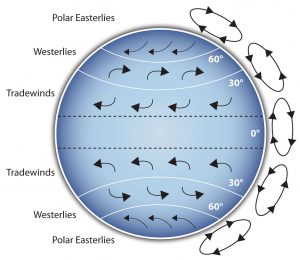
Clarification is important in a speech because if some of the information you convey is unclear, your listeners will come away puzzled or possibly even misled. Presentation aids can help clarify a message if the information is complex or if the point being made is a visual one.
If your speech is about the impact of the Coriolis effect on tropical storms, for instance, you will have great difficulty clarifying it without a diagram because the process is a complex one. The diagram in Figure 12.1 (“Coriolis effect”) would be effective because it shows the audience the interaction between equatorial wind patterns and wind patterns moving in other directions. The diagram allows the audience to process the information in two ways: through your verbal explanation and through the visual elements of the diagram. By the way, the Coriolis Effect is defined as “an effect whereby a mass moving in a rotating system experiences a force (the Coriolis force) acting perpendicular to the direction of motion and to the axis of rotation. On the earth, the effect tends to deflect moving objects to the right in the northern hemisphere and to the left in the southern and is important in the formation of cyclonic weather systems.” You can see why a picture really helps with this definition.
Figure 12.2 (“Model of Communication”) is another example of a diagram that maps out the process of human communication. In this image, you clearly have a speaker and an audience with the labels of source, channel, message, receivers, and feedback to illustrate a basic model of human communication. As with most models, it is simplified (can you remember what two components of the communication process, explained in Chapter 1, are missing here?).
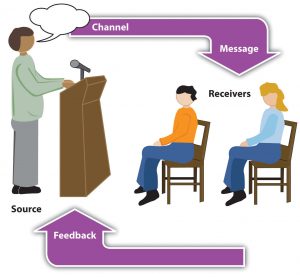
Another aspect of clarifying occurs when a speaker wants to help audience members understand a visual concept. For example, if a speaker is talking about the importance of petroglyphs in Native American culture, just describing the petroglyphs won’t completely help your audience to visualize what they look like. Instead, showing an example of a petroglyph, as in Figure 12.3 (“Petroglyph”) can more easily help your audience form a clear mental image of your intended meaning.

Emphasizing
When you use a presentational aid for emphasis, you impress your listeners with the importance of an idea. In a speech on water conservation, you might try to show the environmental proportions of the resource. When you use a conceptual drawing like the one in Figure 12.4 (“Planetary Water Supply”), you show that if the world water supply were equal to ten gallons, only ten drops would be available and drinkable for human or household consumption. This drawing is effective because it emphasizes the scarcity of useful water and thus draws attention to this important information in your speech.
Another way of emphasizing that can be done visually is to zoom in on a specific aspect of interest within your speech. In Figure 12.5 (“Chinese Lettering Amplified”), we see a visual aid used in a speech on the importance of various parts of Chinese characters. On the left side of the visual aid, we see how the characters all fit together, with an emphasized version of a single character on the right.
So, clarifying and emphasizing are two roles that support the “Improving Audience Understanding” purpose of presentation aids. What are other purposes?
Aiding Retention and Recall
The second function that presentation aids can serve is to increase the audience’s chances of remembering your speech. An article by the U.S. Department of Labor (1996) summarized research on how people learn and remember. The authors found that “83% of human learning occurs visually, and the remaining 17% through the other senses—11% through hearing, 3.5% through smell, 1% through taste, and 1.5% through touch.”
For this reason, exposure to an image can serve as a memory aid to your listeners. When your graphic images deliver information effectively and when your listeners understand them clearly, audience members are likely to remember your message long after your speech is over. Moreover, people often are able to remember information that is presented in sequential steps more easily than if that information is presented in an unorganized pattern. When you use a presentation aid to display the organization of your speech (such as can be done with PowerPoint slides), you will help your listeners to observe, follow, and remember the sequence of information you conveyed to them. This is why some instructors display a lecture outline for their students to follow during class and why a slide with a preview of your main points can be helpful as you move into the body of your speech.
An added plus of using presentation aids is that they can boost your memory while you are speaking. Using your presentation aids while you rehearse your speech will familiarize you with the association between a given place in your speech and the presentation aid that accompanies that material.
Adding Variety and Interest
A third function of presentation aids is simply to make your speech more interesting. For example, wouldn’t a speech on varieties of roses have greater impact if you accompanied your remarks with a picture of each rose? You can imagine that your audience would be even more engaged if you had the ability to display an actual flower of each variety in a bud vase. Similarly, if you were speaking to a group of gourmet chefs about Indian spices, you might want to provide tiny samples of spices that they could smell and taste during your speech.
Enhancing a Speaker’s Credibility
Presentation aids alone will not be enough to create a professional image. As we mentioned earlier, impressive presentation aids will not rescue a poor speech. Even if you give a good speech, you run the risk of appearing unprofessional if your presentation aids are poorly executed. Conversely, a high quality presentation will contribute to your professional image. This means that in addition to containing important information, your presentation aids must be clear, clean, uncluttered, organized, and large enough for the audience to see and interpret correctly. Misspellings and poorly designed presentation aids can damage your credibility as a speaker. In addition, make sure that you give proper credit to the source of any presentation aids that you take from other sources. Using a statistical chart or a map without proper credit will detract from your credibility, just as using a quotation in your speech without credit would. This situation will usually take place with digital aids such as PowerPoint slides. The source of a chart or the data shown in a chart form should be cited at the bottom of the slide.
If you focus your efforts on producing presentation aids that contribute effectively to your meaning, that look professional, and that are handled well, your audience will most likely appreciate your efforts and pay close attention to your message. That attention will help them learn or understand your topic in a new way and will thus help the audience see you as a knowledgeable, competent, and credible speaker. With the prevalence of digital communication, the audience expectation of quality visual aids has increased.
Avoiding Problems with Presentation Aids
Using presentation aids can come with some risks. However, with a little forethought and adequate practice, you can choose presentation aids that enhance your message and boost your professional appearance in front of an audience. One principle to keep in mind is to use only as many presentation aids as necessary to present your message or to fulfill your classroom assignment. The number and the technical sophistication of your presentation aids should never overshadow your speech.
Another important consideration is technology. Keep your presentation aids within the limits of the working technology available to you. Whether or not your technology works on the day of your speech, you will still have to present. What will you do if the computer file containing your slides is corrupted? What will you do if the easel is broken? What if you had counted on stacking your visuals on a table that disappears right when you need it? Or the Internet connection is down for a YouTube video you plan to show?
You must be prepared to adapt to an uncomfortable and scary situation. This is why we urge students to go to the classroom well ahead of time to test the equipment and ascertain the condition of the items they’re planning to use. As the speaker, you are responsible for arranging the things you need to make your presentation aids work as intended. Carry a roll of masking tape so you can display your poster even if the easel is gone. Test the computer setup. Have your slides on a flash drive AND send them to yourself as an attachment or upload to a Cloud service. Have an alternative plan prepared in case there is some glitch that prevents your computer-based presentation aids from being usable. And of course, you must know how to use the technology.
More important than the method of delivery is the audience’s ability to see and understand the presentation aid. It must deliver clear information, and it must not distract from the message. Avoid overly elaborate presentation aids. Instead, simplify as much as possible, emphasizing the information you want your audience to understand.
Another thing to remember is that presentation aids do not “speak for themselves.” When you display a visual aid, you should explain what it shows, pointing out and naming the most important features. If you use an audio aid such as a musical excerpt, you need to tell your audience what to listen for. Similarly, if you use a video clip, it is up to you as the speaker to point out the characteristics in the video that support the point you are making—but probably beforehand, so you are not speaking over the video. At the same time, a visual aid should be quickly accessible to the audience. This is where simplicity comes in. Just as in organization of a speech you would not want to use 20 main points, but more like 3-5, you should limit categories of information on a visual aid.
It’s About Them: Public Speaking in the 21st Century Copyright © 2022 by LOUIS: The Louisiana Library Network is licensed under a Creative Commons Attribution-NonCommercial-ShareAlike 4.0 International License , except where otherwise noted.
Share This Book
Visual Aids In Presentations: The Complete Guide
@danishd This is a sample bio. You can change it from WordPress Dashboard, Users → Biographical Info. Biographical Info
Published Date : August 21, 2020
Reading Time :
A picture, they say, is worth a thousand words. Using visual aids in presentations helps you pass a lot of information in a relatively shorter time. With the right visual aids, you can create the desired impact that you want your presentation to make on your audience. Learning how to use visual aids effectively will boost the quality of your presentations. We discuss some of the top visual aids in our recent YouTube video :
Visual Aid Definition
What are visual aids? Simply put, visual aids are things that your listening can look at while you give your Speech <p data-sourcepos="3:1-3:271">A form of communication involving spoken language, it is used to express ideas, share information, tell stories, persuade, or entertain. Public speaking is a powerful tool used in diverse contexts, ranging from casual conversations to formal presentations.</p><br /><h2 data-sourcepos="5:1-5:27"><strong>Components of a Speech:</strong></h2> <ul data-sourcepos="7:1-10:0"> <li data-sourcepos="7:1-7:73"><strong>Content:</strong> The information, message, or story conveyed through words.</li> <li data-sourcepos="8:1-8:106"><strong>Delivery:</strong> The vocal and physical presentation, including clarity, volume, gestures, and eye contact.</li> <li data-sourcepos="9:1-10:0"><strong>Structure:</strong> The organization of the content, typically following an introduction, body, and conclusion.</li> </ul> <h2 data-sourcepos="11:1-11:21"><strong>Speech in Action:</strong></h2> <ul data-sourcepos="13:1-17:0"> <li data-sourcepos="13:1-13:88"><strong>Informing:</strong> Sharing knowledge and facts, educating an audience on a specific topic.</li> <li data-sourcepos="14:1-14:119"><strong>Persuading:</strong> Advocating for a particular viewpoint, using arguments and evidence to influence thoughts or actions.</li> <li data-sourcepos="15:1-15:93"><strong>Motivating:</strong> Inspiring and energizing an audience, fostering action and positive change.</li> <li data-sourcepos="16:1-17:0"><strong>Entertaining:</strong> Engaging and delighting an audience through humor, storytelling, or creative language.</li> </ul> <h2 data-sourcepos="18:1-18:32"><strong>Public Speaking and Anxiety:</strong></h2> <p data-sourcepos="20:1-20:227">Many people experience <strong>public speaking anxiety</strong>, a fear of speaking in front of an audience. While it's common, effective preparation, practice, and breathing techniques can significantly reduce anxiety and improve delivery.</p><br /><h2 data-sourcepos="22:1-22:32"><strong>Different Types of Speeches:</strong></h2> <ul data-sourcepos="24:1-28:0"> <li data-sourcepos="24:1-24:81"><strong>Informative speech:</strong> Focuses on conveying information clearly and concisely.</li> <li data-sourcepos="25:1-25:102"><strong>Persuasive speech:</strong> Aims to convince the audience to adopt a particular viewpoint or take action.</li> <li data-sourcepos="26:1-26:99"><strong>Motivational speech:</strong> Inspires and energizes the audience, building enthusiasm and commitment.</li> <li data-sourcepos="27:1-28:0"><strong>Entertaining speech:</strong> Aim to amuse and delight the audience, often using humor, storytelling, or anecdotes.</li> </ul> <h2 data-sourcepos="29:1-29:33"><strong>Crafting a Compelling Speech:</strong></h2> <ul data-sourcepos="31:1-35:0"> <li data-sourcepos="31:1-31:106"><strong>Know your audience:</strong> Tailor your content and delivery to their interests, needs, and prior knowledge.</li> <li data-sourcepos="32:1-32:107"><strong>Have a clear message:</strong> Identify the main point you want to convey and structure your speech around it.</li> <li data-sourcepos="33:1-33:111"><strong>Engage your audience:</strong> Use varied vocal techniques, storytelling, and visual aids to keep them interested.</li> <li data-sourcepos="34:1-35:0"><strong>Practice, practice, practice:</strong> Rehearse your speech out loud to refine your delivery and build confidence.</li> </ul> <h2 data-sourcepos="36:1-36:13"><strong>Remember:</strong></h2> <p data-sourcepos="38:1-38:281">Speech is a powerful tool for communication, connection, and influence. By understanding its elements, addressing potential anxieties, and tailoring your delivery to different contexts, you can harness the power of speech to achieve your intended goals and captivate your audience.</p> " href="https://orai.com/glossary/speech/" data-gt-translate-attributes="[{"attribute":"data-cmtooltip", "format":"html"}]" tabindex="0" role="link">speech or presentation. Visual aid appeals to the audience’s vision more than any other sensory organ.
Why use visuals for presentations?
There is no such thing as a perfect Speech <p data-sourcepos="3:1-3:271">A form of communication involving spoken language, it is used to express ideas, share information, tell stories, persuade, or entertain. Public speaking is a powerful tool used in diverse contexts, ranging from casual conversations to formal presentations.</p><br /><h2 data-sourcepos="5:1-5:27"><strong>Components of a Speech:</strong></h2> <ul data-sourcepos="7:1-10:0"> <li data-sourcepos="7:1-7:73"><strong>Content:</strong> The information, message, or story conveyed through words.</li> <li data-sourcepos="8:1-8:106"><strong>Delivery:</strong> The vocal and physical presentation, including clarity, volume, gestures, and eye contact.</li> <li data-sourcepos="9:1-10:0"><strong>Structure:</strong> The organization of the content, typically following an introduction, body, and conclusion.</li> </ul> <h2 data-sourcepos="11:1-11:21"><strong>Speech in Action:</strong></h2> <ul data-sourcepos="13:1-17:0"> <li data-sourcepos="13:1-13:88"><strong>Informing:</strong> Sharing knowledge and facts, educating an audience on a specific topic.</li> <li data-sourcepos="14:1-14:119"><strong>Persuading:</strong> Advocating for a particular viewpoint, using arguments and evidence to influence thoughts or actions.</li> <li data-sourcepos="15:1-15:93"><strong>Motivating:</strong> Inspiring and energizing an audience, fostering action and positive change.</li> <li data-sourcepos="16:1-17:0"><strong>Entertaining:</strong> Engaging and delighting an audience through humor, storytelling, or creative language.</li> </ul> <h2 data-sourcepos="18:1-18:32"><strong>Public Speaking and Anxiety:</strong></h2> <p data-sourcepos="20:1-20:227">Many people experience <strong>public speaking anxiety</strong>, a fear of speaking in front of an audience. While it's common, effective preparation, practice, and breathing techniques can significantly reduce anxiety and improve delivery.</p><br /><h2 data-sourcepos="22:1-22:32"><strong>Different Types of Speeches:</strong></h2> <ul data-sourcepos="24:1-28:0"> <li data-sourcepos="24:1-24:81"><strong>Informative speech:</strong> Focuses on conveying information clearly and concisely.</li> <li data-sourcepos="25:1-25:102"><strong>Persuasive speech:</strong> Aims to convince the audience to adopt a particular viewpoint or take action.</li> <li data-sourcepos="26:1-26:99"><strong>Motivational speech:</strong> Inspires and energizes the audience, building enthusiasm and commitment.</li> <li data-sourcepos="27:1-28:0"><strong>Entertaining speech:</strong> Aim to amuse and delight the audience, often using humor, storytelling, or anecdotes.</li> </ul> <h2 data-sourcepos="29:1-29:33"><strong>Crafting a Compelling Speech:</strong></h2> <ul data-sourcepos="31:1-35:0"> <li data-sourcepos="31:1-31:106"><strong>Know your audience:</strong> Tailor your content and delivery to their interests, needs, and prior knowledge.</li> <li data-sourcepos="32:1-32:107"><strong>Have a clear message:</strong> Identify the main point you want to convey and structure your speech around it.</li> <li data-sourcepos="33:1-33:111"><strong>Engage your audience:</strong> Use varied vocal techniques, storytelling, and visual aids to keep them interested.</li> <li data-sourcepos="34:1-35:0"><strong>Practice, practice, practice:</strong> Rehearse your speech out loud to refine your delivery and build confidence.</li> </ul> <h2 data-sourcepos="36:1-36:13"><strong>Remember:</strong></h2> <p data-sourcepos="38:1-38:281">Speech is a powerful tool for communication, connection, and influence. By understanding its elements, addressing potential anxieties, and tailoring your delivery to different contexts, you can harness the power of speech to achieve your intended goals and captivate your audience.</p> " href="https://orai.com/glossary/speech/" data-gt-translate-attributes="[{"attribute":"data-cmtooltip", "format":"html"}]" tabindex="0" role="link">speech . However, there are ways to make a presentation closer to perfection. What are they? Simple: Visual aids. Visual aids can bring life back into a tedious Speech <p data-sourcepos="3:1-3:271">A form of communication involving spoken language, it is used to express ideas, share information, tell stories, persuade, or entertain. Public speaking is a powerful tool used in diverse contexts, ranging from casual conversations to formal presentations.</p><br /><h2 data-sourcepos="5:1-5:27"><strong>Components of a Speech:</strong></h2> <ul data-sourcepos="7:1-10:0"> <li data-sourcepos="7:1-7:73"><strong>Content:</strong> The information, message, or story conveyed through words.</li> <li data-sourcepos="8:1-8:106"><strong>Delivery:</strong> The vocal and physical presentation, including clarity, volume, gestures, and eye contact.</li> <li data-sourcepos="9:1-10:0"><strong>Structure:</strong> The organization of the content, typically following an introduction, body, and conclusion.</li> </ul> <h2 data-sourcepos="11:1-11:21"><strong>Speech in Action:</strong></h2> <ul data-sourcepos="13:1-17:0"> <li data-sourcepos="13:1-13:88"><strong>Informing:</strong> Sharing knowledge and facts, educating an audience on a specific topic.</li> <li data-sourcepos="14:1-14:119"><strong>Persuading:</strong> Advocating for a particular viewpoint, using arguments and evidence to influence thoughts or actions.</li> <li data-sourcepos="15:1-15:93"><strong>Motivating:</strong> Inspiring and energizing an audience, fostering action and positive change.</li> <li data-sourcepos="16:1-17:0"><strong>Entertaining:</strong> Engaging and delighting an audience through humor, storytelling, or creative language.</li> </ul> <h2 data-sourcepos="18:1-18:32"><strong>Public Speaking and Anxiety:</strong></h2> <p data-sourcepos="20:1-20:227">Many people experience <strong>public speaking anxiety</strong>, a fear of speaking in front of an audience. While it's common, effective preparation, practice, and breathing techniques can significantly reduce anxiety and improve delivery.</p><br /><h2 data-sourcepos="22:1-22:32"><strong>Different Types of Speeches:</strong></h2> <ul data-sourcepos="24:1-28:0"> <li data-sourcepos="24:1-24:81"><strong>Informative speech:</strong> Focuses on conveying information clearly and concisely.</li> <li data-sourcepos="25:1-25:102"><strong>Persuasive speech:</strong> Aims to convince the audience to adopt a particular viewpoint or take action.</li> <li data-sourcepos="26:1-26:99"><strong>Motivational speech:</strong> Inspires and energizes the audience, building enthusiasm and commitment.</li> <li data-sourcepos="27:1-28:0"><strong>Entertaining speech:</strong> Aim to amuse and delight the audience, often using humor, storytelling, or anecdotes.</li> </ul> <h2 data-sourcepos="29:1-29:33"><strong>Crafting a Compelling Speech:</strong></h2> <ul data-sourcepos="31:1-35:0"> <li data-sourcepos="31:1-31:106"><strong>Know your audience:</strong> Tailor your content and delivery to their interests, needs, and prior knowledge.</li> <li data-sourcepos="32:1-32:107"><strong>Have a clear message:</strong> Identify the main point you want to convey and structure your speech around it.</li> <li data-sourcepos="33:1-33:111"><strong>Engage your audience:</strong> Use varied vocal techniques, storytelling, and visual aids to keep them interested.</li> <li data-sourcepos="34:1-35:0"><strong>Practice, practice, practice:</strong> Rehearse your speech out loud to refine your delivery and build confidence.</li> </ul> <h2 data-sourcepos="36:1-36:13"><strong>Remember:</strong></h2> <p data-sourcepos="38:1-38:281">Speech is a powerful tool for communication, connection, and influence. By understanding its elements, addressing potential anxieties, and tailoring your delivery to different contexts, you can harness the power of speech to achieve your intended goals and captivate your audience.</p> " href="https://orai.com/glossary/speech/" data-gt-translate-attributes="[{"attribute":"data-cmtooltip", "format":"html"}]" tabindex="0" role="link">speech , and they take less time to come up with than long notes. This article discusses how you can use visual aids effectively and conquer an audience. Before that, we discuss how visuals can help you achieve a better presentation.
They help you structure your work.
Using the right types of visual aids can help you create a perfect picture of what you want your audience to see in your presentations. Instead of struggling to condense a lot of information into a long text, you can present your information in one straightforward image or video and save yourself the stress.
It is easier to engage the audience.
An excellent visual setup can help elicit audience interest and sometimes their input in the presentation. When the audience is engaged, they tend to be more interested in the presenter’s work. Also, an interactive audience can boost your morale and encourage you.
You save time on your presentation.
When presenting, time is of the essence. So, you can effectively reduce your presentation time if you have useful visual aids and use them properly. Would you prefer to go on and on for minutes about a topic when you can cut your Speech <p data-sourcepos="3:1-3:271">A form of communication involving spoken language, it is used to express ideas, share information, tell stories, persuade, or entertain. Public speaking is a powerful tool used in diverse contexts, ranging from casual conversations to formal presentations.</p><br /><h2 data-sourcepos="5:1-5:27"><strong>Components of a Speech:</strong></h2> <ul data-sourcepos="7:1-10:0"> <li data-sourcepos="7:1-7:73"><strong>Content:</strong> The information, message, or story conveyed through words.</li> <li data-sourcepos="8:1-8:106"><strong>Delivery:</strong> The vocal and physical presentation, including clarity, volume, gestures, and eye contact.</li> <li data-sourcepos="9:1-10:0"><strong>Structure:</strong> The organization of the content, typically following an introduction, body, and conclusion.</li> </ul> <h2 data-sourcepos="11:1-11:21"><strong>Speech in Action:</strong></h2> <ul data-sourcepos="13:1-17:0"> <li data-sourcepos="13:1-13:88"><strong>Informing:</strong> Sharing knowledge and facts, educating an audience on a specific topic.</li> <li data-sourcepos="14:1-14:119"><strong>Persuading:</strong> Advocating for a particular viewpoint, using arguments and evidence to influence thoughts or actions.</li> <li data-sourcepos="15:1-15:93"><strong>Motivating:</strong> Inspiring and energizing an audience, fostering action and positive change.</li> <li data-sourcepos="16:1-17:0"><strong>Entertaining:</strong> Engaging and delighting an audience through humor, storytelling, or creative language.</li> </ul> <h2 data-sourcepos="18:1-18:32"><strong>Public Speaking and Anxiety:</strong></h2> <p data-sourcepos="20:1-20:227">Many people experience <strong>public speaking anxiety</strong>, a fear of speaking in front of an audience. While it's common, effective preparation, practice, and breathing techniques can significantly reduce anxiety and improve delivery.</p><br /><h2 data-sourcepos="22:1-22:32"><strong>Different Types of Speeches:</strong></h2> <ul data-sourcepos="24:1-28:0"> <li data-sourcepos="24:1-24:81"><strong>Informative speech:</strong> Focuses on conveying information clearly and concisely.</li> <li data-sourcepos="25:1-25:102"><strong>Persuasive speech:</strong> Aims to convince the audience to adopt a particular viewpoint or take action.</li> <li data-sourcepos="26:1-26:99"><strong>Motivational speech:</strong> Inspires and energizes the audience, building enthusiasm and commitment.</li> <li data-sourcepos="27:1-28:0"><strong>Entertaining speech:</strong> Aim to amuse and delight the audience, often using humor, storytelling, or anecdotes.</li> </ul> <h2 data-sourcepos="29:1-29:33"><strong>Crafting a Compelling Speech:</strong></h2> <ul data-sourcepos="31:1-35:0"> <li data-sourcepos="31:1-31:106"><strong>Know your audience:</strong> Tailor your content and delivery to their interests, needs, and prior knowledge.</li> <li data-sourcepos="32:1-32:107"><strong>Have a clear message:</strong> Identify the main point you want to convey and structure your speech around it.</li> <li data-sourcepos="33:1-33:111"><strong>Engage your audience:</strong> Use varied vocal techniques, storytelling, and visual aids to keep them interested.</li> <li data-sourcepos="34:1-35:0"><strong>Practice, practice, practice:</strong> Rehearse your speech out loud to refine your delivery and build confidence.</li> </ul> <h2 data-sourcepos="36:1-36:13"><strong>Remember:</strong></h2> <p data-sourcepos="38:1-38:281">Speech is a powerful tool for communication, connection, and influence. By understanding its elements, addressing potential anxieties, and tailoring your delivery to different contexts, you can harness the power of speech to achieve your intended goals and captivate your audience.</p> " href="https://orai.com/glossary/speech/" data-gt-translate-attributes="[{"attribute":"data-cmtooltip", "format":"html"}]" tabindex="0" role="link">speech down by inserting a few images or videos?
What are visual aids?
A visual aid is any material that gives shape and form to words or thoughts. Types of visual aids include physical samples, models, handouts, pictures, videos, infographics, etc. Visual aids have come a long way, including digital tools such as overhead projectors, PowerPoint presentations, and interactive boards.
Different Types Of Creative Visual Aid Ideas To Awe Your Audience
Have you ever been tasked with making a Speech <p data-sourcepos="3:1-3:271">A form of communication involving spoken language, it is used to express ideas, share information, tell stories, persuade, or entertain. Public speaking is a powerful tool used in diverse contexts, ranging from casual conversations to formal presentations.</p><br /><h2 data-sourcepos="5:1-5:27"><strong>Components of a Speech:</strong></h2> <ul data-sourcepos="7:1-10:0"> <li data-sourcepos="7:1-7:73"><strong>Content:</strong> The information, message, or story conveyed through words.</li> <li data-sourcepos="8:1-8:106"><strong>Delivery:</strong> The vocal and physical presentation, including clarity, volume, gestures, and eye contact.</li> <li data-sourcepos="9:1-10:0"><strong>Structure:</strong> The organization of the content, typically following an introduction, body, and conclusion.</li> </ul> <h2 data-sourcepos="11:1-11:21"><strong>Speech in Action:</strong></h2> <ul data-sourcepos="13:1-17:0"> <li data-sourcepos="13:1-13:88"><strong>Informing:</strong> Sharing knowledge and facts, educating an audience on a specific topic.</li> <li data-sourcepos="14:1-14:119"><strong>Persuading:</strong> Advocating for a particular viewpoint, using arguments and evidence to influence thoughts or actions.</li> <li data-sourcepos="15:1-15:93"><strong>Motivating:</strong> Inspiring and energizing an audience, fostering action and positive change.</li> <li data-sourcepos="16:1-17:0"><strong>Entertaining:</strong> Engaging and delighting an audience through humor, storytelling, or creative language.</li> </ul> <h2 data-sourcepos="18:1-18:32"><strong>Public Speaking and Anxiety:</strong></h2> <p data-sourcepos="20:1-20:227">Many people experience <strong>public speaking anxiety</strong>, a fear of speaking in front of an audience. While it's common, effective preparation, practice, and breathing techniques can significantly reduce anxiety and improve delivery.</p><br /><h2 data-sourcepos="22:1-22:32"><strong>Different Types of Speeches:</strong></h2> <ul data-sourcepos="24:1-28:0"> <li data-sourcepos="24:1-24:81"><strong>Informative speech:</strong> Focuses on conveying information clearly and concisely.</li> <li data-sourcepos="25:1-25:102"><strong>Persuasive speech:</strong> Aims to convince the audience to adopt a particular viewpoint or take action.</li> <li data-sourcepos="26:1-26:99"><strong>Motivational speech:</strong> Inspires and energizes the audience, building enthusiasm and commitment.</li> <li data-sourcepos="27:1-28:0"><strong>Entertaining speech:</strong> Aim to amuse and delight the audience, often using humor, storytelling, or anecdotes.</li> </ul> <h2 data-sourcepos="29:1-29:33"><strong>Crafting a Compelling Speech:</strong></h2> <ul data-sourcepos="31:1-35:0"> <li data-sourcepos="31:1-31:106"><strong>Know your audience:</strong> Tailor your content and delivery to their interests, needs, and prior knowledge.</li> <li data-sourcepos="32:1-32:107"><strong>Have a clear message:</strong> Identify the main point you want to convey and structure your speech around it.</li> <li data-sourcepos="33:1-33:111"><strong>Engage your audience:</strong> Use varied vocal techniques, storytelling, and visual aids to keep them interested.</li> <li data-sourcepos="34:1-35:0"><strong>Practice, practice, practice:</strong> Rehearse your speech out loud to refine your delivery and build confidence.</li> </ul> <h2 data-sourcepos="36:1-36:13"><strong>Remember:</strong></h2> <p data-sourcepos="38:1-38:281">Speech is a powerful tool for communication, connection, and influence. By understanding its elements, addressing potential anxieties, and tailoring your delivery to different contexts, you can harness the power of speech to achieve your intended goals and captivate your audience.</p> " href="https://orai.com/glossary/speech/" data-gt-translate-attributes="[{"attribute":"data-cmtooltip", "format":"html"}]" tabindex="0" role="link">speech or a presentation but don’t know how to make it truly remarkable? Well, visual aid is your answer.
Giving a presentation or Speech <p data-sourcepos="3:1-3:271">A form of communication involving spoken language, it is used to express ideas, share information, tell stories, persuade, or entertain. Public speaking is a powerful tool used in diverse contexts, ranging from casual conversations to formal presentations.</p><br /><h2 data-sourcepos="5:1-5:27"><strong>Components of a Speech:</strong></h2> <ul data-sourcepos="7:1-10:0"> <li data-sourcepos="7:1-7:73"><strong>Content:</strong> The information, message, or story conveyed through words.</li> <li data-sourcepos="8:1-8:106"><strong>Delivery:</strong> The vocal and physical presentation, including clarity, volume, gestures, and eye contact.</li> <li data-sourcepos="9:1-10:0"><strong>Structure:</strong> The organization of the content, typically following an introduction, body, and conclusion.</li> </ul> <h2 data-sourcepos="11:1-11:21"><strong>Speech in Action:</strong></h2> <ul data-sourcepos="13:1-17:0"> <li data-sourcepos="13:1-13:88"><strong>Informing:</strong> Sharing knowledge and facts, educating an audience on a specific topic.</li> <li data-sourcepos="14:1-14:119"><strong>Persuading:</strong> Advocating for a particular viewpoint, using arguments and evidence to influence thoughts or actions.</li> <li data-sourcepos="15:1-15:93"><strong>Motivating:</strong> Inspiring and energizing an audience, fostering action and positive change.</li> <li data-sourcepos="16:1-17:0"><strong>Entertaining:</strong> Engaging and delighting an audience through humor, storytelling, or creative language.</li> </ul> <h2 data-sourcepos="18:1-18:32"><strong>Public Speaking and Anxiety:</strong></h2> <p data-sourcepos="20:1-20:227">Many people experience <strong>public speaking anxiety</strong>, a fear of speaking in front of an audience. While it's common, effective preparation, practice, and breathing techniques can significantly reduce anxiety and improve delivery.</p><br /><h2 data-sourcepos="22:1-22:32"><strong>Different Types of Speeches:</strong></h2> <ul data-sourcepos="24:1-28:0"> <li data-sourcepos="24:1-24:81"><strong>Informative speech:</strong> Focuses on conveying information clearly and concisely.</li> <li data-sourcepos="25:1-25:102"><strong>Persuasive speech:</strong> Aims to convince the audience to adopt a particular viewpoint or take action.</li> <li data-sourcepos="26:1-26:99"><strong>Motivational speech:</strong> Inspires and energizes the audience, building enthusiasm and commitment.</li> <li data-sourcepos="27:1-28:0"><strong>Entertaining speech:</strong> Aim to amuse and delight the audience, often using humor, storytelling, or anecdotes.</li> </ul> <h2 data-sourcepos="29:1-29:33"><strong>Crafting a Compelling Speech:</strong></h2> <ul data-sourcepos="31:1-35:0"> <li data-sourcepos="31:1-31:106"><strong>Know your audience:</strong> Tailor your content and delivery to their interests, needs, and prior knowledge.</li> <li data-sourcepos="32:1-32:107"><strong>Have a clear message:</strong> Identify the main point you want to convey and structure your speech around it.</li> <li data-sourcepos="33:1-33:111"><strong>Engage your audience:</strong> Use varied vocal techniques, storytelling, and visual aids to keep them interested.</li> <li data-sourcepos="34:1-35:0"><strong>Practice, practice, practice:</strong> Rehearse your speech out loud to refine your delivery and build confidence.</li> </ul> <h2 data-sourcepos="36:1-36:13"><strong>Remember:</strong></h2> <p data-sourcepos="38:1-38:281">Speech is a powerful tool for communication, connection, and influence. By understanding its elements, addressing potential anxieties, and tailoring your delivery to different contexts, you can harness the power of speech to achieve your intended goals and captivate your audience.</p> " href="https://orai.com/glossary/speech/" data-gt-translate-attributes="[{"attribute":"data-cmtooltip", "format":"html"}]" tabindex="0" role="link">speech is hard. You have to strike a balance between persuading or informing your audience while also maintaining their attention. The fear of your audience slipping away is very real. And a visual aid can help.
We surveyed the Orai community to vote for their preferred visual aid. Here are the top ten creative visual aid ideas that you could use in your next presentation:
Videos emerged as the clear winner in all our surveys. We ran these surveys on all our social handles and contacted successful speakers. 27.14% of all respondents prefer visual aids because they are easy to understand, can be paused during a presentation, and can trigger all sorts of emotions. That being said, it is also very tough to create good videos. However, more and more tools are available to help you create amazing videos without professional help.
Hans Rosling’s TED talk, titled ‘the best stats you have ever seen,’ is one of the best speeches. He uses video for the Speech <p data-sourcepos="3:1-3:271">A form of communication involving spoken language, it is used to express ideas, share information, tell stories, persuade, or entertain. Public speaking is a powerful tool used in diverse contexts, ranging from casual conversations to formal presentations.</p><br /><h2 data-sourcepos="5:1-5:27"><strong>Components of a Speech:</strong></h2> <ul data-sourcepos="7:1-10:0"> <li data-sourcepos="7:1-7:73"><strong>Content:</strong> The information, message, or story conveyed through words.</li> <li data-sourcepos="8:1-8:106"><strong>Delivery:</strong> The vocal and physical presentation, including clarity, volume, gestures, and eye contact.</li> <li data-sourcepos="9:1-10:0"><strong>Structure:</strong> The organization of the content, typically following an introduction, body, and conclusion.</li> </ul> <h2 data-sourcepos="11:1-11:21"><strong>Speech in Action:</strong></h2> <ul data-sourcepos="13:1-17:0"> <li data-sourcepos="13:1-13:88"><strong>Informing:</strong> Sharing knowledge and facts, educating an audience on a specific topic.</li> <li data-sourcepos="14:1-14:119"><strong>Persuading:</strong> Advocating for a particular viewpoint, using arguments and evidence to influence thoughts or actions.</li> <li data-sourcepos="15:1-15:93"><strong>Motivating:</strong> Inspiring and energizing an audience, fostering action and positive change.</li> <li data-sourcepos="16:1-17:0"><strong>Entertaining:</strong> Engaging and delighting an audience through humor, storytelling, or creative language.</li> </ul> <h2 data-sourcepos="18:1-18:32"><strong>Public Speaking and Anxiety:</strong></h2> <p data-sourcepos="20:1-20:227">Many people experience <strong>public speaking anxiety</strong>, a fear of speaking in front of an audience. While it's common, effective preparation, practice, and breathing techniques can significantly reduce anxiety and improve delivery.</p><br /><h2 data-sourcepos="22:1-22:32"><strong>Different Types of Speeches:</strong></h2> <ul data-sourcepos="24:1-28:0"> <li data-sourcepos="24:1-24:81"><strong>Informative speech:</strong> Focuses on conveying information clearly and concisely.</li> <li data-sourcepos="25:1-25:102"><strong>Persuasive speech:</strong> Aims to convince the audience to adopt a particular viewpoint or take action.</li> <li data-sourcepos="26:1-26:99"><strong>Motivational speech:</strong> Inspires and energizes the audience, building enthusiasm and commitment.</li> <li data-sourcepos="27:1-28:0"><strong>Entertaining speech:</strong> Aim to amuse and delight the audience, often using humor, storytelling, or anecdotes.</li> </ul> <h2 data-sourcepos="29:1-29:33"><strong>Crafting a Compelling Speech:</strong></h2> <ul data-sourcepos="31:1-35:0"> <li data-sourcepos="31:1-31:106"><strong>Know your audience:</strong> Tailor your content and delivery to their interests, needs, and prior knowledge.</li> <li data-sourcepos="32:1-32:107"><strong>Have a clear message:</strong> Identify the main point you want to convey and structure your speech around it.</li> <li data-sourcepos="33:1-33:111"><strong>Engage your audience:</strong> Use varied vocal techniques, storytelling, and visual aids to keep them interested.</li> <li data-sourcepos="34:1-35:0"><strong>Practice, practice, practice:</strong> Rehearse your speech out loud to refine your delivery and build confidence.</li> </ul> <h2 data-sourcepos="36:1-36:13"><strong>Remember:</strong></h2> <p data-sourcepos="38:1-38:281">Speech is a powerful tool for communication, connection, and influence. By understanding its elements, addressing potential anxieties, and tailoring your delivery to different contexts, you can harness the power of speech to achieve your intended goals and captivate your audience.</p> " href="https://orai.com/glossary/speech/" data-gt-translate-attributes="[{"attribute":"data-cmtooltip", "format":"html"}]" tabindex="0" role="link">speech ’s entirety while not diverting the audience’s attention away from him. He does all this while also bringing out some optimism for the world’s future. We highly recommend this TED talk to learn how to use videos effectively as a visual aid and inject some positivity into your lives during these trying times.
2. Demonstrations
Demonstrations, also known as demos, are undoubtedly among the most effective visual aids for communication. You can use demonstrations in two ways. One as a hook to captivate your audience. Prof. Walter Lewin was famous for using demonstrations as a hook during lectures. In his most famous lecture, he puts his life in danger by releasing a heavy pendulum to show that a pendulum’s period remains constant despite the mass.
Demonstrations can also be used to show how some things are done or work. We use demonstrations to showcase how Orai works and how you can use them to improve your speaking skills.
18.57% voted for demonstrations because they are unique, interactive, up close, and have a personal touch.
3. Roleplays
Jokes aside, why do you think comedy shows are memorable? You guessed it right. Roleplays! Role – play is any speaking activity when you put yourself into somebody else’s shoes or stay in your shoes but put yourself into an imaginary situation!
Nothing is more boring than a comedian delivering lines straight from a joke book. Legendary comedians like George Carlin, Kevin Hart, Chris Rock, and Bill Burr use roleplays effectively and make a mundane joke genuinely memorable.
Jokes aside, you can use roleplays in business presentations and speeches. Use real-life stories or examples in your role plays to make them authentic.
15.71% of the survey respondents voted for roleplays because they are very close to real life and do not take the audience’s attention away from the speaker.
With 12.86% of the votes, Props is number 4. A prop is any concrete object used to deliver a Speech <p data-sourcepos="3:1-3:271">A form of communication involving spoken language, it is used to express ideas, share information, tell stories, persuade, or entertain. Public speaking is a powerful tool used in diverse contexts, ranging from casual conversations to formal presentations.</p><br /><h2 data-sourcepos="5:1-5:27"><strong>Components of a Speech:</strong></h2> <ul data-sourcepos="7:1-10:0"> <li data-sourcepos="7:1-7:73"><strong>Content:</strong> The information, message, or story conveyed through words.</li> <li data-sourcepos="8:1-8:106"><strong>Delivery:</strong> The vocal and physical presentation, including clarity, volume, gestures, and eye contact.</li> <li data-sourcepos="9:1-10:0"><strong>Structure:</strong> The organization of the content, typically following an introduction, body, and conclusion.</li> </ul> <h2 data-sourcepos="11:1-11:21"><strong>Speech in Action:</strong></h2> <ul data-sourcepos="13:1-17:0"> <li data-sourcepos="13:1-13:88"><strong>Informing:</strong> Sharing knowledge and facts, educating an audience on a specific topic.</li> <li data-sourcepos="14:1-14:119"><strong>Persuading:</strong> Advocating for a particular viewpoint, using arguments and evidence to influence thoughts or actions.</li> <li data-sourcepos="15:1-15:93"><strong>Motivating:</strong> Inspiring and energizing an audience, fostering action and positive change.</li> <li data-sourcepos="16:1-17:0"><strong>Entertaining:</strong> Engaging and delighting an audience through humor, storytelling, or creative language.</li> </ul> <h2 data-sourcepos="18:1-18:32"><strong>Public Speaking and Anxiety:</strong></h2> <p data-sourcepos="20:1-20:227">Many people experience <strong>public speaking anxiety</strong>, a fear of speaking in front of an audience. While it's common, effective preparation, practice, and breathing techniques can significantly reduce anxiety and improve delivery.</p><br /><h2 data-sourcepos="22:1-22:32"><strong>Different Types of Speeches:</strong></h2> <ul data-sourcepos="24:1-28:0"> <li data-sourcepos="24:1-24:81"><strong>Informative speech:</strong> Focuses on conveying information clearly and concisely.</li> <li data-sourcepos="25:1-25:102"><strong>Persuasive speech:</strong> Aims to convince the audience to adopt a particular viewpoint or take action.</li> <li data-sourcepos="26:1-26:99"><strong>Motivational speech:</strong> Inspires and energizes the audience, building enthusiasm and commitment.</li> <li data-sourcepos="27:1-28:0"><strong>Entertaining speech:</strong> Aim to amuse and delight the audience, often using humor, storytelling, or anecdotes.</li> </ul> <h2 data-sourcepos="29:1-29:33"><strong>Crafting a Compelling Speech:</strong></h2> <ul data-sourcepos="31:1-35:0"> <li data-sourcepos="31:1-31:106"><strong>Know your audience:</strong> Tailor your content and delivery to their interests, needs, and prior knowledge.</li> <li data-sourcepos="32:1-32:107"><strong>Have a clear message:</strong> Identify the main point you want to convey and structure your speech around it.</li> <li data-sourcepos="33:1-33:111"><strong>Engage your audience:</strong> Use varied vocal techniques, storytelling, and visual aids to keep them interested.</li> <li data-sourcepos="34:1-35:0"><strong>Practice, practice, practice:</strong> Rehearse your speech out loud to refine your delivery and build confidence.</li> </ul> <h2 data-sourcepos="36:1-36:13"><strong>Remember:</strong></h2> <p data-sourcepos="38:1-38:281">Speech is a powerful tool for communication, connection, and influence. By understanding its elements, addressing potential anxieties, and tailoring your delivery to different contexts, you can harness the power of speech to achieve your intended goals and captivate your audience.</p> " href="https://orai.com/glossary/speech/" data-gt-translate-attributes="[{"attribute":"data-cmtooltip", "format":"html"}]" tabindex="0" role="link">speech or presentation. Props add another dimension to our Speech <p data-sourcepos="3:1-3:271">A form of communication involving spoken language, it is used to express ideas, share information, tell stories, persuade, or entertain. Public speaking is a powerful tool used in diverse contexts, ranging from casual conversations to formal presentations.</p><br /><h2 data-sourcepos="5:1-5:27"><strong>Components of a Speech:</strong></h2> <ul data-sourcepos="7:1-10:0"> <li data-sourcepos="7:1-7:73"><strong>Content:</strong> The information, message, or story conveyed through words.</li> <li data-sourcepos="8:1-8:106"><strong>Delivery:</strong> The vocal and physical presentation, including clarity, volume, gestures, and eye contact.</li> <li data-sourcepos="9:1-10:0"><strong>Structure:</strong> The organization of the content, typically following an introduction, body, and conclusion.</li> </ul> <h2 data-sourcepos="11:1-11:21"><strong>Speech in Action:</strong></h2> <ul data-sourcepos="13:1-17:0"> <li data-sourcepos="13:1-13:88"><strong>Informing:</strong> Sharing knowledge and facts, educating an audience on a specific topic.</li> <li data-sourcepos="14:1-14:119"><strong>Persuading:</strong> Advocating for a particular viewpoint, using arguments and evidence to influence thoughts or actions.</li> <li data-sourcepos="15:1-15:93"><strong>Motivating:</strong> Inspiring and energizing an audience, fostering action and positive change.</li> <li data-sourcepos="16:1-17:0"><strong>Entertaining:</strong> Engaging and delighting an audience through humor, storytelling, or creative language.</li> </ul> <h2 data-sourcepos="18:1-18:32"><strong>Public Speaking and Anxiety:</strong></h2> <p data-sourcepos="20:1-20:227">Many people experience <strong>public speaking anxiety</strong>, a fear of speaking in front of an audience. While it's common, effective preparation, practice, and breathing techniques can significantly reduce anxiety and improve delivery.</p><br /><h2 data-sourcepos="22:1-22:32"><strong>Different Types of Speeches:</strong></h2> <ul data-sourcepos="24:1-28:0"> <li data-sourcepos="24:1-24:81"><strong>Informative speech:</strong> Focuses on conveying information clearly and concisely.</li> <li data-sourcepos="25:1-25:102"><strong>Persuasive speech:</strong> Aims to convince the audience to adopt a particular viewpoint or take action.</li> <li data-sourcepos="26:1-26:99"><strong>Motivational speech:</strong> Inspires and energizes the audience, building enthusiasm and commitment.</li> <li data-sourcepos="27:1-28:0"><strong>Entertaining speech:</strong> Aim to amuse and delight the audience, often using humor, storytelling, or anecdotes.</li> </ul> <h2 data-sourcepos="29:1-29:33"><strong>Crafting a Compelling Speech:</strong></h2> <ul data-sourcepos="31:1-35:0"> <li data-sourcepos="31:1-31:106"><strong>Know your audience:</strong> Tailor your content and delivery to their interests, needs, and prior knowledge.</li> <li data-sourcepos="32:1-32:107"><strong>Have a clear message:</strong> Identify the main point you want to convey and structure your speech around it.</li> <li data-sourcepos="33:1-33:111"><strong>Engage your audience:</strong> Use varied vocal techniques, storytelling, and visual aids to keep them interested.</li> <li data-sourcepos="34:1-35:0"><strong>Practice, practice, practice:</strong> Rehearse your speech out loud to refine your delivery and build confidence.</li> </ul> <h2 data-sourcepos="36:1-36:13"><strong>Remember:</strong></h2> <p data-sourcepos="38:1-38:281">Speech is a powerful tool for communication, connection, and influence. By understanding its elements, addressing potential anxieties, and tailoring your delivery to different contexts, you can harness the power of speech to achieve your intended goals and captivate your audience.</p> " href="https://orai.com/glossary/speech/" data-gt-translate-attributes="[{"attribute":"data-cmtooltip", "format":"html"}]" tabindex="0" role="link">speech and help the listeners visualize abstract concepts like vision, milestones, targets, and expectations. It ties verbal to visual. Introducing a prop into your Speech <p data-sourcepos="3:1-3:271">A form of communication involving spoken language, it is used to express ideas, share information, tell stories, persuade, or entertain. Public speaking is a powerful tool used in diverse contexts, ranging from casual conversations to formal presentations.</p><br /><h2 data-sourcepos="5:1-5:27"><strong>Components of a Speech:</strong></h2> <ul data-sourcepos="7:1-10:0"> <li data-sourcepos="7:1-7:73"><strong>Content:</strong> The information, message, or story conveyed through words.</li> <li data-sourcepos="8:1-8:106"><strong>Delivery:</strong> The vocal and physical presentation, including clarity, volume, gestures, and eye contact.</li> <li data-sourcepos="9:1-10:0"><strong>Structure:</strong> The organization of the content, typically following an introduction, body, and conclusion.</li> </ul> <h2 data-sourcepos="11:1-11:21"><strong>Speech in Action:</strong></h2> <ul data-sourcepos="13:1-17:0"> <li data-sourcepos="13:1-13:88"><strong>Informing:</strong> Sharing knowledge and facts, educating an audience on a specific topic.</li> <li data-sourcepos="14:1-14:119"><strong>Persuading:</strong> Advocating for a particular viewpoint, using arguments and evidence to influence thoughts or actions.</li> <li data-sourcepos="15:1-15:93"><strong>Motivating:</strong> Inspiring and energizing an audience, fostering action and positive change.</li> <li data-sourcepos="16:1-17:0"><strong>Entertaining:</strong> Engaging and delighting an audience through humor, storytelling, or creative language.</li> </ul> <h2 data-sourcepos="18:1-18:32"><strong>Public Speaking and Anxiety:</strong></h2> <p data-sourcepos="20:1-20:227">Many people experience <strong>public speaking anxiety</strong>, a fear of speaking in front of an audience. While it's common, effective preparation, practice, and breathing techniques can significantly reduce anxiety and improve delivery.</p><br /><h2 data-sourcepos="22:1-22:32"><strong>Different Types of Speeches:</strong></h2> <ul data-sourcepos="24:1-28:0"> <li data-sourcepos="24:1-24:81"><strong>Informative speech:</strong> Focuses on conveying information clearly and concisely.</li> <li data-sourcepos="25:1-25:102"><strong>Persuasive speech:</strong> Aims to convince the audience to adopt a particular viewpoint or take action.</li> <li data-sourcepos="26:1-26:99"><strong>Motivational speech:</strong> Inspires and energizes the audience, building enthusiasm and commitment.</li> <li data-sourcepos="27:1-28:0"><strong>Entertaining speech:</strong> Aim to amuse and delight the audience, often using humor, storytelling, or anecdotes.</li> </ul> <h2 data-sourcepos="29:1-29:33"><strong>Crafting a Compelling Speech:</strong></h2> <ul data-sourcepos="31:1-35:0"> <li data-sourcepos="31:1-31:106"><strong>Know your audience:</strong> Tailor your content and delivery to their interests, needs, and prior knowledge.</li> <li data-sourcepos="32:1-32:107"><strong>Have a clear message:</strong> Identify the main point you want to convey and structure your speech around it.</li> <li data-sourcepos="33:1-33:111"><strong>Engage your audience:</strong> Use varied vocal techniques, storytelling, and visual aids to keep them interested.</li> <li data-sourcepos="34:1-35:0"><strong>Practice, practice, practice:</strong> Rehearse your speech out loud to refine your delivery and build confidence.</li> </ul> <h2 data-sourcepos="36:1-36:13"><strong>Remember:</strong></h2> <p data-sourcepos="38:1-38:281">Speech is a powerful tool for communication, connection, and influence. By understanding its elements, addressing potential anxieties, and tailoring your delivery to different contexts, you can harness the power of speech to achieve your intended goals and captivate your audience.</p> " href="https://orai.com/glossary/speech/" data-gt-translate-attributes="[{"attribute":"data-cmtooltip", "format":"html"}]" tabindex="0" role="link">speech or presentation should not seem forced. Use them sparingly to highlight your address’s most critical points or stories.
People voted for props because they feel 3D visualization is more useful than 2D visualization. Props will make your presentations stand out because few people use them today.
When we sent out the survey to the Orai community and some highly successful speakers, we were sure that slides/presentations would come out on top. However, we were surprised by the results. With 12.86% votes, slides are number five on our list.
Presentations are effortless to create and, therefore, the most commonly used visual aid in business communications. Today, dozens of software programs are available to help you make beautiful presentations. Microsoft PowerPoint is the pioneer in the space and holds a significant market share.
Whatever is your preferred software, you need to keep your audience at the center while making presentations.
People described the ease of creation and the ability to incorporate other visual aids when asked why they chose presentations as their top visual aid.
The inclusion of Audio in this list can appear controversial. But it got a significant vote share in our survey and cannot be ignored. Audio can add a new dimension to your presentations where the audience is hearing your voice and other sound cues that can trigger various emotional responses. Especially when coupled with other visual aids, audio can be a powerful tool for making impactful presentations.
Vote share:
Audio aid is number six, with 4.29% of the votes.
7. Handouts
What is a handout.
A handout is a structured view of your presentation or Speech <p data-sourcepos="3:1-3:271">A form of communication involving spoken language, it is used to express ideas, share information, tell stories, persuade, or entertain. Public speaking is a powerful tool used in diverse contexts, ranging from casual conversations to formal presentations.</p><br /><h2 data-sourcepos="5:1-5:27"><strong>Components of a Speech:</strong></h2> <ul data-sourcepos="7:1-10:0"> <li data-sourcepos="7:1-7:73"><strong>Content:</strong> The information, message, or story conveyed through words.</li> <li data-sourcepos="8:1-8:106"><strong>Delivery:</strong> The vocal and physical presentation, including clarity, volume, gestures, and eye contact.</li> <li data-sourcepos="9:1-10:0"><strong>Structure:</strong> The organization of the content, typically following an introduction, body, and conclusion.</li> </ul> <h2 data-sourcepos="11:1-11:21"><strong>Speech in Action:</strong></h2> <ul data-sourcepos="13:1-17:0"> <li data-sourcepos="13:1-13:88"><strong>Informing:</strong> Sharing knowledge and facts, educating an audience on a specific topic.</li> <li data-sourcepos="14:1-14:119"><strong>Persuading:</strong> Advocating for a particular viewpoint, using arguments and evidence to influence thoughts or actions.</li> <li data-sourcepos="15:1-15:93"><strong>Motivating:</strong> Inspiring and energizing an audience, fostering action and positive change.</li> <li data-sourcepos="16:1-17:0"><strong>Entertaining:</strong> Engaging and delighting an audience through humor, storytelling, or creative language.</li> </ul> <h2 data-sourcepos="18:1-18:32"><strong>Public Speaking and Anxiety:</strong></h2> <p data-sourcepos="20:1-20:227">Many people experience <strong>public speaking anxiety</strong>, a fear of speaking in front of an audience. While it's common, effective preparation, practice, and breathing techniques can significantly reduce anxiety and improve delivery.</p><br /><h2 data-sourcepos="22:1-22:32"><strong>Different Types of Speeches:</strong></h2> <ul data-sourcepos="24:1-28:0"> <li data-sourcepos="24:1-24:81"><strong>Informative speech:</strong> Focuses on conveying information clearly and concisely.</li> <li data-sourcepos="25:1-25:102"><strong>Persuasive speech:</strong> Aims to convince the audience to adopt a particular viewpoint or take action.</li> <li data-sourcepos="26:1-26:99"><strong>Motivational speech:</strong> Inspires and energizes the audience, building enthusiasm and commitment.</li> <li data-sourcepos="27:1-28:0"><strong>Entertaining speech:</strong> Aim to amuse and delight the audience, often using humor, storytelling, or anecdotes.</li> </ul> <h2 data-sourcepos="29:1-29:33"><strong>Crafting a Compelling Speech:</strong></h2> <ul data-sourcepos="31:1-35:0"> <li data-sourcepos="31:1-31:106"><strong>Know your audience:</strong> Tailor your content and delivery to their interests, needs, and prior knowledge.</li> <li data-sourcepos="32:1-32:107"><strong>Have a clear message:</strong> Identify the main point you want to convey and structure your speech around it.</li> <li data-sourcepos="33:1-33:111"><strong>Engage your audience:</strong> Use varied vocal techniques, storytelling, and visual aids to keep them interested.</li> <li data-sourcepos="34:1-35:0"><strong>Practice, practice, practice:</strong> Rehearse your speech out loud to refine your delivery and build confidence.</li> </ul> <h2 data-sourcepos="36:1-36:13"><strong>Remember:</strong></h2> <p data-sourcepos="38:1-38:281">Speech is a powerful tool for communication, connection, and influence. By understanding its elements, addressing potential anxieties, and tailoring your delivery to different contexts, you can harness the power of speech to achieve your intended goals and captivate your audience.</p> " href="https://orai.com/glossary/speech/" data-gt-translate-attributes="[{"attribute":"data-cmtooltip", "format":"html"}]" tabindex="0" role="link">speech that you can distribute to the audience.
What are the benefits of a handout?
Like how this blog gives more information than our YouTube video on the different visual aids, handouts can be used to furnish more information than your discourse itself. They give your audience something to take away after your presentation, making you and your presentation more memorable.
Are you going to be speaking about something overly technical? Then handouts are your friends. Handouts are also an opportunity to facilitate follow-ups if you specify your contact details.
Handouts are tied with whiteboards and got 2.86% of the votes in our survey.
8. Physical & Online Whiteboards
What is a whiteboard.
Traditionally, whiteboards are white, shiny, and smooth boards on which texts and diagrams are made using non-permanent markers. It is widely used in professional presentations, Brainstorming <p data-sourcepos="3:1-3:132">A collaborative process to generate ideas freely and spontaneously, fostering creative thinking and problem-solving.</p><br /><h2 data-sourcepos="5:1-5:12"><strong>Purpose:</strong></h2> <ul data-sourcepos="7:1-11:0"> <li data-sourcepos="7:1-7:73">Develop a wide range of innovative ideas without judgment or criticism.</li> <li data-sourcepos="8:1-8:60">Overcome creative blocks and stimulate fresh perspectives.</li> <li data-sourcepos="9:1-9:67">Encourage participation and engagement from diverse team members.</li> <li data-sourcepos="10:1-11:0">Build upon and combine individual ideas to reach breakthrough solutions.</li> </ul> <h2 data-sourcepos="12:1-12:17"><strong>Key elements:</strong></h2> <ul data-sourcepos="14:1-19:0"> <li data-sourcepos="14:1-14:96"><strong>Openness:</strong> All ideas are welcomed, regardless of their initial feasibility or practicality.</li> <li data-sourcepos="15:1-15:109"><strong>Quantity over quality:</strong> Focus on generating as many ideas as possible, even if they seem unconventional.</li> <li data-sourcepos="16:1-16:93"><strong>Spontaneity:</strong> Encourage quick thinking and rapid-fire suggestions without overanalyzing.</li> <li data-sourcepos="17:1-17:114"><strong>Building upon ideas:</strong> Combine, adapt, and improve upon existing ideas to generate even more unique solutions.</li> <li data-sourcepos="18:1-19:0"><strong>Positive environment:</strong> Maintain a supportive atmosphere where participants feel comfortable sharing their thoughts freely.</li> </ul> <h2 data-sourcepos="20:1-20:13"><strong>Benefits:</strong></h2> <ul data-sourcepos="22:1-26:0"> <li data-sourcepos="22:1-22:68">Sparks creativity and innovation, leading to unexpected solutions.</li> <li data-sourcepos="23:1-23:95">Encourages participation and team building, fostering collaboration and a sense of ownership.</li> <li data-sourcepos="24:1-24:78">It breaks down communication barriers and allows diverse perspectives to shine.</li> <li data-sourcepos="25:1-26:0">It helps identify potential flaws and roadblocks early in the ideation process.</li> </ul> <h2 data-sourcepos="27:1-27:16"><strong>Application:</strong></h2> <ul data-sourcepos="29:1-32:0"> <li data-sourcepos="29:1-29:69">Idea generation for new products, projects, or marketing campaigns.</li> <li data-sourcepos="30:1-30:78">Problem-solving for existing challenges or obstacles within an organization.</li> <li data-sourcepos="31:1-32:0">Developing communication strategies or messaging frameworks.</li> </ul> <h2 data-sourcepos="33:1-33:38"><strong>Brainstorming for Public Speaking:</strong></h2> <ul data-sourcepos="35:1-38:0"> <li data-sourcepos="35:1-35:86">Use brainstorming with your team to research and develop <strong>public speaking topics</strong>.</li> <li data-sourcepos="36:1-36:122">Generate creative ideas for introductions, transitions, and conclusions in your <strong>professional speaking</strong> presentations.</li> <li data-sourcepos="37:1-38:0">Brainstorm innovative ways to incorporate storytelling, humor, or visuals into your speeches.</li> </ul> <h2 data-sourcepos="39:1-39:190"><strong>Remember:</strong></h2> <p data-sourcepos="39:1-39:190">While brainstorming offers numerous advantages, it's crucial to have a strong facilitator, clear objectives, and a follow-up process to evaluate and refine the generated ideas.</p> " href="https://orai.com/glossary/brainstorming/" data-gt-translate-attributes="[{"attribute":"data-cmtooltip", "format":"html"}]" tabindex="0" role="link">brainstorming sessions, and group discussions. Post-COVID, more and more companies are moving to online whiteboards. Online whiteboards are software that provides a space where individuals across the globe can collaborate online. Many companies have moved beyond the whiteboard and started using online whiteboards for meetings and discussions.
What are the benefits of a whiteboard?
A whiteboard helps listeners better visualize thoughts, concepts, and ideas. It is also a better alternative to the blackboard for a smaller audience as it is tidier and easier to use. Online whiteboards can be used instead of traditional whiteboards without being limited by space constraints. Online whiteboards will transform virtual meetings into a collaborative experience.
With 2.86% of the votes, whiteboards stand at eight on our list.
9. Blackboard
What is a blackboard.
A blackboard (aka chalkboard) is a surface on which texts or diagrams are made using chalk made from calcium sulfate or calcium carbonate. Blackboards are typically used in classrooms for large groups of students.
What are the benefits of blackboards?
Blackboard is one of the foremost and most popular teaching aids. Blackboard is useful for teaching as it helps instructors move from easy to complex topics in an organized manner. Diagrams, symbols, charts, and drawings can be introduced in discourse to bring life to rather dull topics. Blackboards are highly interactive, where the teacher and students can participate during a Speech <p data-sourcepos="3:1-3:271">A form of communication involving spoken language, it is used to express ideas, share information, tell stories, persuade, or entertain. Public speaking is a powerful tool used in diverse contexts, ranging from casual conversations to formal presentations.</p><br /><h2 data-sourcepos="5:1-5:27"><strong>Components of a Speech:</strong></h2> <ul data-sourcepos="7:1-10:0"> <li data-sourcepos="7:1-7:73"><strong>Content:</strong> The information, message, or story conveyed through words.</li> <li data-sourcepos="8:1-8:106"><strong>Delivery:</strong> The vocal and physical presentation, including clarity, volume, gestures, and eye contact.</li> <li data-sourcepos="9:1-10:0"><strong>Structure:</strong> The organization of the content, typically following an introduction, body, and conclusion.</li> </ul> <h2 data-sourcepos="11:1-11:21"><strong>Speech in Action:</strong></h2> <ul data-sourcepos="13:1-17:0"> <li data-sourcepos="13:1-13:88"><strong>Informing:</strong> Sharing knowledge and facts, educating an audience on a specific topic.</li> <li data-sourcepos="14:1-14:119"><strong>Persuading:</strong> Advocating for a particular viewpoint, using arguments and evidence to influence thoughts or actions.</li> <li data-sourcepos="15:1-15:93"><strong>Motivating:</strong> Inspiring and energizing an audience, fostering action and positive change.</li> <li data-sourcepos="16:1-17:0"><strong>Entertaining:</strong> Engaging and delighting an audience through humor, storytelling, or creative language.</li> </ul> <h2 data-sourcepos="18:1-18:32"><strong>Public Speaking and Anxiety:</strong></h2> <p data-sourcepos="20:1-20:227">Many people experience <strong>public speaking anxiety</strong>, a fear of speaking in front of an audience. While it's common, effective preparation, practice, and breathing techniques can significantly reduce anxiety and improve delivery.</p><br /><h2 data-sourcepos="22:1-22:32"><strong>Different Types of Speeches:</strong></h2> <ul data-sourcepos="24:1-28:0"> <li data-sourcepos="24:1-24:81"><strong>Informative speech:</strong> Focuses on conveying information clearly and concisely.</li> <li data-sourcepos="25:1-25:102"><strong>Persuasive speech:</strong> Aims to convince the audience to adopt a particular viewpoint or take action.</li> <li data-sourcepos="26:1-26:99"><strong>Motivational speech:</strong> Inspires and energizes the audience, building enthusiasm and commitment.</li> <li data-sourcepos="27:1-28:0"><strong>Entertaining speech:</strong> Aim to amuse and delight the audience, often using humor, storytelling, or anecdotes.</li> </ul> <h2 data-sourcepos="29:1-29:33"><strong>Crafting a Compelling Speech:</strong></h2> <ul data-sourcepos="31:1-35:0"> <li data-sourcepos="31:1-31:106"><strong>Know your audience:</strong> Tailor your content and delivery to their interests, needs, and prior knowledge.</li> <li data-sourcepos="32:1-32:107"><strong>Have a clear message:</strong> Identify the main point you want to convey and structure your speech around it.</li> <li data-sourcepos="33:1-33:111"><strong>Engage your audience:</strong> Use varied vocal techniques, storytelling, and visual aids to keep them interested.</li> <li data-sourcepos="34:1-35:0"><strong>Practice, practice, practice:</strong> Rehearse your speech out loud to refine your delivery and build confidence.</li> </ul> <h2 data-sourcepos="36:1-36:13"><strong>Remember:</strong></h2> <p data-sourcepos="38:1-38:281">Speech is a powerful tool for communication, connection, and influence. By understanding its elements, addressing potential anxieties, and tailoring your delivery to different contexts, you can harness the power of speech to achieve your intended goals and captivate your audience.</p> " href="https://orai.com/glossary/speech/" data-gt-translate-attributes="[{"attribute":"data-cmtooltip", "format":"html"}]" tabindex="0" role="link">speech .
With 1.43% of the vote share, the blackboard stands at the bottom, along with flipcharts.
10. Flipchart
What is a flipchart.
Flipcharts consist of a pad of large sheets of paper bound together. It is typically fixed to the upper edge of a whiteboard or canvas. Flipcharts are easy to create and inexpensive fit for small groups of people.
What are the benefits of presenting using a flipchart?
Nowadays, everybody seems only interested in making presentations powered by computer-generated slide decks. However, the flip chart has its charm. Since most presentations consist of less than ten people, flip charts can be a refreshing change to the standard slide deck. Moreover, flipchart does not require electricity. No electricity and no software means fewer of those last-minute hick-ups.
Flipchart got 1.43% of the vote and shared the bottom position with its counterpart, which we will discuss in the next section.
Master the art of Speech <p data-sourcepos="3:1-3:271">A form of communication involving spoken language, it is used to express ideas, share information, tell stories, persuade, or entertain. Public speaking is a powerful tool used in diverse contexts, ranging from casual conversations to formal presentations.</p><br /><h2 data-sourcepos="5:1-5:27"><strong>Components of a Speech:</strong></h2> <ul data-sourcepos="7:1-10:0"> <li data-sourcepos="7:1-7:73"><strong>Content:</strong> The information, message, or story conveyed through words.</li> <li data-sourcepos="8:1-8:106"><strong>Delivery:</strong> The vocal and physical presentation, including clarity, volume, gestures, and eye contact.</li> <li data-sourcepos="9:1-10:0"><strong>Structure:</strong> The organization of the content, typically following an introduction, body, and conclusion.</li> </ul> <h2 data-sourcepos="11:1-11:21"><strong>Speech in Action:</strong></h2> <ul data-sourcepos="13:1-17:0"> <li data-sourcepos="13:1-13:88"><strong>Informing:</strong> Sharing knowledge and facts, educating an audience on a specific topic.</li> <li data-sourcepos="14:1-14:119"><strong>Persuading:</strong> Advocating for a particular viewpoint, using arguments and evidence to influence thoughts or actions.</li> <li data-sourcepos="15:1-15:93"><strong>Motivating:</strong> Inspiring and energizing an audience, fostering action and positive change.</li> <li data-sourcepos="16:1-17:0"><strong>Entertaining:</strong> Engaging and delighting an audience through humor, storytelling, or creative language.</li> </ul> <h2 data-sourcepos="18:1-18:32"><strong>Public Speaking and Anxiety:</strong></h2> <p data-sourcepos="20:1-20:227">Many people experience <strong>public speaking anxiety</strong>, a fear of speaking in front of an audience. While it's common, effective preparation, practice, and breathing techniques can significantly reduce anxiety and improve delivery.</p><br /><h2 data-sourcepos="22:1-22:32"><strong>Different Types of Speeches:</strong></h2> <ul data-sourcepos="24:1-28:0"> <li data-sourcepos="24:1-24:81"><strong>Informative speech:</strong> Focuses on conveying information clearly and concisely.</li> <li data-sourcepos="25:1-25:102"><strong>Persuasive speech:</strong> Aims to convince the audience to adopt a particular viewpoint or take action.</li> <li data-sourcepos="26:1-26:99"><strong>Motivational speech:</strong> Inspires and energizes the audience, building enthusiasm and commitment.</li> <li data-sourcepos="27:1-28:0"><strong>Entertaining speech:</strong> Aim to amuse and delight the audience, often using humor, storytelling, or anecdotes.</li> </ul> <h2 data-sourcepos="29:1-29:33"><strong>Crafting a Compelling Speech:</strong></h2> <ul data-sourcepos="31:1-35:0"> <li data-sourcepos="31:1-31:106"><strong>Know your audience:</strong> Tailor your content and delivery to their interests, needs, and prior knowledge.</li> <li data-sourcepos="32:1-32:107"><strong>Have a clear message:</strong> Identify the main point you want to convey and structure your speech around it.</li> <li data-sourcepos="33:1-33:111"><strong>Engage your audience:</strong> Use varied vocal techniques, storytelling, and visual aids to keep them interested.</li> <li data-sourcepos="34:1-35:0"><strong>Practice, practice, practice:</strong> Rehearse your speech out loud to refine your delivery and build confidence.</li> </ul> <h2 data-sourcepos="36:1-36:13"><strong>Remember:</strong></h2> <p data-sourcepos="38:1-38:281">Speech is a powerful tool for communication, connection, and influence. By understanding its elements, addressing potential anxieties, and tailoring your delivery to different contexts, you can harness the power of speech to achieve your intended goals and captivate your audience.</p> " href="https://orai.com/glossary/speech/" data-gt-translate-attributes="[{"attribute":"data-cmtooltip", "format":"html"}]" tabindex="0" role="link">speech , practice with Orai
How to make an informative speech with visual aids in presentations
If you have a presentation coming up soon, you can follow the instructions below to learn how you can take advantage of visual aids:
Determine your overall objective
The aim of your presentations depends on you, what information is being presented, and your audience. The motivational speaker and the classroom teacher may approach the same types of visual aids differently due to differences in overall objectives. For instance, if you aim to inspire and remind your audience of salient points, a poster template should serve well; infographics work well when trying to show relationships between complex information. A chart will be quite effective if you seek to explain a given data set.
Choose appropriate visual aids in presentations.
After identifying the overall aim of your presentation, you have to match it with the right visual aids example. Will a graph, picture, or video suffice?
If you use the PowerPoint Presenter, focus mainly on the media that best conveys your message. Make sure that the notes you add are bold and brief. Try to keep your sentence in one line of text.
Prepare thoroughly
You will spend some time preparing your visual aids before the day of your presentation. It is good to allow yourself enough time to prepare so you can perfect your work accordingly. Take note of when, where, and how you will use your visual aids. If you discover some inconsistencies, you can compensate for them by adjusting your choice or using visual aids in presentations.
After you have a final draft of your visual aids, run a series of sessions with them. Let your friends or colleagues be your audience and ask for their honest feedback. Make appropriate adjustments where necessary.
During presentation
First, you need to be comfortable and confident. A neat and appropriate dress should boost your Confidence <p data-sourcepos="3:1-3:305">In the context of <strong>public speaking</strong>, <strong>confidence</strong> refers to the belief in one's ability to communicate effectively and deliver one's message with clarity and impact. It encompasses various elements, including self-belief, composure, and the ability to manage one's <strong>fear of public speaking</strong>.</p><br /><h2 data-sourcepos="5:1-5:16"><strong>Key Aspects:</strong></h2> <ul data-sourcepos="7:1-12:0"> <li data-sourcepos="7:1-7:108"><strong>Self-belief:</strong> A strong conviction in your knowledge, skills, and ability to connect with your audience.</li> <li data-sourcepos="8:1-8:95"><strong>Composure:</strong> Maintaining calmness and poise under pressure, even in challenging situations.</li> <li data-sourcepos="9:1-9:100"><strong>Assertiveness:</strong> Expressing your ideas clearly and concisely, avoiding hesitation or self-doubt.</li> <li data-sourcepos="10:1-10:104"><strong>Positive self-talk:</strong> Countering negative thoughts with affirmations and focusing on your strengths.</li> <li data-sourcepos="11:1-12:0"><strong>Strong body language:</strong> Using gestures, posture, and eye contact that project confidence and professionalism.</li> </ul> <h2 data-sourcepos="13:1-13:27"><strong>Benefits of Confidence:</strong></h2> <ul data-sourcepos="15:1-19:0"> <li data-sourcepos="15:1-15:99"><strong>Reduced anxiety:</strong> Feeling confident helps manage <strong>fear of public speaking</strong> and stage fright.</li> <li data-sourcepos="16:1-16:133"><strong>Engaging delivery:</strong> Confident speakers project their voices, hold eye contact, and connect with their audience more effectively.</li> <li data-sourcepos="17:1-17:137"><strong>Increased persuasiveness:</strong> A confident presentation inspires belief and motivates your audience to listen and remember your message.</li> <li data-sourcepos="18:1-19:0"><strong>Greater impact:</strong> Confidently delivered speeches leave a lasting impression and achieve desired outcomes.</li> </ul> <h2 data-sourcepos="20:1-20:15"><strong>Challenges:</strong></h2> <ul data-sourcepos="22:1-26:0"> <li data-sourcepos="22:1-22:112">Overcoming <strong>fear of public speaking</strong>: Many people experience some level of anxiety when speaking publicly.</li> <li data-sourcepos="23:1-23:101"><strong>Imposter syndrome:</strong> Doubting your abilities and qualifications, even when objectively qualified.</li> <li data-sourcepos="24:1-24:92"><strong>Negative self-talk:</strong> Internalized criticism and limiting beliefs can hamper confidence.</li> <li data-sourcepos="25:1-26:0"><strong>Past negative experiences:</strong> Unsuccessful presentations or negative feedback can erode confidence.</li> </ul> <h2 data-sourcepos="27:1-27:24"><strong>Building Confidence:</strong></h2> <ul data-sourcepos="29:1-36:0"> <li data-sourcepos="29:1-29:102"><strong>Practice and preparation:</strong> Thoroughly rehearse your speech to feel comfortable with the material.</li> <li data-sourcepos="30:1-30:101"><strong>Visualization:</strong> Imagine yourself delivering a successful presentation with confidence and poise.</li> <li data-sourcepos="31:1-31:100"><strong>Positive self-talk:</strong> Actively replace negative thoughts with affirmations about your abilities.</li> <li data-sourcepos="32:1-32:106"><strong>Seek feedback:</strong> Ask trusted individuals for constructive criticism and use it to improve your skills.</li> <li data-sourcepos="33:1-33:157">Consider a <strong>speaking coach</strong>: Working with a coach can provide personalized guidance and support to address specific challenges and confidence barriers.</li> <li data-sourcepos="34:1-34:114"><strong>Start small:</strong> Gradually increase the size and complexity of your speaking engagements as you gain experience.</li> <li data-sourcepos="35:1-36:0"><strong>Focus on progress:</strong> Celebrate small successes and acknowledge your improvement over time.</li> </ul> <h2 data-sourcepos="37:1-37:282"><strong>Remember:</strong></h2> <p data-sourcepos="37:1-37:282"><strong>Confidence</strong> in public speaking is a journey, not a destination. By actively practicing, embracing feedback, and focusing on your strengths, you can overcome <strong>fear of public speaking</strong> and develop the <strong>confidence</strong> to deliver impactful and memorable presentations.</p> " href="https://orai.com/glossary/confidence/" data-gt-translate-attributes="[{"attribute":"data-cmtooltip", "format":"html"}]" tabindex="0" role="link">confidence . Follow the tips below during presentations.
- Keep your face on your audience. It may help to look a little above their heads while presenting.
- Only point to or take the visual aid when needed. When you do, explain what you mean immediately.
- Do not read texts on your visual aids verbatim.
- Once a visual aid has served its purpose, you should keep it away from your audience’s view.
If you need more help boosting your Confidence <p data-sourcepos="3:1-3:305">In the context of <strong>public speaking</strong>, <strong>confidence</strong> refers to the belief in one's ability to communicate effectively and deliver one's message with clarity and impact. It encompasses various elements, including self-belief, composure, and the ability to manage one's <strong>fear of public speaking</strong>.</p><br /><h2 data-sourcepos="5:1-5:16"><strong>Key Aspects:</strong></h2> <ul data-sourcepos="7:1-12:0"> <li data-sourcepos="7:1-7:108"><strong>Self-belief:</strong> A strong conviction in your knowledge, skills, and ability to connect with your audience.</li> <li data-sourcepos="8:1-8:95"><strong>Composure:</strong> Maintaining calmness and poise under pressure, even in challenging situations.</li> <li data-sourcepos="9:1-9:100"><strong>Assertiveness:</strong> Expressing your ideas clearly and concisely, avoiding hesitation or self-doubt.</li> <li data-sourcepos="10:1-10:104"><strong>Positive self-talk:</strong> Countering negative thoughts with affirmations and focusing on your strengths.</li> <li data-sourcepos="11:1-12:0"><strong>Strong body language:</strong> Using gestures, posture, and eye contact that project confidence and professionalism.</li> </ul> <h2 data-sourcepos="13:1-13:27"><strong>Benefits of Confidence:</strong></h2> <ul data-sourcepos="15:1-19:0"> <li data-sourcepos="15:1-15:99"><strong>Reduced anxiety:</strong> Feeling confident helps manage <strong>fear of public speaking</strong> and stage fright.</li> <li data-sourcepos="16:1-16:133"><strong>Engaging delivery:</strong> Confident speakers project their voices, hold eye contact, and connect with their audience more effectively.</li> <li data-sourcepos="17:1-17:137"><strong>Increased persuasiveness:</strong> A confident presentation inspires belief and motivates your audience to listen and remember your message.</li> <li data-sourcepos="18:1-19:0"><strong>Greater impact:</strong> Confidently delivered speeches leave a lasting impression and achieve desired outcomes.</li> </ul> <h2 data-sourcepos="20:1-20:15"><strong>Challenges:</strong></h2> <ul data-sourcepos="22:1-26:0"> <li data-sourcepos="22:1-22:112">Overcoming <strong>fear of public speaking</strong>: Many people experience some level of anxiety when speaking publicly.</li> <li data-sourcepos="23:1-23:101"><strong>Imposter syndrome:</strong> Doubting your abilities and qualifications, even when objectively qualified.</li> <li data-sourcepos="24:1-24:92"><strong>Negative self-talk:</strong> Internalized criticism and limiting beliefs can hamper confidence.</li> <li data-sourcepos="25:1-26:0"><strong>Past negative experiences:</strong> Unsuccessful presentations or negative feedback can erode confidence.</li> </ul> <h2 data-sourcepos="27:1-27:24"><strong>Building Confidence:</strong></h2> <ul data-sourcepos="29:1-36:0"> <li data-sourcepos="29:1-29:102"><strong>Practice and preparation:</strong> Thoroughly rehearse your speech to feel comfortable with the material.</li> <li data-sourcepos="30:1-30:101"><strong>Visualization:</strong> Imagine yourself delivering a successful presentation with confidence and poise.</li> <li data-sourcepos="31:1-31:100"><strong>Positive self-talk:</strong> Actively replace negative thoughts with affirmations about your abilities.</li> <li data-sourcepos="32:1-32:106"><strong>Seek feedback:</strong> Ask trusted individuals for constructive criticism and use it to improve your skills.</li> <li data-sourcepos="33:1-33:157">Consider a <strong>speaking coach</strong>: Working with a coach can provide personalized guidance and support to address specific challenges and confidence barriers.</li> <li data-sourcepos="34:1-34:114"><strong>Start small:</strong> Gradually increase the size and complexity of your speaking engagements as you gain experience.</li> <li data-sourcepos="35:1-36:0"><strong>Focus on progress:</strong> Celebrate small successes and acknowledge your improvement over time.</li> </ul> <h2 data-sourcepos="37:1-37:282"><strong>Remember:</strong></h2> <p data-sourcepos="37:1-37:282"><strong>Confidence</strong> in public speaking is a journey, not a destination. By actively practicing, embracing feedback, and focusing on your strengths, you can overcome <strong>fear of public speaking</strong> and develop the <strong>confidence</strong> to deliver impactful and memorable presentations.</p> " href="https://orai.com/glossary/confidence/" data-gt-translate-attributes="[{"attribute":"data-cmtooltip", "format":"html"}]" tabindex="0" role="link">confidence , we have written a detailed piece on how to conquer your fear of speaking in front of people.
What is the importance of using visuals in giving a presentation?
Visual aids in presentations are invaluable to you and the audience you hope to enlighten. They make the job easier for you, and the audience leaves feeling like they learned something. Apart from their time-saving abilities, here are some reasons why you need to incorporate visual aids in your presentations:
- Visual aids can help your audience retain the information long-term.
- The human brain processes images faster than text, so visuals make us understand things faster.
- Using visual aids makes your presentations more enjoyable, interactive, and memorable.
- Visual aids help your audience connect and relate with you better
- Presentations with visual aids are less likely to be misunderstood or misrepresented. They are usually easier to understand and leave little room for confusion
- Visual designs help stimulate cognition and they are great for people with learning disabilities.
- Visual aids act as key cards and pointers for the presenter and help you keep track of what you’re saying
What are the ideas for speech topics using visual aids?
- Use a picture or image that closely represents the topic. A one-hundred-dollar note can suggest topics revolving around money and finances.
- Use a chart showing trends or statistics that your audience finds appealing. You can use popular sayings or quotes to generate topics your audience can relate to.
- Newspaper headlines on related issues can be good starters for opinion-based topics.
Why is the use of color important in presentations, according to research?
Color plays a crucial role in presentations, boosting audience engagement with its ability to enhance motivation and create visually appealing visuals. By understanding color theory and using shades thoughtfully, presenters can ensure their work is professional and organized and accessible to a diverse audience, considering color blindness and cultural associations.
What are the key points to consider when using visual aids in a presentation?
Ensure effective and engaging visuals in your presentation by considering the space, practicing beforehand, utilizing and limiting color strategically (considering color blindness), and maintaining consistency throughout your presentation.
What are some tips for using objects or artifacts as visual aids in presentations?
Objects in presentations can captivate your audience! Choose relevant objects for demonstrations or explanations. In small groups, pass the object around but manage time. For larger audiences, move it around for clear visibility. Reveal the object at the right moment with context and explanation. If demonstrating, use deliberate movements and explain each step clearly to keep them engaged.
What are some tips for using visual aids to engage the audience and maintain their interest?
Capture and keep your audience’s attention with impactful visuals! Ensure clear visibility, maintain eye contact, and use visuals to complement your spoken words, not replace them. Explain each visual promptly and remove it seamlessly when finished to refocus attention on your message.
How can visual aids be tailored to suit the audience and make the presentation more effective?
Craft impactful presentations by tailoring visuals to your audience and goals. Choose relevant and resonant visuals, be it a graph, picture, or video, accompanied by clear, concise notes. Prepare thoroughly, refining visuals and considering timing, context, and integration. Seek feedback to fine-tune for optimal audience connection.
How should one prepare and use visual aids effectively during a presentation?
Prepare polished visuals beforehand, considering timing, context, and integration. Seek feedback. During your presentation, prioritize Clarity <p data-sourcepos="3:1-3:269">In <strong>public speaking</strong>, <strong>clarity</strong> refers to the quality of your message being readily understood and interpreted by your audience. It encompasses both the content and delivery of your speech, ensuring your message resonates and leaves a lasting impact.</p><br /><h2 data-sourcepos="5:1-5:16"><strong>Key Aspects:</strong></h2> <ul data-sourcepos="7:1-13:0"> <li data-sourcepos="7:1-7:133"><strong>Conciseness:</strong> Avoid unnecessary details, digressions, or excessive complexity. Focus on delivering the core message efficiently.</li> <li data-sourcepos="8:1-8:149"><strong>Simple language:</strong> Choose words and phrases your audience understands readily, avoiding jargon or technical terms unless you define them clearly.</li> <li data-sourcepos="9:1-9:145"><strong>Logical structure:</strong> Organize your thoughts and ideas logically, using transitions and signposts to guide your audience through your message.</li> <li data-sourcepos="10:1-10:136"><strong>Effective visuals:</strong> If using visuals, ensure they are clear, contribute to your message, and don't distract from your spoken words.</li> <li data-sourcepos="11:1-11:144"><strong>Confident delivery:</strong> Speak clearly and articulately, avoiding mumbling or rushing your words. Maintain good eye contact with your audience.</li> <li data-sourcepos="12:1-13:0"><strong>Active voice:</strong> Emphasize active voice for better flow and avoid passive constructions that can be less engaging.</li> </ul> <h2 data-sourcepos="14:1-14:24"><strong>Benefits of Clarity:</strong></h2> <ul data-sourcepos="16:1-20:0"> <li data-sourcepos="16:1-16:123"><strong>Enhanced audience engagement:</strong> A clear message keeps your audience interested and helps them grasp your points easily.</li> <li data-sourcepos="17:1-17:123"><strong>Increased credibility:</strong> Clear communication projects professionalism and expertise, building trust with your audience.</li> <li data-sourcepos="18:1-18:111"><strong>Improved persuasiveness:</strong> A well-understood message is more likely to resonate and win over your audience.</li> <li data-sourcepos="19:1-20:0"><strong>Reduced confusion:</strong> Eliminating ambiguity minimizes misinterpretations and ensures your message arrives as intended.</li> </ul> <h2 data-sourcepos="21:1-21:15"><strong>Challenges:</strong></h2> <ul data-sourcepos="23:1-27:0"> <li data-sourcepos="23:1-23:129"><strong>Condensing complex information:</strong> Simplifying complex topics without sacrificing crucial details requires skill and practice.</li> <li data-sourcepos="24:1-24:128"><strong>Understanding your audience:</strong> Tailoring your language and structure to resonate with a diverse audience can be challenging.</li> <li data-sourcepos="25:1-25:85"><strong>Managing nerves:</strong> Nerves can impact your delivery, making it unclear or rushed.</li> <li data-sourcepos="26:1-27:0"><strong>Avoiding jargon:</strong> Breaking technical habits and simplifying language requires constant awareness.</li> </ul> <h2 data-sourcepos="28:1-28:22"><strong>Improving Clarity:</strong></h2> <ul data-sourcepos="30:1-35:0"> <li data-sourcepos="30:1-30:117"><strong>Practice and rehearse:</strong> The more you rehearse your speech, the more natural and clear your delivery will become.</li> <li data-sourcepos="31:1-31:107"><strong>Seek feedback:</strong> Share your draft speech with others and ask for feedback on clarity and comprehension.</li> <li data-sourcepos="32:1-32:161"><strong>Consider a public speaking coach:</strong> A coach can provide personalized guidance on structuring your message, simplifying language, and improving your delivery.</li> <li data-sourcepos="33:1-33:128"><strong>Join a public speaking group:</strong> Practicing in a supportive environment can help you gain confidence and refine your clarity.</li> <li data-sourcepos="34:1-35:0"><strong>Listen to effective speakers:</strong> Analyze how clear and impactful others achieve communication.</li> </ul> <h2 data-sourcepos="36:1-36:250"><strong>Remember:</strong></h2> <p data-sourcepos="36:1-36:250"><strong>Clarity</strong> is a cornerstone of impactful <strong>public speaking</strong>. By honing your message, focusing on delivery, and actively seeking feedback, you can ensure your audience receives your message clearly and leaves a lasting impression.</p> " href="https://orai.com/glossary/clarity/" data-gt-translate-attributes="[{"attribute":"data-cmtooltip", "format":"html"}]" tabindex="0" role="link">clarity , avoid overwhelming the audience, and use visuals purposefully to enhance, not replace, your message. Practice beforehand and maintain audience engagement through confident delivery.
The visual aid definition is very clear on how much impact using visual aids in Public Speaking <!-- wp:paragraph --> <p>Public speaking refers to any live presentation or speech. It can cover a variety of topics on various fields and careers (you can find out more about public speaking careers here: https://orai.com/blog/public-speaking-careers/. Public speaking can inform, entertain, or educate an audience and sometimes has visual aids.</p> <!-- /wp:paragraph --><br /><!-- wp:paragraph --> <p>Public speaking is done live, so the speakers need to consider certain factors to deliver a successful speech. No matter how good the speech is, if the audience doesn't connect with the speaker, then it may fall flat. Therefore, speakers have to use a lot more nonverbal communication techniques to deliver their message. </p> <!-- /wp:paragraph --><br /><!-- wp:heading --> <h2>Tips for public speaking</h2> <!-- /wp:heading --><br /><!-- wp:list --> <ul> <li>Have a sense of humor.</li> <li>Tell personal stories that relate to the speech you're giving.</li> <li>Dress appropriately for the event. Formal and business casual outfits work best.</li> <li>Project a confident and expressive voice.</li> <li>Always try to use simple language that everyone can understand.</li> <li>Stick to the time given to you.</li> <li>Maintain eye contact with members of your audience and try to connect with them.</li> </ul> <!-- /wp:list --> " href="https://orai.com/glossary/public-speaking/" data-gt-translate-attributes="[{"attribute":"data-cmtooltip", "format":"html"}]" tabindex="0" role="link">public speaking has on an audience. With a great selection of visual aids, you can transform your presentations into a pleasant experience that you and your audience will always look forward to.
Become a confident speaker. Practice with Orai and get feedback on your tone, tempo, Conciseness <p data-sourcepos="3:1-3:326">In the realm of <strong>public speaking</strong>, <strong>conciseness</strong> refers to the ability to express your message clearly and effectively using the fewest possible words. It's about conveying your ideas precisely, avoiding unnecessary details and rambling while maintaining your message's essence and impact.</p><br /><h2 data-sourcepos="5:1-5:33"><strong>Benefits for Public Speakers:</strong></h2> <ul data-sourcepos="7:1-11:0"> <li data-sourcepos="7:1-7:137"><strong>Engaged audience:</strong> A concise speech keeps your audience focused and prevents them from losing interest due to excessive information.</li> <li data-sourcepos="8:1-8:117"><strong>Increased clarity:</strong> By removing unnecessary clutter, your core message becomes clearer and easier to understand.</li> <li data-sourcepos="9:1-9:137"><strong>Enhanced credibility:</strong> Concise communication projects professionalism and efficiency, making you appear more confident and prepared.</li> <li data-sourcepos="10:1-11:0"><strong>Reduced anxiety:</strong> Knowing you have a clear and concise message can help manage <strong>public speaking anxiety</strong> by minimizing the pressure to fill time.</li> </ul> <h2 data-sourcepos="12:1-12:35"><strong>Challenges for Public Speakers:</strong></h2> <ul data-sourcepos="14:1-17:0"> <li data-sourcepos="14:1-14:126"><strong>Striking a balance:</strong> Knowing where to draw the line between conciseness and omitting important information can be tricky.</li> <li data-sourcepos="15:1-15:115"><strong>Avoiding oversimplification:</strong> Complex topics may require elaboration to ensure clarity and understanding.</li> <li data-sourcepos="16:1-17:0"><strong>Overcoming natural tendencies:</strong> Some speakers naturally use more words than others, requiring a conscious effort to be concise.</li> </ul> <h2 data-sourcepos="18:1-18:41"><strong>Strategies for Achieving Conciseness:</strong></h2> <ul data-sourcepos="20:1-25:0"> <li data-sourcepos="20:1-20:92"><strong>Identify your core message:</strong> What is your audience's main point to remember?</li> <li data-sourcepos="21:1-21:128"><strong>Prioritize and eliminate:</strong> Analyze your content and remove any information not directly supporting your core message.</li> <li data-sourcepos="22:1-22:133"><strong>Use strong verbs and active voice:</strong> This makes your sentences more impactful and avoids passive constructions that can be wordy.</li> <li data-sourcepos="23:1-23:109"><strong>Simplify your language:</strong> Avoid jargon and technical terms unless they are essential and clearly defined.</li> <li data-sourcepos="24:1-25:0"><strong>Practice and refine:</strong> Rehearse your speech aloud and identify areas where you can tighten your wording or eliminate redundancies.</li> </ul> <h2 data-sourcepos="26:1-26:20"><strong>Additional Tips:</strong></h2> <ul data-sourcepos="28:1-31:0"> <li data-sourcepos="28:1-28:93"><strong>Use storytelling:</strong> Engaging narratives can convey complex ideas concisely and memorably.</li> <li data-sourcepos="29:1-29:110"><strong>Focus on the visuals:</strong> Powerful visuals can support your message without extensive explanation.</li> <li data-sourcepos="30:1-31:0"><strong>Embrace silence:</strong> Pausing deliberately can emphasize key points and give your audience time to absorb your message.</li> </ul> <h2 data-sourcepos="32:1-32:404"><strong>Remember:</strong></h2> <p data-sourcepos="32:1-32:404"><strong>Conciseness</strong> is a powerful tool for <strong>public speakers</strong>. By eliminating unnecessary words and focusing on your core message, you can create a more engaging, impactful, and memorable presentation for your audience. This can also help manage <strong>public speaking anxiety</strong> by reducing the pressure to fill time and enabling you to focus on delivering your message with clarity and confidence.</p> " href="https://orai.com/glossary/conciseness/" data-gt-translate-attributes="[{"attribute":"data-cmtooltip", "format":"html"}]" tabindex="0" role="link">conciseness , and Confidence <p data-sourcepos="3:1-3:305">In the context of <strong>public speaking</strong>, <strong>confidence</strong> refers to the belief in one's ability to communicate effectively and deliver one's message with clarity and impact. It encompasses various elements, including self-belief, composure, and the ability to manage one's <strong>fear of public speaking</strong>.</p><br /><h2 data-sourcepos="5:1-5:16"><strong>Key Aspects:</strong></h2> <ul data-sourcepos="7:1-12:0"> <li data-sourcepos="7:1-7:108"><strong>Self-belief:</strong> A strong conviction in your knowledge, skills, and ability to connect with your audience.</li> <li data-sourcepos="8:1-8:95"><strong>Composure:</strong> Maintaining calmness and poise under pressure, even in challenging situations.</li> <li data-sourcepos="9:1-9:100"><strong>Assertiveness:</strong> Expressing your ideas clearly and concisely, avoiding hesitation or self-doubt.</li> <li data-sourcepos="10:1-10:104"><strong>Positive self-talk:</strong> Countering negative thoughts with affirmations and focusing on your strengths.</li> <li data-sourcepos="11:1-12:0"><strong>Strong body language:</strong> Using gestures, posture, and eye contact that project confidence and professionalism.</li> </ul> <h2 data-sourcepos="13:1-13:27"><strong>Benefits of Confidence:</strong></h2> <ul data-sourcepos="15:1-19:0"> <li data-sourcepos="15:1-15:99"><strong>Reduced anxiety:</strong> Feeling confident helps manage <strong>fear of public speaking</strong> and stage fright.</li> <li data-sourcepos="16:1-16:133"><strong>Engaging delivery:</strong> Confident speakers project their voices, hold eye contact, and connect with their audience more effectively.</li> <li data-sourcepos="17:1-17:137"><strong>Increased persuasiveness:</strong> A confident presentation inspires belief and motivates your audience to listen and remember your message.</li> <li data-sourcepos="18:1-19:0"><strong>Greater impact:</strong> Confidently delivered speeches leave a lasting impression and achieve desired outcomes.</li> </ul> <h2 data-sourcepos="20:1-20:15"><strong>Challenges:</strong></h2> <ul data-sourcepos="22:1-26:0"> <li data-sourcepos="22:1-22:112">Overcoming <strong>fear of public speaking</strong>: Many people experience some level of anxiety when speaking publicly.</li> <li data-sourcepos="23:1-23:101"><strong>Imposter syndrome:</strong> Doubting your abilities and qualifications, even when objectively qualified.</li> <li data-sourcepos="24:1-24:92"><strong>Negative self-talk:</strong> Internalized criticism and limiting beliefs can hamper confidence.</li> <li data-sourcepos="25:1-26:0"><strong>Past negative experiences:</strong> Unsuccessful presentations or negative feedback can erode confidence.</li> </ul> <h2 data-sourcepos="27:1-27:24"><strong>Building Confidence:</strong></h2> <ul data-sourcepos="29:1-36:0"> <li data-sourcepos="29:1-29:102"><strong>Practice and preparation:</strong> Thoroughly rehearse your speech to feel comfortable with the material.</li> <li data-sourcepos="30:1-30:101"><strong>Visualization:</strong> Imagine yourself delivering a successful presentation with confidence and poise.</li> <li data-sourcepos="31:1-31:100"><strong>Positive self-talk:</strong> Actively replace negative thoughts with affirmations about your abilities.</li> <li data-sourcepos="32:1-32:106"><strong>Seek feedback:</strong> Ask trusted individuals for constructive criticism and use it to improve your skills.</li> <li data-sourcepos="33:1-33:157">Consider a <strong>speaking coach</strong>: Working with a coach can provide personalized guidance and support to address specific challenges and confidence barriers.</li> <li data-sourcepos="34:1-34:114"><strong>Start small:</strong> Gradually increase the size and complexity of your speaking engagements as you gain experience.</li> <li data-sourcepos="35:1-36:0"><strong>Focus on progress:</strong> Celebrate small successes and acknowledge your improvement over time.</li> </ul> <h2 data-sourcepos="37:1-37:282"><strong>Remember:</strong></h2> <p data-sourcepos="37:1-37:282"><strong>Confidence</strong> in public speaking is a journey, not a destination. By actively practicing, embracing feedback, and focusing on your strengths, you can overcome <strong>fear of public speaking</strong> and develop the <strong>confidence</strong> to deliver impactful and memorable presentations.</p> " href="https://orai.com/glossary/confidence/" data-gt-translate-attributes="[{"attribute":"data-cmtooltip", "format":"html"}]" tabindex="0" role="link">confidence .
You might also like
2023 complete guide to presentation templates 📊, how to improve your speaking skills: 50 experts reveal their secrets [in..., quick links.
- Presentation Topics
Useful Links
- Start free trial
- The art of public speaking
- improve public speaking
- mastering public speaking
- public speaking coach
- professional speaking
- public speaking classes - Courses
- public speaking anxiety
- © Orai 2023
Automated page speed optimizations for fast site performance

eCore Public Speaking Textbook (COMM 1113)
- Download PDF Prints
- The Basics of Public Speaking
- Listening in Public Speaking Settings
- Ethics in Public Speaking
- Unit 1 Glossary
- Developing Topics for Your Speech
- Organizing and Outlining
- Introductions and Conclusions
- Special Occasions
- Unit 2 Glossary
- Audience Analysis
- Researching Your Speeches
- Supporting Your Speech Ideas
- Informative Speaking
- Unit 3 Glossary
- Persuasive Speaking
- Logical Reasoning
- Presentation Aids
- Unit 4 Glossary
- Attribution and References
What are Presentation Aids?
When you give a speech, you are presenting much more than just a collection of words and ideas. Because you are speaking “live and in person,” your audience members will experience your speech through all five of their senses: hearing, vision, smell, taste, and touch. In some speaking situations, the speaker appeals only to the sense of hearing. They more or less ignore the other senses except to avoid visual distractions by dressing and presenting themselves in an appropriate manner. But the speaking event can be greatly enriched by appeals to the other senses. This is the role of presentation aids.
Presentation aids are the resources beyond the speech words and delivery that a speaker uses to enhance the message conveyed to the audience. The type of presentation aids that speakers most typically make use of are visual aids: pictures, diagrams, charts and graphs, maps, and the like. Audible aids include musical excerpts, audio speech excerpts, and sound effects. A speaker may also use fragrance samples or food samples as olfactory (sense of smell) or gustatory (sense of taste) aids. Finally, presentation aids can be three-dimensional objects, animals, and people; they can also change over a period of time, as in the case of a how-to demonstration.
As you can see, the range of possible presentation aids is almost unlimited. However, all presentation aids have one thing in common: To be effective, each presentation aid a speaker uses must be a direct, uncluttered example of a specific element of the speech. It is understandable that someone presenting a speech about Abraham Lincoln might want to include a photograph of him, but because everyone already knows what Lincoln looked like, the picture would not contribute much to the message unless, perhaps, the message was specifically about the changes in Lincoln’s appearance during his time in office.
Other visual artifacts are more likely to deliver information more directly relevant to the speech—a diagram of the interior of Ford’s Theater where Lincoln was assassinated, a facsimile of the messy and much-edited Gettysburg Address, or a photograph of the Lincoln family, for example. The key is that each presentation aid must directly express an idea in your speech.
Moreover, presentation aids must be used at the time when you are presenting the specific ideas related to the aid. For example, if you are speaking about coral reefs and one of your supporting points is about the location of the world’s major reefs, it would make sense to display a map of these reefs while you’re talking about location. If you display it while you are explaining what coral actually is, or describing the kinds of fish that feed on a reef, the map will not serve as a useful visual aid—in fact, it’s likely to be a distraction.
To be effective, presentation aids must also be easy to use and easy for the listeners to see and understand. In this chapter, we will present some principles and strategies to help you incorporate effective presentation aids into your speech. We will begin by discussing the functions that good presentation aids fulfill. Next, we will explore some of the many types of presentation aids and how best to design and utilize them. We will also describe various media that can be used for presentation aids. We will conclude with tips for successful preparation and use of presentation aids in a speech.
Functions of Presentation Aids
Why should you use presentation aids? If you have prepared and rehearsed your speech adequately, shouldn’t a good speech with a good delivery be enough to stand on its own? While it is true that impressive presentation aids will not rescue a poor speech, a good speech can often be made even better by the strategic use of presentation aids. Presentation aids can fulfill several functions: they can serve to improve your audience’s understanding of the information you are conveying, enhance audience memory and retention of the message, add variety and interest to your speech, and enhance your credibility as a speaker. Let’s examine each of these functions.
Improving Audience Understanding
Human communication is a complex process that often leads to misunderstandings. If you are like most people, you can easily remember incidents when you misunderstood a message or when someone else misunderstood what you said to them. Misunderstandings happen in public speaking just as they do in everyday conversations.
One reason for misunderstandings is the fact that perception and interpretation are highly complex individual processes. Most of us have seen the image in which, depending on your perception, you see either the outline of a vase or the facial profiles of two people facing each other. Or perhaps you have seen the image of the woman who may or may not be young, depending on your frame of reference at the time. This shows how interpretations can differ, and it means that your presentations must be based on careful thought and preparation to maximize the likelihood that your listeners will understand your presentations as you intend them to do so. (You can see these images at http://members.optusnet.com. au/~charles57/Creative/Drawing/vases.htm and https://www.youtube. com/watch?v=P9iv173VtGM.)
As a speaker, one of your basic goals is to help your audience understand your message. To reduce misunderstanding, presentation aids can be used to clarify or to emphasize.

Clarification is important in a speech because if some of the information you convey is unclear, your listeners will come away puzzled or possibly even misled. Presentation aids can help clarify a message if the information is complex or if the point being made is a visual one.
If your speech is about the impact of the Coriolis Effect on tropical storms, for instance, you will have great difficulty clarifying it without a diagram because the process is a complex one. The diagram in Figure 9.1 (“Coriolis Effect”) would be effective because it shows the audience the interaction between equatorial wind patterns and wind patterns moving in other directions. The diagram allows the audience to process the information in two ways: through your verbal explanation and through the visual elements of the diagram. By the way, the Coriolis Effect is defined as “an effect whereby a mass moving in a rotating system experiences a force (the Coriolis force ) acting perpendicular to the direction of motion and to the axis of rotation. On the earth, the effect tends to deflect moving objects to the right in the northern hemisphere and to the left in the southern and is important in the formation of cyclonic weather systems.” You can see why a picture really helps with this definition.
Figure 9.2 (“Model of Communication”) is another example of a diagram that maps out the process of human communication. In this image you clearly have a speaker and an audience with the labels of source, channel, message, receivers, and feedback to illustrate a basic model of human communication. As with most models, it is simplified. (Can you remember what two components of the communication process, explained in Chapter 1, that are missing here?)

Another aspect of clarifying occurs when a speaker wants to help audience members understand a visual concept. For example, if a speaker is talking about the importance of petroglyphs in Native American culture, just describing the petroglyphs won’t completely help your audience to visualize what they look like. Instead, showing an example of a petroglyph, as in Figure 9.3 (“Petroglyph”) can more easily help your audience form a clear mental image of your intended meaning.

Emphasizing
When you use a presentational aid for emphasis, you impress your listeners with the importance of an idea. In a speech on water conservation, you might try to show the environmental proportions of the resource. When you use a conceptual drawing like the one in Figure 9.4 (“Planetary Water Supply”), you show that if the world water supply were equal to ten gallons, only ten drops would be available and drinkable for human or household consumption. This drawing is effective because it emphasizes the scarcity of useful water and thus draws attention to this important information in your speech.

Another way of emphasizing that can be done visually is to zoom in on a specific aspect of interest within your speech. In Figure 9.5 (“Chinese Lettering Amplified”), we see a visual aid used in a speech on the importance of various parts of Chinese characters. On the left side of the visual aid, we see how the characters all fit together, with an emphasized version of a single character on the right.
So, clarifying and emphasizing are two roles that support the “Improving Audience Understanding” purpose of presentation aids. What are other purposes?
Aiding Retention and Recall
The second function that presentation aids can serve is to increase the audience’s chances of remembering your speech. An article by the U.S. Department of Labor (1996) summarized research on how people learn and remember. The authors found that “83% of human learning occurs visually, and the remaining 17% through the other senses—11% through hearing, 3.5% through smell, 1% through taste, and 1.5% through touch.”
For this reason, exposure to an image can serve as a memory aid to your listeners. When your graphic images deliver information effectively and when your listeners understand them clearly, audience members are likely to remember your message long after your speech is over. Moreover, people often are able to remember information that is presented in sequential steps more easily than if that information is presented in an unorganized pattern. When you use a presentation aid to display the organization of your speech (such as can be done with PowerPoint slides), you will help your listeners to observe, follow, and remember the sequence of information you conveyed to them. This is why some instructors display a lecture outline for their students to follow during class and why a slide with a preview of your main points can be helpful as you move into the body of your speech.
An added plus of using presentation aids is that they can boost your memory while you are speaking. Using your presentation aids while you rehearse your speech will familiarize you with the association between a given place in your speech and the presentation aid that accompanies that material.
Adding Variety and Interest
A third function of presentation aids is simply to make your speech more interesting. For example, wouldn’t a speech on varieties of roses have greater impact if you accompanied your remarks with a picture of each rose? You can imagine that your audience would be even more enthralled if you had the ability to display an actual flower of each variety in a bud vase. Similarly, if you were speaking to a group of gourmet cooks about Indian spices, you might want to provide tiny samples of spices that they could smell and taste during your speech.
Enhancing a Speaker’s Credibility
Presentation aids alone will not be enough to create a professional image. As we mentioned earlier, impressive presentation aids will not rescue a poor speech. Even if you give a good speech, you run the risk of appearing unprofessional if your presentation aids are poorly executed. Conversely, a high quality presentation will contribute to your professional image. This means that in addition to containing important information, your presentation aids must be clear, clean, uncluttered, organized, and large enough for the audience to see and interpret correctly. Misspellings and poorly designed presentation aids can damage your credibility as a speaker.
In addition, make sure that you give proper credit to the source of any presentation aids that you take from other sources. Using a statistical chart or a map without proper credit will detract from your credibility, just as using a quotation in your speech without credit would. This situation will usually take place with digital aids such as PowerPoint slides. The source of a chart or the data shown in a chart form should be cited at the bottom the slide.
If you focus your efforts on producing presentation aids that contribute effectively to your meaning, that look professional, and that are handled well, your audience will most likely appreciate your efforts and pay close attention to your message. That attention will help them learn or understand your topic in a new way and will thus help the audience see you as a knowledgeable, competent, and credible speaker. With the prevalence of digital communication, the audience expectation of quality visual aids has increased.
Avoiding Problems with Presentation Aids
Using presentation aids can come with some risks. However, with a little forethought and adequate practice, you can choose presentation aids that enhance your message and boost your professional appearance in front of an audience. One principle to keep in mind is to use only as many presentation aids as necessary to present your message or to fulfill your classroom assignment. The number and the technical sophistication of your presentation aids should never overshadow your speech.
Another important consideration is technology. Keep your presentation aids within the limits of the working technology available to you. Whether or not your classroom technology works on the day of your speech, you will still have to present. What will you do if the computer file containing your slides is corrupted? What will you do if the easel is broken? What if you had counted on stacking your visuals on a table that disappears right when you need it? Or the Internet connection is down for a YouTube video you plan to show?
You must be prepared to adapt to an uncomfortable and scary situation. This is why we urge students to go to the classroom well ahead of time to test the equipment and ascertain the condition of items they’re planning to use. As the speaker, you are responsible for arranging the things you need to make your presentation aids work as intended. Carry a roll of masking tape so you can display your poster even if the easel is gone. Test the computer setup. Have your slides on a flash drive AND send it to yourself as an attachment or upload to a Cloud service. Have an alternative plan prepared in case there is some glitch that prevents your computer-based presentation aids from being usable. And of course, you must know how to use the technology.
More important than the method of delivery is the audience’s ability to see and understand the presentation aid. It must deliver clear information, and it must not distract from the message. Avoid overly elaborate presentation aids. Instead, simplify as much as possible, emphasizing the information you want your audience to understand.
Another thing to remember is that presentation aids do not “speak for themselves.” When you display a visual aid, you should explain what it shows, pointing out and naming the most important features. If you use an audio aid such as a musical excerpt, you need to tell your audience what to listen for. Similarly, if you use a video clip, it is up to you as the speaker to point out the characteristics in the video that support the point you are making—but probably beforehand, so you are not speaking over the video. At the same time, a visual aid should be quickly accessible to the audience. This is where simplicity comes in. Just as in organization of a speech you would not want to use 20 main points, but more like 3-5, you should limit categories of information on a visual aid.

Types of Presentation Aids
Now that we’ve explored some basic hints for preparing visual aids, let’s look at the most common types of visual aids: charts, graphs, representations, objects/models, and people.
A chart is commonly defined as a graphical representation of data (often numerical) or a sketch representing an ordered process. Whether you create your charts or do research to find charts that already exist, it is important for them to exactly match the specific purpose in your speech. Figure 9.6 (“Acupuncture Charts”) shows two charts related to acupuncture. Although both charts are good, they are not equal. One chart might be useful in a speech about the history and development of acupuncture while the other chart would be more useful for showing the locations of meridians (the lines along which energy flows) and the acupuncture points.
The rest of this section will explore three common types of charts: statistical charts, sequence-of-steps chart, and decision trees.
Statistical Charts
For most audiences, statistical presentations must be kept as simple as possible, and they must be explained. The statistical chart shown in Figure 9.7 (“Birth Weight Chi-Square”) is from a study examining the effects of maternal smoking on a range of congenital birth defects. Unless you are familiar with statistics, this chart may be very confusing. When visually displaying information from a quantitative study, you need to make sure that you understand the material and can successfully and simply explain how one should interpret the data. If you are unsure about the data yourself, then you should probably not use this type of information. This is definitely an example of a visual aid that, although it delivers a limited kind of information, does not speak for itself. On the other hand, if you are presenting to an upper level or graduate class in health sciences or to professionals in health occupations, this chart would be appropriate. As with all other principles of public speaking, KNOW YOUR AUDIENCE.
Sequence-of-Steps Charts
Charts are also useful when you are trying to explain a process that involves several steps. The two visual aids in Figure 9.8 (“Steps in Cell Reproduction”) both depict the process of cell division called mitosis using a sequence-of-steps chart, but they each deliver different information. The first chart lacks labels to indicate the different phases of cell division. Although the first chart has more visual detail and may look more scientific, the missing information may confuse your audience. In the second chart, each phase is labeled with a brief explanation of what is happening, which can help your audience understand the process.

Decision Trees
Decision trees are useful for showing the relationships between ideas. The example in Figure 9.9 (“Open Educational Resource Decision Tree”) shows how a decision tree could be used to determine whether to use open-source textbook material. As with the other types of charts, you want to be sure that the information in the chart is relevant to the purpose of your speech and that each question and decision is clearly labeled. This particular tree is pertinent to this textbook, which is an open educational resource drawing from other open educational resources, and the decision tree shows some of the processes the authors went through to decide on the content of this text.

Strictly speaking, a graph may be considered a type of chart, but graphs are so widely used that we will discuss them separately. A graph is a pictorial representation of the relationships of quantitative data using dots, lines, bars, pie slices, and the like. Graphs show how one factor (such as size, weight, number of items) varies in comparison to other items. Whereas a statistical chart may report the mean ages of individuals entering college, a graph would show how the mean age changes over time. A statistical chart may report the amount of computers sold in the United States, while a graph will use bars or lines to show their breakdown by operating systems such as Windows, Macintosh, and Linux.
Public speakers can show graphs using a range of different formats. Some of those formats are specialized for various professional fields. Very complex graphs often contain too much information that is not related to the purpose of a student’s speech. If the graph is cluttered, it becomes difficult to comprehend. In this section, we’re going to analyze the common graphs speakers utilize in their speeches: line graphs, bar graphs, pie graphs, and pictographs.
A line graph is designed to show trends over time. In Figure 9.10 (“Enron’s Stock Price”), we see a line graph depicting the fall of Enron’s stock price from August 2000 to January 2002. Notice that although it has some steep rises, the line has an overall downward trend clearly depicting the plummeting of Enron’s stock price. This is far more effective in showing the relationship of numbers than a chart (as in Figure 9.7) or reading the numbers aloud.

Bar graphs are useful for showing the differences between quantities. They can be used for population demographics, fuel costs, math ability in different grades, and many other kinds of data. The graph in Figure 9.11 (“Suicide vs. Homicide”) is well designed. It is relatively simple and is carefully labeled, making it easy for the speaker to guide the audience through the recorded numbers of each type of death. The bar graph is designed to show the difference between rates of suicides and homicides across various age groups. When you look at the data, the first grouping clearly shows that eighteen- to twenty-four-year-olds are more likely to die because of a homicide than any of the other age groups.
The graph in Figure 9.12 (“Distribution of Income and Wealth in the United States”) is a complicated bar graph depicting the disparity between the so-called “haves” and the “have nots” within the United States. On the left hand side of the graph you can see that the Top 20% of people within the United States account for 84.7% of all of the wealth and 50.1% of all of the income. On the other hand, those in the bottom 40% account for only 0.2% of the wealth and 12.1% of the actual income.

While the graph is very well designed, it presents a great deal of information. For example, it shows “wealth” and “income,” for several groups; however, these are related but different concepts. In a written publication, readers will have time to sit and analyze the graph, but in a speaking situation, audience members need to be able to understand the information in a graph very quickly. For that reason, this graph is probably not as effective for speeches as the one in Figure 9.11 (“Suicide vs. Homicide”).

Pie graphs are usually depicted as circles and are designed to show proportional relationships within sets of data; in other words, they show parts of or percentages of a whole. They should be simplified as much as possible without eliminating important information. As with other graphs, the sections of the pie need to be plotted proportionally. In the pie graph shown in Figure 9.13 (“Causes of Concussions in Children”) we see a clear and proportional chart that has been color-coded. Color-coding is useful when it’s difficult to fit the explanations in the actual sections of the graph; in that case, you need to include a legend, or key, to indicate what the colors in the graph mean. In this graph, audience members can see very quickly that falls are the primary reason children receive concussions. However, the pie graph in Figure 9.14 (“World Populations”) is jumbled, illegible, confusing, and overwhelming in every way. The use of color coding doesn’t help. Overall, this graph simply contains too much information and is more likely to confuse an audience than help them understand something.

Similar to bar graphs, pictographs use numbers and/or sizes of iconic symbols to dramatize differences in amounts. An example is found in Figure 9.15. Pictographs, although interesting, do not allow for depiction of specific statistical data. If you were trying to show the output of oil from various countries through oil wells, each oil well representing a ten million barrels a day, it might be hard for the audience to see the difference between a third of an oil well and a fourth of one, but that is a significant difference in amounts (3.3 million versus 2.5 million).

Graphs can present challenges in being effective but also in being ethical. To be both ethical and effective, you need a good understanding of what statistics mean, and you need to create or use graphs that show amounts clearly. If you were showing GPAs of freshmen, sophomore, junior, and senior students at your college, and the bottom number on the graph was 2.25 rather than 0.0, that would result in a visually bigger difference than what really exists (see Figure 9.16).

Diagrams are drawings or sketches that outline and explain the parts of an object, process, or phenomenon that cannot be readily seen. Like graphs, diagrams can be considered a type of chart, as in the case of organizational charts and process-flow charts.
When you use a diagram, be sure to explain each part of the phenomenon, paying special attention to elements that are complicated or prone to misunderstanding. In the example shown in Figure 9.17 (“The Human Eye”), you might wish to highlight that the light stimulus is reversed when it is processed through the brain or that the optic nerve is not a single stalk as many people think.

Maps are extremely useful if the information is clear and limited. There are all kinds of maps, including population, weather, ocean current, political, and economic maps, so you should find the right kind for the purpose of your speech. Choose a map that emphasizes the information you need to deliver. The map shown in Figure 9.18 (“African Map with Nigerian Emphasis”) is simple, showing clearly the geographic location of Nigeria. This can be extremely valuable for some audiences who might not be able to name and locate countries on the continent of Africa. The map also shows the relative size of Nigeria compared to its neighbors. Figure 9.19 (“Rhode Island Map”) is a map of the state of Rhode Island, and it emphasizes the complicated configuration of islands and waterways that characterize this state’s geography.

Photographs and Drawings
Sometimes a photograph or a drawing is the best way to show an unfamiliar but important detail. Figure 9.20 (“Wigwam Photograph”) is a photograph of a wigwam, a dwelling used by Native Americans in the North East. Audiences expect high quality in photographs now, and as with all presentation aids they should enhance the speech and not just “be there.” It is common to put stock photographs on PowerPoint slides as “clip art,” but they should be relevant and not detract from the message of the slide.

Video or Audio Recordings
Another very useful type of presentation aid is a video or audio recording. Whether it is a short video from a website such as YouTube or Vimeo, a segment from a song, or a piece of a podcast, a well-chosen video or audio recording may be a good choice to enhance your speech. Imagine, for example, that you’re giving a speech on how Lap-Band surgeries help people lose weight. One of the sections of your speech could explain how the Lap-Band works, so you could easily show a forty-three second video available on YouTube to demonstrate the part of the surgery. Maybe you could include a recording of a real patient explaining why they decided to get the Lap-Band.
There is one major warning to using audio and video clips during a speech: do not forget that they are supposed to be aids to your speech, not the speech itself. In addition, be sure to avoid these five mistakes that speakers often make when using audio and video clips:
- Avoid choosing clips that are too long for the overall length of the speech. Your instructor can give you some guidelines for how long video and audio clips should be for the speeches in your class, if they are allowed (and make sure they are).
- Practice with the audio or video equipment prior to speaking. If you are unfamiliar with the equipment, you’ll look foolish trying to figure out how it works. This fiddling around will not only take your audience out of your speech but also have a negative impact on your credibility. It also wastes valuable time. Finally, be sure that the speakers on the computer are on and at the right volume level.
- Cue the clip to the appropriate place prior to beginning your speech. We cannot tell you the number of times we’ve seen students spend valuable speech time trying to find a clip on YouTube or a DVD. You need to make sure your clip is ready to go before you start speaking. Later in this chapter we will look at using video links in slides.
- In addition to cuing the clip to the appropriate place, the browser window should be open and ready to go. If there are advertisements before the video, be sure to have the video cued to play after the ad. The audience should not have to sit through a commercial. There is a website called TubeChop that can allow you to cut a segment out of a YouTube video, then creating a new link. It has limitations but can be useful.
- The audience must be given context before a video or audio clip is played, specifically what the clip is and why it relates to the speech. At the same time, the video should not repeat what you have already said, but add to it.
Objects or Models
Objects and models are another form of presentation aid that can be very helpful in getting your audience to understand your message. Objects refer to anything you could hold up and talk about during your speech. If you’re talking about the importance of not using plastic water bottles, you might hold up a plastic water bottle and a stainless steel water bottle as examples.
Models, on the other hand, are re-creations of physical objects that you cannot have readily available with you during a speech. If you’re giving a speech on heart murmurs, you may be able to show how heart murmurs work by holding up a model of the human heart. As will be discussed in the section on handouts below, a speaker should not pass an object or model around during a speech. It is highly distracting.
People and Animals
The next category of presentation aids are people and animals. We can often use ourselves or other people to adequately demonstrate an idea during our speeches.
Animals as Presentation Aids
When giving a speech on a topic relating to animals, it is often tempting to bring an animal to serve as your presentation aid. While this can sometimes add a very engaging dimension to the speech, it carries some serious risks that you need to consider.
The first risk is that animal behavior tends to be unpredictable. You may think this won’t be a problem if your presentation aid animal is small enough to be kept confined throughout your speech—for example, a goldfish in a bowl or a lizard or bird in a cage. However, even caged animals can be very distracting to your audience if they run about, chirp, or exhibit other agitated behavior. The chances are great that an animal will react to the stress of an unfamiliar situation by displaying behavior that does not contribute positively to your speech or to the cleanliness of the physical environment. Additionally, the animal’s behavior may not only affect audience attention during your speech, but potentially during your classmates’ speeches as well.
The second risk is that some audience members may respond negatively to a live animal. In addition to common fears and aversions to animals like snakes, spiders, and mice, many people have allergies to various animals. One of the authors had an experience where a student brought his six-foot yellow python to class for a speech. As a result, one of the other students refused to stay in the room because of her snake phobia (the instructor was not too comfortable either).
The third risk is that some locations may have regulations about bringing non-service animals onto the premises. If animals are allowed, the person bringing the animal may be required to bring a veterinary certificate or may be legally responsible for any damage caused by the animal.
For these reasons, before you decide to use an animal as a presentation aid, ask yourself if you could make your point equally well with a picture, model, diagram, or other representation of the animal in question.
Speaker as Presentation Aid
Speakers can often use their own bodies to demonstrate facets of a speech. If your speech is about ballroom dancing or ballet, you might use your body to demonstrate the basic moves in the cha-cha or the five basic ballet positions.
Other People as Presentation Aids
In some cases, such as for a demonstration speech, you might want to ask someone else to serve as your presentation aid. You should arrange ahead of time for a person (or persons) to be an effective aid—do not assume that an audience member will volunteer on the spot. If you plan to demonstrate how to immobilize a broken bone, your volunteer must know ahead of time that you will touch them as much as necessary to splint the break.
You must also make certain that they will arrive dressed presentably and that they will not draw attention away from your message through their appearance or behavior. The transaction between you and your human presentation aid must be appropriate, especially if you are going to demonstrate something like a dance step. In short, make sure your helper will know what is expected of them and consents to it.
Using Presentation Slides
Ever since the 1990s and the mainstreaming of personal computer technology, speakers have had the option of using slide presentation software to accompany their speeches and presentations. The most commonly known one is PowerPoint, although there are several others:
- Prezi, available at www.prezi.com
- Slide Rocket, available at www.sliderocket.com
- Google Slides, available in Google Drive and useful for collaborative assignments
- Keynote, the Apple presentation slide software on MACs
- Impress, an Open Office product (http://www.openoffice.org/product/impress.html)
- AdobeAcrobat Presenter
These products, some of which are offered free for trial or basic subscriptions (called a “freemium), allow you to present professional-looking slides. Each one is “robust,” a word used to mean it has a large number of functions and features, some of which are helpful and some of which are distracting. For example, you can use the full range of fonts, although many of them are not appropriate for presentations because they are hard to read. In this section we will discuss the proper use of presentation slides, with the assumption that you understand the basics of cutting, pasting, inserting, etc. involved in these products. You may have taken a class in high school where you learned to use the technology, but that is not the same as learning to use them for actual presentations.
The Advantages and Disadvantages of Using Presentation Slides
In some industries and businesses, there is an assumption that speakers will use presentation slides. They allow visualization of concepts, they are easily portable, they can be embedded with videos and audio, words can dance around the screen—why wouldn’t a speaker use them? You will probably also be expected to have slide presentations in future assignments in college. Knowing how to use them, beyond the basic technology, is vital to being a proficient presenter.
But why not use them? Franck Frommer, a French journalist and communication expert, published the book How PowerPoint Makes You Stupid (2012), whose title says it all. He criticizes the “linearity” of PowerPoint and similar presentation software, meaning that audiences are not encouraged to see the relationship of ideas and that PowerPoint hurts critical thinking in the audience. Slide follows slide of bulleted information without one slide being more important or the logical connections being clear.
As recently as the mid-2000s, critics such as well-known graphic expert and NASA consultant Edward Tufte (2005) charged that PowerPoint’s tendency to force the user to put a certain number of bullet points on each slide in a certain format was a serious threat to the accurate presentation of data. As Tufte put it, “the rigid slide-by-slide hierarchies, indifferent to content, slice and dice the evidence into arbitrary compartments, producing an anti-narrative with choppy continuity.”
Tufte argues that poor decision making, such as was involved with the 2003 space shuttle Columbia disaster, may have been related to the shortcomings of such presentation aids in NASA meetings. While more recent versions of PowerPoint and similar programs allow much more creative freedom in designing slides, this freedom comes with a responsibility—the user needs to take responsibility for using the technology to support the speech and not get carried away with the many special effects the software is capable of producing.
It should be mentioned here that Prezi helps address one of the major criticisms of PowerPoint. Because Prezi, in its design stage, looks something like a mind map on a very large canvas with grid lines, it allows you to show the relationship and hierarchy of ideas better. For example, you can see and design the slides so that the “Big Ideas” are in big circles and the subordinate ideas are in smaller ones.
In addition to recognizing the truth behind Frommer’s and Tufte’s critiques, we have all sat through a presenter who committed the errors of putting far too much text on the slide. When a speaker does this, the audience is confused—do they read the text or listen to the speaker? An audience member cannot do both . (Remember the pipeline graphic in the section on attention.) Then, the speaker feels the need to read the slides rather than use PowerPoint for what it does best, visual reinforcement and clarification. We have also seen many poorly designed PowerPoint slides, either through haste or lack of knowledge: slides where the graphics are distorted (elongated or squatty), words and graphics not balanced, text too small, words printed over photographs, garish or nauseating colors, or animated figures left up on the screen for too long and distracting the audience. What about you? Can you think about PowerPoint “don’ts” that have hurt your reception of a presentation or lecture? This would be a good discussion for class, and a good way to know what not to do with your own slides.
Creating Quality Slide Shows
Slides should show the principles of good design, which include unity, emphasis or focal point, scale and proportion, balance, and rhythm (Lauer & Pentak, 2000). Presenters should also pay attention to tone and usability. With those principles in mind, here are some tips for creating and then using presentation software.
Unity and Consistency
Generally it is best to use a single font for the text on your visuals so that they look like a unified set. Or you can use two different fonts in consistent ways, such as having all headings and titles in the same font and all bullet points in the same font. Additionally, the background should probably remain consistent, whether you choose one of the many design templates or if you just opt for a background color.
In terms of unity, the adage, “Keep It Simple, Speaker” definitely applies to presentation slides. Each slide should have one message, one photo, one graphic. The audience members should know what they are supposed to look at on the slide. A phrase to remember about presentation slides and the wide range of design elements available is “Just because you can, doesn’t mean you should.”
Another area related to unity and consistency, as well as audience response, is the use of animation or movement. There are three types of animation in slideshows. First, you can embed little characters or icons that have movement. These may seem like fun, but they have limited use and should not stay on the screen very long—you can use the second type of animation to take them off the screen.
That second type is the designed movement of text or objects on and off the screen. Although using this function takes up time in preparing your slides, especially if you want to do it well and be creative with it, it is very useful. You can control what your audience is seeing. It also avoids bringing up all the text and material on a slide at one time, which tempts the audience again to pay more attention to the screen than to you. Movement on the screen attracts attention (see Factors of Attention), for better or worse. PowerPoint, for example, allows bouncing words, pulsating text, swirling phrases, even Star Wars scroll, which may or may not serve your purpose.
The third type of animation is called slide transitions, which is the design of how the next slide appears. In PowerPoint you can have the slides appear automatically or as blinds, as little checkerboards, from different sides of the screen, in opening circles, etc. (You can also use sound effects, but that is strongly discouraged.) In Prezi, the slides transition by zooming in and out, which is a clever effect but does make some audience members experience motion sickness. In general, you want to use a consistent and efficient pattern of movement with the second and third types of animation.
Emphasis, Focal Point, and Visibility
Several points should be made about how to make sure the audience sees what they need to see on the slides.
1. It is essential to make sure the information is large enough for the audience to see; and since the display size may vary according to the projector you are using, this is another reason for practicing in advance with the equipment you intend to use.
2. The standard rule is for text is 7 X 7, or sometimes (if the screen is smaller) 6 X 6. Does this mean 49 or 36 words on the slide? No. It means, in the case of 7 X 7, that you should have no more than seven horizontal lines of text (this does not mean bullet points, but lines of text, including the heading) and the longest line should not exceed seven words.
3. Following the 7 X 7 rule will keep you from putting too much information on a slide, and you should also avoid too many slides. Less sometimes really is more. Again, there is no hard and fast rule, but a ten-minute speech probably needs fewer than ten slides, unless you can make a good argument for more based on the content of the speech. If, however, the slides are just text, more than ten is too many.
4. Do not assume that all the templates feature visible text. Text should not be smaller than 22 point font for best visibility, and some of the templates use much smaller fonts than 22 point. This is especially important in those situations where the speaker creates handouts. Text smaller than 22 is very difficult to see on handouts of your slides. (However, handouts are not recommended for most situations.)
5. High contrast between the text and slides is extremely important.
White fonts against very dark backgrounds and black fonts against very light backgrounds are probably your safest bet here. Remember that the way it looks on your computer screen is not the exactly how it will look when projected—the light is coming from a different place. Avoid words on photos. Figure 9.21 shows a photo with the words placed across the center of the image. Not only does this obviously obscure some of the picture, it also makes the words difficult to read. Figure 9.22, by contrast, has the accompanying text placed just blow the image, making both much easier to see, and a citation is provided.

6. Also in terms of visibility, most experts say that sans serif fonts such as Arial, Tahoma, and Verdana are better for reading from screens than serif fonts such as Times New Roman, Bookface, Georgia, or Garamond. Merriam-Webster (2018) defines “serif” as “any of the short lines stemming from and at an angle to the upper and lower ends of the strokes of a letter.” Serifs are additions to the letters on different fonts that give them a different appearance and help the flow of eye when reading.

How does the slide in Figure 9.23 stack up beside these rules for visibility? You probably noticed that slide is a “fail” in terms of high contrast between the font and background and the use of a block of text not broken up for easy reading. The audience would feel like they are supposed to read it but not be able to. Also, since the text is a quotation from John Dewey, the text should have quotation marks around it.
Fonts, color, clip art, photographs, and templates all contribute to tone , which is the attitude being conveyed in the slides. If you want a light tone, such as for a speech about cruises, some colors (springtime, pastel, cool, warm, or primary colors) and fonts (such as Comic Sans) and lots of photographs will be more appropriate. For a speech about the Holocaust, more somber colors and design elements would be more fitting, whereas clip art would not be.
Scale and Proportion
Although there are several ways to think about scale and proportion, we will discuss three here. First, bullet points. Bullet points infer that the items in the bulleted list are equal and the sequence doesn’t matter. If you want to communicate order or sequence or priority, use numbers. Do not mix outline points or numerical points with bullet points. Also, you should not put your outline (Roman numerals, etc.) on the slide.
Bullet points should be short—not long, full sentences—but at the same time should be long enough to mean something. In a speech on spaying and neutering pets, the bullet point “pain” may be better replaced with “Pet feels little pain.”
Second, when you are designing your slides, it is best to choose a template and stick with it. If you input all your graphics and material and then change the template, the format of the slide will change, in some cases dramatically, and you will have distorted graphics and words covered up. You will then have to redesign each slide, which can be unnecessarily time-consuming.
The third aspect of scale and proportion is the relationship between the graphics and text in terms of size. This aspect is discussed below in the next section on “Balance.” Also, a graphic should be surrounded by some empty space and not just take up the whole slide.
In general you want symmetrical slides. Below are four examples of slides that are unbalanced (Figures 9.24-9.27); the last one (Figure 9. 28) achieves a better symmetry and design.

Rhythm in Presenting
The rhythm of your slide display should be reasonably consistent—you would not want to display a dozen different slides in the first minute of a five-minute presentation and then display only one slide per minute for the rest of the speech. Timing them so that the audience can actually take them in is important. Presenters often overdo the number of slides, thinking they will get a better grade, but too many slides just causes overkill.
If you can obtain a remote mouse to change slides, that can help you feel independent of the mouse attached to the computer. However, you have to practice with the remote “clicker.” But if you have to use the mouse to change slide, keep your hands off of it between clicks. We have seen students wiggle the little arrow all over the screen. It is extremely annoying.
Whether using a remote “clicker” or the attached mouse, you must attend to the connection between what is on the screen and what you are actually talking about at the moment. Put reminders in your notes about when you need to change slides during your speech.
For better or worse, we have become very screen-oriented in our communication, largely because screens change often and that changing teaches us to expect new stimuli, which we crave. If the screen is up but you are not talking about what is on the screen, it is very confusing to the audience.
If you are using PowerPoint and if you are not talking about something on a slide, hit the “B” key or the blank screen button on the remote mouse. This action will turn the screen to black. You can also hit the “W” key, which turns the screen to white, but that will make the audience think something is coming. Unfortunately, the downside of the “B” key action is that it will return you to the previous screen. To avoid this, some presenters put a black slide between slides in the presentation so that hitting the forward key gives the same effect, but hitting it again takes them to a new screen. (Other programs have similar functions; for example, if using Prezi, the “B” key also shows a black screen.)
In fact, a basic presentation rule is to only show your visual aid when you are talking about it, and remove it when you no longer are talking about it. Some other practical considerations are as follows:
1. Be sure the file is saved in a format that will be “readable” on the computer where you are presenting. A common example is that a Keynote presentation (Apple) does not open on all PCs. You can save Keynote as a .ppt file for use on a PC. Likewise, if you chose to use Prezi or other web-based presentation software, you will need a strong, reliable Internet connection to show the slides.
2. Any borrowed graphic must be cited on the slide where it is used; the same would be true of borrowed textual material. Putting your sources only on the last slide is insufficient.
3. A very strong temptation for speakers is to look at the projected image rather than the audience during the speech. This practice cuts down on eye contact, of course, and is distracting for the audience. Two solutions for that are to print your notes from the presentation slides and/or use the slides as your note structure. Also remember that if the image is on the computer monitor in front of you, it is on the screen behind you.
4. Always remember—and this cannot be emphasized enough—technology works for you, not you for the technology. The presentation aids are aids, not the speech itself.
5. As mentioned before, sometimes life happens—technology does not work. It could be that the projector bulb goes out or the Internet connection is down. The show must go on.
6. If you are using a video or audio clip from an Internet source, it is probably best to hyperlink the URL on one of the slides rather than minimize the program and change to the Internet site. You can do this by highlighting a key word on the slide, right clicking to find “hyperlink,” and then pasting the URL there. Although you can also embed video in a PowerPoint, it makes the file extremely large and that may cause problems of its own.
7. Finally, it is common for speakers to think “the slide changes, so the audience know there is a change, so I don’t need a verbal transition.” Please do not fall into this trap. Verbal transitions are just as, and maybe more, necessary for a speech using slides.
Low-Tech Presentation Aids
One reason for using digital media is that they can’t be prone to physical damage in the form of smudges, scratches, dents, and rips. Unlike posters and objects, presentation software can be kept professional looking if you have to carry them through a rainstorm or blizzard. However, there are times when it makes sense to use “low-tech” media for presentations. Here are some directions for those times.
Dry-Erase Board
If you use a chalkboard or dry-erase board, you are not using a prepared presentation aid. Your failure to prepare visuals ahead of time can be interpreted in several ways, mostly negative. If other speakers carefully design, produce, and use attractive visual aids, yours will stand out by contrast. You will be seen as the speaker who does not take the time to prepare even a simple aid. Do not use a chalkboard or dry-erase board and pretend it’s a prepared presentation aid.
However, numerous speakers do utilize chalk and dry-erase boards effectively. Typically, these speakers use the chalk or dry-erase board for interactive components of a speech. For example, maybe you’re giving a speech in front of a group of executives. You may have a PowerPoint all prepared, but at various points in your speech you want to get your audience’s responses. (More recent technologies, such as on iPads, allow you to do the interaction on the screen, but this would have to be supported by the environment.) Chalk or dry-erase boards are very useful when you want to visually show information that you are receiving from your audience. If you ever use a chalk or dry-erase board, follow these four simple rules:
1. Write large enough so that everyone in the room can see (which is harder than it sounds; it is also hard to write and talk at the same time!).
2. Print legibly; don’t write in cursive script.
3. Write short phrases; don’t take time to write complete sentences.
4. Be sure you have markers that will not go dry, and clean the board afterward.
A flipchart is useful for situations when you want to save what you have written for future reference or to distribute to the audience after the presentation. As with whiteboards, you will need good markers and readable handwriting, as well as a strong easel to keep the flipchart upright.
You may have the opportunity in your college years to attend or participate in a “poster session.” These are times during an academic conference where visitors can view a well-designed poster depicting a research project and discuss it one-on-one with the researcher. These kinds of posters are quite large and involve a great deal of work. They can be generated from PowerPoint but often require a special printer. Otherwise, posters are probably not the best way to approach presentation aids in a speech. There are problems with visibility as well as portability. Avoid producing a presentation aid that looks like you simply cut pictures out of magazines and pasted them on. Slapping some text and images on a board looks unprofessional and will not be viewed as credible or effective.
Handouts are appropriate for delivering information that audience members can take away with them. As we will see, handouts require a great deal of management if they are to contribute to your credibility as a speaker.
First, make sure the handout is worth the trouble of making, copying, and distributing it. Does the audience really need the handout? Second, make sure to bring enough copies of the handout for each audience member to get one. Having to share or look on with one’s neighbor does not contribute to a professional image. Under no circumstances should you ever provide a single copy of a handout to pass around. It is distracting and everyone will see it at different times in the speech, which is also true about passing any object around the room.
There are three possible times to distribute handouts: before you begin your speech, during the speech, and after your speech is over. Naturally, if you need your listeners to follow along in a handout, you will need to distribute it before your speech begins. If you have access to the room ahead of time, place a copy of the handout at or on each seat in the audience. If not, ask a volunteer to distribute them as quickly as possible while you prepare to begin speaking. If the handout is a “takeaway,” leave it on a table near the door so that those audience members who are interested can take one on their way out; in this case, don’t forget to tell them to do so as you conclude your speech. It is almost never appropriate to distribute handouts during your speech, as it is distracting, takes up time, and interrupts the pace of your presentation.
To finish this chapter, we will recap and remind you about the principles of effective presentation aids. Whether your aid is a slide show, object, a person, or dry erase board, these standards are essential:
- Presentation aids must be easily seen or heard by your audience. Squinting and head-cocking are not good reactions. Neither should they look at the screen the whole time and ignore the speaker.
- Presentation aids must be portable, easily handled, and efficient.
- Presentation aids should disappear when not in use.
- Presentation aids should be aesthetically pleasing, which includes in good taste. Avoid shock value just for shock value. You might want to show pictures of diseased organs and teeth, deformities, or corpses for your speech to make a point, but context is everything. Will your audience react so strongly that the overall point is missed? Additionally, electronic media today allows you to create very “busy” slides with varieties of fonts, colors, collages of photos, etc. Keep in mind the principles of unity and focal point.
- Color is another aesthetic aspect. Some colors are just more soothing, readable, and appropriate than others. Also, the color on your slides may be different when projected from what is on your computer. Finally, presentation aids must support your speech and have high relevance to your content.
This chapter has covered a wide range of information about all kinds of audio and visual aids, but audiences today expect and appreciate professionally designed and handled presentation aids. The stakes are higher now, but the tools are many.
Something to Think About
What are some attention problems caused by using projection equipment during a speech? Which kind of presentation aid would be most useful for the following?
1. data on how the average American family uses its income
2. discussing the number of wind turbines in five Midwestern states
3. explaining the changes in enrollment of minority students at your college over 20 year
4. a speech on the chambers of the human heart
5. a speech on the differences between North and South Korea
6. a speech on the Sutton Hoo archeological dig in England
- << Previous: Logical Reasoning
- Next: Unit 4 Glossary >>
- Last Updated: Jan 23, 2024 4:45 PM
- URL: https://guides.library.tulsacc.edu/publicspeakingtextbook
Metro Campus Library : 918.595.7172 | Northeast Campus Library : 918.595.7501 | Southeast Campus Library : 918.595.7701 | West Campus Library : 918.595.8010 --> email: Library Website Help | MyTCC | © 2024 Tulsa Community College

Want to create or adapt books like this? Learn more about how Pressbooks supports open publishing practices.
15.4 Tips for Preparing Presentation Aids
Learning objectives.
- Understand why it is important to keep presentation aids organized and simple.
- Explain how to make presentation aids easy to see, hear, and understand.
- Make sure your presentation aids work together as a cohesive set.
As we’ve seen earlier in this chapter, impressive presentation aids do not take the place of a well-prepared speech. Although your presentation aids should be able to stand on their own in delivering information, do not count on them to do so. Work toward that goal, but also plan on explaining your presentation aids so that your audience will know why you’re using them.
One mistake you should avoid is putting too much information on an aid. You have to narrow the topic of your speech, and likewise, you must narrow the content of your presentation aids to match your speech. Your presentation aids should not represent every idea in your speech. Whatever presentation aids you choose to use, they should fulfill one or more of the functions described at the beginning of this chapter: to clarify or emphasize a point, to enhance retention and recall of your message, to add variety and interest to your speech, and to enhance your credibility as a speaker.
As a practical matter in terms of producing presentation aids, you may not be aware that many college campuses have a copy service or multimedia lab available to students for making copies, enlargements, slides, and other presentation aids. Find out from your instructor or a librarian what the resources on your campus are. In the rest of this section, we will offer some tips for designing good-quality presentation aids.
Easily Seen or Heard by Your Audience
The first rule of presentation aids is that they must be accessible for every audience member. If those in the back of the room cannot see, hear, or otherwise experience a presentation aid, then it is counterproductive to use it. Graphic elements in your presentation aids must be large enough to read. Audio must be loud enough to hear. If you are passing out samples of a food item for audience members to taste, you must bring enough for everyone.
Do not attempt to show your audience a picture by holding up a book open to the page with the photograph. Nobody will be able to see it. It will be too small for your listeners in the back of the room, and the light will glare off of the glossy paper usually used in books with color pictures so that the listeners in front won’t be able to see it either.
Text-based visuals, charts, and graphs need to be executed with strong, clean lines and blocks of color. Weak lines in a graph or illustration do not get stronger with magnification. You must either strengthen those lines by hand or choose another graphic element that has stronger lines. On a poster or a slide, a graphic element should take up about a third of the area. This leaves room for a small amount of text, rendered in a large, simple font. The textual elements should be located closest to the part of your graphic element that they are about.
Carefully limit the amount of text on a presentation aid. If a great deal of text is absolutely necessary, try to divide it between two slides or posters. Many students believe that even small text will magnify amply when it’s projected, but we find that this is rarely the case. We can’t recommend a specific point size because that refers to the distance between the baselines of two lines of text, not to the size of the type itself.
We recommend two things: First, use a simple, easy-to-read type style. It doesn’t have to be utterly devoid of style, but it should be readable and not distracting. Second, we recommend that you print your text in three or four sizes on a sheet of paper. Place the printed sheet on the floor and stand up. When you look at your printed sheet, you should be able to make a choice based on which clusters of type you are able to read from that distance.
Easily Handled
You should be able to carry your presentation aids into the room by yourself. In addition, you should be skilled in using the equipment you will use to present them. Your presentation aids should not distract you from the delivery of your speech.
Aesthetically Pleasing
For our purposes, aesthetics refers to the beauty or good taste of a presentation aid. Earlier we mentioned the universal principles of good design: unity, emphasis or focal point, scale and proportion, balance, and rhythm. Because of wide differences in taste, not everyone will agree on what is aesthetically pleasing, and you may be someone who does not think of yourself as having much artistic talent. Still, if you keep these principles in mind, they will help you to create attractive, professional-looking visuals.
The other aesthetic principle to keep in mind is that your presentation aids are intended to support your speech, not the other way around. The decisions you make in designing your visuals should be dictated by the content of your speech. If you use color, use it for a clear reason. If you use a border, keep it simple. Whatever you do, make certain that your presentation aids will be perceived as carefully planned and executed elements of your speech.
Tips for Text Aids
Use text only when you must. For example, if you’re presenting an analysis of the First Amendment, it is permissible to display the text of the First Amendment, but not your entire analysis. The type must be big, simple, and bold. It needs white space around it to separate it from another graphic element or cluster of text that might be on the same presentation aid. When you display text, you must read it out loud before you go on to talk about it. That way, you won’t expect your listeners to read one thing while trying to listen to something else. However, under no circumstances should you merely read what’s on your text aids and consider that a speech.
Tips for Graphic Aids
If you create your graphic images, you will have control over their size and the visible strength of the lines. However, you might want to show your listeners an illustration that you can’t create yourself. For instance, you might want to display a photograph of a portion of the Dead Sea Scrolls. First, find a way to enlarge the photograph. Then, to show integrity, cite your source. You should cite your source with an added caption, and you should also cite the source out loud as you display the graphic, even if your photograph is considered to be in the public domain. The NASA photograph “Spaceship Earth” is such an example. Many people use it without citing the source, but citing the source boosts your credibility as a speaker, and we strongly recommend doing so.
Rules for Computer Presentations
Mark Stoner, a professor in the Department of Communication Studies at California State University, Sacramento, has written a useful assessment of the uses and abuses of PowerPoint. Stoner observes that
PowerPoint is a hybrid between the visual and the written. When we pay attention to the design of our writing—to whether we are putting key word at the beginning or end of a sentence, for instance—we are likely to communicate more effectively. In the same way, it makes sense to understand the impact that PowerPoint’s design has on our ability to communicate ideas to an audience (Stoner, 2007).
While this article is specifically about PowerPoint, Stoner’s advice works for all presentation software formats. Presentation aids should deliver information that is important or is difficult to present with spoken words only. Although many speakers attempt to put their entire speech on PowerPoint slides or other visual aids, this is a bad idea for several reasons. First, if you try to put your entire speech on PowerPoint, you will lose contact with your audience. Speakers often end up looking at the projected words or directly at the computer screen instead of at their audience. Second, your vocal delivery is likely to suffer, and you will end up giving a boring reading, not a dynamic speech. Third, you will lose credibility, as your listeners question how well you really know your topic. Fourth, you are not using the presentation aids to clarify or emphasize your message, so all the information may come across as equally important.
No matter what presentation software package you decide to utilize, there are some general guidelines you’ll need to follow.
Watch Your Font
One of the biggest mistakes novice users of presentational software make is thinking that if you can read it on the screen, your audience will be able to read it in their seats. While this may be the case if you’re in a close, intimate conference room, most of us will be speaking in situations where audience members are fifteen feet away or more. Make sure each slide is legible from the back of the room where you will be speaking.
Don’t Write Everything Out
In addition to watching your font size, you also need to watch how you use words on the screen. Do not try to put too much information on a slide. Make sure that your slide has the appropriate information to support the point you are making and no more. We strongly recommend avoiding complete sentences on a slide unless you need to display a very important direct quotation.
Don’t Bow Down to the Software
Remember, presentation software is an aid, so it should aid and not hinder your presentation. We have seen too many students who only end up reading the slides right off the screen instead of using the slides to enhance their presentations. When you read your slides right off the projector screen, you’re killing your eye contact. As a general word of advice, if you ever find yourself being forced to turn your back to the audience to read the screen, then you are not effectively using the technology. On the flip side, you also shouldn’t need to hide behind a computer monitor to see what’s being projected.
Slide Color
Color is very important and can definitely make a strong impact on an audience. However, don’t go overboard or decide to use unappealing combinations of color. For example, you should never use a light font color (like yellow) on a solid white background because it’s hard for the eye to read.
You should also realize that while colors may be rich and vibrant on your computer screen at home, they may be distorted by a different monitor. While we definitely are in favor of experimenting with various color schemes, always check your presentation out on multiple computers to see if the slide color is being distorted in a way that makes it hard to read.
Slide Movement
Everyone who has had an opportunity to experiment with PowerPoint knows that animation in transitions between slides or even on a single slide can be fun, but often people do not realize that too much movement can actually distract audience members. While all presentation software packages offer you very cool slide movements and other bells and whistles, they are not always very helpful for your presentation. If you’re going to utilize slide transitions or word animation, stick to only three or four different types of transitions in your whole presentation. Furthermore, do not have more than one type of movement on a given slide. If you’re going to have all your text come from the right side of the screen in a bulleted list, make sure that all the items on the bulleted list come from the right side of the screen.
Practice, Practice, Practice
It is vital to practice using the technology. Nothing is worse than watching a speaker stand up and not know how to turn on the computer, access the software, or launch his or her presentation. When you use technology, audiences can quickly see if you know what you are doing, so don’t give them the opportunity to devalue your credibility because you can’t even get the show going.
Always Have a Backup Plan
Lastly, always have a backup plan. Unfortunately, things often go wrong. One of the parts of being a professional is keeping the speech moving in spite of unexpected problems. Decide in advance what you will do if things break down or disappear right when you need them. Don’t count on your instructor to solve such predicaments; it is your responsibility. If you take this responsibility seriously and check the room where you will be presenting early, you will have time to adapt. If the computer or audiovisual setup does not work on the first try, you will need time to troubleshoot and solve the problem. If an easel is missing, you will need time to experiment with using a lectern or a chair to support your flip chart. If you forgot to bring your violin for a speech about music—don’t laugh, this actually happened to a friend of ours!—you will need time to think through how to adapt your speech so that it will still be effective.
Key Takeaways
- Presentation aids must be organized and simple. The universal principles of good design can be a useful guide.
- Material in presentation aids must be limited in quantity. Remember, presentation aids are supposed to aid a speech, not become the speech itself.
- Presentation aids must visually look like they were designed as a set. When presentation aids look unprofessional, they can decrease a speaker’s credibility.
- Always practice with your presentation aids, and be prepared for unexpected problems.
- Examine Figure 15.14 “World Populations” in this chapter. How could you go about making this visual aid more understandable?
- Create a new presentation aid for a previous speech given in your public speaking class. How could that aid have helped your overall speech?
- Take some time to explore the presentation software packages discussed in Table 15.1 “Presentation Software Packages” What do you see as some of the advantages and disadvantages of the different software packages?
Stoner, M. (2007). Uncovering the powers within PowerPoint. Communication Currents , 2 (4). Retrieved from http://www.natcom.org/CommCurrentsArticle.aspx?id=819
Stand up, Speak out Copyright © 2016 by University of Minnesota is licensed under a Creative Commons Attribution-NonCommercial-ShareAlike 4.0 International License , except where otherwise noted.
Share This Book

A simple guide to slideshows
Learn what slideshows are, how they’re used, common features, and how to choose a slideshow maker. Get started creating your own slideshows today with Microsoft PowerPoint.
What is a slideshow?
What are slideshows used for.

Meetings and presentations
Slideshows are most frequently used to create professional presentations for business meetings, conferences, and educational purposes. A slideshow program allows people to organize content, include visuals, and enhance the overall impact of their message.

Visual storytelling
Because slideshows sequentially display engaging visuals, text, and other multimedia, they’re a strong way to tell a cohesive and compelling narrative from start to finish.

Content creation
Slideshows give content creators a versatile and efficient way to organize information, increase visual appeal, and communicate effectively across different contexts.

Photo and video sharing
Slideshow makers are popular for creating photo and video presentations, especially for events like weddings, birthdays, and vacations. People can add transitions, music, and captions to fully bring the photo-sharing experience to life.

Training and tutorials
Slideshows help break down complex information into digestible chunks with the support of visuals and text, making them ideal for instructional materials, tutorials, and training modules.

Collaborative projects
In collaborative settings, teams use slideshow makers to create joint presentations or reports. The best slideshow makers enable multiple contributors to add their content simultaneously, which helps ensure a cohesive and unified presentation.
What are the features of a slideshow creator?
Slideshow creators vary in what they offer but ideally include:
A library of templates, themes, and images.
If you’re not a designer, this feature is huge. Simply browse the options available in your slideshow maker library to create a polished, professionally designed presentation in a flash. Be sure to confirm that access to the library is free and the images are approved for unrestricted usage.
Audio and video compatibility.
Keeping your audience engaged is key to any successful slideshow presentation. To mix things up, being able to add a multimedia element—like a song or a video clip—will help people stay focused and interested.
Presentation tools.
Handy presenter tools go a long way toward making your slideshow experience seamless. For example, straightforward slide navigation, slideshow keyboard shortcuts, pen and highlighter markup, and adjustable resolution settings.
AI assistance.
With AI revolutionizing content creation, using a slideshow maker that has AI capabilities will enhance efficiency and innovation. Depending on the slideshow app you have, creating an entire slideshow could be as easy as a quick prompt, like “Make a presentation about the benefits of sustainable fashion that has 15 slides.”
Animations.
Like audio and video, animations give your audience a bit of sensory surprise that can capture their attention.
Slide transitions.
Add some pizzazz to how you change slides with visual effects like fading, wiping, and zooming.
Screen recording.
Being able to record your screen in a slideshow maker is helpful when giving an instructional talk, software demonstration, and other types of presentations that require visual aids.
A place to put speaker notes.
Having somewhere to jot a few notes down will help remind you of everything you want to cover as you present.
Different viewing options.
Looking at different views—for example, a presenter view, an audience view, and a high-level view of slide order—is useful when organizing your slideshow’s structure and understanding and preparing for what you’ll see versus what your audience will see.
How do I choose the right slideshow maker?
When choosing a slideshow maker, keep the following questions in mind to make sure you get the most for your money:
Is it scalable with your business?
As your organization grows and changes, it’s important to have flexible technology that adapts to new needs. Having certain features—such as cloud-based collaboration, compatibility with other work apps, and a mobile app—will help ensure that no matter how your business changes, the slideshow maker is up to the task. This also applies to pricing plans. Consider choosing a slideshow app that has a subscription plan (so the software is always up to date), volume-based pricing, or enterprise-level pricing.
Does it have a variety of visual elements?
It’s pretty much a given that a slideshow maker will allow you to add images, but think outside the JPEG box—what other visual elements are available to you? Features like preset themes, free templates, SmartArt, a built-in clip art library, shape tools, background styles, 3D models, and charts and graphs provide diverse ways to switch up how a slideshow looks without relying solely on adding your own images.
Is it easy to use?
You could have the most feature-rich slideshow maker on the market, but if it isn’t easy to use, you probably won’t use it. Or you will, but you’ll be frustrated, waste valuable time, and have difficulty convincing people you work with to use it. As you research slideshow makers, look for videos that show the apps’ interfaces in action to help you decide if they’re intuitive and will have a shorter learning curve.
Does it have collaboration and sharing options?
Because making a slideshow is often a collaborative effort, it’s worthwhile to find a slideshow creator that was designed with this in mind. Pick one that offers editing controls and commenting, as well as the ability to work on a slideshow at the same time as someone else. Having a cloud-based slideshow maker will be key here. You’ll not only save yourself time but also keep things simple by not having multiple versions of the same slideshow.
Explore more about slideshows and slideshow makers
Copilot in powerpoint.
Transform how you make slideshows with the versatile AI in Copilot for PowerPoint.
Improve your presenting skills
Practice presenting with an AI speaker coach to get feedback on body language, repetition, and pronunciation.
Six slideshow tips and tricks
Read up on tips about how to finesse your slideshows to give your most confident presentations.
Get free PowerPoint templates
Show your style with PowerPoint templates in more than 40 categories.
How to make a branded slideshow
Create a cohesive visual identity for your brand that goes beyond adding a logo to every slide.
Try a photo album template
Relive your favorite memories with photo album templates designed for all your unforgettable moments.
The benefits of visual aids in slideshows
Discover why using visual aids helps communicate ideas and messaging more effectively.
Slideshows that reach all learners
Explore the different ways that people learn and how to include all learning styles in your presentations.
Frequently asked questions
How do i make a good slideshow.
Making a good slideshow in PowerPoint is easy:
Plan what you’d like to include in your slideshow.
Launch your slideshow creator.
Choose the theme you’d like.
Import media.
Add text, music, and transitions.
Record, save, and share your slideshow.
Learn more about how to make a slideshow .
How do I add music to a slideshow?
To add music to a slideshow, first make sure that you’re using a slideshow maker with music compatibility. In PowerPoint, follow these steps:
Open your PowerPoint presentation and select the slide where you want to add music.
Click on the Insert tab in the ribbon menu.
Click on the Audio button and select Audio on My PC.
Browse to the folder on your computer where the audio file is located and select it.
Click on the Insert button.
How do I record a slideshow?
The steps for recording a slideshow in PowerPoint will vary depending on the version that you own. Get help with slideshow recording based on your version.
What types of files can I add to a slideshow?
File compatibility in PowerPoint includes the use of JPEGs, PNGs, TIFFs, GIFs, PDFs, MP3s, WAVs, MIDIs, MPEG-4 Videos, and Windows Media Videos.
How do I share my slideshow?
To share your PowerPoint slideshow, follow these steps:
Open your presentation and click Share at the top right of your screen.
If your presentation isn't already stored on OneDrive, select where to save your presentation to the cloud.
Choose a permission level, like Anyone with a link , or maybe just people in your company. You can also control if people can edit or just view the doc.
Select Apply.
Enter names and a message.
Select Send.
Follow Microsoft
Major Dem donor Haim Saban slams Biden's conditioning of Israel aid: 'Terrible message'
by RAY LEWIS | The National Desk

WASHINGTON (TND) — Haim Saban, the media mogul behind Mighty Morphin Power Rangers, criticized President Joe Biden’s pledge to condition military aid for Israel in an email shared by Axios reporter Barak Ravid on Thursday.
Saban, who is a major Democratic PArty donor, argued the U.S.’s restriction was a “bad,,,bad,,,bad,,,decision, on all levels.”
Even beyond Israel,this sends a terrible message to our allies in the region ,and beyond,that, we can flip from doing the right ting [sic] to bending to political pressure,” he wrote.
Biden told CNN on Wednesday he would withhold artillery shells Israel has used in similar strikes during its war against Hamas terrorists if the nation invaded Rafah, which sits in the Gaza Strip.
The president’s pledge aligns with his tone toward Israeli Prime Minister Benjamin Netanyahu, which has shifted from publicly supportive to critical as the war moves to its seventh month.
WE,the US, as you stated numerous times, believe that Hamas should be defeated,” Saban said. “WE,the US, in this case YOU Mr President ,have decided to stop sending munitions to Israel to achieve the goal that WE/YOU have set up for Israel and ourselves.”
Biden has received calls from progressive lawmakers to restrict aid to Israel, with some leveraging their voter bases to pressure the president into withdrawing support for Netanyahu. In February, Rep. Rashida Tlaib, D-Mich., urged voters to select “uncommitted” on the primary ballot, which ended up receiving roughly 100,000 votes.
“Let’s not forget that there are more Jewish voters, who care about Israel,than Muslim voters that care about Hamas,” Saban wrote.
READ MORE | 'The Squad' takes victory lap over Biden's Israel crackdown: 'Protesting is working'
The president has struggled to retain the young voters who helped him into the White House, with a recent CNN poll finding he trailed former President Donald Trump by 11% with voters younger than 35 years old. Biden has said protests at campuses across the country would not change his approach to Israel, although he approved of peaceful demonstrations.
Last month, the president told Netanyahu U.S. aid would be contingent on how Israel prevented civilian casualties following an airstrike that left seven World Central Kitchen aid workers dead.
Saban did not immediately return The National Desk’s request for comment.
Follow Ray Lewis on X for trending national news @rayjlewis or send a tip to [email protected] .
Daytona's Wilson Foundation helps minority kids. Meet the dedicated man who started it.
Hard rock to host nonprofit's fourth annual charity gala.

DAYTONA BEACH − Rufus Wilson is living proof that you don't have to be rich, powerful or famous to make a difference in this world.
For nearly 16 years, the U.S. Postal Service employee who lives in Port Orange has devoted countless volunteer hours as well as much of his hard-earned pay to help minority students go to college.
Since establishing the Wanda & Janice Wilson Foundation in 2008, Wilson, who is African American, has handed out scholarships to 250 minority students.
On Saturday, Jan. 20, Wilson will present scholarship checks to six more minority students when the nonprofit foundation holds its fourth annual charity gala at the Hard Rock Hotel in Daytona Beach.
"This is my passion," said Wilson.
Event to include presentation of special awards
The Fourth Annual Wilson Foundation Gala will include the presentation of special awards to Ormond Beach entrepreneur/philanthropist L. Gale Lemerand , Seventh Judicial Circuit Court Judge Joan Anthony, CEO/publisher Howard M. Holley of Touchpoint Innovative Solutions Inc., former Wilson Foundation board member Beverly Patrick and her husband Gordon, and Orange County Mayor Jerry Demings and his wife Val, the former congresswoman and former chief of the Orlando Police Department.
Lemerand, chairman and majority owner of Stonewood Holdings, is also set to be honored at a separate event on Jan. 20. He will receive the Civic League of the Halifax Area's Cici & Hyatt Brown Lifetime Achievement Award.
How did the foundation get started?
Wilson and his late wife Janice started the foundation following the death of his mother, Wanda, in 2008.
Wanda Wilson was a 1960 graduate of Bethune-Cookman College in Daytona Beach who went on to become the first African-American teacher in Florida's Highlands County. She was a public school educator in Avon Park and Sebring for nearly 30 years.
After retiring in 2004, she founded Faith Academy Daycare at her church.
Wilson's wife Janice also was a graduate of Bethune-Cookman University who went on to become a career-long educator. She taught in Volusia County Schools for more than 30 years.
Upon his wife's death in 2014 at age 57, Rufus Wilson renamed the foundation to include Janice's name.
Who is Rufus Wilson?
Wilson is an alumnus of Bethune-Cookman where he played on the university's football team. He went on to play football professionally for the NFL's Houston Oilers and USFL's Pittsburgh Maulers. After his short stint as a pro, he moved back to Daytona Beach in the late 1980s where he settled into his current job with the Postal Service.
He credits the mentors he has had in his life with helping him become who he is today. "I'm standing on their shoulders," he said. "That's why I do what I do."
"Without people believing in us and our passion, we can't do this," he added. "I cannot do this without the community."
Past scholarship recipient 'paying it forward'
Antoinette Chapman, 26, is a former student of the late Janice Wilson. "She was my high school English teacher at Mainland," she recalled.
Chapman said the $2,000 scholarship she received from the Wilson Foundation in 2015 helped her to go on to attend Bethune-Cookman where she earned a bachelor's degree in health and exercise science.
Chapman now works as a personal trainer at the DME Sports Academy in Daytona Beach. "I'm going back to school for my master's degree (at the University of Central Florida) hopefully this spring."
Chapman has been a volunteer at the Wilson Foundation galas and plans to do so again at this year's event. "I am paying it forward," she said. "Being a Wilson scholar has inspired me to continue my education to further my career."
She also praised Wilson for being "100% involved in every way" with the students the foundation helps. "He checks in regularly with me and other Wilson scholars. He sends up prayers and checks in with us to make sure we are doing OK in everyday life."
High praise from other philanthropists
Dr. Michelle V. Carter is executive director of the Embassy of Hope Foundation, a charitable nonprofit she founded in Daytona Beach with her son, Vince Carter, the now-retired NBA superstar who is now a television sports analyst. Vince Carter is also a former English student of the late Janice Wilson at Mainland.
Michelle Carter has been a supporter of the Wilson Foundation over the years, having purchased tables at the annual galas. She also helped coach Rufus Wilson on how to put on gala events.
"I believe that we should all be willing to help young people get as much training as they can," she said. "Through his foundation, Rufus is assisting students throughout Florida continue their education by awarding scholarships to those that qualify. I applaud and support the work of the Wanda & Janice Wilson Foundation."
Nancy Lohman and her husband Lowell are Ormond Beach philanthropists who received a special recognition award from the Wilson Foundation at its annual gala in 2022.
"I've always been so impressed and inspired by Rufus' dedication and perseverance," said Lohman. "Lowell and I were grateful to be honored (by the Wilson Foundation), but even more grateful for the work that Rufus does to ensure that minority students have an opportunity to receive a higher education. He makes a difference one student at a time."
Lohman is the incoming 2024 chair of the Civic League of the Halifax Area.
A few seats still available
The Fourth Annual Wilson Foundation Gala begins at 5 p.m. with the award dinner at 6 p.m. The Hard Rock Hotel is at 918 N. Atlantic Ave. The event will include music by saxophonist Jerone Smith.
All tables for the gala are sold out, but a few individual seats are still available, said Wilson. For more information, call 386-679-1446 or visit the foundation's website: thewandajanicefoundation.com
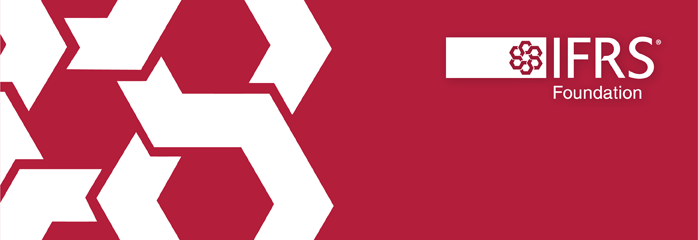
The IFRS Foundation is a not-for-profit, public interest organisation established to develop high-quality, understandable, enforceable and globally accepted accounting and sustainability disclosure standards.
Our Standards are developed by our two standard-setting boards, the International Accounting Standards Board (IASB) and International Sustainability Standards Board (ISSB).
About the IFRS Foundation
Ifrs foundation governance, stay updated.
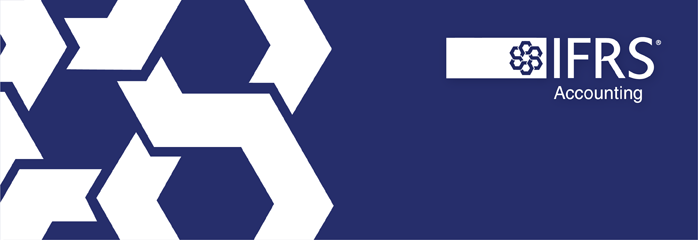
IFRS Accounting Standards are developed by the International Accounting Standards Board (IASB). The IASB is an independent standard-setting body within the IFRS Foundation.
IFRS Accounting Standards are, in effect, a global accounting language—companies in more than 140 jurisdictions are required to use them when reporting on their financial health. The IASB is supported by technical staff and a range of advisory bodies.
IFRS Accounting
Standards and frameworks, using the standards, project work, products and services.
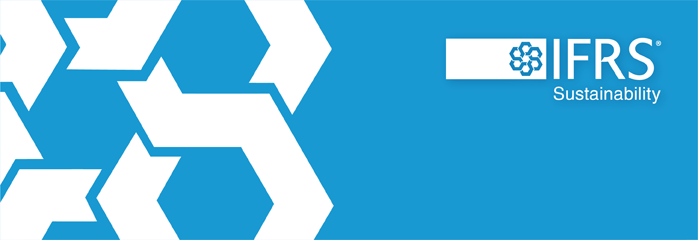
IFRS Sustainability Disclosure Standards are developed by the International Sustainability Standards Board (ISSB). The ISSB is an independent standard-setting body within the IFRS Foundation.
IFRS Sustainability Standards are developed to enhance investor-company dialogue so that investors receive decision-useful, globally comparable sustainability-related disclosures that meet their information needs. The ISSB is supported by technical staff and a range of advisory bodies.
IFRS Sustainability
Education, membership and licensing, new ifrs accounting standard will aid investor analysis of companies’ financial performance.
You need to Sign in to use this feature
The International Accounting Standards Board (IASB) today completed its work to improve the usefulness of information presented and disclosed in financial statements. The new Standard, IFRS 18 Presentation and Disclosure in Financial Statements , will give investors more transparent and comparable information about companies’ financial performance, thereby enabling better investment decisions. It will affect all companies using IFRS Accounting Standards.
IFRS 18 introduces three sets of new requirements to improve companies’ reporting of financial performance and give investors a better basis for analysing and comparing companies:
Improved comparability in the statement of profit or loss (income statement)
Currently there is no specified structure for the income statement. Companies choose their own subtotals to include. Often companies report an operating profit but the way operating profit is calculated varies from company to company, reducing comparability. 1
IFRS 18 introduces three defined categories for income and expenses—operating, investing and financing—to improve the structure of the income statement, and requires all companies to provide new defined subtotals, including operating profit. The improved structure and new subtotals will give investors a consistent starting point for analysing companies’ performance and make it easier to compare companies.
Enhanced transparency of management-defined performance measures
Many companies provide company-specific measures, often referred to as alternative performance measures. Investors find this information useful. However, most companies don’t currently provide enough information to enable investors to understand how these measures are calculated and how they relate to the required measures in the income statement.
IFRS 18 therefore requires companies to disclose explanations of those company-specific measures that are related to the income statement, referred to as management-defined performance measures. The new requirements will improve the discipline and transparency of management-defined performance measures, and make them subject to audit.
More useful grouping of information in the financial statements
Investor analysis of companies’ performance is hampered if the information provided by companies is too summarised or too detailed. IFRS 18 sets out enhanced guidance on how to organise information and whether to provide it in the primary financial statements 2 or in the notes. The changes are expected to provide more detailed and useful information. IFRS 18 also requires companies to provide more transparency about operating expenses, helping investors to find and understand the information they need.
Andreas Barckow, IASB Chair, said:
IFRS 18 represents the most significant change to companies’ presentation of financial performance since IFRS Accounting Standards were introduced more than 20 years ago. It will give investors better information about companies’ financial performance and consistent anchor points for their analysis.
IFRS 18 is effective for annual reporting periods beginning on or after 1 January 2027, but companies can apply it earlier. Changes in companies’ reporting resulting from IFRS 18 will depend on their current reporting practices and IT systems.
IFRS 18 replaces IAS 1 Presentation of Financial Statements . It carries forward many requirements from IAS 1 unchanged. IFRS 18 is the culmination of the IASB’s Primary Financial Statements project.
Access the Standard
IFRS 18, the Illustrative Examples and the Basis for Conclusions are available to IFRS Digital subscribers. You can purchase an IFRS Digital Subscription or a PDF version of the Standard from our web shop.
- IFRS 18 Presentation and Disclosure in Financial Statements
- Basis for Conclusions —explanation of the IASB’s considerations in developing the requirements in IFRS 18
- Illustrative Examples —worked examples for aspects of IFRS 18, including flowcharts relating to key requirements in IFRS 18
Access the supporting materials
Support to implement IFRS 18 will be available via the IFRS 18 implementation webpage .
The following documents, along with IFRS 18, are available from the completed project page :
- Short video of IASB Chair Andreas Barckow summarising the new requirements
- One-page quick view of IFRS 18
- Project Summary —overview of the project in non-technical language
- Effects Analysis —description of the likely benefits and costs of IFRS 18
- Feedback Statement —summary of feedback on proposals and the IASB’s response to feedback
- Reference materials —comparison table of requirements in IAS 1 and IFRS 18 showing changes to each paragraph of IAS 1
Watch Andreas Barckow explain the new requirements to improve companies’ financial performance reporting.
1 An IASB study of 100 companies showed that over 60 reported a figure for operating profit, using at least nine different ways to calculate it.
2 The primary financial statements consist of the statement of profit or loss (income statement); statement presenting comprehensive income; statement of financial position (balance sheet); statement of changes in equity; and statement of cash flows.
Related information
IFRS Accounting Standards Navigator
Supporting implementation for IFRS 18
Primary Financial Statements project
Followable tags
Your action was not processed, please try again later
Related news
Translated versions of this story.
Brazilian Portuguese translation
French translation
Japanese translation
Simplified Chinese translation
Spanish translation
Your privacy
IFRS Foundation cookies
We use cookies on ifrs.org to ensure the best user experience possible. For example, cookies allow us to manage registrations, meaning you can watch meetings and submit comment letters. Cookies that tell us how often certain content is accessed help us create better, more informative content for users.
We do not use cookies for advertising, and do not pass any individual data to third parties.
Some cookies are essential to the functioning of the site. Other cookies are optional. If you accept all cookies now you can always revisit your choice on our privacy policy page.
Cookie preferences
Essential cookies, always active.
Essential cookies are required for the website to function, and therefore cannot be switched off. They include managing registrations.
Analytics cookies
We use analytics cookies to generate aggregated information about the usage of our website. This helps guide our content strategy to provide better, more informative content for our users. It also helps us ensure that the website is functioning correctly and that it is available as widely as possible. None of this information can be tracked to individual users.
Preference cookies
Preference cookies allow us to offer additional functionality to improve the user experience on the site. Examples include choosing to stay logged in for longer than one session, or following specific content.
Share this page
Main Navigation
- Contact NeurIPS
- Code of Ethics
- Code of Conduct
- Create Profile
- Journal To Conference Track
- Diversity & Inclusion
- Proceedings
- Future Meetings
- Exhibitor Information
- Privacy Policy
NeurIPS 2024
Conference Dates: (In person) 9 December - 15 December, 2024
Homepage: https://neurips.cc/Conferences/2024/
Call For Papers
Author notification: Sep 25, 2024
Camera-ready, poster, and video submission: Oct 30, 2024 AOE
Submit at: https://openreview.net/group?id=NeurIPS.cc/2024/Conference
The site will start accepting submissions on Apr 22, 2024
Subscribe to these and other dates on the 2024 dates page .
The Thirty-Eighth Annual Conference on Neural Information Processing Systems (NeurIPS 2024) is an interdisciplinary conference that brings together researchers in machine learning, neuroscience, statistics, optimization, computer vision, natural language processing, life sciences, natural sciences, social sciences, and other adjacent fields. We invite submissions presenting new and original research on topics including but not limited to the following:
- Applications (e.g., vision, language, speech and audio, Creative AI)
- Deep learning (e.g., architectures, generative models, optimization for deep networks, foundation models, LLMs)
- Evaluation (e.g., methodology, meta studies, replicability and validity, human-in-the-loop)
- General machine learning (supervised, unsupervised, online, active, etc.)
- Infrastructure (e.g., libraries, improved implementation and scalability, distributed solutions)
- Machine learning for sciences (e.g. climate, health, life sciences, physics, social sciences)
- Neuroscience and cognitive science (e.g., neural coding, brain-computer interfaces)
- Optimization (e.g., convex and non-convex, stochastic, robust)
- Probabilistic methods (e.g., variational inference, causal inference, Gaussian processes)
- Reinforcement learning (e.g., decision and control, planning, hierarchical RL, robotics)
- Social and economic aspects of machine learning (e.g., fairness, interpretability, human-AI interaction, privacy, safety, strategic behavior)
- Theory (e.g., control theory, learning theory, algorithmic game theory)
Machine learning is a rapidly evolving field, and so we welcome interdisciplinary submissions that do not fit neatly into existing categories.
Authors are asked to confirm that their submissions accord with the NeurIPS code of conduct .
Formatting instructions: All submissions must be in PDF format, and in a single PDF file include, in this order:
- The submitted paper
- Technical appendices that support the paper with additional proofs, derivations, or results
- The NeurIPS paper checklist
Other supplementary materials such as data and code can be uploaded as a ZIP file
The main text of a submitted paper is limited to nine content pages , including all figures and tables. Additional pages containing references don’t count as content pages. If your submission is accepted, you will be allowed an additional content page for the camera-ready version.
The main text and references may be followed by technical appendices, for which there is no page limit.
The maximum file size for a full submission, which includes technical appendices, is 50MB.
Authors are encouraged to submit a separate ZIP file that contains further supplementary material like data or source code, when applicable.
You must format your submission using the NeurIPS 2024 LaTeX style file which includes a “preprint” option for non-anonymous preprints posted online. Submissions that violate the NeurIPS style (e.g., by decreasing margins or font sizes) or page limits may be rejected without further review. Papers may be rejected without consideration of their merits if they fail to meet the submission requirements, as described in this document.
Paper checklist: In order to improve the rigor and transparency of research submitted to and published at NeurIPS, authors are required to complete a paper checklist . The paper checklist is intended to help authors reflect on a wide variety of issues relating to responsible machine learning research, including reproducibility, transparency, research ethics, and societal impact. The checklist forms part of the paper submission, but does not count towards the page limit.
Supplementary material: While all technical appendices should be included as part of the main paper submission PDF, authors may submit up to 100MB of supplementary material, such as data, or source code in a ZIP format. Supplementary material should be material created by the authors that directly supports the submission content. Like submissions, supplementary material must be anonymized. Looking at supplementary material is at the discretion of the reviewers.
We encourage authors to upload their code and data as part of their supplementary material in order to help reviewers assess the quality of the work. Check the policy as well as code submission guidelines and templates for further details.
Use of Large Language Models (LLMs): We welcome authors to use any tool that is suitable for preparing high-quality papers and research. However, we ask authors to keep in mind two important criteria. First, we expect papers to fully describe their methodology, and any tool that is important to that methodology, including the use of LLMs, should be described also. For example, authors should mention tools (including LLMs) that were used for data processing or filtering, visualization, facilitating or running experiments, and proving theorems. It may also be advisable to describe the use of LLMs in implementing the method (if this corresponds to an important, original, or non-standard component of the approach). Second, authors are responsible for the entire content of the paper, including all text and figures, so while authors are welcome to use any tool they wish for writing the paper, they must ensure that all text is correct and original.
Double-blind reviewing: All submissions must be anonymized and may not contain any identifying information that may violate the double-blind reviewing policy. This policy applies to any supplementary or linked material as well, including code. If you are including links to any external material, it is your responsibility to guarantee anonymous browsing. Please do not include acknowledgements at submission time. If you need to cite one of your own papers, you should do so with adequate anonymization to preserve double-blind reviewing. For instance, write “In the previous work of Smith et al. [1]…” rather than “In our previous work [1]...”). If you need to cite one of your own papers that is in submission to NeurIPS and not available as a non-anonymous preprint, then include a copy of the cited anonymized submission in the supplementary material and write “Anonymous et al. [1] concurrently show...”). Any papers found to be violating this policy will be rejected.
OpenReview: We are using OpenReview to manage submissions. The reviews and author responses will not be public initially (but may be made public later, see below). As in previous years, submissions under review will be visible only to their assigned program committee. We will not be soliciting comments from the general public during the reviewing process. Anyone who plans to submit a paper as an author or a co-author will need to create (or update) their OpenReview profile by the full paper submission deadline. Your OpenReview profile can be edited by logging in and clicking on your name in https://openreview.net/ . This takes you to a URL "https://openreview.net/profile?id=~[Firstname]_[Lastname][n]" where the last part is your profile name, e.g., ~Wei_Zhang1. The OpenReview profiles must be up to date, with all publications by the authors, and their current affiliations. The easiest way to import publications is through DBLP but it is not required, see FAQ . Submissions without updated OpenReview profiles will be desk rejected. The information entered in the profile is critical for ensuring that conflicts of interest and reviewer matching are handled properly. Because of the rapid growth of NeurIPS, we request that all authors help with reviewing papers, if asked to do so. We need everyone’s help in maintaining the high scientific quality of NeurIPS.
Please be aware that OpenReview has a moderation policy for newly created profiles: New profiles created without an institutional email will go through a moderation process that can take up to two weeks. New profiles created with an institutional email will be activated automatically.
Venue home page: https://openreview.net/group?id=NeurIPS.cc/2024/Conference
If you have any questions, please refer to the FAQ: https://openreview.net/faq
Ethics review: Reviewers and ACs may flag submissions for ethics review . Flagged submissions will be sent to an ethics review committee for comments. Comments from ethics reviewers will be considered by the primary reviewers and AC as part of their deliberation. They will also be visible to authors, who will have an opportunity to respond. Ethics reviewers do not have the authority to reject papers, but in extreme cases papers may be rejected by the program chairs on ethical grounds, regardless of scientific quality or contribution.
Preprints: The existence of non-anonymous preprints (on arXiv or other online repositories, personal websites, social media) will not result in rejection. If you choose to use the NeurIPS style for the preprint version, you must use the “preprint” option rather than the “final” option. Reviewers will be instructed not to actively look for such preprints, but encountering them will not constitute a conflict of interest. Authors may submit anonymized work to NeurIPS that is already available as a preprint (e.g., on arXiv) without citing it. Note that public versions of the submission should not say "Under review at NeurIPS" or similar.
Dual submissions: Submissions that are substantially similar to papers that the authors have previously published or submitted in parallel to other peer-reviewed venues with proceedings or journals may not be submitted to NeurIPS. Papers previously presented at workshops are permitted, so long as they did not appear in a conference proceedings (e.g., CVPRW proceedings), a journal or a book. NeurIPS coordinates with other conferences to identify dual submissions. The NeurIPS policy on dual submissions applies for the entire duration of the reviewing process. Slicing contributions too thinly is discouraged. The reviewing process will treat any other submission by an overlapping set of authors as prior work. If publishing one would render the other too incremental, both may be rejected.
Anti-collusion: NeurIPS does not tolerate any collusion whereby authors secretly cooperate with reviewers, ACs or SACs to obtain favorable reviews.
Author responses: Authors will have one week to view and respond to initial reviews. Author responses may not contain any identifying information that may violate the double-blind reviewing policy. Authors may not submit revisions of their paper or supplemental material, but may post their responses as a discussion in OpenReview. This is to reduce the burden on authors to have to revise their paper in a rush during the short rebuttal period.
After the initial response period, authors will be able to respond to any further reviewer/AC questions and comments by posting on the submission’s forum page. The program chairs reserve the right to solicit additional reviews after the initial author response period. These reviews will become visible to the authors as they are added to OpenReview, and authors will have a chance to respond to them.
After the notification deadline, accepted and opted-in rejected papers will be made public and open for non-anonymous public commenting. Their anonymous reviews, meta-reviews, author responses and reviewer responses will also be made public. Authors of rejected papers will have two weeks after the notification deadline to opt in to make their deanonymized rejected papers public in OpenReview. These papers are not counted as NeurIPS publications and will be shown as rejected in OpenReview.
Publication of accepted submissions: Reviews, meta-reviews, and any discussion with the authors will be made public for accepted papers (but reviewer, area chair, and senior area chair identities will remain anonymous). Camera-ready papers will be due in advance of the conference. All camera-ready papers must include a funding disclosure . We strongly encourage accompanying code and data to be submitted with accepted papers when appropriate, as per the code submission policy . Authors will be allowed to make minor changes for a short period of time after the conference.
Contemporaneous Work: For the purpose of the reviewing process, papers that appeared online within two months of a submission will generally be considered "contemporaneous" in the sense that the submission will not be rejected on the basis of the comparison to contemporaneous work. Authors are still expected to cite and discuss contemporaneous work and perform empirical comparisons to the degree feasible. Any paper that influenced the submission is considered prior work and must be cited and discussed as such. Submissions that are very similar to contemporaneous work will undergo additional scrutiny to prevent cases of plagiarism and missing credit to prior work.
Plagiarism is prohibited by the NeurIPS Code of Conduct .
Other Tracks: Similarly to earlier years, we will host multiple tracks, such as datasets, competitions, tutorials as well as workshops, in addition to the main track for which this call for papers is intended. See the conference homepage for updates and calls for participation in these tracks.
Experiments: As in past years, the program chairs will be measuring the quality and effectiveness of the review process via randomized controlled experiments. All experiments are independently reviewed and approved by an Institutional Review Board (IRB).
Financial Aid: Each paper may designate up to one (1) NeurIPS.cc account email address of a corresponding student author who confirms that they would need the support to attend the conference, and agrees to volunteer if they get selected. To be considered for Financial the student will also need to fill out the Financial Aid application when it becomes available.

IMAGES
VIDEO
COMMENTS
Visual aids help clarify and contextualize your points for your audience. Whether you deliver your presentation in person or over the web, the goal is to clearly communicate with your audience. Presentation aids help achieve this goal. Visual aids also help a presenter stay on a predefined train of thought while presenting.
This is the role of presentation aids. Presentation aids, sometimes also called sensory aids, are the resources beyond the speech itself that a speaker uses to enhance the message conveyed to the audience. The type of presentation aids that speakers most typically make use of are visual aids: pictures, diagrams, charts and graphs, maps, and the ...
Presentation aids are the resources beyond the speech words and delivery that a speaker uses to enhance the message conveyed to the audience. The type of presentation aids that speakers most typically make use of are visual aids: pictures, diagrams, charts and graphs, maps, and the like. Audible aids include musical excerpts, audio speech ...
Presentation aids should help audiences more thoroughly understand a speaker's basic message. There are four basic reasons to use presentation aids. First, they increase audience understanding of a speaker's message. Second, they help audiences retain and recall a speaker's message after the fact. Third, they make a speech more ...
2 - Visual Aids, Audio And Video Clips. At a minimum, you should have at least one of the following presentation aids - imagery, audio or video. Imagery can be more than just a photo. Imagery encompasses your slide deck, the color theory you use such as brand colors, how you embellish quotes and more.
The type of presentation aids that speakers most typically make use of are visual aids: pictures, diagrams, charts and graphs, maps, and the like. Audible aids include musical excerpts, audio speech excerpts, and sound effects. A speaker may also use fragrance samples or food samples as olfactory (sense of smell) or gustatory (sense of taste) aids.
The type of presentation aids speakers most typically use are visual aids: pictures, diagrams, charts and graphs, maps, and the like. Audible aids include musical excerpts, audio speech excerpts, and sound effects. A speaker may also use fragrance samples or food samples as olfactory (smell) or gustatory (taste) aids.
Slide presentation software, such as PowerPoint, Prezi, and Google Slide, is commonly used by speakers. A slideshow consists of slides containing words, images, or a blend of both, serving as a primary presentation aid [1]. Slide and slide-show design has a greater impact on the effectiveness of conveying a message to the audience.
This is the role of presentation aids. Presentation aids are the resources beyond the speech words and delivery that a speaker uses to enhance the message conveyed to the audience. The type of presentation aids that speakers most typically make use of are visual aids: slideshows, pictures, diagrams, charts and graphs, maps, and the like.
By Judhajit Sen / April 25, 2024. Key Takeaways. Diverse Tools for Engagement: Different types of presentation aids, including images, graphs, diagrams, maps, audio and video aids, handouts, and demonstrations, enhance engagement by targeting various senses and learning styles and helping the audience to understand your message.
Presentation aids are the resources beyond the speech itself that a speaker uses to enhance the message conveyed to the audience. The type of presentation aids that speakers most typically make use of are visual aids: pictures, diagrams, charts and graphs, maps, and the like. Audible aids include musical excerpts, audio speech excerpts, and ...
Presentation aids are the resources beyond the speech words and delivery that a speaker uses to enhance the message conveyed to the audience. The type of presentation aids that speakers most typically make use of are visual aids: pictures, diagrams, charts and graphs, maps, and the like. Audible aids include musical excerpts, audio speech ...
Presentation aids are the resources beyond the speech words and delivery that a speaker uses to enhance the message conveyed to the audience. The type of presentation aids that speakers most typically make use of are visual aids: pictures, diagrams, charts and graphs, maps, and the like. Audible aids include musical excerpts, audio speech ...
Representations are presentation aids designed to represent a real process or object. Commonly used representations in public speaking include diagrams, maps, photographs, and video or audio recordings. Objects are physical items that can be held up and used during a speech.
This is the role of presentation aids. Presentation aids are resources beyond the speech words and delivery that a speaker uses to enhance the message conveyed to the audience. The type of presentation aids that speakers most typically make use of is visual aids: pictures, diagrams, charts and graphs, maps, and the like.
Presentation aids. the resources beyond the speech itself that a speaker uses to enhance the message conveyed to the audience. Olfactory. of or relating to the sense of smell. Gustatory. of or relating to the sense of taste. As you can see, the range of possible presentation aids is almost infinite. However, all presentation aids have one thing ...
Aiding Retention and Recall. The second function that presentation aids can serve is to increase the audience's chances of remembering your speech. An article by the U.S. Department of Labor (1996) summarized research on how people learn and remember.
A visual aid is any material that gives shape and form to words or thoughts. Types of visual aids include physical samples, models, handouts, pictures, videos, infographics, etc. Visual aids have come a long way, including digital tools such as overhead projectors, PowerPoint presentations, and interactive boards.
10. Models and Props. Models and props are physical objects that you can hold in your hands while explaining a specific topic verbally. Nearly anything can be a prop: a water bottle, a globe, a model car, etc. These visual aids provide a multi-sensory experience and act as memorable and powerful metaphors.
Presentation aids are the resources beyond the speech words and delivery that a speaker uses to enhance the message conveyed to the audience. The type of presentation aids that speakers most typically make use of are visual aids: pictures, diagrams, charts and graphs, maps, and the like. Audible aids include musical excerpts, audio speech ...
Presentation Aids: What are they? Why should you use them? When should you use them?How you design and use visual/audio aids in an oral presentation like a s...
Presentation aids must be organized and simple. The universal principles of good design can be a useful guide. Material in presentation aids must be limited in quantity. Remember, presentation aids are supposed to aid a speech, not become the speech itself. Presentation aids must visually look like they were designed as a set.
Study with Quizlet and memorize flashcards containing terms like In public speaking, which type of presentation aid commonly consists of diagrams or illustrations? data props pictures multimedia, Which action should be part of a speaker's backup plan to deal with a technical failure should one occur? creating a PDF version of the presentation timing oneself while practicing with the slides ...
Visual aids help your audience remember the content long after the presentation is over. They act as memory triggers, helping people recall information through association with an image or diagram.
Being able to record your screen in a slideshow maker is helpful when giving an instructional talk, software demonstration, and other types of presentations that require visual aids. A place to put speaker notes. Having somewhere to jot a few notes down will help remind you of everything you want to cover as you present. Different viewing options.
WASHINGTON (TND) — Haim Saban, the media mogul behind Mighty Morphin Power Rangers, criticized President Joe Biden's pledge to condition military aid for Israel in an email shared by Axios reporter Barak Ravid on Thursday. Saban, who is a major Democratic PArty donor, argued the U.S.'s restriction was a "bad,,,bad,,,bad,,,decision, on all levels."
DAYTONA BEACH − Rufus Wilson is living proof that you don't have to be rich, powerful or famous to make a difference in this world.. For nearly 16 years, the U.S. Postal Service employee who ...
IFRS 18 replaces IAS 1 Presentation of Financial Statements. It carries forward many requirements from IAS 1 unchanged. IFRS 18 is the culmination of the IASB's Primary Financial Statements project. Access the Standard. IFRS 18, the Illustrative Examples and the Basis for Conclusions are available to IFRS Digital subscribers.
Financial Aid: Each paper may designate up to one (1) NeurIPS.cc account email address of a corresponding student author who confirms that they would need the support to attend the conference, and agrees to volunteer if they get selected. To be considered for Financial the student will also need to fill out the Financial Aid application when it ...