

The Definitive Guide to Virtual & Live Sketching for Meetings and Events
Why virtual live sketching.
In the wake of COVID-19 and the seismic impact the pandemic has had on live events, everyone has scrambled to convert their in-person meetings, conferences, and events to a virtual context.
Instead of a glitzy ballroom in Vegas, we are now on Zoom.
Instead of a corporate retreat center deep in the Appalachian Mountains, we are now on Microsoft Teams.
Instead of a massive arena in downtown Los Angeles, we are logging onto GoToMeeting.
Instead of a conference room in the snazzy Manhattan corporate office, we are now dialing into Google Meet.
You get the picture.
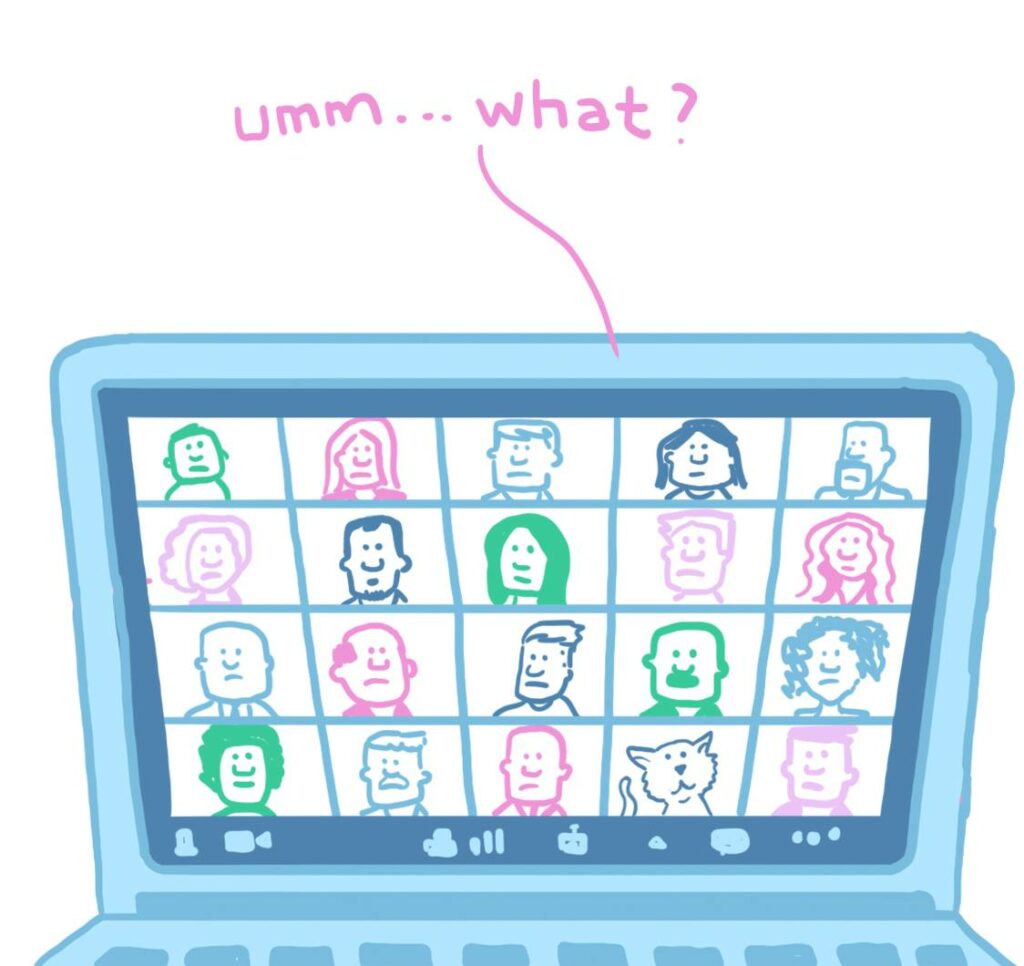
Although we are all grateful to live in a day and age with a virtual alternative to in-person gatherings, one unfortunate truth remains:
Most virtual events are terrible.
Boring. Blah. Lame. Mundane. Meh. Rote.
Whatever word you choose, most of us have had our fill of virtual events.
The good news is that there are lots of enterprising companies and teams out there striving hard to innovate ways to make virtual events better and introduce compelling solutions to address the pain points of these online gatherings.
One of those innovative solutions is Virtual Live Sketching (aka “ Remote Visual Notes ”).
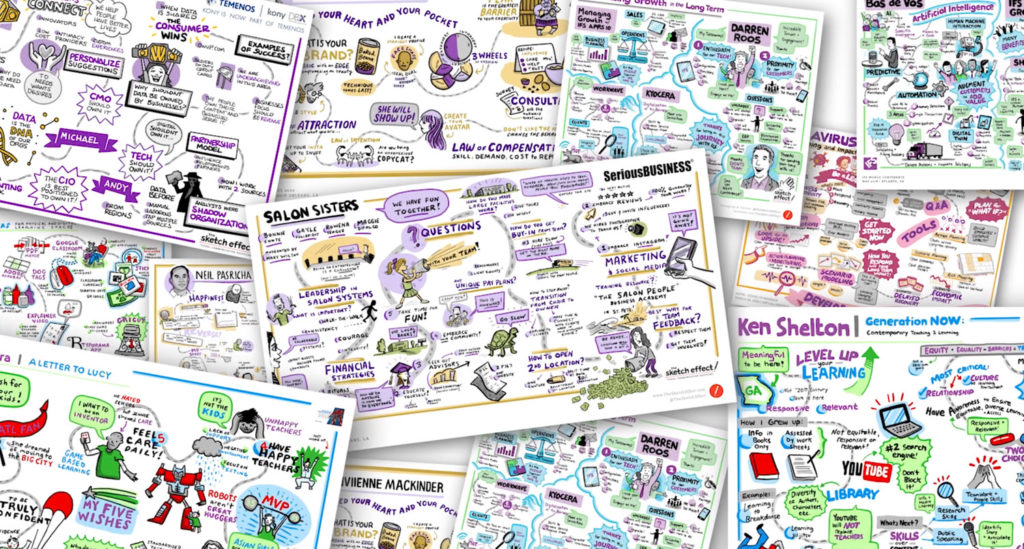
Although Virtual Live Sketching isn’t entirely new, the scale to which it is being leveraged in the wake of COVID-19 was unheard of until now. Although the tools and mechanisms for delivering this remote visual note-taking service were already in existence, the way companies, teams, and organizations are harnessing it to deliver value to their audiences is taking us into uncharted territory.
Virtual live sketching is a compelling, engaging, and must-have value-add for virtual meetings and events in a post-COVID world, and we’ll share with you just why.
In this Definitive Guide to Virtual Live Sketching for Meetings and Events , you’ll learn about:
- The history of visual communication. From cavemen to memes, we’ll explore how visual learning and communicating with simple pictures is hard-wired into our DNA.
- The power of visual communication. Using actual data and research, we’ll unpack the four main ways that visuals supercharge communication to make it more effective.
- Live sketching overview . Whether you call it live sketching, visual notetaking, graphic recording, doodling, live scribing, or sketchnotes, we’ll give a quick overview of this particularly exciting form of visual communication and collaboration.
- Contexts for live sketching. There are dozens of ideal contexts for live sketching – we’ll explore the top ten places where you may find this service in action.
- COVID-19 and the dawn of remote visual notes (aka virtual live sketching). In 2020, the world of live sketching changed forever. We’ll show you how.
- Virtual live sketching overview. With the “dawn” of virtual events, many aspects of live sketching have changed. Many have not. We’ll take a moment to walk through how remote visual notes works, the tools used, common platforms for integrating it into virtual events, and our process.
- What makes virtual live sketching awesome. There are four huge pain points when it comes to virtual events and four huge ways that remote visual notes tackle these pain points head-on. The net result: better virtual meetings and events.
- Leveraging the sketch output. When it comes to maximizing the value of the sketch output and deliverables, the possibilities are endless. We’ll take a look at some of the most common ways these compelling takeaways are leveraged.
- What can you do? We’ll conclude with some actionable next steps to begin leveraging virtual live sketching for your next virtual meeting or event.
History of Visual Communication

Before we get into the “here and now” of Virtual Live Sketching and Visual Communication, let’s talk about the history of visual communication. Don’t worry, we’ll promise not to bore you.
The first forms of visual communication popped up between 40,000 and 8,000 BC. Of course, we’re talking about prehistoric cave paintings. Most scholars agree that these paintings were used for ceremonial purposes, to bond a tribe together and celebrate communal efforts, like a great hunt or battle. In brief, they were simple pictures to communicate ideas, align a group, and inspire action.
From there, the next major form of visual communication was Egyptian Hieroglyphics, which emerged around 10,000 BC. These were simple images and icons used to tell stories. Another name for this form of visual communication is “petroglyphs.”
Visual communication took another leap forward around 2,000 BC, when the Chinese developed logograms, which we similar to hieroglyphics yet a bit simpler. Like their Egyptian predecessor, logograms were simple symbols used to represent ideas, objects, people, or religious deities.
Between 2,000 and 700 BC, the Egyptians, Greeks and Romans introduced the idea of the alphabet: for the first time in human history, a simple symbol was used to represent a sound. These alphabets would go on to become the foundation of all modern languages.
Between 400 AD and 1600 AD visual communication became a primary feature in medieval Christendom. Illuminated manuscripts and stained-glass windows leveraged images, illustrations, icons and symbols to communicate the stories of the Bible. The reason for this is simple: most people at that time couldn’t read. In contrast, images were quick to understand, they were enjoyable to look at, they elicited emotion and they inspired people to action.
As technology advanced, so did visual communication. The advent of the printing press, photography, film, the computer and the internet all rapidly advanced the evolution of visual communication.
And so, where is visual communication today?
Emojis, Memes, and Gifs. Oh my.
Just kidding! Of course, emojis, memes, and gifs are all a form of visual communication, but that is not the point of this blog, or the point of this quick history lesson.
The point is simple: visual communication is in our DNA. It’s part of being a human. It makes communicating ideas easier and more effective. It excites, aligns, and inspires people. It leads to action and outcomes.
Visual communication is powerful, and that is why Live Sketching exists.
Power of Visual Communication
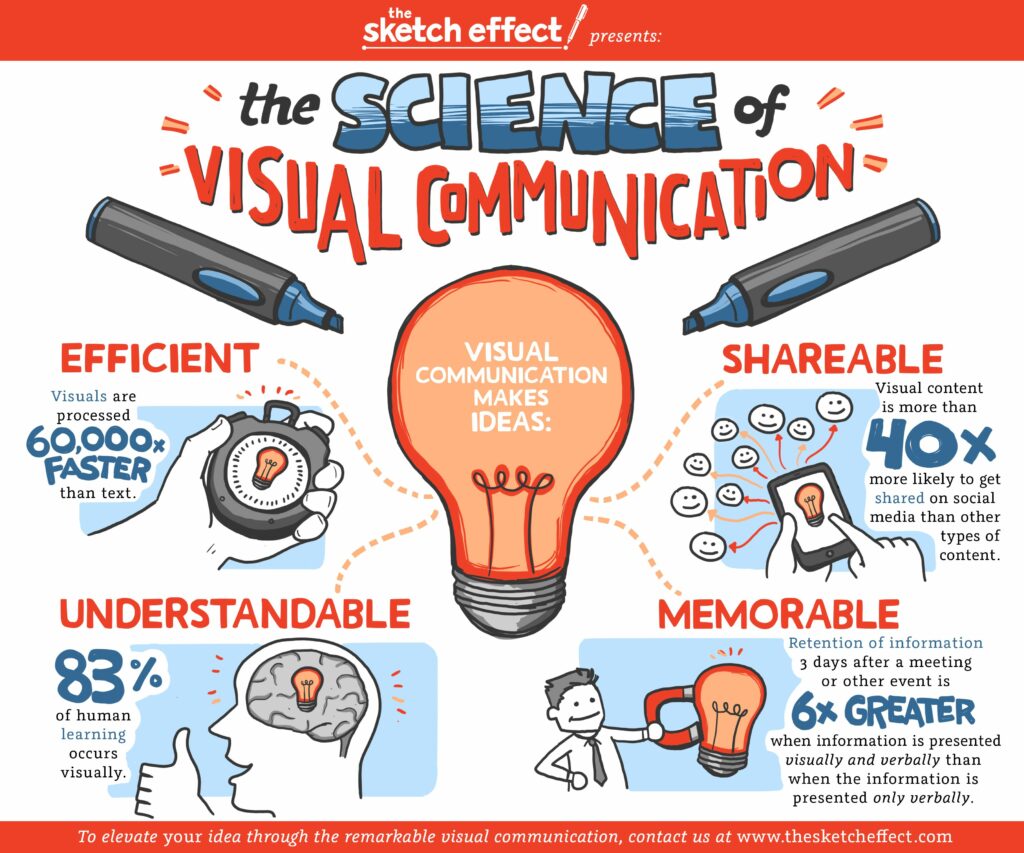
Yes, Live Sketching exists for one simple reason: Visual Communication is incredibly powerful. Visual Communication (and by extension, visual learning) is a powerful, effective and actionable way to share ideas, communicate a message, mobilize a team, inspire an audience, and drive real results.
So, how exactly is visual communication so powerful? There are four main reasons, all of which are backed up by science and research:
First of all, Visual Communication makes ideas efficient .
The old adage goes: “a picture is worth a thousand words.” We would argue it is worth far more than that! The research shows that 93% of communication is non-verbal , and that the human brain processes visuals at an unfathomably higher rate than it processes text. Another bit of research states that visuals are processed 60,000x faster than text . That is astounding.
Moreover, visuals are a global language that transcends linguistic barriers and most cultural barriers as well. Fewer people get tripped up on images, especially when compared to the written or spoken word, which can lead to misunderstandings and miscommunications.
In the Back of the Napkin , Dan Roam articulates this effectively:
“Pictures can represent complex concepts and summarize vast sets of information in ways that are easy for us to see and understand…they are useful for clarifying and resolving problems of all sorts.”
If you want to communicate ideas quickly, communicating with visuals is a no-brainer.
Second, Visual Communication makes ideas understandable .
Again, the science here is astounding. Listen this: 83% of human learning occurs visually . That means that the other channels of learning (verbal, auditory and kinesthetic) only comprise a mere 17% percent of human learning!
In fact, a study showed that people following directions with text and illustrations do 323% better than people following directions without illustrations. And sometimes, if you’re building an IKEA bookcase, your directions might not have text at all!
The truth is, visuals help you “see” the meaning behind ideas. They help make complex ideas and subjects understandable and powerful by making them visible.
Moreover, the average person’s attention span is incredibly short…and getting shorter. According to the research , the average human gets distracted in 8 seconds. This is a shorter attention span than a goldfish! Visual Communication also enhances comprehension simply by the fact that is holds peoples’ attention longer.
Thirdly, Visual Communication makes ideas memorable .
Again, the research backs this up. One compelling stat is that people remember 10% of what they hear, 20% of what they read, and 80% of what they see and do.
Another bit of research shows that retention of information three days after a meeting or other event is six times greater when information is presented visually and verbally than when the information is presented only verbally.
For whatever reason, pictures get lodged in our brains much more than spoken or written text. We forget names, but remember faces. Like experiences, we have a hard time forgetting powerful images and the ideas or concepts they embody.
Fourth and finally, visual communication makes ideas shareable and actionable.
It’s pretty simple—pictures are easier (and more fun!) to show to others. The outrageous growth of visuals-based social media platforms over the past few years testifies to this. Pinterest, Snapshot, Tumblr, Instagram and TikTok are all visuals-based social media channels…and they are growing like wildfire. People love to share and consume visual content.
Consider that Visual content is more than 40X more likely to get shared on social media than other types of content. Also, articles with an image once every 75-100 words got 2x the number of social shares than articles with fewer images.
To elaborate on this, a recent study showed that:
- Tweets with images received 150% more retweets than tweets lacking images
- Facebook posts with images receive 3X more engagement than those lacking images
- On Instagram, photos showing faces get 38% more likes than photos without faces
- Infographics are liked and shared on social media 3X more than any other type of content
Moreover, considering their ease of use and mainstream availability, anyone with a smartphone, whiteboard, or sketchbook can share their ideas visually. It has never been easier, cheaper, or more convenient to share and process visual content.
Visual communication is incredibly powerful and engaging…and not just on social media and in text messages. The principles of visual communication—and the value of it—applies to professional and business contexts as well.
To quickly summarize, visual communication is incredibly powerful. It helps make communication of ideas more:
- Understandable
- And Shareable and Actionable
Live Sketching helps you and others harness the power of visual communication and apply that power to engage an audience, align a team, and inspire action.
Let’s take a moment now to unpack just what we mean by “Live Sketching.”
What is Live Sketching?

Live Sketching goes by a lot of names: Graphic recording, visual notetaking, sketchnoting, live scribing, and the list continues. We use a lot of these terms interchangeably, although prefer “live sketching” as it’s the most understandable and approachable.
Whatever you call it, live sketching can be defined as “the real-time capture of content using sketched text and images”. Let’s break that definition down starting with “content.”
Most often the content that is captured in a graphic recording is spoken content, such as from a presentation, panel discussion, group discussion or team brainstorm. Whenever people get together to discuss ideas, those ideas can be captured in a live sketched format. However, sometimes other forms of delivered content can be sketched out, such as written group responses to a prompt or question, group emotions, or experiences as they are happening.
The fact that live sketching is in real-time is also important. Graphic recording is not a planned-out endeavor. It is not the same as a produced infographic or art directed illustration. Although portions of it may be planned out, such as layout, color, and a few key ideas, the vast majority of the sketch is organic and unscripted. It is done in real-time and strives to be an accurate and unbiased reflection of the content at hand.
Sketched text and images is the last part of the definition. This is the “what” of Live Sketching. Ideas are captured in both verbal and visual form. The text is mostly used to anchor the ideas to the page, and should never be overly verbose or lengthy. Just enough text should be captured to establish the core idea. Beyond the actual content of the text, the text can also be depicted in an expressive font or color, making the piece more dynamic and helping reinforce the nature of the ideas. The images can be whatever the live artist needs in order to reinforce the ideas on the page. These can include icons, symbols, human expressions and actions, scenes, and much more. At the end of the day, the text and images combined serve the sole purpose of making the ideas understandable, memorable, shareable and actionable. It is about harnessing the power of visual learning to give the content more life.
The first, and most critical step, when it comes to live sketching is Active Listening . Since the vast majority of graphic recording engagements take place in a context with a speaker or multiple speaking participants, the graphic recorder must be a great listener. If not, he or she will capture inaccurate content or miss critical content, both of which will negatively impact the process and final sketches.
At the Sketch Effect, all of our live artists are trained in active listening. As content is being discussed, they will dial up their listening abilities and hunt for the most critical takeaways, overarching themes, and recurring concepts. Active listening isn’t about capturing each and every word. Rather, it’s about capturing the big rocks. It’s about clearing away the “clutter” of a conversation to unearth the gems.
The second step of Live Sketching is the synthesis . As a live artist is actively listening, he or she will take it one step further and begin to synthesize. In other words, they will distill the ideas down to their purest essence. Again, it isn’t about getting down every idea possible. It’s about getting the most critical ideas. This is synthesis.
The third step of Live Sketching is usually text capture . This is when the live artist writes down words. Think of the words like the “bones” of a graphic recording. The words are the foundation of the sketch and inform what is illustrated around it. Again, the words should not be lengthy sentences or heavy prose. Rather, they should be pithy and to the point, capturing the idea with few but deliberate and powerful words.
Step four is the fun part: the sketching ! In this step, the live artist breathes life into the bones and begins visualizing the ideas. This is when they add drawings, illustrations, color, icons and other imagery, all with the purpose of reinforcing the ideas and making the content more understandable and memorable. The sketches also serve a bonus purpose: they’re awesome! They are attention grabbing and eye-popping, adding a “wow factor” to any meeting or event in which they’re featured.
A key aspect of the drawings is the visual concepts. The concept is the “idea” behind the drawing. Some concepts are straightforward, like representing the idea of “growth” with an upwards and to-the-right arrow. Other concepts are cleverer, such as representing “teamwork” as a group of trapeze artists swinging through the air with interlinked arms. Some concepts can even connect back to pop culture, like depicting the idea of “pivoting” with a drawing of Ross, Rachel and Chandler moving a couch up a narrow stairwell. You get the idea. The illustrations on a graphic recording must have a great concept at their core. Otherwise, they are just nice-looking drawings and nothing more.
In addition to the actual drawings, the live artist will also add plentiful color to his or her sketch. Color can be used to reinforce concepts, establish themes, and categorize, along with establishing visual hierarchy and visual navigation. Color also makes the drawings look better, which is always a plus.
To summarize, we define Live Sketching as “the real-time capture of content using sketched text and images”, the goal of which is to reinforce ideas by making them understandable, memorable, shareable and actionable.
Let’s now unpack a few of the main contexts in which Live Sketching can add so much value.

Contexts for Live Sketching
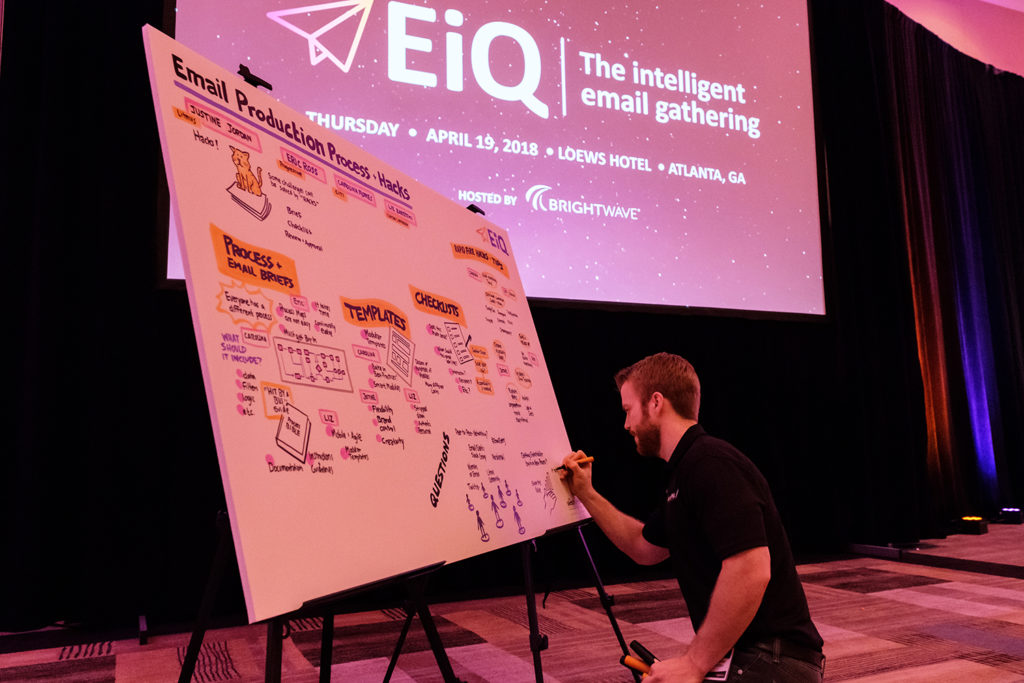
One of the amazing aspect of live sketching is the wide range of contexts in which it can be leveraged to add value. In brief, anytime people are gathered together (in person or virtually) and are discussing ideas or solving problems, live sketching can make the experience better and more effective. Although there are endless types of engagements such as these that can benefit from a graphic recording artist, here are the most common:
- Company Events – The most straightforward scenario for live sketching is at a company event . This could be an all-hands meeting, a new year kickoff, a board meeting, a team summit, and much more. The content that is captured could be a big presentation by the CEO or other key leaders, an engaging panel discussion, or a keynote from an outside thought leader or industry expert. Whatever the company event, Graphic Recording can help document the content through real-time visualization of the big ideas and main themes.
- Corporate Retreats – Similarly, a corporate retreat or offsite event is another great context for live sketching. These retreats usually cover a LOT of ground, and there’s no better way to document the progress made than through live sketched Graphic Recordings. Retreat attendees can literally see all that they discussed in pictorial form, which is an amazing way to galvanize participants and energize them when they return to the office.
- Conferences – A public or internal conference is an ideal setting for live sketching. Most conferences will invest heavily in amazing speakers, organize thoughtful breakout sessions, and bring amazing experiences to their attendees. What better way to crystalize the ideas and experiences at a conference than with live sketched visuals.
- Brainstorm Sessions – A brainstorm session , where a small group of people meet to brainstorm and work through something big, is a perfect context for a live artist. As ideas are being thrown about, solutions are being teased out, and discoveries are arrived at, the live artist will actively listen and document what unfolds. It is a great way to ensure everyone is on the same page, that they can “see” their discussion, and that they drive forward towards the stated goal of that session, whatever it may be.
- Training Events – Any type of event where people are gathered for training is also a good opportunity to leverage a Graphic Recording artist. The artist will be able to observe the training and capture the key themes and critical ideas that emerge. Trainees will be able to walk away with an amazing visual piece that anchors the most important portions of the training.
- Team Workshops – Similar to training events, any team workshop can be enhanced with live sketching. The live sketch artist will watch the workshop unfold, capturing the most salient moments, key learnings and important takeaways. Workshop participants will see the output of their workshop visualized in the output of the live artist.
- Trade Shows – A trade show is prime opportunity to leverage live sketching. What better way to draw an audience into a booth than with a live artist. At a trade show, the live artist can capture aspects of the product, company or brand, interact with booth participants, or capture the key ideas from a presentation.
- Product Demos – A clever way to add flavor to a product demo is with a live sketch of the demo itself. This is an engaging addition that keep people’s attention.
- Sales Pitches – An interesting addition to a sales pitch is to incorporate live sketching as part of the pitch. This is a surefire way to make an impression and help the pitch resonate.
- Fundraisers, Auctions and Galas – Finally, charity events like fundraisers, auctions or galas are a great opportunity to incorporate live sketching. Typically, these events will feature presentations, stories, testimonials, and more, and capturing this content in the form of live sketched visuals will help the audience connect to the purpose of the event and stay engaged.
These are just a few examples of the many kinds of contexts in which live sketching can be best utilized. At the end of the day, the goal is to make these meetings, conferences, and events better. The purpose is to add value by making the content of these events understandable, memorable, shareable and actionable…and to “wow” people in the process.
COVID-19 and the Dawn of Virtual Graphic Recording/Remote Notes
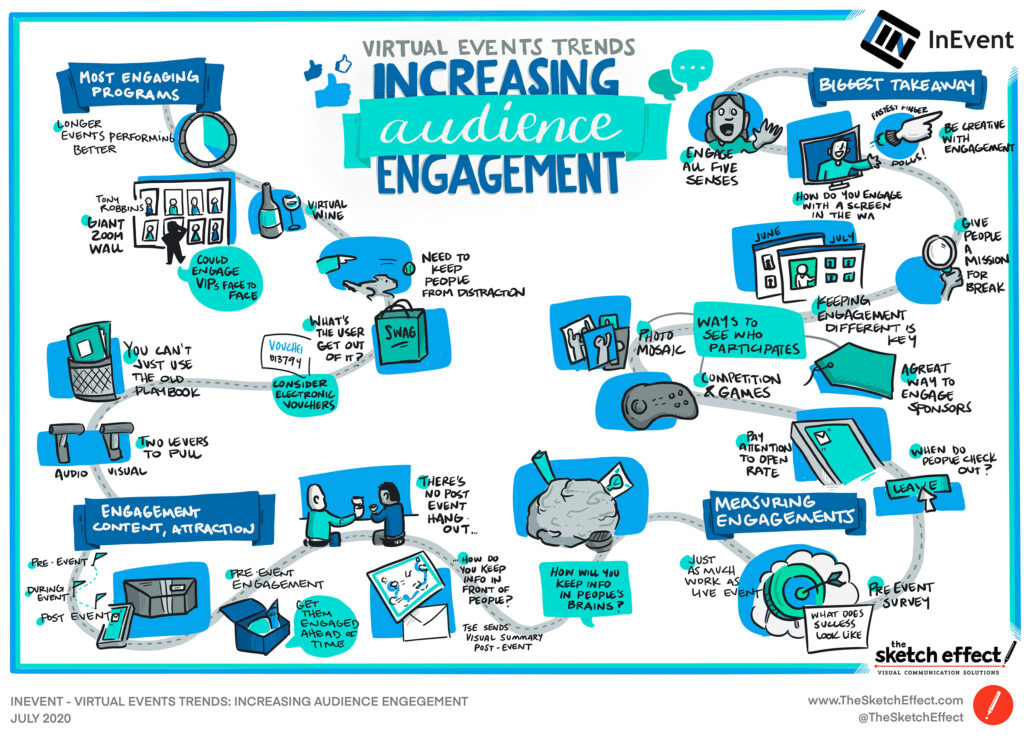
As one can imagine, the COVID-19 pandemic completely disrupted world of live sketching. In a matter of weeks, every live event was completely cancelled and graphic recorders and live artists all over the world realized the severity of what was happening to their profession. What was bound to be a busy, productive spring began to look hopelessly bleak.
Thankfully, there was innovation to be done and pivots to be made.
The Sketch Effect was at the forefront of this “great pivot”, jumping immediately to retool live sketching and adapt it to a post COVID world. The result: “Remote Notes” …aka Virtual Live Sketching. This brand-new service was about to take the virtual world by storm and add immense value to the “new normal” of online events, webinars, and webcasts.
Ok, we are going to let you in on a little secret: “Remote Notes” was actually not a brand-new service. In fact, The Sketch Effect, and many others in the industry, had been offering a virtual version of live sketching for years, although this was always a peripheral offering. It always played a very second fiddle to the “OG” service of Graphic Recording.
Regardless of it’s pre-COVID history, The Sketch Effect mobilized and within days officially launched this service and began sharing it with the world. Within a matter of weeks we were working afresh with our clients on their virtual events and within months virtual live sketching became our most popular and fastest growing service in company history.
The world was hungry for an engaging, exciting and differentiating way to make virtual events better, and the Sketch Effect team of Virtual “Remote Notes” Live Artists were happy to be of service.
Remote Notes – How it works
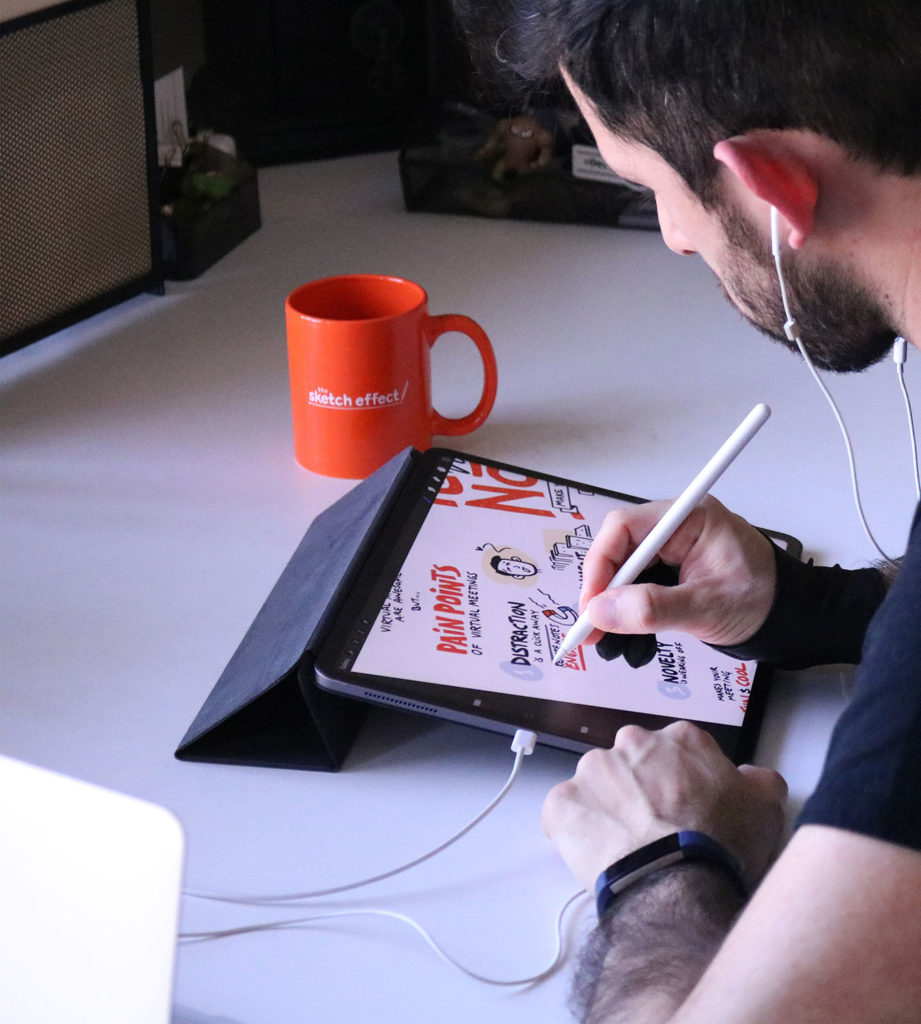
One of the best things about Virtual Live Sketching, or Remote Notes, is how easy it is to integrate into Virtual events, meetings and webinars. To unpack that, let’s begin with the tools most commonly used, beginning with the sketching tools and then discussing the virtual platforms.
Sketching Tools and Software
For our team at the Sketch Effect, our preferred sketching device is none other than an iPad Pro. This tablet is state of the art. For those less familiar with them, one can draw directly onto the screen of the iPad, seamlessly merging the physical act of drawing with the digital world. The actual sketching tool we use is the Apple Pencil, which is simple, straightforward, and quite effective. The Airplay feature is also extremely handy for the Live Artist when it comes to screencasting onto another device. Another great sketching option that our team will use from time to time is a Wacom Cintiq. This is a digital drawing monitor, which is connected to a computer. This tool is also state of the art, although bulkier and far less mobile.
Our preferred sketching software is ProCreate, which is available on iOS and other operating systems. ProCreate is fantastic for live sketching. It is an elegant program, user-friendly, intuitive, and uncomplicated…in a good way. It has tons of shortcuts and features which enhance the sketching process resulting in better, higher quality final deliverables. The ability to work in layers, copy, cut and paste, and adjust text, color and images give our Live Artists endless options that are unavailable with traditional Graphic Recording using marker and paper. ProCreate also has the ability to capture a video time-lapse of the sketching process, which makes for an especially compelling deliverable. On the Wacom Cintiq, Adobe Photoshop is our team’s preferred software, which is considered the gold standard for digital art.
Virtual Event Platforms
Although we are not a virtual event hosting company, we have learned a thing or two about virtual event platforms. The good news is that Virtual Live Sketching can be integrated in almost all virtual event platforms, some in very dynamic ways.
Here is a quick rundown of some of the most commonly used virtual event and streaming platforms:
- GoToMeeting
- Microsoft Teams
- Google Meet
The truth is, there are dozens and dozens of virtual event platforms for you to choose from. What matters is that you pick the one that meets the needs of your virtual event and meets your budget. There’s a wide range of functionality and production capability from platform to platform, so do your research and choose well.
As we mentioned, whatever platform you choose will likely be able to support Live Sketching, either by featuring the sketch prominently (spotlight), cutting away to the sketch from time to time (rotating spotlight), or by featuring it after the fact.
Our Process
At The Sketch Effect, we’ve worked hard to build out a simple and proven three-step process for all of our virtual engagements. To learn more about that process, click here.
Remote Notes – Why it’s Awesome
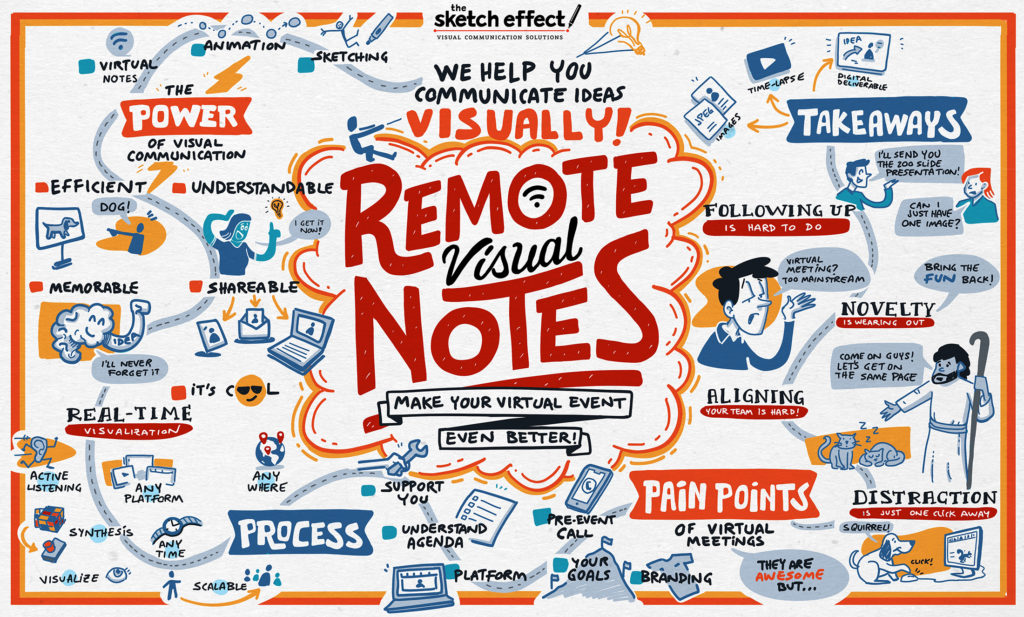
Virtual Live Sketching, or “Remote Notes”, is an easy and straightforward way to increase the overall value of a virtual meeting, webinar, online event, or any virtual gathering where ideas and experiences are shared.
The value of virtual live sketching boils down to four main areas. To help articulate these four value propositions, we’ll begin each by discussing the associated pain point:
Virtual Live Sketching Boosts Engagement
First of all, with virtual events, distraction is a click away. This is a major pain point of any online meeting or event. Think about it: when people are attending a meeting or event via their computer screen, then the entire universe is competing for their attention. Literally. There are millions upon millions of potentially more exciting things on the internet, and each one is just a click away. Your favorite blog is a click away. The news is a click away. Facebook, Twitter, or Instagram is a click away. Your email is a click away.
What we like to say (somewhat tongue-in-cheek) is that Virtual Live Sketching provides a “good distraction”. Virtual Live Sketching actively reinforces the ideas and content that virtual event attendees are learning, making it something valuable to look at in the moment. For those who choose to live-stream the sketching process (main spotlight), or at least feature it intermittently (rotating spotlight), the unfolding visuals are a memorizing thing to watch. There’s something magical about watching an artist create his or her art in real-time, and virtual live sketching brings this magic to a virtual event.
In summary, virtual live sketching makes online events, meetings, or webinars more engaging . To compete with the endless army of online distractions, virtual event organizers need to double down on engagement. Virtual live sketching is a great way to do that.
Virtual Live Sketching Increases Alignment
A second major pain point of virtual events is that it’s incredibly challenging to get alignment . Alignment is already difficult to achieve during a traditional in-person meeting. It’s even harder when there is a screen in the way. Misunderstandings are common. Misattribution is rife. Ideas are lost on certain people. Not everyone is on the same page.
Remote Notes addresses this head-on by literally getting people on the same page…or rather, the same sketch! Virtual Sketching documents the main ideas in real-time, allowing people to watch the content unfold as they hear it. Seeing ideas visualized helps people track with each other. This increases alignment in the moment and crystalizes the big ideas to be revisited and leveraged after the fact. By getting everyone on the same page (in sketch form), better and more effective alignment is achieved and the overall virtual meeting or event will be more successful.
Virtual Live Sketching Adds a Cool Factor
A third major pain point with virtual meetings is the “blah” factor…aka “zoom fatigue” . Unfortunately, most virtual events, meetings, and webinars are uninspiring and boring. In other words, they are just “meh”.
Now, in the very early days of the pandemic, Zoom meetings and other video conferences had a certain novelty to them. For most of us, we had never attended an online event or group video meeting, so the first few of these were fun, different, and novel. Well, it wasn’t long before the novelty wore off and virtual meetings became like most other meetings: boring, uninspiring and “blah”.
Virtual Live Sketching provides a much needed “cool factor”. It adds a level of differentiation that makes a virtual event so much more than “just another Zoom meeting”. Not every event organizer is leveraging virtual sketching (yet), so the odds are high that this would be new to many audiences.
If you want to add something cool, different, and fun…and make your audience say “wow!”, Remote Visual Notes will do the trick.
Virtual Live Sketching Makes Following-Up Easy and Effective
The fourth and final major pain point of virtual meetings has to do with how they conclude and what comes afterwards. We’ve all been there: the virtual event is wrapping up, someone formally closes it out, and one by one the attendees click the little button to “leave”. And then what? Engagement completely stops and people immediately move onto something else.
A traditional in-person meeting or event ends much differently. There’s usually a closing session after which people might hang around and mingle. Sometimes the conversations spill over into the hallway, the golf course, or the hotel bar. If folks have flown in from out of town, they might share a cab to the airport, read over their conference materials while waiting at the gate, and process what they’ve learned on the flight home. They can still taste that amazing catered meal, are humming the songs from the special musical guest, and reciting the inspiring rally cry introduced by the CCEO.
In other words, the opportunities for attendees to relive the event, discuss what they learned, and mentally process the ideas continue well after the event has formally concluded.
This is not the case with virtual events. The second someone leaves a virtual meeting, he or she is 100% gone. Unless the virtual event is absolutely mind-blowing, people move on very quickly. Because of this, effective and immediate follow-up is critical to extend engagement. So, to summarize the pain point here: effective follow-up after a virtual event is incredibly important, yet incredibly hard to do well.
The good news is that Virtual Live Sketching makes following-up easy and effective.
Take a moment to consider the typical follow-up you might receive after virtual event: Perhaps you will be emailed the slide deck, send a link to multiple video recordings of the event sessions, or sent a thick PDF document full of notes. All of these forms of follow-up serve a purpose, but they aren’t the most useful or digestible, especially to a busy professional audience.
Sketch Effect graphic recording images are colorful and captivating, fun to look at, and can be consumed in a matter of minutes. They can be easily inserted into a follow-up email, a blog post, or an event recap. As discussed earlier, optional time-lapse video versions of the sketches are an incredibly compelling form of follow-up, especially when edited up and set to music.
Once a client has the final images or videos in his or her hands, the

How to Leverage the Final Sketches

There are endless possibilities to leverage final sketch image and time-lapse video deliverables following a virtual event, webinar or video meeting. Here are some of the most common, followed by some of the most unique.
- Included in a recap email. The most straightforward way to leverage Sketch Effect remote virtual notes is to include them as attachments in a follow-up email to event attendees. The file sizes aren’t too large and can be attached easily to an email or embedded in the text. As mentioned earlier, this is a much more digestible and fun form of follow-up when compared to the typical slide deck, PDF, or video recording. Our clients have told us that when they include the graphic recording images in follow-up emails, open rates for those emails go way up.
- Used in a follow-up report . If you are putting together a follow-up report, what better way to recap the big ideas and main themes than by included the sketched visuals produced by The Sketch Effect.
- Used to market and promote future events. If your event is a public event or a ticketed event, and you plan to host future events like it, then the live sketches are a fantastic way to market and promote it. The sketches will grab people’s attention and give those who didn’t attend an idea of what they missed. Use the images to drive awareness and increase registrations.
- Featured in social media. Most social media channels are visuals-based, and sketched images make for great content.
- Used as blog content. Similar to social media, virtual live sketches can be easily used in a blog post or article, either to complement the post or as the point of the post altogether.
- Used as b-roll content in a recap video. If you’re making a recap video or sizzle reel of your virtual event, live sketches (especially in time-lapse video form) make for great b-roll content.
- Printed and shared via snail mail. In a highly virtual age, sometimes it’s so nice to receive something physical in the mail. We have had numerous clients get their Sketch Effect images printed out on nice paper and mailed out to their event attendees. It’s incredibly fun to open a piece of mail that’s full of the creative sketches that came out of the recent virtual event they attended. It’s a great way to bridge the virtual/physical divide.
- Printed and framed and used as gifts. Similarly, the sketches make for great gifts when printed and framed. These gifts can be sent to keynote speakers, hosts, onscreen talent, or anyone who played a key role in your virtual event. If you are bringing in outside speakers to share, surprise
- Printed, framed and hung in an office or team space. If you have empty walls in your office and are looking for something visually appealing yet meaningful to spice things up, a framed graphic recording sketch is a great idea. You can frame several from the same event or series of events and have a sort of “gallery” exhibition!
- Used as a company-wide screen saver. One of our clients came up with this creative idea! They made it so that every employee’s laptop computer, when in screen-saver mode, cycled between the sketches that came out of the last company-wide meeting. This is a very clever way to reinforce the big ideas and important themes from that event.
- [Insert your clever idea here] Do you have a great idea for how to leverage the sketch output from your virtual event? Let us know!
As you can see, there are tons of ways to leverage the remote visual notes output from your virtual event. At the end of the day, the goal with these sketched summaries is to add value to an event or meeting and extend the engagement as long as possible. Even after your virtual event or webinar has concluded, the graphic recording deliverables keep adding value and keep the ideas and experiences top of mind for attendees.
In summary, visual communication is incredibly powerful. It is in our DNA and has been used for thousands upon thousands of years to communicate ideas, engage an audience, and inspire action.
When it comes to virtual meetings and events, Live Sketching with the Sketch Effect is an incredible way to harness the power of visual learning to make meetings and events more effective.
With live sketching, audiences will be more engaged. Teams will be more aligned. Participants will be mesmerized and excited to see the creative visuals unfold. Instead of yawning, people will be wowed. The follow-up will be quick to digest, enjoyable and actionable.
The world has enough lame virtual events.
Virtual Live Sketching with the Sketch Effect will make your next Virtual Event better .
It will make your next Virtual Event your best virtual event.
Learn more about Virtual Graphic Recording
Don’t think graphic recording is the fight fit your ner needs? Consider video animation to enhance your communication efforts.
Let´s Talk!
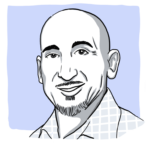
“Having artists from The Sketch Effect at our onboarding programs has been a huge hit! The learners love seeing their conversations and work come to life through the sketches the artists create. They feel “heard” and that their contributions are validated. And as a result, they engage more. The sketches have great uses following the programs, too! They can be used in communications and marketing of future events. The team was easy to work with and they made the whole experience fun for everyone.”
Ernie Brescia
Sr. Manager, Design & Development Studio
Book an In-Person Graphic Recorder Today
Book a virtual graphic recorder today, let's talk.

“Our animated video with the Sketch Effect turned out wonderfully and we were very happy with the entire process. It was great working with the Sketch Effect team – they really understood the assignment and our goals for this communication effort! We launched the video to the entire Staff and have been receiving compliments ever since! As our work in this space continues, I’m sure we will be back in touch for more animation projects with The Sketch Effect.”
De’Johna S. Council
Corporate Legal Chik-fil-A, Inc.
Tell us about your virtual meeting, concerns and your ideas
Summary Board - Standard Package
Summary board - deluxe package, narrated time-lapse, tell us how we can inspire you, let's talk.
How to Create Engaging Visuals and Graphics for Streaming Events
- Single Post

Live-streaming production and 3D virtual studio set production services are important tools for delivering engaging visual and graphic elements that can make or break the success of a live event. When it comes to capturing attention, nothing compares to the impact of high-quality visuals that have been carefully designed and tailored to an audience’s needs. Here we will discuss how to create engaging visuals and graphics for streaming events, as well as tips on maximizing audio quality in your video stream, essential lighting techniques for professional video productions, and mistakes to avoid while setting up a livestream environment.
What is live-streaming production?

Live streaming encompasses many different components, such as camera setups, software options for editing videos, broadcast technology, special effects , sound engineering, etc., all of which come together in order to produce a live stream event. The goal is essentially the same: to create visually stunning content with compelling audio that captivates viewers from start to finish. It allows you—the producer—to control every aspect of your presentation from beginning to end without relying solely on outside sources or hardware devices such as microphones or cameras. Additionally, you can also incorporate multiple angles into one stream in order to enhance the entire viewing experience.
Benefits of Using a 3D Virtual Studio Set for Livestreaming
Using a 3D virtual studio set can be the perfect addition to any live streaming event. Not only can they provide an interactive and realistic experience, but they also allow you to customise your visuals to fit any size audience or type of content you’re looking to create. This flexibility gives you limitless potential when it comes to visual creativity. Additionally, these sets come pre-made with high-quality graphics, making them easy and convenient to use in lieu of creating custom backdrop designs from scratch each time.
How to Select the Right Camera Setup for Your Stream
When selecting the appropriate camera setup for your livestream needs, there are several factors that must be taken into consideration, such as budget, desired effect or look, field of view (FOV), lighting requirements, etc. Generally speaking, if you are streaming events, then multiple cameras may be necessary for capturing different angles at the same time, whereas if you are recording instructional videos or webinars, then one stationary camera should suffice in most cases.
There is no one-size-fits-all solution when it comes to creating engaging visuals and graphics for a stream event, as this will depend largely on the type of content you are producing and the audience you’re trying to reach. However, there are a few basic rules, such as keep it simple, maintain high contrast between text and background,” and “use bold visuals that capture attention. Additionally, consider utilising 3D virtual studio sets for even more vivid graphics or incorporating creative elements such as animation, green screen technology, etc.
Tips on Maximising Audio Quality in Video Stream

Another important factor in ensuring a successful streaming event is getting the audio quality just right so it does not distract from the visuals. The key here is to utilise a microphone with good pickup power and ensure any ambient noise present in the room has been minimised prior to starting your stream. Furthermore, if background music will be used, it should only be added once all other sound levels have been set, otherwise they can interfere with each other, creating an unpleasant listening experience for viewers.
Common Mistakes To Avoid When Setting Up A Livestream Environment
The most common mistakes made when setting up personal or professional streaming environments include incorrect camera placement, inadequate lighting, poor audio setup, and a lack of backups, which could cut off the live stream unexpectedly. Without taking these elements into account before going live, this could cause significant disruptions that ultimately undermine whatever message was being relayed during the event. Therefore, it is important to take all steps necessary to avoid any potential issues from arising in the first place.
Essential Lighting Techniques for Professional Video Productions
Lighting techniques for professional video productions can vary depending on the desired look; however, there are a couple of universal practises that should generally be applied, such as using multiple light sources when recording indoors and making sure lighting is evenly distributed across all subjects in frame. Furthermore, utilising backlighting or various colour gels can also help create silhouettes and interesting highlights, respectively, that draw attention towards specific elements within a scene.
Choosing the Best Software Options for Video Editing
These days, from Adobe Premiere Pro to Final Cut Pro X, there are numerous software options available for editing videos, with different levels of capabilities, features, and price points at your disposal when it comes to choosing what’s right for you. After determining factors like budget, timeline, etc., do some research into each program’s user interface or experience, type of file formats supported (if necessary), and compatibility with other devices or software before picking one over another so you know exactly what to expect post-purchase—no surprises afterwards.
What Are the Different Types of Broadcast Technology and Why Is It Important?
Broadcast technology is the process of sending audio and visual signals to a receiving device such as television sets, computers, and mobile phones in order to receive or transmit data from one source. Examples include cable networks, broadcast radio, satellite TV services, etc. This type of technology is important because it allows individuals to share information with an array of people around the world at any given time, making communication with others much easier than ever before.
What Goes Into A Successful Live-Streamed Event?
Putting together a successful live streaming event requires careful planning beforehand—right down to the smallest details. From selecting appropriate streaming platforms and software to confirming bandwidth requirements and setting up camera angles correctly beforehand, all need to be taken into consideration, otherwise you won’t be able to capture your audience’s attention throughout the duration of your presentation. Additionally, having backup plans in case something goes wrong mid-stream will help ensure that nothing derails your event, no matter what happens once you go live.
Live-streaming production and 3D virtual studio set production services are essential tools for delivering engaging visuals and graphics that can captivate any audience. When done correctly, they can be the perfect addition to any streaming event, providing an interactive experience with more vivid effects than ever before. Keep in mind that there is no one-size-fits-all solution here, so experiment around until you find what works best for your particular needs. From choosing the right camera setup to creating engaging visuals and maximising audio quality, it’s important to pay attention to each detail when going live; otherwise, small mistakes can quickly derail an entire presentation if not caught beforehand.
Choosing the best streaming platform depends on numerous factors, such as budget, desired feature set, target audience size, latency requirements (time delay), ease of use, etc. Some popular options include Facebook Live, Periscope or Twitter Live Video (free), or YouTube Live (which requires an account). If you are looking for more specialised services, such as visual effects or studio-quality videos, then paid platforms like Vimeo’s Livestream or Twitch Pro could be worth considering too. Ultimately, it is dependent on what features you need most from your broadcast to make sure it meets all of your expectations and runs smoothly without any unexpected disruptions during the production process.
In order to record clear audio during a live stream broadcast, there are a few different items you will want to pick up. A quality microphone, whether it is USB or XLR-style, will do the job. You can also consider sound capsules that you attach directly to your device for convenience. Additionally, a preamp and an impedance matching device are important pieces of kit in order to get the best audio during recording sessions as they help reduce noise, which can interfere with capturing clear sound.
In order to create a professional-looking 3D virtual studio set, there are several considerations that need to be taken into account, such as content selection and storyboarding, camera placement, lighting design, and texturing methods needed for creating surfaces that look believable from different angles. It is also important to think about the distance from the cameras so any movement appears smooth when viewed onscreen. Investing in additional software tools for video editing projects like Adobe After Effects or Final Cut Pro X may significantly improve the end result of your production by adding key elements like transition effects or animations, which help keep viewers engaged throughout each segment of your broadcast event series.
When it comes down to selecting what type of software programme works best for editing videos, it depends largely on the nature of your project and what features you plan to use most often. If you’re looking to add animations or elements with 3D rendering, then programmes like Adobe After Effects or Apple Motion are popular choices. If your production is more focused on linear editing functions, then Final Cut Pro X or Avid Media Composer may be better suited for your needs.
When putting together a live-stream setup, one key element would be selecting an appropriate location that allows the camera crew enough room for various angles, as well as ensuring that it provides good lighting conditions and sound insulation from any background noise sources. Additionally, make sure all cables are secure and any monitors used have their settings adjusted correctly in order for viewers to get the best image resolution possible. It is also important not to forget about keeping energy levels high during recordings, so encourage performers with positive reinforcement whenever necessary.
Definitely yes. Lighting has such a great influence on how our imagery looks at playback time, which is why having proper illumination plays such an important role. When considering what type of lighting should be used for your project, it’s important to consider the size and shape of your environment as well as any colour temperature issues. It is also worth investing in lighting that can be dimmed or adjusted, such as LED panels or softboxes, which help you set the right tone for each scene without sacrificing quality.
In order to stream audio and video online successfully, several technical processes are needed, such as compression formats, streaming protocols, and codecs (compressors and decompressors), which help reduce data size and improve playback speeds while still maintaining overall quality. When deciding what type of encoding settings should be used during live stream, certain variables need to be taken into account, such as network bandwidth available at the time of broadcast, target viewing devices, and so forth. Additionally, different platforms may have their own specific requirements regarding bit rate, frame rate, etc., so consulting a professional before starting would be highly recommended.
Spring Forest Studio offers top-notch customer service with our experienced professionals, who provide all sorts of advice, whether it’s selecting equipment or setting up an entire broadcast environment from scratch. Our team of experts can help guide you through the entire process from start to finish, including things such as pre-event testing, making sure all equipment is functioning correctly, and setting up live streaming platforms like OBS or Webex Events.
Extra cameras are a great way to get creative with your production and add another level of dynamism for viewers. When considering additional hardware, it’s important to think about what types of angles would be beneficial in terms of getting the best footage possible. Investing in multiple field cameras helps cover more ground, while using studio-grade cameras (such as those with 4K resolution) makes it easier to zoom in on particular details without compromising image quality.
When creating visuals that capture audience attention, there are several elements that need to be taken into consideration, such as vibrant colours, motion graphics, animation effects, and other graphical features like titles or logos that act as points of reference during viewing sessions. Additionally, employing effective transitions between clips also helps keep things interesting when switching scenes throughout the broadcast. It’s also worth experimenting with different camera angles too—like close-ups, aerial shots, or some other creative techniques—to get the most visually appealing results for your project.
5 graphics essential to every live stream

Published January 26, 2023
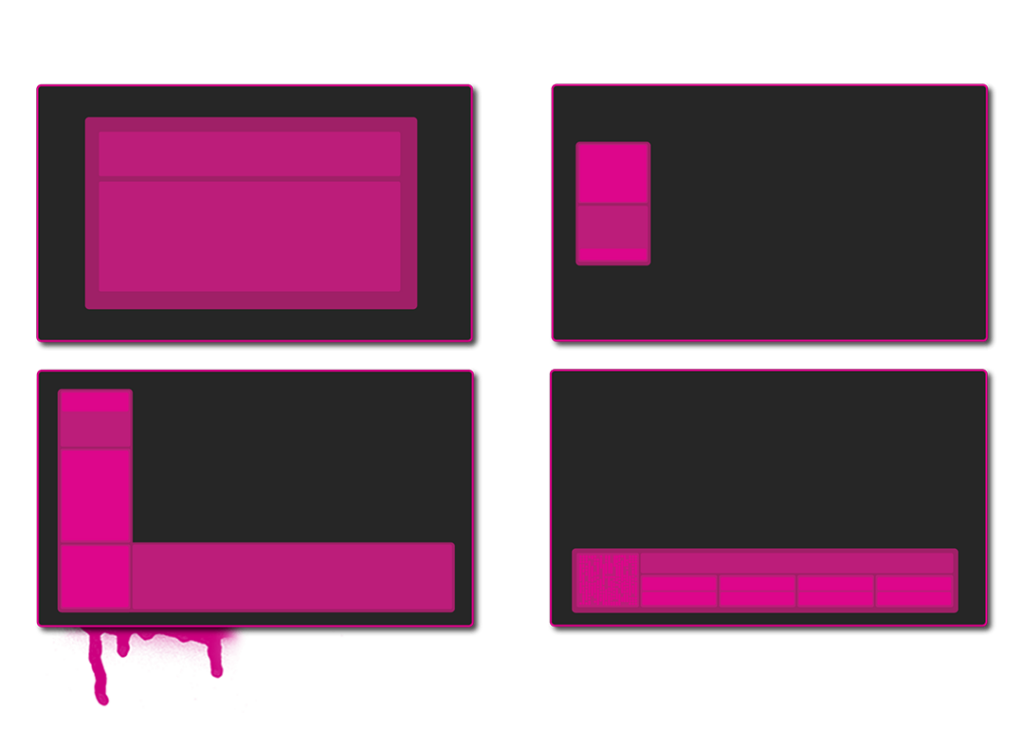
Graphics were introduced to television 70 years ago to enhance the viewing experience and give producers a new tool to engage their audience. One thing that’s evolved in those 70 years is the introduction of cloud graphics; a system that removes hardware from the workflow and allows you to produce from any location with an internet connection. Live streaming has become an essential tool for teams, brands, new media organizations, and individuals looking to connect with their audience in real time. Whether it’s a live event, alternate broadcast, or Q&A session, having the right graphics can enhance the production value and help convey important information to the viewer. To get started we highlight the five graphics necessary to enhance your production and engage your audience in a way that helps you stand out and grow viewer loyalty along the way.
Live stream lower thirds
These are a necessary staple of any live stream to title hosts or guests, and provide additional information or context to what is being discussed. They are positioned in the lower portion of the screen and range from a more minimalist approach to taking up the screen from end to end.
They can include headlines, quotes, and other text-based elements that help to communicate important information to the viewer. Or they can provide a less intrusive opportunity for sponsorship integration.
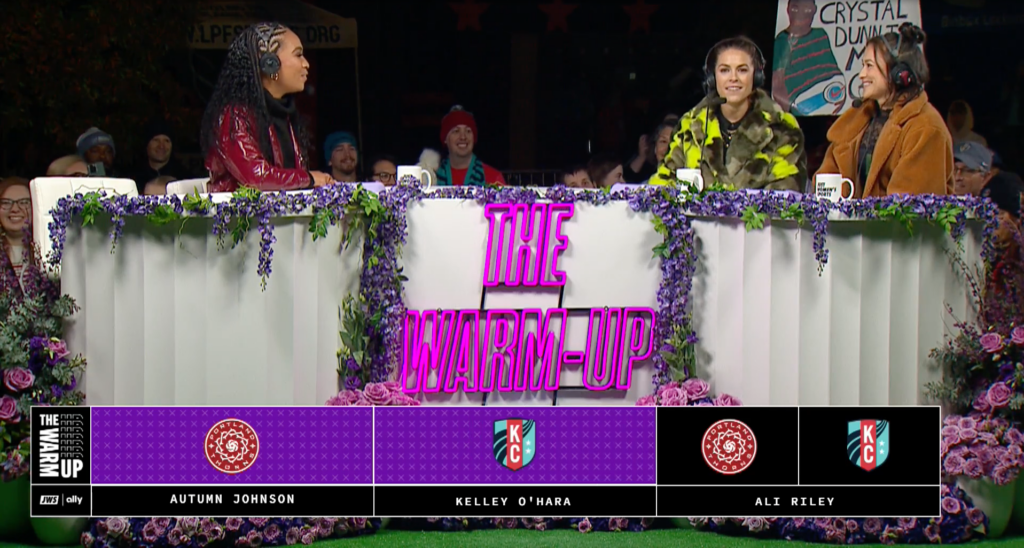
Sidebar overlays
You’ll need more room than just the lower third to display information, and a strong sidebar overlay can be a clean graphic to fly in when needed, or a permanent sidebar paired with a lower third can give you an L-bar look that has become increasingly popular with sports franchises and media companies.
These graphics open additional on-screen real estate for branding and add visual interest to the live stream while someone is scrolling a digital platform. They can include logos, sponsor information, automated data, or other design elements that help to enhance the overall production value of the live stream.
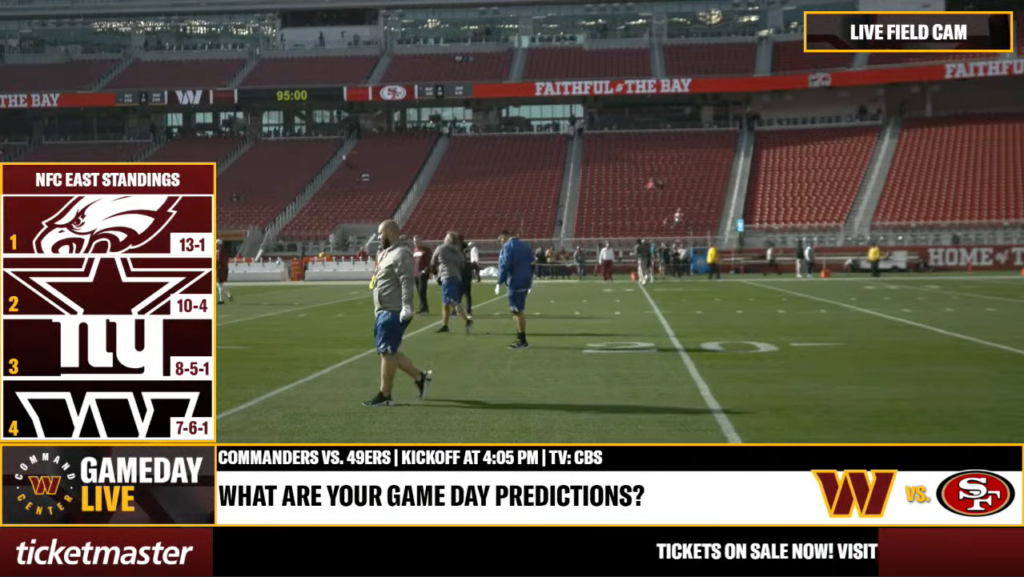
Live stream scene transitions
Transitions, stingers, or interstitials are used to smoothly transition between different segments of the live stream. They can include wipes, fades, and other custom effects that help to create a cohesive and polished production.
QR code graphic
Incorporating QR code graphics into your live stream is an important aspect of modern marketing. QR codes allow for seamless integration of your live stream with your website, social media channels, and other digital platforms, helping to increase your online visibility and attract more potential viewers.
Additionally, QR codes can help track viewer engagement and provide valuable insights into your audience, allowing you to optimize your content and improve your live stream performance. Overall, including QR code graphics in your live stream is a smart and effective way to boost your online presence and drive conversions.
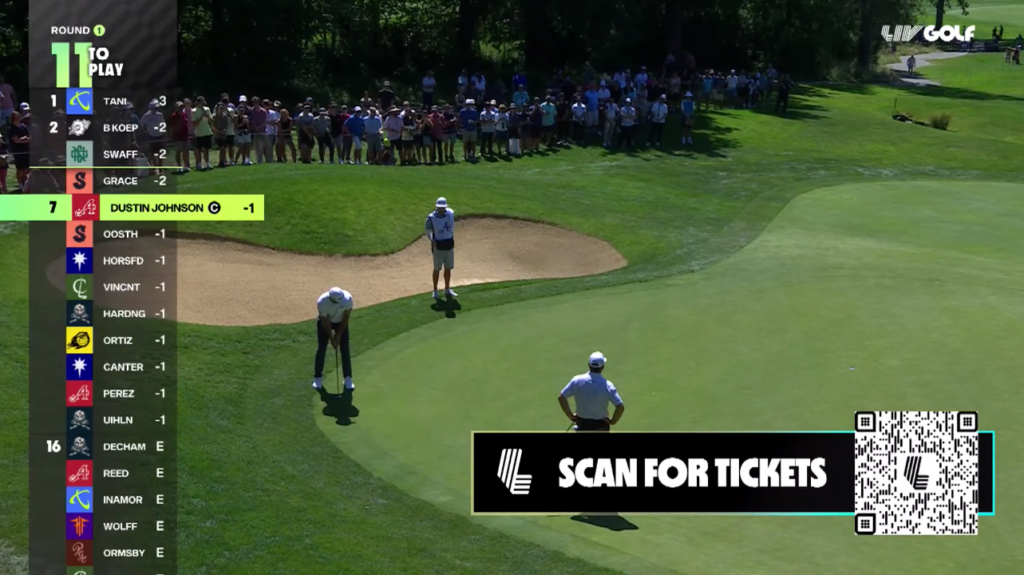
Social media integration
Including a social media integration allows viewers to interact with the live stream in real-time. This can include lower third or full-screen graphics that display live conversation happening across Twitter, Instagram, Facebook, TikTok, YouTube, or Reddit. Bringing your audience onto your live stream and making them a part of the conversation instantly makes them feel more connected to your programming, and more likely to return the next time you go live.
In addition to bringing on posts from these networks, you can also lean on their polling capabilities and display the results in real-time as the vote percentages update. It is the best way to capture audience sentiment, drive editorial decisions, or gamify the experience and will instantly level up your live stream.
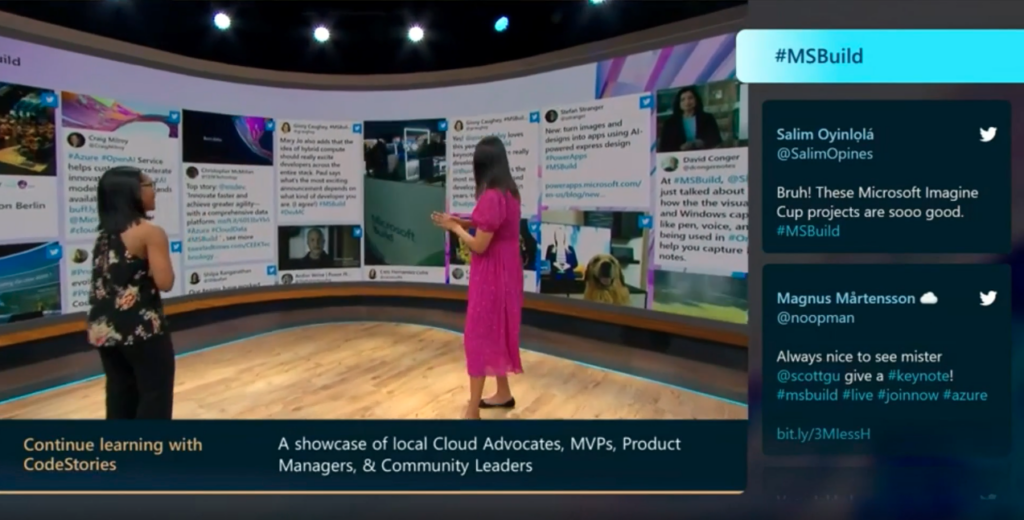
Having the right graphics can enhance the production value of your live stream and help convey important information to the viewer. Whether it’s lower thirds, overlays, or interactive displays each of these elements can play a crucial role in making your production look professional and engaging. Once you complete this checklist the next step is integrating branded activations; you’ll want to download our monetization playbook for some great inspiration and strategy.
Looking to up your live stream game? Schedule a demo today!
- IBM Video Streaming
- IBM Enterprise Video Streaming
- IBM Enterprise Content Delivery Network
- Closed Captioning Software
- Enterprise Video Platform
- Live Event Streaming
- Live Streaming and Broadcast Tools
- Media & Entertainment
- Monetization
- OTT Streaming
- Video Content Analysis
- Getting Started
- Product Info
- White Papers
- Customer Stories
- Blogs & Social
How to Live Stream Presentation Slides

Want to learn more about how to live stream presentation slides?
This article discusses how to add a presentation slides to a live stream, use cases and tips for creating engaging broadcasts that include a slide deck. It mentions both methods for broadcasting through an encoder to discussing a new feature for IBM’s video streaming and enterprise video streaming offerings that can allow content owners to upload and include slides inside the platform.
Want to see this explained in webinar instead? If so, register for a live demo .
Live stream presentation slides and the viewer experience
Effectively using slides for live streaming, uploading slides for a live stream, using slides during a broadcast, converting powerpoint presentations to pdf, converting google slides presentations to pdf.
There are several different ways to broadcast slides to a viewer. One can be through broadcasting a screen share showing a slide presentation, using encoders like Wirecast or vMix . Naturally in this scenario the slides are part of the video feed and the viewer would interact with them like they would any other video content being broadcasted to them.
Another method, though, can be to utilize your streaming platform directly. Uploading them to a platform and then using them during the presentation. This can have several different value adds and offer a different viewing experience as well. At IBM Watson Media, a slide deck can be uploaded to a channel and then pushed to be part of a live broadcast. Once slides are pushed to a live channel, the end user has control over how they interact with the slides and video content.
The default view will be a picture-in-picture style presentation. This will have the slide deck in a bigger view to the left while the onscreen person will appear in a smaller video window to the right. Clicking on the smaller window will allow the viewer two options. One is to switch places, so they can decide which they want to see as a bigger image. An example of this can be seen below.
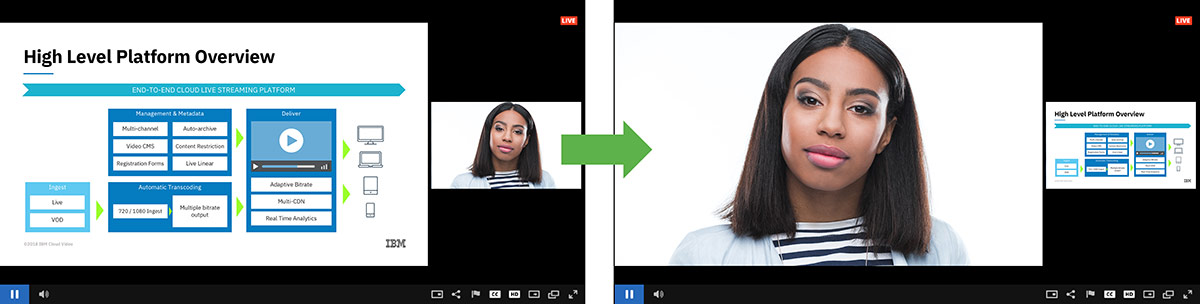
The other is to close out the smaller window altogether, if desired. This can be done by clicking an X in the upper corner of the smaller window or by choosing an option button in the player controls.
Live video from a camera of a speaker can be compelling content, but sometimes there needs to be additional context or information along with the presentation. This is where slides come in, as they can provide a bit of contextual backbone to a presentation or to help spell out instructions. Below are some use cases for doing a live broadcast that involves slides.
- Webinars A sin of webinars can be “deck only” presentations, where a relatively flat voice narrates on top of a deck. A solution can be to showcase a live speaker while also displaying a deck. Webinars are usually information heavy, where a deck is still useful, while showcasing the speaker can help to liven up the presentation.
- Town halls The strength of the implementation mentioned here is that slides can be chosen to be pushed live. As a result, a live stream can predominantly focus on the speaker until a key moment when the slides are pushed to the viewer. This can work well during a town hall, where an executive might engage with the audience before diving into a major change. With the assumption that the change carries with it a lot of importance, this can be shown in bullet form to reiterate and reinforce the points to the viewer.
- Facts and sources Slides can also be a great location to give full stats or cite sources during a presentation. For example, a speaker might cherry pick the stat that “78% of readers choose option A”, while a slide might mention this stat along with what the remaining 22% selected and citing the source for the data. As a result of this approach the presentation is packed with more facts, but benefits from brevity and overall pacing.
Now that we have talked about some use cases, let’s discuss tips for how to best use a presentation deck during a live stream.
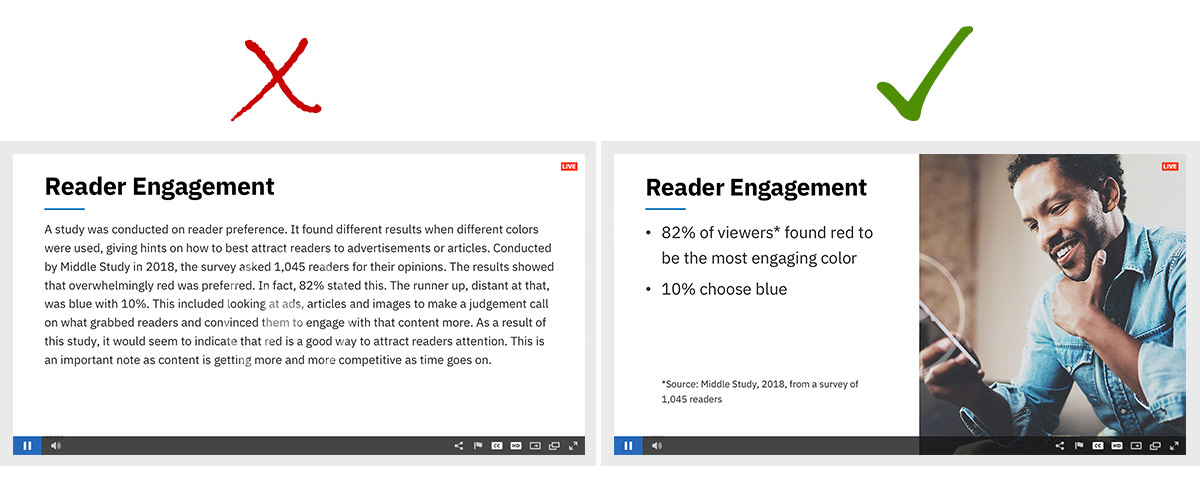
- Make text large, legible While this is a general recommendation for any slide based presentation, it’s especially true for this application. The reason is that the viewer can choose to not have the slide fill the frame. In these instances, the text becomes even smaller. So if it’s already small, chances are it’s going to be very hard to read.
- Produce visually appealing slides There can be an urge to ignore the visual elements of a slide knowing that the viewer can always see live video of the speaker in the player as well. However, a balance should be struck. There should still be some image element within slides. A slide with all text, even with a live speaker next to it, is still boring.
- Bullet points, not a script Ideally slides should not be overrun with text. Full paragraphs, unless a quote, in particular should be avoided. The viewer shouldn’t feel compelled to read the whole text, but instead it should offer bullet points that reinforce what the speaker is saying. Statistics and sources for that data are a great example of what makes for a good, brief slide as well.
At IBM Watson Media, slides can be used over a video streaming or enterprise video streaming account. To upload them, slides are found under the “Interactivity” options, joining several other features located there like the chat module or Q&A .

After being uploaded, it will take some time before it’s fully available on the account, noted as “status pending” on that particular deck.
Note that decks uploaded will be exclusive to that channel. For example, if a deck is uploaded to a “PR” channel on the account, it wouldn’t be accessible to an “engineering” channel on that same account.
For more details on uploading a slide deck to your account, check this help article . It will note the latest on the workflow and any limitations, for example right now decks need to be at or below 50MB although this might change in the future.
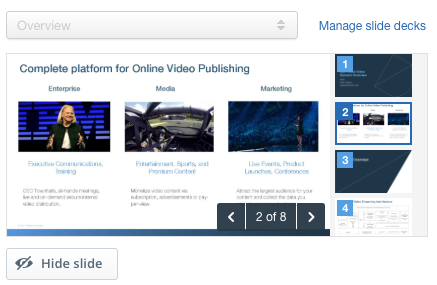
Clicking this will create a new drop down where different uploaded slide decks can be selected. Once a deck is chosen, a “show slide” button will appear below. This can be clicked to push the stream live. Once live, a “hide slide” button can be pressed to do the inverse and halt the slides from appearing during the broadcast.
Note that while the slides are showing, the drop down menu for choosing a deck is unavailable. To switch decks, clicking “hide slide” will allow the content owner to once again use the drop down menu to choose a new deck and can then push it live with “show slide”.
When a slide deck is activated, controls will appear showing what slide is presently being demonstrated to the viewers. Arrow buttons are available to move the deck backwards or forwards while the presentation is taking place.
Converting a PowerPoint deck, usually ending in PPT or PPTX, to a PDF file can be done within PowerPoint itself. While newer versions, like PowerPoint 2016 for Mac, will present this as part of the “Save As” feature, others require using export. This is done through “File>Export”. The export feature presents a lot of different formats, from MP4 to JPEG, although one of them is PDF.
To convert an online Google Slide presentation to PDF is fairly straight forward. Under “File” is an option called “Download As”, which presents the option to save a local copy in a variety of different formats. Formats range from PNG to SVG, although also include the option to save the presentation as a PDF.
There are various reasons why it’s beneficial to live stream presentation slides to make content resonate the right message with viewers. These range from conveying information heavy details to citing sources for data in a tactful way. On the production side, actually implementing them can be done through the encoder, an example of this method can be seen in webinars like this on How to Make an Epic Customer Story Video , to using solutions built into the platform, as is available on IBM Watson Media’s solutions.

3 Ways to Live Stream Your PowerPoint Presentation
September 25, 2017 / Blog, PowerPoint Tutorial live stream, powerpoint presentation, PowerPoint tip, powerpoint tutorial, Rick Enrico, SlideGenius

Distance shouldn’t be a barrier between you and your audience. Bring your pitch out of the boardroom and into the Web. Reach out to a wider audience with your deck without sacrificing your presence.
Live-stream your PowerPoint in three ways:
1. Share as a Link
In his article on digital video hub Field59, Michael Worringer gives his readers a run-through on how to broadcast your presentation from PowerPoint 2010 and 2013 by sharing it as a link.
For the purpose of this tutorial, we’ll be using PowerPoint 2013.
Unlike its 2010 version, whose Broadcast Slide Show option is found in the Slide Show tab, PowerPoint 2013 lets you live-stream your presentation through the Share option in the File tab.
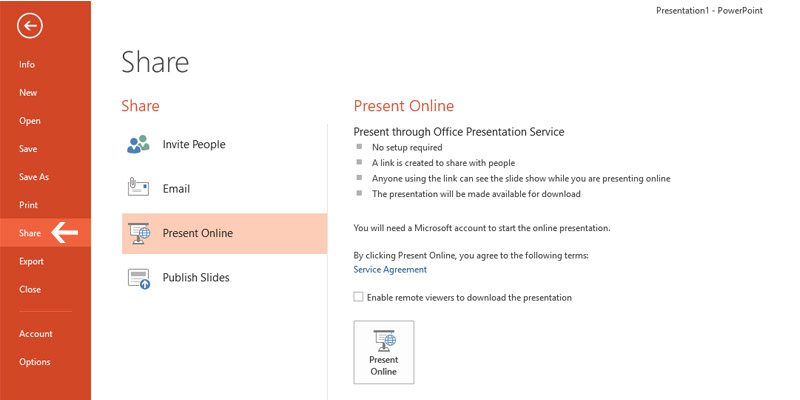
After they’ve received the link, click Start Presentation . Now you’ll be able to guide your viewers through each slide in real time at your own pace.
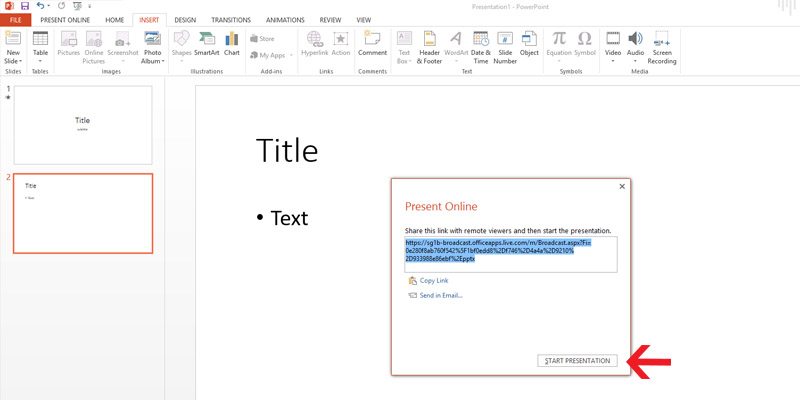
Below, you’ll find how Presenter View will appear on your screen. However, your audience will only see your slide show as you present it.
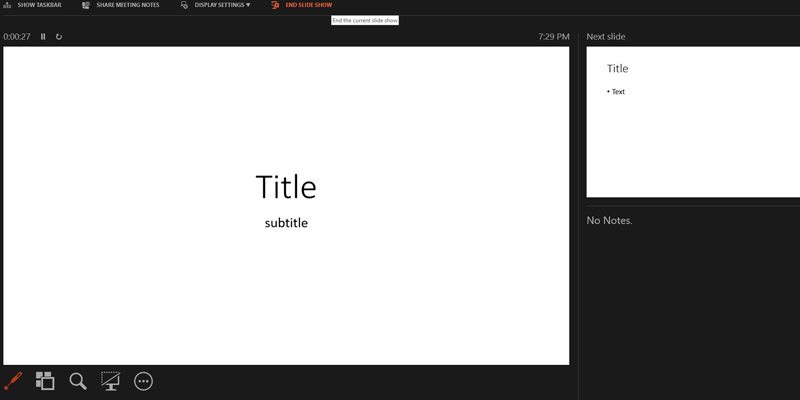
Once you’re done, exit the slide show mode and select End Online Presentation in the Present Online tab.
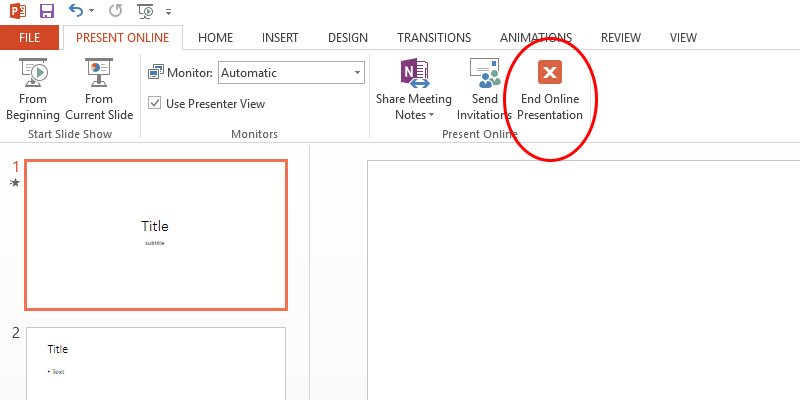
The slight downside to this broadcast method is that while you’re free to share your PowerPoint, some of your original deck’s features may be compromised. All transitions will be set to ‘fade’ from the audience’s view, and a file size may be imposed on your upload, depending on your broadcast service.
A compact and concise deck is more advisable for this PowerPoint live-stream technique to minimize the lag in your loading times.
2. Use Office Mix
If you’re using PowerPoint 2013 and are subscribed to Office 365, live streaming becomes even easier with the downloadable free add-in Office Mix .
Unlike the previous method, Office Mix is more accommodating with your slide contents. You’re free to add audio, video, polls, and quizzes to your slides. This is especially helpful for educators who want to track their students’ progress outside the classroom and for presenters who want to maximize audience engagement using their deck.
These are all available in the Quizzes Video Apps found in the Mix tab that will appear once you’ve downloaded it.
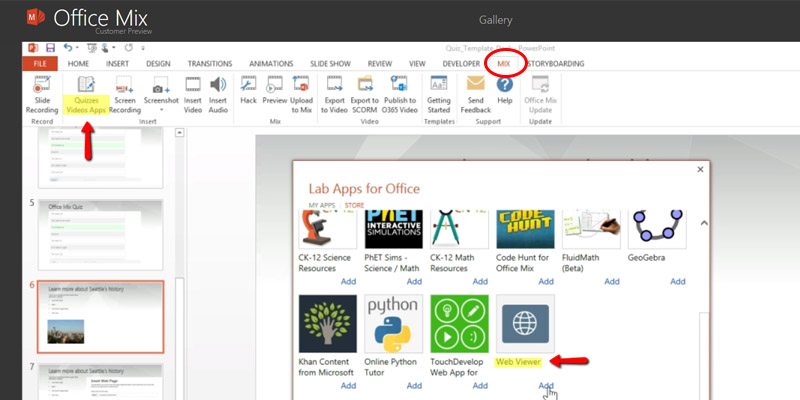
There’s also live digital inking , a more hands-on approach to presentation that lets you guide students through your slides in real time using video, audio, and illustration.
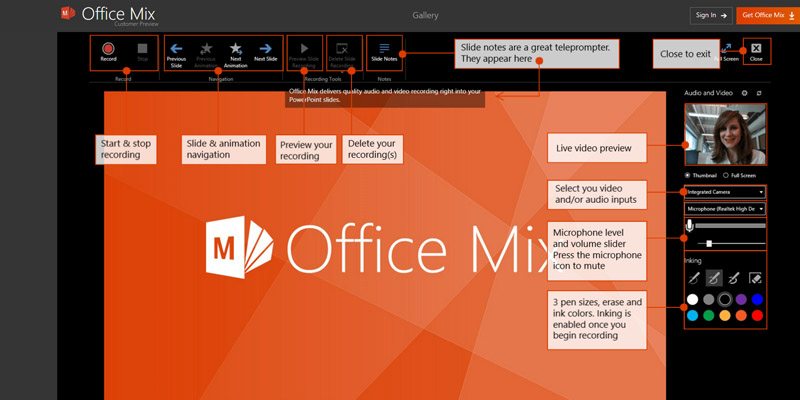
Office Mix has its own site dedicated to help users navigate through this handy feature. First-timers can benefit from its tutorials that show Mix at work.
Similar to the Broadcast Slide Show in PowerPoint 2010, Office Mix requires an Internet connection to share your presentation to a selected audience. However, another unique option of this add-in lets your audience review and play back your slides to their own pace even after you’ve exited your slide show.
True to its name, Mix crosses the boundaries between the Microsoft Office programs. Import viewers’ data and feedback on your deck for a more in-depth analysis.
3. Upload to Online Platforms
The third route to live-streaming your PowerPoint doesn’t let you interact with your audience as much, but it may be the easiest yet.
If you don’t have the last two PowerPoint features, you can upload and design your presentation using a private account to online platforms made for deck hosting, such as SlideShare.
Publishing your slides on online platforms is meant to improve reaching out to a wider audience. Although you can configure your uploaded deck’s settings to selected viewers, following default settings leaves your deck open for public viewing. You can add tags to make your PowerPoint easily searchable online, further reinforcing its inclination towards mass sharing.
At the same time, this technique can be considered a combination of the previous two PowerPoint live-streaming methods. It has a file size limitation like PowerPoint 2010, but it lets your audience enjoy your presentation at their pace, like Office Mix. Making use of online platforms requires compressing your slide contents into a file size that you can manually upload to the website.
Your deck is an important part of your presentation. Don’t let the distance between you and your audience deter you.
Broadcast your slide deck using three different methods, depending on the type of program available to you and on your intended audience. Share your PowerPoint with a link and broadcast it live with PowerPoint 2010 and 2013. Interact with your viewers in real time with Office Mix. However, if neither of these are available to you, you can always upload your presentation to an online platform like SlideShare.
There are a number of ways to make your presentation accessible. Just reach out to the one that works best for you.

Get hundreds of PowerPoint slides for free.
Sign up for your free account today..
Worringer, Michael. “How to Broadcast a PowerPoint Presentation with a Live Stream.” Field59 Inc. April 21, 2015. www.field59.com/broadcast-powerpoint-presentation-live-stream “What Is Office Mix.” Office Mix for Teachers. www.mixforteachers.com/what-is-office-mix.html
Featured Image: “ Man Holding Laptop Computer Typing While Dog Watches ” by Image Catalog on flickr.com
Popular Posts
Save your deck: methods to recover an unsaved powerpoint file.

Twitter: Lessons from Social Media

Oscar Speech Sounds A Lot Like…..

Olympians Can Teach Presenters a Thing or Two

Overcoming a Public Speaking Disaster: A Lesson from Michael Bay

The Similarities Between Presentations and Advertisments : Super Bowl Edition

Winxvideo AI
- Data Transfer
- Download Center

- WinX DVD Ripper Platinum
Rip a full DVD to MP4 (H.264/HEVC) in 5 mins. Backup DVD collection to hard drive, USB, etc with original quality. GPU Accelerated.
- Support old/new/99-title DVD
- 1:1 copy DVD
- Full GPU acceleration
More DVD tips and solutions >>

AI-powered video/image enhancer. Complete toolkit to upscale, stabilize, convert, compress, record, & edit 4K/8K/HDR videos. Cinema-grade quality. Full GPU accelerated.
- AI Video Enhance
- AI Image Restore/Enhance
- Convert Video
- Record Screen
More video tips and tutorials >>

- WinX MediaTrans
Manage, backup & transfer videos, music, photos between iPhone iPad and computer in an easier way. Free up space and fast two-way sync.
- Backup Photo
- Manage Music
- Transfer Video
- Make Ringtone
- Encrypt File
More data transfer solutions and guides >>

Find the answers to purchase benefits, license code, refund, etc.

Get help yourself if you have any questions with Digiarty Software.

Tutorials and step-by-step guides to learn how to use our products.

We've been focused on multimedia software solutions, since 2006.

Contact Support Team Have any questions on purchase or need technical support, please contact us >>
- All-in-one subtitle toolbox. Search, download, extract, and add subtitles.
- Convert & compress HD, 4K, 8K, MP4, MKV, HEVC, AV1, ProRes and more videos.
- Record screen, webcam, gameplay, online courses, etc.
- Edit videos: cut, trim, crop, split, rotate, watermark, effect, etc.
- AI-powered video & image enhancer: upscale, stabilize, interpolate, denoise, etc.

Presentation Grapic Stream Subtitle Format
The Blu-ray MKV or m2ts format allows for two types of on-screen overlays that can be used for subtitles. One is based on text but as for now I've seen no Blu-ray using this one for subs. The other one is the PGS (Presentation Grapic Stream) and consists in bitmaps (and the timeframes on which they have to be displayed). That second stream is by far the most commonly used by Blu-ray discs. That’s no surprising you see a lot of MakeMKV Blu-ray rips with PGS subtitles. As we'll see below, tools exist to extract that stream to .sup files. It's not the same format as .sup files that some tools extract from DVDs.
Note that HD DVD have also a .sup format which is slightly different from the Blu-ray one. As far as the PCH is not (yet) able to display PGS, the only way to get subs for MKV, ts or m2ts material is to use a side text file (.srt) containing the subs. In the following section, you will learn what is PGS subtitle, how it differs from SRT and what to do when PGS subtitles not showing.
Table of Contents
- Part 1. What Is PGS Subtitle? What's the Difference between SRT and PGS?
Part 2. Can I Extract PGS Subtitles from MKV for Editing?
- Part 3. What to Do When HDMV PGS subtitles Not Showing?
- Part 4. FAQ about PGS subtitles
Part 1. What Is PGS Subtitle? What's the Difference between SRT vs PGS?
From time to time, you may notice that most movies have the PGS. So what’s the difference between PGS subtitles and SRT subtitles? Frankly, SRT is a text in .txt with timing and the lines of text inside, which you can modify even with WordPad. Compared with SRT, PGS usually have a lot of colors, styles, etc, especially for karaokes in Disney movies or so, which cannot be modified easily. And the size of PGS is therefore much bigger than that of SRT.
Frankly, PGS subtitles are graphics-based, which are extremely difficult to remove or edit from the video stream once they are embedded in the video. Extracting or changing them requires OCR program.
Have you ever met with problems with Plex when you try to stream 4K MakeMKV rips with PGS subtitles. Typically, the original source video is transcoded down to 1080p instead of direct play. But if the PGS subtitles are turned off, it will revert back to original 4K quality.
This is because the plex transcoding issue happens whenever you are using an image based subtitle format like PGS. So if you want to play original 4k on Plex without resolution downscaled, you’d better to make sure the 4K HDR files have SRT subtitles rather than PSG subtitles which Plex cannot play them directly. To fix the error, you can use Subtitle Edit to convert .pgs to srt. It uses OCR to basically convert PGS subtitles to SRT, so Plex wont transcode. Actually, the PGS subtitles not showing error also occurs when you are playing the video on Samsung or other TVs. You need to convert PGS subtitles to SRT with tools like Subtitle Edit. You can follow the steps below:
- Go to https://www.nikse.dk/subtitleedit and download the app, install and launch it.
- Click File and import subtitle from MKV file. Or you can drag and drop the file into the program.
- Select the video file with PGS subtitles and open it by tapping Open, after which the OCR window pops up.
- Press Start OCR and let Subtitle Edit transcribe it. Modify the incorrect transcriptions if necessary, located at the left side of OCR button.
- Click OK. Then click on Format, select SubRip (.srt), set Encoding as Unicode (UTF-8). Click File > Save as, customize the filename and click Save. It will begin converting PGS to SRT subtitles.
Note: OCR through SubtitleEdit is the diy method, which is time consuming and unreliable someway. Here is an alternative. You can download SRT subtitles from somewhere like subscrene.com. If you don’t know where to go, here are some free sites to download subtitles for movies and TV shows. Then use MKVtoolNix to remove PGS subtitles, add SRT files to the MKV file. It will not re-encode the files and run fast.
Part 3. HDMV PGS subtitles Not Showing? Hardcode Subtitles to MKV, MP4 or Other Files
Mostly, subtitles won’t show or appear when playing video with PGS subtitles on PC, TV, mobile, or media player. This is also true when the names of the video file and subtitles are not the same. The way to fix the problem is to hardcode subtitles to video. Winxvideo AI is a free converter and editor that can help you hardcode subtitles to any video, be it 4K, MP4, or MKV, and therefore make it playable on your device.
How to Hardcode Subtitles to Video with Winxvideo AI?
- Load video into the program. Click +Video button to import the MKV rip with subtitles
- Choose the video format if needed. For the best compatibility, you can choose MP4 H.264 as per your needs.
- . Hardcode subtitles to the video. Click the Edit button on the main interface to activate the basic editing feature. Go to Subtitles > Add subtitle files > and hardcode or softcode a subtitle file to video. If you haven’t any subtitle file, you can also click the Search subtitle file to to download your preferred subtitles beforehand.
- Click Browse button to save the subtitled video, and press RUN button to beging hardcoding subtitles to MKV or MP4.
Related: learn how to add subtitles to video in detail >>
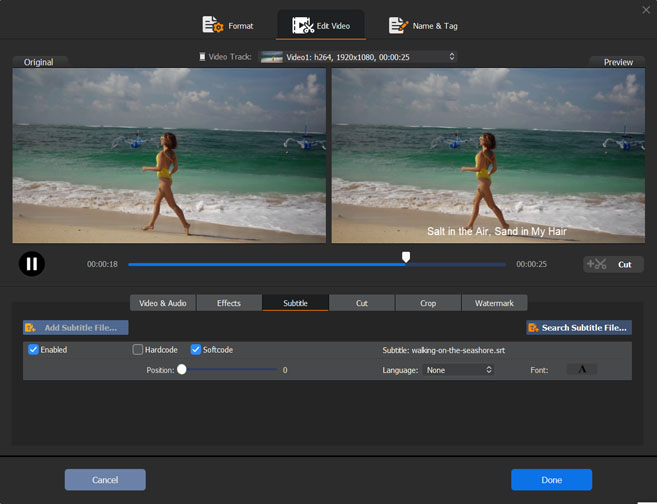
Part 4. FAQ about PGS Subtitles
1. how to display pgs subtitles in plex.
If your media contains embedded PGS subtitles, you have local subtitles. You can configure the Local Media Assets by following the steps below: Launch the Plex Web App, choose Settings from the top right of the home screen, select Plex Media Server from the horizontal list, choose Agents, select the library type and agent to change, check Local Media Assents and make it topmost in the list. Plex supports some PGS subtitles, but it will transcode the video into burned-in subtitles for streaming.
2. Why does Handbrake Burn in Subtitles from Blu-ray Source?
Some people noticed that Handbrake always burned in subtitles when creating an MP4 from a blu-ray source. The case is true. Handbrake offers two methods of subtitle output: hard burn and soft subtitles. When it comes to the soft subtitles, Handbrake burns only 1 PGS subtitle track into MP4 video as it doesn’t support PGS pass-through, while it passes through multiple PGS subtitle tracks with MKV. So if you are exporting video to MP4, the PGS subtitles are burned in the video automatically.
ABOUT THE AUTHOR

Jack Watt is a sought-after editor at Digiarty. He is responsible for digital and multimedia world, delivering definitive video and audio related software reviews, enlightening guides, and incisive analysis. As a fan of Apple, Jack Watt also brings his experience to more readers and focuses on writing of the Apple ecosystem at large.

Stream a presentation or slideshow
- November 01, 2023 18:25
Streaming a presentation usually involves some form of capturing a computer's screen. Depending on your encoding solution , you may also be able to do a picture-in-picture effect, in which the slides and presenter are shown at the same time. You will also want to be mindful of your audio output and avoid echoing.
In this article:
- Web-based production tool
Livestream Studio
Web-based production tool page.
The web-based production tool includes a Slides feature, which allows you or a guest speaker to upload slides and navigate through them during a presentation.
You can upload slides files in .pdf and .pptx formats and the files can be up to 100MB. Currently, only static images will be shown.
After creating your event , choose to stream via your browser. Then:
- Go to the left sidebar of the web-based production tool page and select the Slides icon.
- Upload your presentation file in .pdf or .pptx format. 💡Tip : If you selected the wrong file and it starts uploading, click the (X) icon that appears in the placeholder to cancel the upload.
Additional information:
- The broadcaster can also go to Controls > Hide speakers to hide the camera view.
- As an alternative, the web-based production tool also includes a built-in screen-sharing feature allowing you or a guest speaker to share a browser tab, application window, or entire screen if preferred. Screen sharing is supported on Chrome, Firefox, and Safari.
For a more advanced setup, Livestream Studio for Windows and Mac includes numerous features to help you accomplish this. One software license is included with a Vimeo Premium and Advanced memberships; three licenses are included with an Enterprise account with the Events feature added.
To bring your screen in as a source in Livestream Studio, you can use one of the following methods:
- Send the invite URL to your guest, which they should open in Google Chrome.
- They can then select Share screen , select their screen sharing method ("Application Window" may be best for this use-case), and their screen will replace their camera.
- This feature is detailed here.
- Use your computer's HDMI output to plug directly into Studio: Many laptops include an HDMI output. Use an HDMI cable to connect the presenting computer to an HDMI video capture device connected to the Studio computer. This method often requires converting the video signal coming in from the presenting computer.
- Screen capture from another monitor on your Studio desktop: If the presentation is going to be controlled from the same computer on which Studio is running, open the presentation in a second monitor and bring it in as input . Note this may tax your CPU.
For all of these, be sure to add the input within the software so that you can switch it into view when ready.
Once you get your presentation into Studio as an input, you may opt to show the presenter's camera input at the same time, known as a picture-in-picture . This will utilize the graphics overlay designer. We generally recommend keeping the presentation slides in most of the screen and having the presenter's camera smaller in an opposite corner, such as the image below:
Don't forget about audio . If you are using Studio, make sure you are familiar with how the built-in audio mixer works. For example, if the person presenting is using a microphone and using the remote guest feature, you should be sure to mute the "Remote" source and lock their microphone audio on (i.e. click the source's corresponding "Audio" button so it turns red) in the audio mixer. This way, your viewers will only hear one clear audio source when the presenter is speaking.
Keep in mind that regardless of your workflow or encoding solution, streaming a presentation should be tested and rehearsed before your event.
Related articles
- Share your screen while live
- Live Event Management for Team Members
- How to schedule and automatically start a prerecorded live event
- Enable low-latency streaming
- How to create a backup stream
Got any suggestions?
We want to hear from you! Send us a message and help improve Slidesgo
Top searches
Trending searches

suicide prevention
8 templates

46 templates

cybersecurity
6 templates
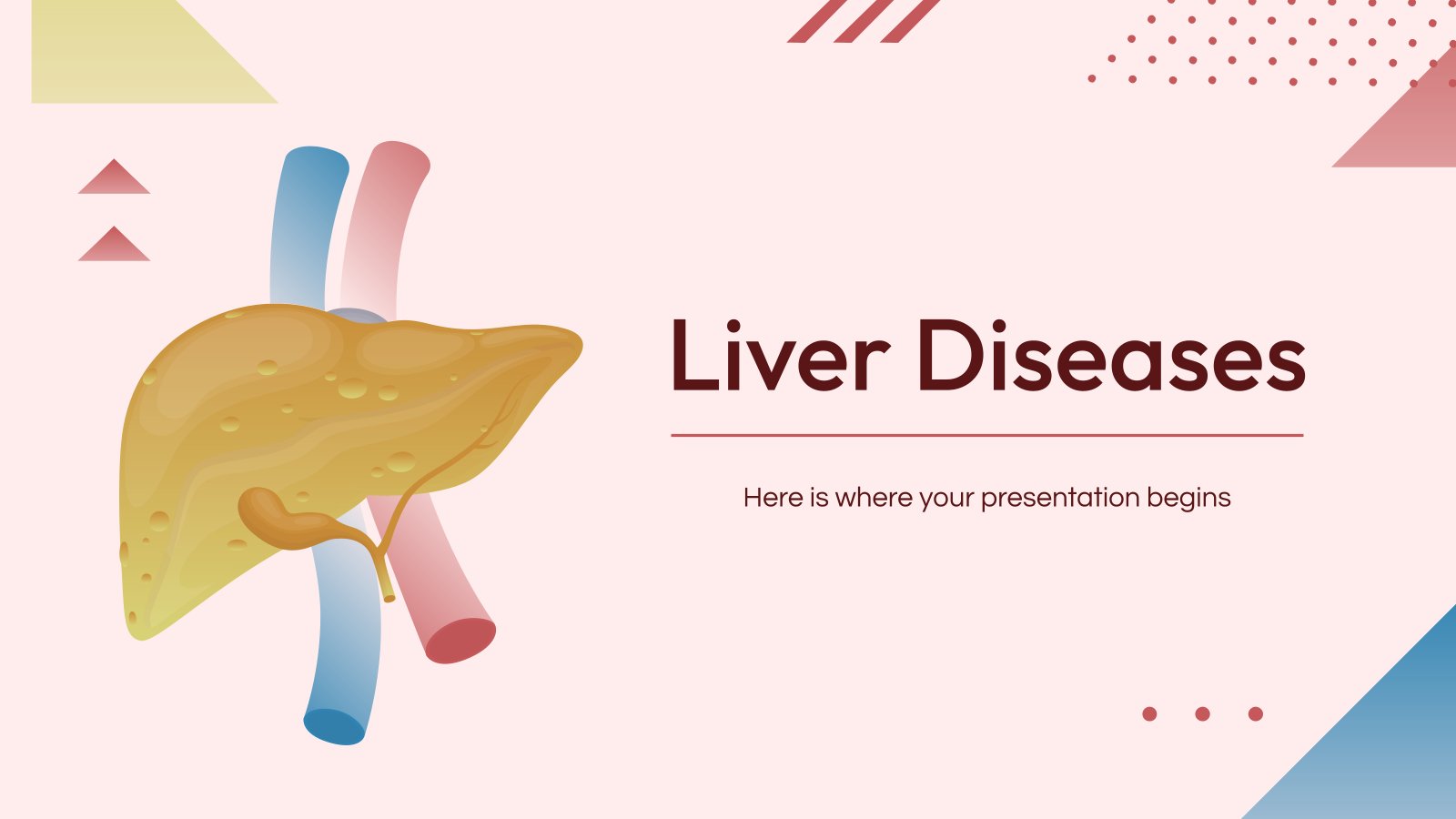
10 templates
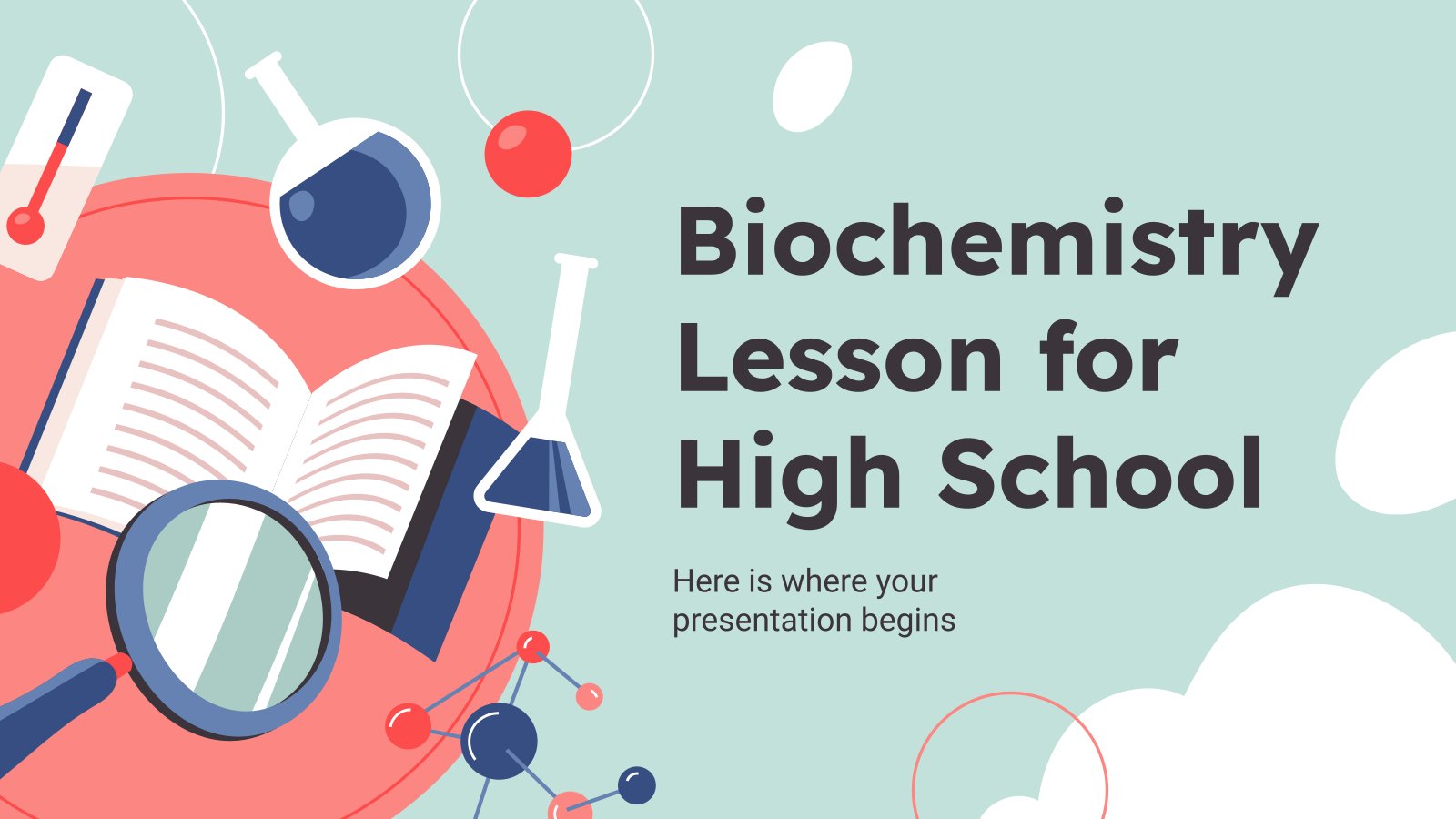
biochemistry
37 templates

18 templates
Live Video Streaming Infographics
Premium google slides theme and powerpoint template.
Video streaming is a great way of broadcasting new information and reaching young audiences! If you want to keep up with trends, you should consider joining one of the most famous streaming platforms, but for that you need to prepare beforehand! Why don’t you use this set of infographics to give details about how to set your video up? They’re also helpful to give tips about how to improve your streams! Using them is very easy, you just have to add your data and paste them in your presentation.
Features of these infographics
- 100% editable and easy to modify
- 31 different infographics to boost your presentations
- Include icons and Flaticon’s extension for further customization
- Designed to be used in Google Slides, Microsoft PowerPoint and Keynote
- 16:9 widescreen format suitable for all types of screens
- Include information about how to edit and customize your infographics
How can I use the infographics?
What are the benefits of having a Premium account?
What Premium plans do you have?
What can I do to have unlimited downloads?
Don’t want to attribute Slidesgo?
Gain access to over 22600 templates & presentations with premium from 1.67€/month.
Are you already Premium? Log in
Related posts on our blog

How to Add, Duplicate, Move, Delete or Hide Slides in Google Slides

How to Change Layouts in PowerPoint

How to Change the Slide Size in Google Slides
Related presentations.

Premium template
Unlock this template and gain unlimited access
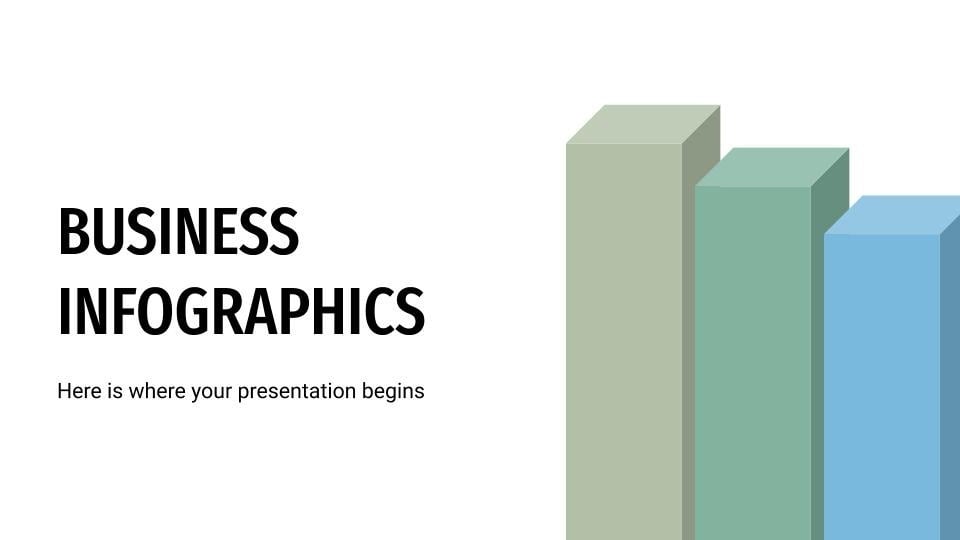
100+ Free PowerPoint Graphics For Better Presentations [Free PPT]
PowerPoint graphics to move your presentation up a level, and plenty of top quality free options.
- Share on Facebook
- Share on Twitter
By Lyudmil Enchev
in Freebies , Insights
4 years ago
Viewed 111,139 times
Spread the word about this article:
![presentation graphics stream 100+ PowerPoint Graphics For Better Presentations [Free PPT]](https://i.graphicmama.com/blog/wp-content/uploads/2020/08/10085624/Free-PowerPoint-Graphics-Free-PPT.png)
PowerPoint graphics are a great addition to all PowerPoint presentations no matter what the audience. A Powerpoint simply containing text and bullet points is not going to hold the attention, even with your hot topic content. You run the risk of being dry and dull, and simply put graphics are more visual and therefore more interesting. You know it too if you are happy with your material you feel better and more confident as a speaker. Double plus.
Of course, the quality of your PowerPoint Graphics is important, this isn’t just a case of adding visuals for visual’s sake. High quality, highly appropriate, thoughtful graphics will enhance any presentation and will be a vital tool in getting your message across, succinctly and memorably. Equally poor quality clip art type graphics, blurry, pointless, and inappropriate images may get you to remember as well, but probably not how you would wish.
So let’s look at some great keys ways you can impress with a presentation, it’s not hard but it is effective.
In this article: 1. How to insert graphics into PowerPoint 2. 100+ Free PowerPoint Graphics by GraphicMama 2.1. Free PowerPoint Templates 2.2. Free Arrows, Pointers, Bullets for PowerPoint 2.3. Free Icons for PowerPoint 2.4. Free Stats, Charts, Graphs for PowerPoint 2.5. Free Numbers and Steps Graphics for PowerPoint 2.6. Free Text Section Graphics for PowerPoint 2.7. Free Presentation Graphics for PowerPoint 2.8. Free Speech Bubble Graphics for PowerPoint 2.9. Free Sale Graphics for PowerPoint 2.10. Free Infographic Kit 2.11. Free Infographic Templates 3. More places to find PowerPoint Graphics
In the meanwhile, do you know, that you can use premade infographic templates? Check out our 50 Free Timeline Infographic Templates .
1. How to insert graphics into PowerPoint
Once you’ve created your presentation it’s time to add those all-important PowerPoint Graphics. And it’s easy, easy, easy.
Step 1: Go to the slide and create a space for your graphic Step 2: Go to insert on the toolbar at the top of PowerPoint, click on it Step 3: This will open up insert options depending on your version of PowerPoint ( 2019 reveals online pictures, photo albums, pictures, or screenshots, older versions are similar but replace online pictures with clip art.) Step 4: Choose an image from your files or online through categories or the search bar – filter general images through creative commons only licensed pictures (free to use), select, click on insert. Step 5: Resize and reposition
Alternatively:
Step 1: Select an image, right-click, and copy. (Ctrl+C) Step 2: Right-click and paste on the desired slide. (Ctrl+V)
It really is that easy.
2. 100+ Free PowerPoint Graphics by GraphicMama
One of the best ways to make your presentation look professional is by using professionally designed PowerPoint graphics and one of the best design agencies, Graphic Mama has plenty of options to choose from. As well as paid-for bundles of design icons you can take advantage of a great range of free graphics from sales icons, holiday icons, speech bubbles, people avatars, and many more. These are graphics designed in a vector file format, so the quality will stay as good even when resized. there are free backgrounds, templates, and infographic bundles too. It’s a no-risk option that will certainly add a high-quality, professionally designed look to your slideshow. Just click on the links below and you are almost there.
2.1. Free PowerPoint Templates
A tremendously good way to create a stunning professional look is by using templates for your PowerPoint Design and the good news is there are lots of free options out there just waiting for you to fill with content.
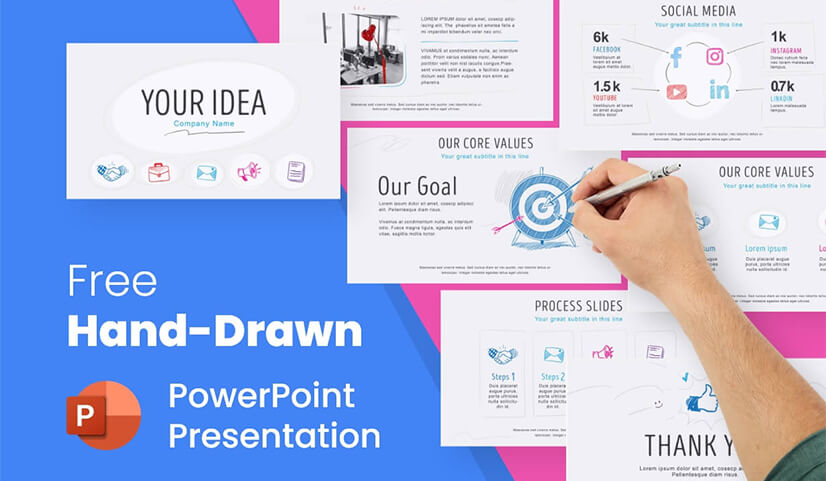
Free Hand-Drawn PowerPoint Presentation
This freebie from Graphic Mamas’s collection of free templates shows off the power of a sketched hand-drawn style in adding a customized look that is both attractive and clear.
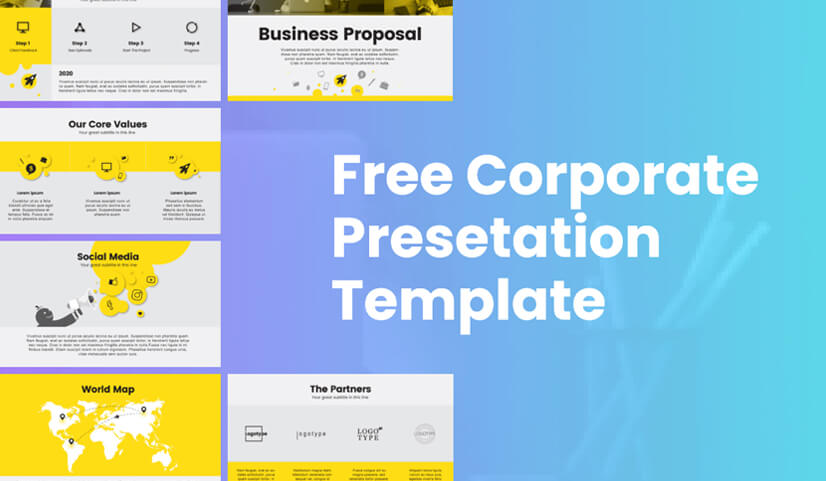
Free Corporate Presentation Template
Ideally suited to a business proposal, this free template can be edited and customized for anything that would benefit from fresh, clear colors and fantastically designed and organized slides.
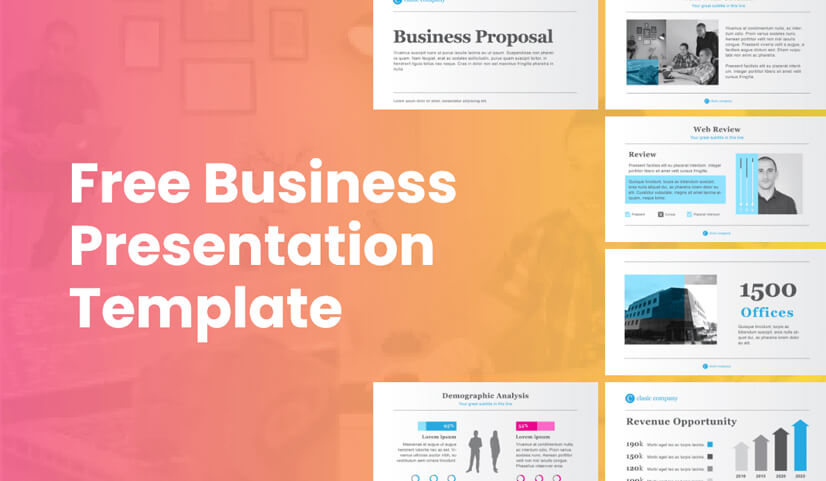
Free Business PowerPoint Presentation Template
Another free business template that benefits from strong structural elements and a great mix of text boxes and images in this modern-looking option. Superb editable infographics to get that all-important message to stand out.
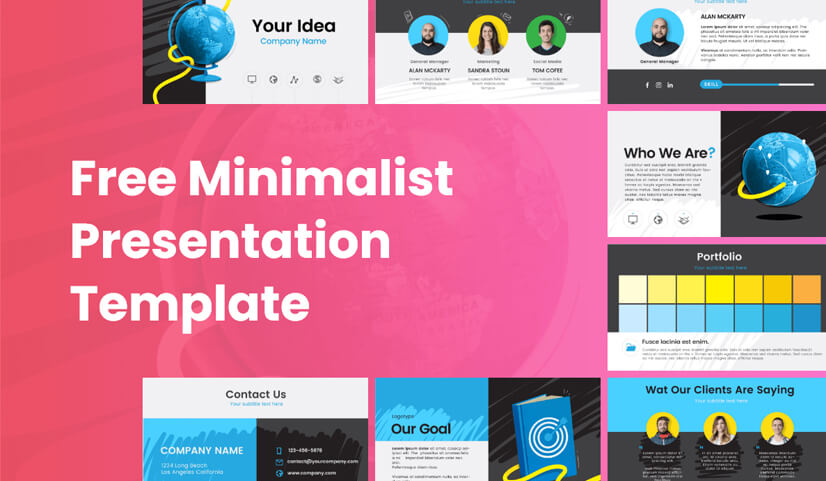
Free Minimalist Presentation Template
This minimalist template broken up into large blocks of strong color is perfect for making a statement. Instant impact and full of confidence.
Take a look at Graphic Mama’s Modern Templates for the New Era of PowerPoint Presentations
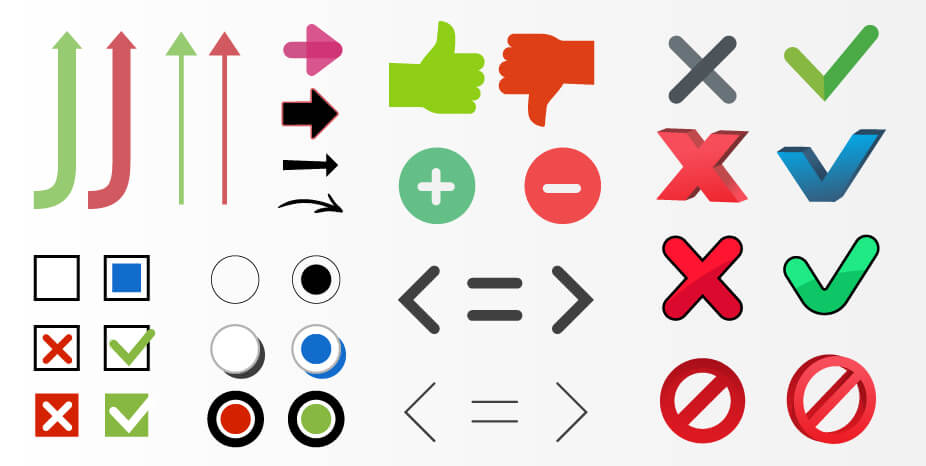
2.2. Free Arrows, Pointers, Bullets for PowerPoint
Basic icons such as arrows, bullets, and pointers are so ubiquitous that they are often forgotten about. Big mistake. These free PowerPoint graphics show just how much impact well-designed elements can make and they’re a quick and easy way of raising your presentation to another level, and all for free.
2.3. Free Icons for PowerPoint
The cool, simplicity of these PowerPoint graphic icons can add swagger and style to your show. This completely free bundle gives a great selection all in the same consistent style and multiple usages will hold a presentation together in a subtle way.
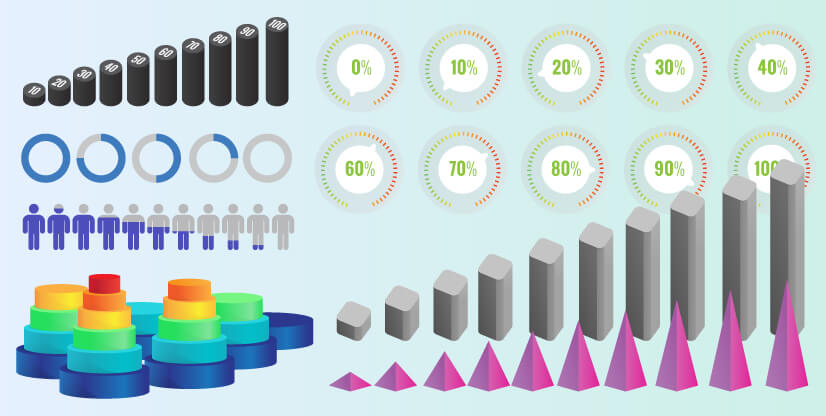
2.4. Free Stats, Charts, Graphs for PowerPoint
Powerful infographics give you a great chance to get inventive and creative. Fully customizable, fully editable, and a fantastically varied and imaginative selection of all kinds of charts, graphs, and pictograms. It’s difficult to believe they are free but they really are.
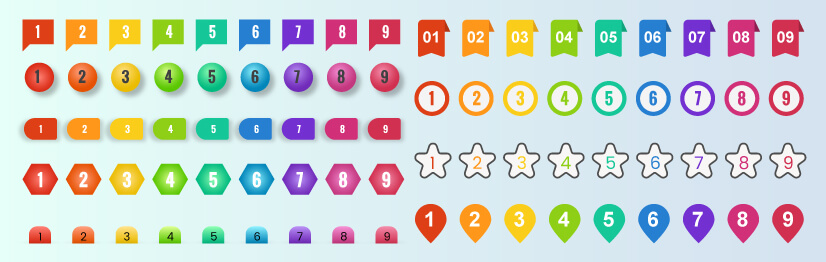
2.5. Free Numbers and Steps Graphics for PowerPoint
You will need numbers, so why not take advantage of this free collection and make the mundane come alive. The key is to keep a consistent design and it will create a magical flow throughout the whole show from beginning to end.
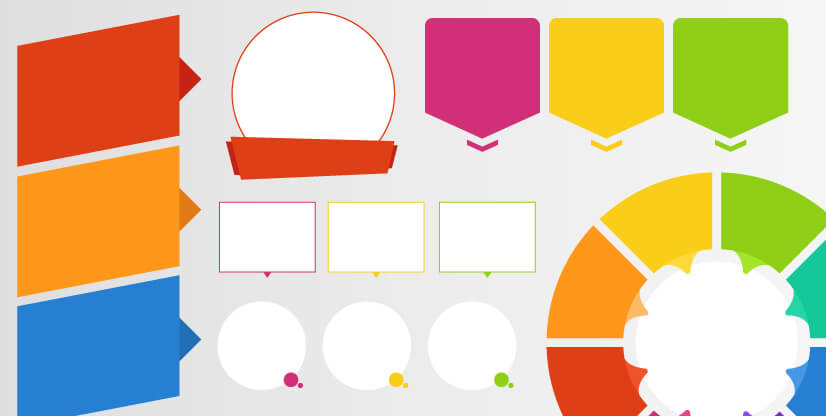
2.6. Free Text Section Graphics for PowerPoint
PowerPoint graphics for text sections do a vital job. It is well known that text-heavy presentations are not popular and therefore less effective but you do need text. A great way of drawing the eye, focusing on text content, and still keeping people awake are these text section graphics. Customizable colors (ideal for branding), all forms and functions, a fully flexible and fully free bundle of creativity.
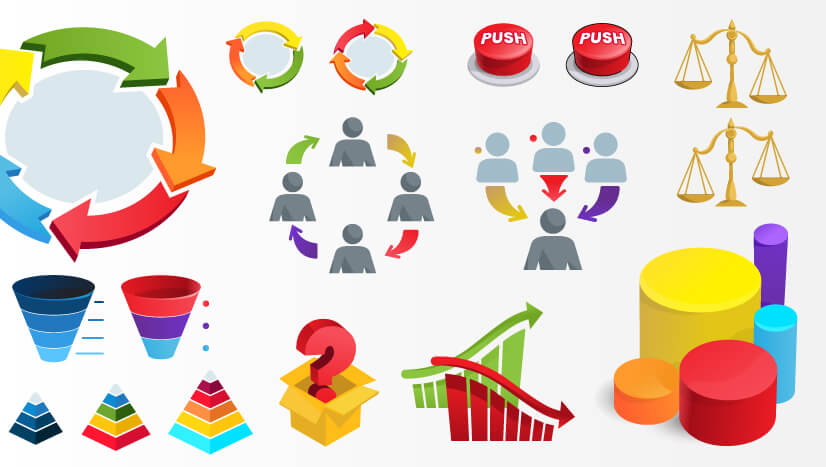
2.7. Free Presentation Graphics for PowerPoint
PowerPoint Graphics come in all shapes and sizes and illustrate all kinds of ideas. Download this free pack and check out a wide range of options to create visual impact, a professionally customized look, and vitality.

2.8. Free Speech Bubble Graphics
Speech bubble PowerPoint graphics can make your presentation pop, and with this stylish selection, you can’t go wrong. Flat, shaded, angular, rounded, clouds, and all sorts of variations on the theme. Impactful and fun they help create the conversation you want to have.

2.9. Free Sale Graphics
PowerPoint graphics for sales will do the crucial job of getting you and your product noticed. Fit your show with these free high-quality vector graphics and watch the crowds flock in. Once you’ve downloaded the graphics, you are not limited to PowerPoint, use the same images on posters, advertising, social media, etc., and get selling. The vectors’ technique means that there will be no loss of quality whatever the size and function.
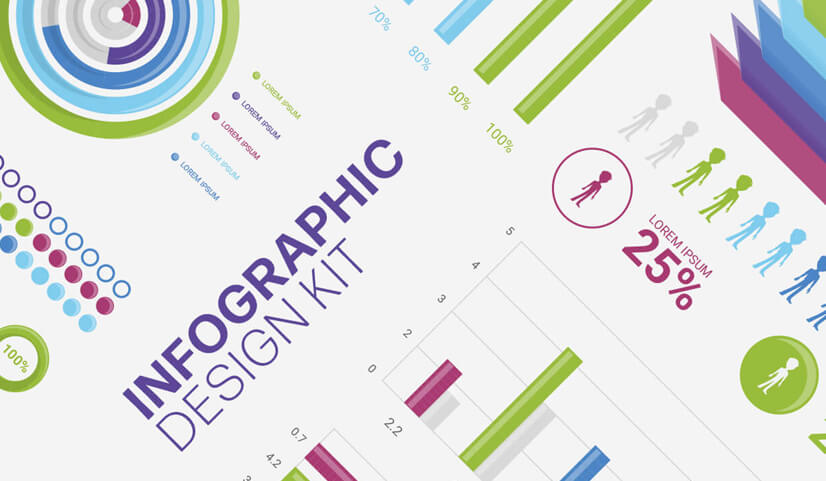
2.10. Free Infographic Kit
A fully comprehensive infographic PowerPoint graphic pack that is crammed full of everything you could want to bring your statistics to the audience. Carefully crafted, tremendously varied, customizable, editable, flexible, and all this with the added professional pizzaz of expert design. It’s free and it’s ready to rock.

2.11. 20 Free Infographic Templates
If you want to speed things up, you can try using premade PowerPoint templates for your presentation. In this huge bundle of 539 infographics, you will find 20 free infographic templates. They are made with a lot of graphics, and you can easily grab some of the elements and adapt it to your presentation.
3. More places to find PowerPoint Graphics
Although it’s difficult to believe you haven’t found exactly what you are looking for already in our classic collection, let’s not worry. The one thing we do have now is plenty and plenty of choice. Here are some paid-for possibilities that you may want to jazz up that make or break a presentation.

PresentationPro
For $49.00 you could check out this royalty-free Graphics pack from PresentationPro. This pack contains thousands of graphics, clipart, and illustration in all sorts of categories from geography to calendars, from Scrabble to sport, and in differing styles. The graphics can be used in other formats too so you are not limited to PowerPoint.
GraphicMama
As well as the free offers, already covered Graphic Mama has a top-class selection of paid-for bundles ranging from characters to graphics assets, backgrounds , and templates from a little as $31 per set. This is ideal if you’d like to theme your presentation around a character as there are multiple gestures and poses for each. All are easily customizable, editable, and adaptable to any project and design. A gallery of cartoon characters , including businessmen, animals, robots, superheroes, doctors, ninjas, and more. Graphic Mama also offers custom designs, so you can turn yourself into a caricature and animated puppets to really make waves.
GetMyGraphics
At GetMyGrpahics you can take up a subscription giving you access to over 9,000 professional PowerPoint graphics starting at $49 per month or a Pro package at $99 per month. Obviously, at this price, it is not for a one-off or occasional piece but for professionals it does provide plenty of options. They include infographics and illustrations in a wide range of categories and differing styles.
Final Words
The old PowerPoint presentation. It’s been around for years and it truly isn’t enough to just churn out the old stuff. Vital though they may be, people always expect more, always expect better, and why not? With a little extra effort, you can turn your slideshow presentation into something that isn’t just a time filler but that really makes a difference, communication, and shows you off in the best light. PowerPoint graphics can make all the difference by breathing life and energy into your presentation and consequently your performance. If you feel confident in your material it will help your delivery. Best of all you can step it up for free, so why wouldn’t you?
You may also be interested in some of these related articles:
- The Best Free PowerPoint Templates to Download in 2022
- Need PowerPoint Backgrounds? The Best Places to Check Out [+ Freebies]
- 10 PowerPoint Tutorials to Help You Master PowerPoint

Add some character to your visuals
Cartoon Characters, Design Bundles, Illustrations, Backgrounds and more...
Like us on Facebook
Subscribe to our newsletter
Be the first to know what’s new in the world of graphic design and illustrations.
- [email protected]
Browse High Quality Vector Graphics
E.g.: businessman, lion, girl…
Related Articles
120+ free food illustrations for personal and commercial garnishing, welcome to graphicmama’s blog, 27 free medical powerpoint templates with modern professional design, top 10 t-shirt design software options for custom prints [free & paid], free logo design templates: 100 choices for your company, 500+ free and paid powerpoint infographic templates:, enjoyed this article.
Don’t forget to share!
- Comments (0)

Lyudmil Enchev
Lyudmil is an avid movie fan which influences his passion for video editing. You will often see him making animations and video tutorials for GraphicMama. Lyudmil is also passionate for photography, video making, and writing scripts.

Thousands of vector graphics for your projects.
Hey! You made it all the way to the bottom!
Here are some other articles we think you may like:
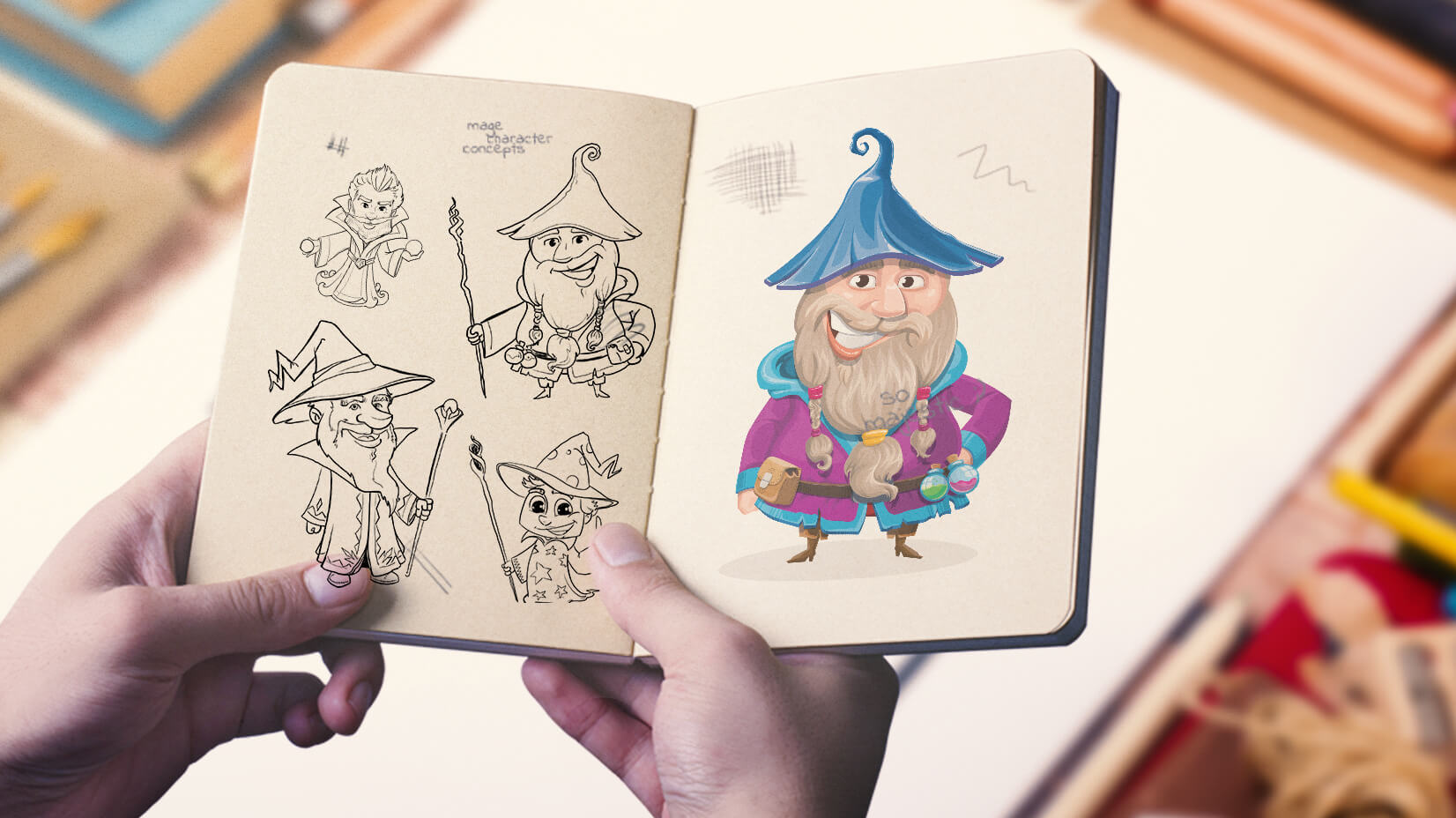
How We Create a Cartoon Character Design in 10 Steps
by Iveta Pavlova
The Best Free Icon Packs Everyone Must Download in 2020
by Lyudmil Enchev

Free Vectors
Free mouth shapes sets for adobe character animator, looking for design bundles or cartoon characters.
A source of high-quality vector graphics offering a huge variety of premade character designs, graphic design bundles, Adobe Character Animator puppets, and more.
Stream Overlays & Graphics
Thoughtfully curated graphics options for streamers on Twitch, YouTube, Kick, Facebook.

Nerd or Die

Elgato Marketplace
Free, Premium

StreamShark

GamingVisuals

StreamSpell
Stream overlays and graphics.
Did you know that stream overlays can significantly improve the overall appearance and appeal of your live stream? Stream overlays are customizable graphics that enhance your live stream's visual presentation, adding value to your content and fostering a consistent brand identity. They play a crucial role in engaging viewers and attracting new followers or subscribers to your stream.
In this age of ever-growing live streaming popularity, it's essential to differentiate your stream from others. Stream overlays not only enhance the visual appeal of your content but also increase viewer engagement and encourage loyalty among your audience. By incorporating stream graphics, you'll be taking an essential step in creating a unique and captivating stream that stands out from the crowd.
So, if you're looking forward to taking your streaming game to the next level, this article is your one-stop guide. It will discuss some of the best stream graphics providers offering high-quality, customizable overlays for various platforms and genres. Get ready to transform your live streaming experience and attract a wider audience with the help of these powerful tools.

OWN3D TV is one of the leading stream graphics providers that offers a wide range of products and services for streamers on all major platforms (Twitch, Kick, YouTube, Facebook, and more). They have everything you need to enhance your streaming experience and stand out from the crowd.
OWN3D TV Graphics Options
- Stream overlay packages . Choose from 900+ overlay packages with an easy, one-click setup. Packages include banners, overlays, scene transitions, alerts and more. All packages integrate with major streaming software like OBS, XSplit, Twitch Studio, and Streamlabs.
- Animated alerts and notifications . Choose from 200+ alert options, including follower alerts, donation alerts, sub alerts and more according to your needs.
- Panels . Choose from 190+ panels that organizes information about your stream in an organized manner. Choose any theme or style that suits you and your brand.
- Banners . Choose from 180+ banners that will make a positive first impression from your viewers.
- Emotes . Choose from 1,300+ animated and static emote, which offer a huge added value for you and your community.
- Sub badges . Make your subs feel special and let them stand out with over 180 custom badge options.
- VTube avatars . Choose from a handful of 2d VTube models and avatars if you want to start your VTube journey.
Other Products and Features
- Create your own custom designs . OWN3D lets you create your own emotes , badges , avatars and logos !
- Twitch extensions . OWN3D has Twitch extensions for: visuals and a sound alerts, animated design panels, and an emote/badge showcase panel.
- OWN3D Pro . For $60/year you can get access to ALL of OWN3D graphics packages, as well as a TON of other features. Including: OBS studio plugin, alerts, free music, donations page, linkspree, schedule generator, chatbot and more! This is a no-brainer if you want an all-in-one solution.
- OWN3D Music . OWN3D has partnered with Epidemic Sound to offer you copyright-free music (with OWN3D Pro subscription only).
With OWN3D TV, setting up your stream graphics is also a breeze. Their one-click setup enables streamers to get their channel up and running quickly without any hassle. No need to worry if you're new to streaming or using certain platforms, as they have guides and support available for different platforms like OBS, Twitch, YouTube, and Facebook Gaming.

Nerd or Die offers some of the best livestream overlays and graphics for content creators on Twitch, YouTube, Kick, and Facebook. Like OWN3D, Nerd or Die's graphics can integrate with your favorite streaming software, whether it be OBS, Streamlabs or StreamElements.
Nerd or Die Graphics Options
- Complete stream overlay packages . Choose from over 30 stream packages that include webcam designs, overlays, panels, alerts, event lists, goal widgets and chat boxes.
- Stream overlays . Don't want to lock in to a full stream package? NoD has a lot of overlays to choose from that include animated webcams, support bars, cons, transition scenes and timers.
- Alerts and widgets . Increase interactions and engagement with an assortment of alerts and widgets that let you stand out.
- Transitions . Transitions and stingers make your stream flow effortlessly from one scene to the next.
- Sound effects . From voice UI to memes, there's plenty of sound effects you can add to your livestream or YouTube videos.
- Emotes and sub badges . Free and premium emotes and sub badges for all streaming platforms.
- Key icons . If you use a stream deck and want custom key icons, look no further!
- MAKER by Nerd or Die . Customize and design stream widgets and elements directly from your browser, all FREE! Includes: panels, webcam frames, timers, transitions, effects (like snowing) and more.
- Creator tools . Aside from MAKER, Nerd or Die has a few other custom tools that allow you to create your own designs. Includes: media loopers, MOV to WebM converter, social media pop ups and more.
- Learning and resources . Nerd or Die's roots are in design tutorials which they still create. Plus they have helpful tutorials and best practices, as well as editorial content and industry news.
- Free graphics . Although it's limited pickings, Nerd or Die has a handful of free products we recommend you check out if you have a tight budget.
As you decide on the perfect look for your stream, consider the ease of customization offered by Nerd or Die. With their user-friendly tools, you can effortlessly make tweaks to your chosen graphics and create a unique aesthetic.

Streamplay is a reputable stream graphics provider that offers a wide variety of graphics, overlays and alerts for all livestreaming platforms.
Streamplay Graphics Options
- Animated stream packages . Comes with overlays, intermission screens, and panels to enhance viewer engagement and brand identity.
- Static stream packages . No fuss, simple graphics that cover all your graphic needs. Includes webcam overlays, scene overlays and panels.
- Stream scenes and banners . These packages include starting soon banners, ending soon banners, BRB scenes and offline banners.
- Webcam overlays . Choose from over 50 webcam overlay options that fit your branding needs.
- Alerts . Over 20 alerts to choose from, with several options bundled with stream packages.
- Panels . Make your livestream page stand out with eye-catching panels.
- Quick import enabled packages . These graphics and overlays can be imported and installed on any major streaming software in less than 30 seconds.
- Alert sounds . Want to take your stream to the next level? Check out the custom alert sounds created by professional producers.
- Custom graphics . Work one-on-one with a Streamplay graphic designer, who’s number one priority is making sure your graphics turn out exactly the way you want it.
- Free options . Choose from a handful of free graphics options that you can customize yourself (PSD files) if you're budget-minded.
Streamplay may not have as many options as some of the other graphics providers, but they have nothing but high-quality products that are sure to fit your needs. Browse through their site and see for yourself.
Elgato Marketplace (previously VBI)
Visuals by Impulse was a beloved marketplace for livestreamers and content creators. They offered a ton of graphics options but they closed their virtual doors and transitions to Elgato Marketplace . If you'd like to learn more about VBI and their partnership with Elgato, check out this blog post .
Elgato Marketplace is a space where anyone can share their art, code, audio track, or productivity hack. As you browse, you’ll see products by talented third-party sellers, or “Makers” — all verified by Elgato. Makers can even earn money from their product sales!
Elgato Marketplace Products
- Stream deck options . Customize your stream deck with a ton of options for plugins, icons, profiles, sounds, music and screensavers.
- Graphics . Customize your brand with an assortment of overlays, alerts, badges, emotes and counters. Filter by style and choose from premium providers like Nerd or Die, Elgato, GETREKT and more.
- Video content . Create stunning scene transitions, drop into a virtual background, or choose from a selection of After Effects templates.
- Audio . Craft your signature sound with audio effects, music and custom sounds.
- Learn . The marketplace has a built-in learning portal where you can find information on audio effects, stream decks, VTubing, audio equilizers, Discord, and a so much more.
A Marketplace account helps you get the most out of Elgato devices and apps. Personalize your hardware with plugins, designs, and voice effects. Assets install automatically to Stream Deck and Wave Link. Are you an Elgato hardware enthusiast? Then this is a no-brainer solution for you.
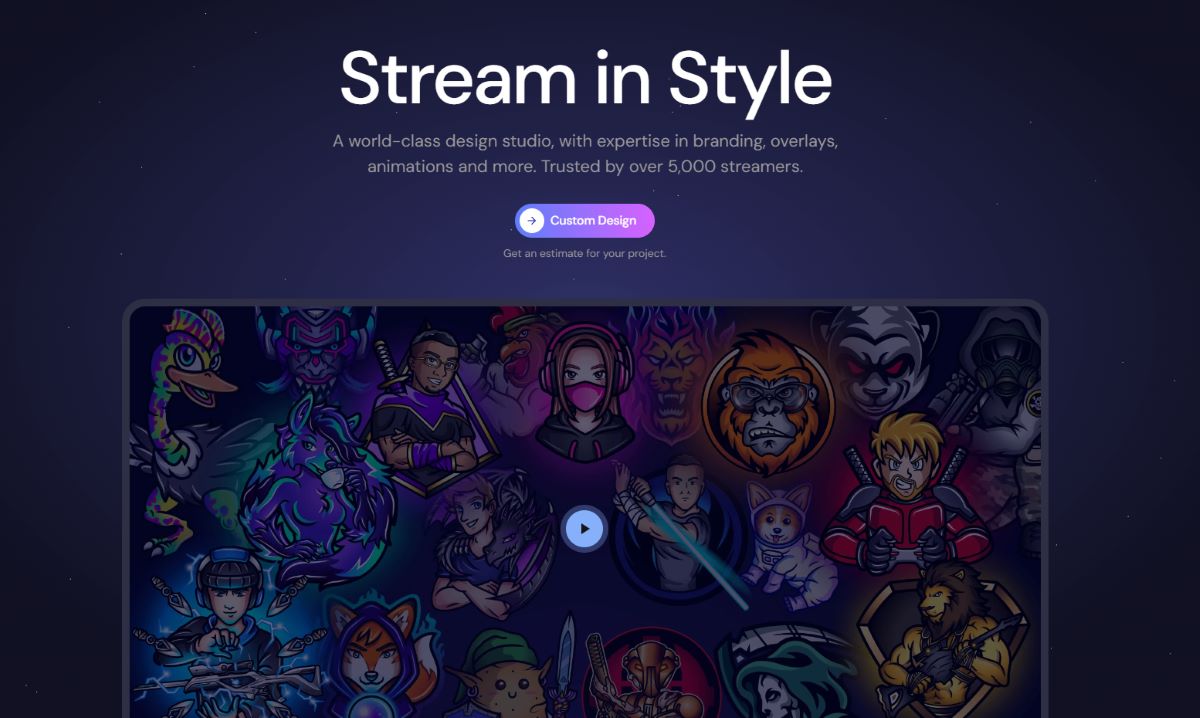
With StreamShark , you have the ability to bring your stream to life with outstanding custom design and animations. They design everything you could possibly need so you can focus on building your channel and community.
StreamShark Graphics Options
- Static assets . Includes logos, starting screens, offline screens, BRB screens, sub badges, emotes and panels.
- Animated assets . Includes stinger transitions, starting screens and animated alerts.
- Note : Everything StreamShark makes is custom. There is NO marketplace for you to buy pre-existing assets. They work 1:1 with every content creator who needs custom graphics.
StreamShark Process
- Steps 1-3 : Fill out their enquiry form letting them know what you need. You'll receive a quote within 3 days and agree on pricing.
- Steps 4-6 . Meet with the StreamShark team to brainstorm together. You'll receive a first draft within 10 days where you can request revisions or edits.
- Steps 7-10 . Finalize your designs, pay and receive your assets. There's ongoing support where they can assist with set up or make future requests.
StreamShark has a dedicated team of professional designers who will make your vision come to life. They are the perfect solution if you're looking to build a one-of-a-kind brand.

GamingVisuals is an excellent stream graphics marketplace with both free and premium design options to fit your needs. Choose between existing templates or get a custom design if you have a vision and know what you want.
GamingVisuals Graphics Options
- Stream packages . Free and premium overlay packs (static and animated), perfect for those just starting out.
- Webcam overlays . 50+ free webcam overlays (static and animated) with new designs added monthly.
- Panels . 30+ free panels compatible with any major streaming platform.
- Animated emotes . Liven up your channel with animated emotes that will engage your viewers and subscribers.
- Badges . Reward your subscribers with a selection of free and premium badges.
- Panel maker . Create your own stunning panels within minutes.
- Banner maker . Design your own banners with a step-by-step guide.
- Emote and badge resizer . Free tool to correct the sizes for emotes and sub badges.
- Custom stream design . Commission the GamingVisuals graphics team to bring your brand vision to life.
GamingVisuals is a fantastic resource for streamers looking to level up their stream, engage with viewers, and create a personality-driven online presence.

GETREKT has over a decade of experience in the gaming industry and stream overlays design. Their team of designers and marketing experts have one goal: To get you closer to the dream of professional content creation.
GETREKT Graphics Options
- Stream overlay bundles . Instantly upgrade your stream with animated OBS stream overlays, alerts, emotes and more with one-click setup.
- Stream overlays . Instantly upgrade your stream with animated OBS stream overlays, transitions, alerts, webcam overlays, Twitch panels and more.
- Stream scenes . Upgrade your channel in minutes with new starting soon, be right back, just chatting scenes and offline.
- Stingers . Ensure smooth scene transitions with a new animated stinger.
- Sound effects . DMCA premium sound design packs to add some atmosphere to your stream.
- Panels . Download a panels pack and upgrade your channel in minutes.
- Alerts . Increase your engagement with a GETREKT animated alerts package now and get setup in minutes.
- Webcam overlays . Download your new animated cam overlays now and upgrade your stream overlays in minutes.
- Emotes . Looking to add some character to your stream? Grab an emote pack!
- Widgets . Includes countdown timers, advanced labels and event rotators.
Other Graphics Options
- LABS . Ready to take your content to the next level? GETREKT has upgraded the streams of over 500 content creators across the Globe. Check out their portfolio to see all their custom design work and reach out if interested.
- The HUB . From the latest streaming and gaming news to our upcoming events, the Hub is your resource for all things content creation.
- The Creator Grant . The Creator Grant is a funded and sponsored equipment grant for Content Creators. Learn more here .
GETREKT is an award winning design studio that were finalists for the Esports Creative Team of the Year. Their team of designers have unique skills ranging from stream overlays and motion design to 3D environment building in Unreal Engine. They have everything you need to stand out from the crowd.

As you can see, StreamSpell is one of the largest marketplaces for creators. With over 1,500 design options that are optimized for the best streaming tools and platforms, we guarantee you'll find something to suit your needs.
StreamSpell Graphics Options
- Stream packages . Express your personality and style with full stream packages.
- Animated alerts . Transform your broadcast with animated alerts that have holiday-themes or not!
- Emotes and badges . From retrowave to magic potions, there are plenty of emotes and badges that will fit your branding needs.
- Transitions . Spruce up your broadcast with custom transition scenes.
- Logos . Want a logo, or mascot, to represent your channel or brand? Check out the options waiting for you.
- Stream deck icons . Customize your stream deck with a new set of icons.
- Filter by themes. Anime, Dark, FPS, Holidays, Horror, MOBA, Retro, WoW and lots more.
Other Options
- Custom design requests. StreamSpell will build whatever you want. Stream packages, animations, branding, web-dev, merch - you name it! Visit their site to learn more about the process.
- Spellbox. Get as many animated overlays as possible if you're on a budget. Pay a fee, starting at $4/month (or $59/yearly) to get access to 500+ stream packages, social media graphics and source files.
StreamSpell is a great option for streamers looking for a variety of graphics in different styles and themes. Their easy-to-use interface, compatibility with multiple platforms, and custom design service make them a top choice for many streamers.
If you are looking for a comprehensive suite of products and services for stream graphics, Streamlabs is one of the most popular providers to consider. With over 250 stream overlays, alerts, widgets, transitions, screens, and more in different styles and themes, Streamlabs offers a wide range of options to customize your live streaming experience.
One of the advantages of using Streamlabs is that it offers both free and premium options, with Streamlabs Prime providing exclusive access to more than 150 premium overlay themes, apps, and other perks. Additionally, Streamlabs is easy to customize and edit, with online tools and software such as Streamlabs OBS and Streamlabs Dashboard.
Streamlabs is compatible with Twitch, YouTube, Facebook Gaming, and more, making it a versatile option for streamers. And if you want to create your own unique stream graphics, Streamlabs also offers custom design services.
Overall, Streamlabs is a great option for streamers looking to enhance their live streaming experience with high-quality graphics and customization options.
StreamElements
If you're looking for a leading stream graphics provider that specializes in animated stream overlays and alerts, StreamElements is another great option to consider. StreamElements offers hundreds of stream overlays, alerts, widgets, transitions, stingers, and more in various styles and genres.
One of the biggest advantages of using StreamElements is that there are free options available, with unlimited access to all themes and widgets. Additionally, StreamElements is easy to customize and edit, with online tools and software such as StreamElements OBS.Live.
StreamElements is also compatible with Twitch, YouTube, Facebook Gaming, and more, making it a versatile option for streamers who broadcast on multiple platforms. Furthermore, if you want to create your own unique stream graphics, StreamElements offers a custom design service.
Here are some of the features and advantages of using StreamElements:
- Hundreds of stream overlays, alerts, widgets, transitions, stingers, and more in various styles and genres
- Free options available, with unlimited access to all themes and widgets
- Easy to customize and edit, with online tools and software such as StreamElements OBS.Live
- Compatible with Twitch, YouTube, Facebook Gaming, and more
- Custom design service available for streamers who want to create their own unique stream graphics
Streamers can create their own custom graphics by using graphic design software like Adobe Photoshop or Canva. They can also use online resources like Streamlabs or StreamElements to create custom overlays, alerts, and other graphics. Some streamers may choose to hire a graphic designer to create custom graphics for them. It's important to have a consistent and cohesive design across all graphics to enhance the overall brand and aesthetic.
Streamers typically need graphics like overlays, alerts, webcam frames, and banners. Overlays are graphics that go on top of the gameplay or video feed and can include elements like a webcam frame, chat box, and social media icons. Alerts are graphics that pop up on the screen to notify the streamer and viewers of new followers, donations, or subscribers. Webcam frames are borders around the camera feed that can be customized to match the overall design. Banners are graphics that can be used on social media or as a background for the stream.
Streamers can ensure their graphics enhance their overall brand and aesthetic by having a consistent design across all graphics. This can include using the same color scheme, font, and style. It's important to have graphics that are visually appealing and easy to read. Streamers should also consider their target audience when designing graphics and ensure that the graphics appeal to that audience. It's important to regularly update graphics to keep the stream fresh and engaging.

- Ultimate Combo

- Sign Out Sign Out Sign In
245 Best Stream-Themed Templates for PowerPoint & Google Slides
With over 6 million presentation templates available for you to choose from, crystalgraphics is the award-winning provider of the world’s largest collection of templates for powerpoint and google slides. so, take your time and look around. you’ll like what you see whether you want 1 great template or an ongoing subscription, we've got affordable purchasing options and 24/7 download access to fit your needs. thanks to our unbeatable combination of quality, selection and unique customization options, crystalgraphics is the company you can count on for your presentation enhancement needs. just ask any of our thousands of satisfied customers from virtually every leading company around the world. they love our products. we think you will, too" id="category_description">crystalgraphics creates templates designed to make even average presentations look incredible. below you’ll see thumbnail sized previews of the title slides of a few of our 245 best stream templates for powerpoint and google slides. the text you’ll see in in those slides is just example text. the stream-related image or video you’ll see in the background of each title slide is designed to help you set the stage for your stream-related topics and it is included with that template. in addition to the title slides, each of our templates comes with 17 additional slide layouts that you can use to create an unlimited number of presentation slides with your own added text and images. and every template is available in both widescreen and standard formats. with over 6 million presentation templates available for you to choose from, crystalgraphics is the award-winning provider of the world’s largest collection of templates for powerpoint and google slides. so, take your time and look around. you’ll like what you see whether you want 1 great template or an ongoing subscription, we've got affordable purchasing options and 24/7 download access to fit your needs. thanks to our unbeatable combination of quality, selection and unique customization options, crystalgraphics is the company you can count on for your presentation enhancement needs. just ask any of our thousands of satisfied customers from virtually every leading company around the world. they love our products. we think you will, too.
Widescreen (16:9) Presentation Templates. Change size...

Flowing stream with green natural vegetation

Stream rushing over rocks in forest

Waterfall, stream, rocks, greenery, plants, peaceful, zen

Beautiful view of waterfall from Crimea mountain stream

A stream coming from a mountain with greenish background

Media stream of high technology and modern television

A stream flowing through the rocks with sky in the background

Presentation having tropical mountain stream with sunbeam in a morning backdrop

Abstract binary stream movement with black color

A water stream in the jungle

Abstract hi-tech digital stream on black background

A lot of code in the form of spirals

Mountain stream rushing over rocks, white water

Family of elephants drinking water from stream

A blurry view of many tiles?with different images

PPT theme enhanced with mountain stream in green forest at spring time

Different font sizes of binary digits over black surface

PPT layouts having serene girl enjoying stream of waterfall and its gentle splashes in swimming-pool at spa resort backdrop

PPT theme featuring cool mountain stream

Stream flowing over rocks in autumn

Circular stream line round an earth globe on a greenish background

Slide deck featuring mighty stream of breathtaking selfoss cascade location place vatnajokull national park iceland europe vibrant photo wallpaper image of most popular world landmarks discover the world of beauty backdrop

Slides with mountain river with stream falling into it in the morning

Presentation theme consisting of mangrove trees along the turquoise green water in the stream

Presentation theme having mangrove trees along the turquoise green water in the stream backdrop

Presentation design with hot chocolate stream isolated on white

Slides featuring mangrove trees along the turquoise green water in the stream

PPT theme enhanced with white hot chocolate on the wafer waffle covered with condensed milk close-up white hot chocolate spreads on the wafer

Presentation consisting of gas pipeline gazelle one part of nord stream pipeline from russia to european union high pressure pipes on a hot summer day

Slide deck with mountain biker speeding through forest stream water splash in freeze motion

PPT theme featuring stream of water flowing out of bamboo tube spa and wellness concept

Slide set having binary stream concept background with female eye

PPT theme featuring stream in nubra valley hunber nubra valley ladakh india

Presentation theme featuring gas pipeline gazelle one part of nord stream pipeline from russia to european union high pressure pipes on a hot summer day

PPT theme having natural gas pipeline one part of nord stream pipeline from russia to european union high pressure pipes on a hot summer day

Presentation theme featuring national park ein gedi israel beautiful waterfall and small scenic pond with clear water

Slide set featuring mountain river flowing through the green forest stream in the wood
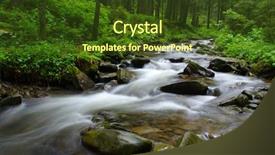
Presentation theme with mountain river flowing through the green forest stream in the wood

Slide deck featuring gas pipeline gazelle one part of nord stream pipeline from russia to european union high pressure pipes on a hot summer day background

Presentation theme with stack of pebble stones by a stream in a forest
More stream templates for powerpoint and google slides:.
Company Info

- My presentations
Auth with social network:
Download presentation
We think you have liked this presentation. If you wish to download it, please recommend it to your friends in any social system. Share buttons are a little bit lower. Thank you!
Presentation is loading. Please wait.
AFM-Raman and Tip Enhanced Raman studies of modern nanostructures Pavel Dorozhkin, Alexey Shchekin, Victor Bykov NT-MDT Co., Build. 167, Zelenograd Moscow,
Published by Kerry Flynn Modified over 9 years ago
Similar presentations
About project
© 2024 SlidePlayer.com Inc. All rights reserved.
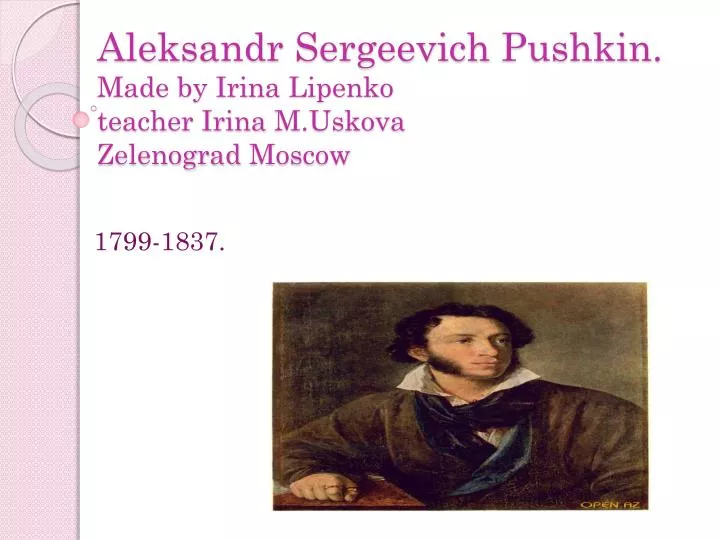
Aleksandr Sergeevich Pushkin . Made by Irina Lipenko teacher Irina M.Uskova Zelenograd Moscow
Aug 09, 2014
50 likes | 233 Views
Aleksandr Sergeevich Pushkin . Made by Irina Lipenko teacher Irina M.Uskova Zelenograd Moscow. 1799-1837. Aleksandr Sergeevich Pushkin was born on May the twenty sixth , 1799 in Moscow.
Share Presentation
- irina m uskovazelenograd moscow
- ruslan andludmila
- new generation
- aleksandr pushkin
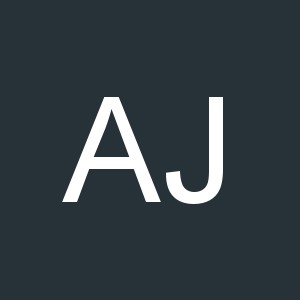
Presentation Transcript
AleksandrSergeevich Pushkin.Made by Irina Lipenkoteacher Irina M.UskovaZelenograd Moscow 1799-1837.
AleksandrSergeevich Pushkin was born on May the twenty sixth,1799 in Moscow.
His mother was NadegdaOsipovna.He lived with his nurse ArinaRadionovna.He loved her very much and dedicated poems to her.
My favouritepoem is «Ruslan andLudmila»; «Village».Some of themost popular films are based on his novels and poems such as «Dubrovsky»; «Tale of the Priest and of his Workman Balda»,«The Tales of Belkin».
Aleksandr Pushkin died in 1837 in a duel.His work lives foreverand each new generation will spend time enjoying poems, songs, films and cartoons based on the works of Pushkin.
- More by User
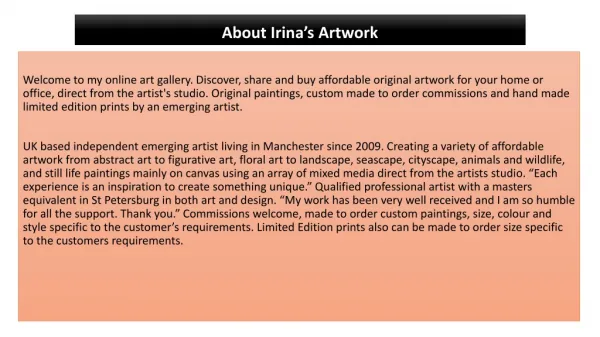
Irina Artwork - Art By Irina
Welcome to my online art gallery. Discover, share and buy affordable original artwork for your home or office, direct from the artist's studio. Original paintings, custom made to order commissions and hand made limited edition prints by an emerging artist.
361 views • 8 slides

Irina Solodova
The potential of the corporate philanthropy in the local community development and limitations of the third sector organizations involving . Irina Solodova. The Monitoring of the Russian Civil Society. The empirical data originates from the monitoring of Russian civil society:
364 views • 20 slides
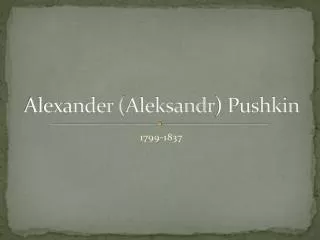
Alexander ( Aleksandr ) Pushkin
Alexander ( Aleksandr ) Pushkin . 1799-1837. Early Life. Born in Moscow on June 6, 1799 into a wealthy family The second of 8 surviving children Pushkin’s great grandfather was African, and he inherited many of his features Began writing poems as early as age 7
588 views • 10 slides
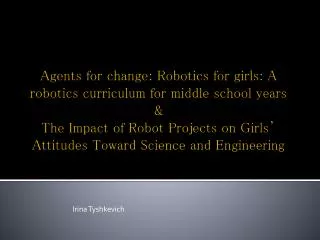
Irina Tyshkevich
Agents for change: Robotics for girls: A robotics curriculum for middle school years & The Impact of Robot Projects on Girls’ Attitudes Toward Science and Engineering . Irina Tyshkevich. By: Leonne Tanis Advisor: Dr. Jim Ostrowski, Professor of Mechanical Engineering.
255 views • 9 slides
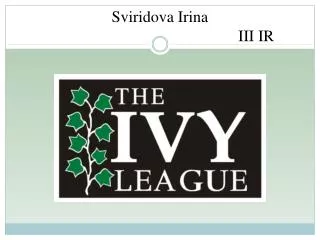
Sviridova Irina III IR
Sviridova Irina III IR. Brown University Columbia University Cornell University Dartmouth College Harvard University. Princeton University the University of Pennsylvania Yale University. Locations of Ivy League schools. Ivy covering West College, Princeton University. Brown University.
459 views • 29 slides

Irina Petrova , MA
Simulation of the Job Hunting Process: Learning English in a Realistic Context or Learning Career Skills in the English Lesson. Irina Petrova , MA. English for Specific Purposes I. 4 ECP = 104 hours of work Classwork (3×16 weeks) : 48 hours Independent work: 56 hours
279 views • 11 slides
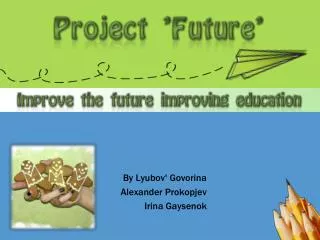
Irina Todorova May 2014
International Organization for Migration IOM’s Role in Assistance and Protection of VoTs with special considerations for children. Irina Todorova May 2014.
478 views • 33 slides
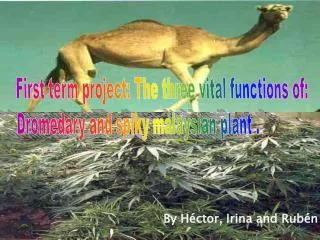
By Héctor, Irina and Rubén
First term project: The three vital functions of: Dromedary and spiky malaysian plant. By Héctor, Irina and Rubén. The dromedary has eukaryotic cells and animal cells. Type of cells. Nutrition. Obtaining nutrients: Food is crushed by the teeth.The molecules are broken down.
212 views • 11 slides
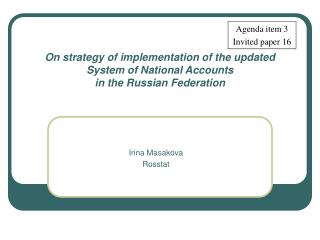
Irina Masakova Rosstat
Agenda item 3 Invited paper 16. On strategy of implementation of the updated System of National Accounts in the Russian Federation. Irina Masakova Rosstat. Current situation. System of National Accounts in Russia is based on concepts of SNA-93.
358 views • 19 slides

Irina Shoshmina [email protected]
Irina Shoshmina [email protected]. Institute for High Performance Computing and Information Systems St.Petersburg, Russia. High Performance Simulation (NWO/RFBR). High Performance Simulation on the Grid Dutch-Russian Grid testbed
251 views • 13 slides
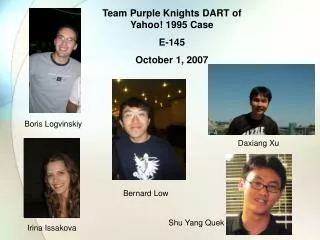
Irina Issakova
Daxiang Xu. Boris Logvinskiy. Bernard Low. Shu Yang Quek. Irina Issakova. Team Purple Knights DART of Yahoo! 1995 Case E-145 October 1, 2007. Purple Knights’ Decision. Jerry and Dave should accept the offer by Sequoia Capital.
220 views • 6 slides

NATIA MELKADZE IRINA CHAPICHADZE
NATIA MELKADZE IRINA CHAPICHADZE. PH international. What is Classroom Management? Instuctions Tools Problems Tips for Classroom Management. What is Classroom Management?.
250 views • 11 slides
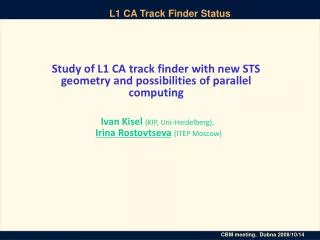
Ivan Kisel (KIP, Uni-Heidelberg), Irina Rostovtseva (ITEP Moscow)
Study of L1 CA track finder with new STS geometry and possibilities of parallel computing. Ivan Kisel (KIP, Uni-Heidelberg), Irina Rostovtseva (ITEP Moscow). Adaptation to the New STS Geometry. The STS geometry is changing Previously in each STS station the hits had the
253 views • 10 slides
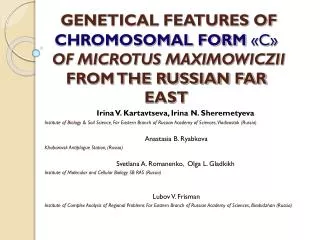
Irina V. Kartavtseva, Irina N. Sheremetyeva
GENETICAL FEATURES OF CHROMOSOMAL FORM « C » OF MICROTUS MAXIMOWICZII FROM THE RUSSIAN FAR EAST. Irina V. Kartavtseva, Irina N. Sheremetyeva Institute of Biology & Soil Science, Far Eastern Branch of Russian Academy of Sciences, Vladivostok (Russia) Anastasia B. Ryabkova
346 views • 17 slides
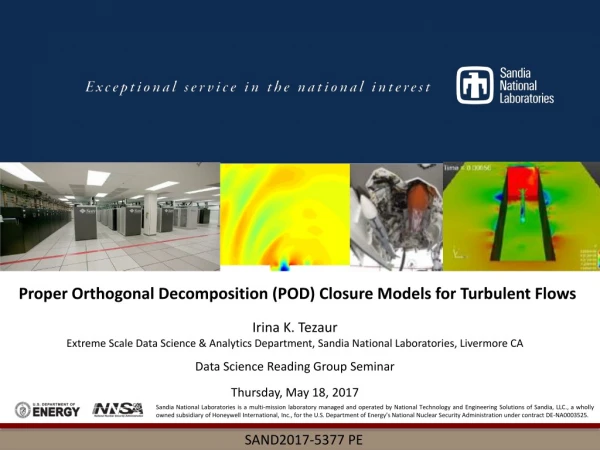
Irina K. Tezaur
Proper Orthogonal Decomposition (POD) Closure Models for Turbulent Flows. Irina K. Tezaur Extreme Scale Data Science & Analytics Department, Sandia National Laboratories, Livermore CA Data Science Reading Group Seminar Thursday, May 18, 2017.
1.06k views • 106 slides

Irina Vodă. 3rd International Scientific Conference on "Energy and Climate Change". Structure of Electricity Balance of Romania for the year 2020, Established Based on Optimal Primary Energy Resources Using the Multi-criteria Analysis Model. 7, 8 October 2010 Athens (Greece). CONTENT
209 views • 20 slides
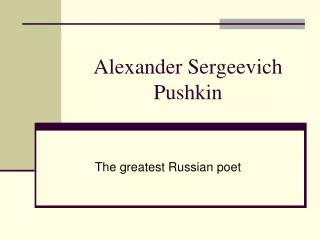
Alexander Sergeevich Pushkin
Alexander Sergeevich Pushkin. The greatest Russian poet. The greatest Russian poet Alexander Sergeyevich Pushkin was born in Moscow on the 26 th of May, 1799. He was not only a poet, but also a dramatist, a novelist and a writer of short stories. Alexander Sergeyevich Pushkin.
556 views • 7 slides

IMAGES
VIDEO
COMMENTS
Presentation Graphic Stream (PGS) is a standard used to encode video subtitles on Blu-ray Discs. References This page was last edited on 28 November 2022, at 17:07 (UTC). Text is available under the Creative Commons Attribution-ShareAlike License 4.0; additional terms may apply. By using this site, you ...
Overlay Graphics: Media that plays over the main content ; Alert Overlays: Pulls live data from online sources and displays over the stream ; You may notice these things on streaming platforms like Twitch. Adding these elements to your presentation can give you a leg-up over other presenters and help you stand out with your audience.
Remote Notes - Why it's Awesome. Virtual Live Sketching, or "Remote Notes", is an easy and straightforward way to increase the overall value of a virtual meeting, webinar, online event, or any virtual gathering where ideas and experiences are shared. The value of virtual live sketching boils down to four main areas.
These are MP4 files and they have either blue or green backgrounds which you can use with a chromakey filter to make transparent. First click the Dropbox link and download the files. Then add it to your production software and add a chromakey. In OBS you can do this by right clicking the file and clicking add filter.
Live-streaming production and 3D virtual studio set production services are important tools for delivering engaging visual and graphic elements that can make or break the success of a live event. When it comes to capturing attention, nothing compares to the impact of high-quality visuals that have been carefully designed and tailored to an audience's needs.
5 graphics essential to every live stream. AuthorSky Muller. Published. January 26, 2023. Graphics were introduced to television 70 years ago to enhance the viewing experience and give producers a new tool to engage their audience. One thing that's evolved in those 70 years is the introduction of cloud graphics; a system that removes hardware ...
Converting Google Slides presentations to PDF; Live stream presentation slides and the viewer experience. There are several different ways to broadcast slides to a viewer. One can be through broadcasting a screen share showing a slide presentation, using encoders like Wirecast or vMix. Naturally in this scenario the slides are part of the video ...
Step 3: Share Slides And Presentations. When you are ready to share your slideshow presentation, enter your StreamYard studio and click "Share" at the bottom panel. Next, choose "Slides" from the options. You can select your slides or presentations from Google Slides directly or upload a presentation file.
Live-stream your PowerPoint in three ways: 1. Share as a Link. In his article on digital video hub Field59, Michael Worringer gives his readers a run-through on how to broadcast your presentation from PowerPoint 2010 and 2013 by sharing it as a link. For the purpose of this tutorial, we'll be using PowerPoint 2013.
Load video into the program. Click +Video button to import the MKV rip with subtitles. Choose the video format if needed. For the best compatibility, you can choose MP4 H.264 as per your needs. Hardcode subtitles to the video. Click the Edit button on the main interface to activate the basic editing feature. Go to Subtitles > Add subtitle files ...
After creating your event, choose to stream via your browser. Then: Go to the left sidebar of the web-based production tool page and select the Slides icon. Click Add slides. Upload your presentation file in .pdf or .pptx format. 💡Tip: If you selected the wrong file and it starts uploading, click the (X) icon that appears in the placeholder ...
In the menu on the side, select Settings, then Channel. Next, click on the Brand tab. Use the color picker on the left to select a color. You can also adjust it using the slider, and, if you have one, type in a particular color code. To save your color and update your profile, click Save Changes.
Premium Google Slides theme and PowerPoint template. Video streaming is a great way of broadcasting new information and reaching young audiences! If you want to keep up with trends, you should consider joining one of the most famous streaming platforms, but for that you need to prepare beforehand!
1. How to insert graphics into PowerPoint. Once you've created your presentation it's time to add those all-important PowerPoint Graphics. And it's easy, easy, easy. Step 1: Go to the slide and create a space for your graphic. Step 2: Go to insert on the toolbar at the top of PowerPoint, click on it.
Create a data stream from Google Sheets or Google Analytics into customized data visualizations. ... You can play around with the layouts inside each theme to put together a unique presentation. Graphic Assets Library. The graphic assets library comes with a bunch of free stock photos and icons to choose from, but the options are pretty limited
OWN3D TV Graphics Options. Stream overlay packages. Choose from 900+ overlay packages with an easy, one-click setup. Packages include banners, overlays, scene transitions, alerts and more. All packages integrate with major streaming software like OBS, XSplit, Twitch Studio, and Streamlabs. Animated alerts and notifications.
Below you'll see thumbnail sized previews of the title slides of a few of our 245 best stream templates for PowerPoint and Google Slides. The text you'll see in in those slides is just example text. The stream-related image or video you'll see in the background of each title slide is designed to help you set the stage for your stream ...
Apertureless Scanning Near-field Optical Microscopy: a comparison between homodyne and heterodyne approaches Journal Club Presentation - March 26 th, 2007. BOSTON UNIVERSITY PHYSICS DEPARTMENT Nano-spectroscopy of Individual Single Walled Carbon Nanotubes AFM image 1um Measure single, unperturbed nanotube.
SPARTAK MOSCOW vs TEREK - April 19, 2009 - Live Streaming and TV Listings, Live Scores, News and Videos :: Live Soccer TV
Aleksandr Sergeevich Pushkin . Made by Irina Lipenko teacher Irina M.Uskova Zelenograd Moscow. 1799-1837. Aleksandr Sergeevich Pushkin was born on May the twenty sixth , 1799 in Moscow. Slideshow 3085488 by ailani
Mikron - Leading Semiconductor IDM Company in Russia. Oct 6, 2016 •. 2 likes • 2,035 views. R. Representacion Comercial de Rusia en Argentina. Largest semiconductor vendor in Russia and in the CIS by revenue and production volume. Technology. 1 of 34. Download Now.