- Social Media

How to View Your Resume on LinkedIn
Dave Johnson Dave Johnson is a dedicated writer with a strong focus on the ever-evolving social media landscape. Leveraging his comprehensive understanding of these platforms, he breaks down the complexities of social media apps to provide engaging and insightful content. Read more June 20, 2022
LinkedIn now makes it simpler and faster than ever to apply to positions you are interested in with its “Easy Apply” option. You just have to upload your resume on LinkedIn, and you can leverage new opportunities.

But what if you don’t remember if you’ve already uploaded your resume? Or if you want to check that your resume on LinkedIn is still up-to-date? View your resume on LinkedIn by following this guide and stick around until the end for helpful upload tips.
To view your previously uploaded resume(s) on LinkedIn, you will need to go into your settings.

These are the resumes ready to be used with your job applications. To view the resume you want, click the three horizontal dots and select “Download.” You can also delete any outdated files.
How to View Your Resume for a Job Application on LinkedIn
You can also view the resume you’ve submitted for a job application on LinkedIn. This is a great way to check that you submitted the right file. Follow these steps:

- Select the application you want to view.
- You will find “Submitted resume” in the corner of the first card. Download your resume to view it.
How to View Your Resume Drafts on LinkedIn
LinkedIn also allows you to build your resume on-site. To access your previously created LinkedIn resumes or edit your drafts, do the following:

You can also access this option differently:

A new window will open to see a list of all the resumes you have previously uploaded in the Resume Builder. You can preview, edit, copy and delete them by pressing the three horizontal dots next to each draft.
How to Upload Your Resume on LinkedIn
If your resume list on LinkedIn is empty, you can fix this by uploading your resume.
To save your resume for future job applications, here’s what you should do:

- Browse your resume and open the file.
On the other hand, if you want to add your resume to your profile, a different method will be necessary:

The resume you upload to your profile this way will be visible to other users, but you won’t be able to use it for job applications.
How to Create a Resume on LinkedIn
If you have yet to create your resume, you can do that directly on LinkedIn.
If you already have a resume prepared in DOCX or PDF format, you’ll be able to upload and edit it later. You can also get started without uploading a document by clicking “Create from profile” and following the instructions on your screen.
Creating your resume directly on LinkedIn gives you access to several useful tools. For instance, you can get keyword suggestions to optimize your resume. You don’t have to worry about formatting either, as LinkedIn resumes are compatible with recruiters’ screening software.
Once you’re done, you can download your LinkedIn resume as a PDF by clicking “More” in the top right corner and then “Download as PDF.” Upload this PDF to your job application settings, and you’ll be able to use it for your future applications.
Additional FAQs
Is my resume public on linkedin.
There are two ways to upload a resume on LinkedIn: adding it to your profile and uploading it for job applications. The former method will make your resume visible to network members. The latter approach will store your resume privately, and only the recruiters you submit it to will be able to see it. Make sure you upload your resume correctly, depending on your goal.
Can I add more than one resume to my LinkedIn?
Yes, LinkedIn will allow you to store up to four resumes in your account.
Keep Your Resumes on LinkedIn Up-to-Date
Your LinkedIn profile is like a resume in itself, but you’ll want to put your best face forward when the time comes for a job application. Check your currently uploaded resumes and remove any that are no longer relevant. You can also upload a new document or create a professional resume directly on the website.
Which method of viewing your resume were you looking for? Did you already know you can also build your resume on LinkedIn? Tell us in the comments section below.
Related Posts

Disclaimer: Some pages on this site may include an affiliate link. This does not effect our editorial in any way.

Aman Kumar February 15, 2024
Aman Kumar January 24, 2024

Dave Johnson September 1, 2023
Send To Someone
Missing device.
Please enable JavaScript to submit this form.

How To Add Or Update Your Resume On LinkedIn
Have it ready to go, just in case
LinkedIn is one of the largest professional networks and one of the best job search sites . While its main purpose is connecting recruiters and people searching for jobs, you can also use it to track someone down or to find out who’s looking for you online .
If you’re using this network to find a new job, you might run across some issues, like how to add or update your resume on LinkedIn. Although, the question you should ask yourself first is whether you should be uploading your resume on LinkedIn at all.
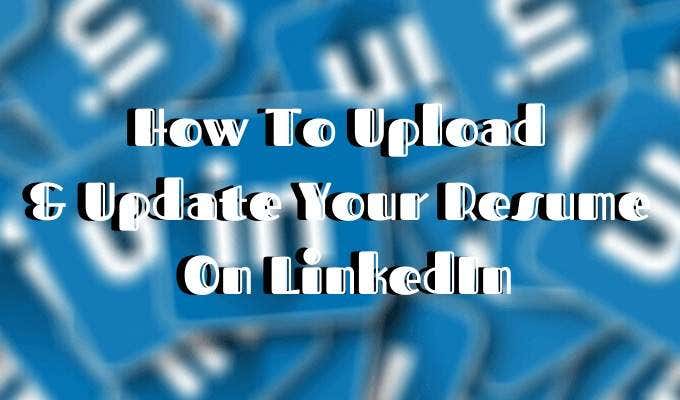
Should You Add Your Resume To LinkedIn?
At first, the answer seems obvious – of course, you should attach your resume to your LinkedIn profile. The sole purpose of your profile on the network is to land you a job .
Adding your resume to LinkedIn can help in more ways than one:
- Your future employer doesn’t need to scroll through your LinkedIn profile to find the information they’re after. It’s all condensed in a one-page summary that is your resume.
- It gives the employer quick access to your contact details. If they’re interested, they can contact you directly avoiding long conversations on the network.
- Your LinkedIn profile is probably rather broad, displaying all your past professional skills and experience in different work spheres. But your resume can be a narrowed-down version of that, tailored to the job you’re searching for.
- Finally, you already put so much effort into creating an attractive resume that speaks about your talents and accomplishments. Why not show it off to your potential future employers?
However, there can be some downsides to attaching your resume to your LinkedIn profile that you shouldn’t ignore.

The biggest one of them is risking your personal data being shared publicly online. Once you upload your resume, you will no longer have any control over who downloads it and gets access to your private information, like your email address, phone number, maybe even your physical address. It also means that everyone on LinkedIn can now download, copy, and use your resume as they wish.
One more thing you should consider before you add your resume to LinkedIn is what it will look like to your current employer if you have one. When you upload your resume, your job search status on LinkedIn becomes active. That may send the wrong message to your colleagues at your current place of employment.
All in all, once you upload your resume, it sends a message that you’re actively looking for a job. Some recruiters might find it handy (that you have your resume right on your LinkedIn page), while others might find it desperate. In the end of the day, it’s up to you what you think works best for building your LinkedIn presence.
How To Add Your Resume To LinkedIn
If, after you consider all the pros and cons of adding your resume to your LinkedIn profile, you still want to do it, here is how to upload your resume.
Before, you used to be able to add your resume to the summary section of your LinkedIn profile. Now the layout has changed, and you have to add your resume to the Featured section to have it displayed on your profile.
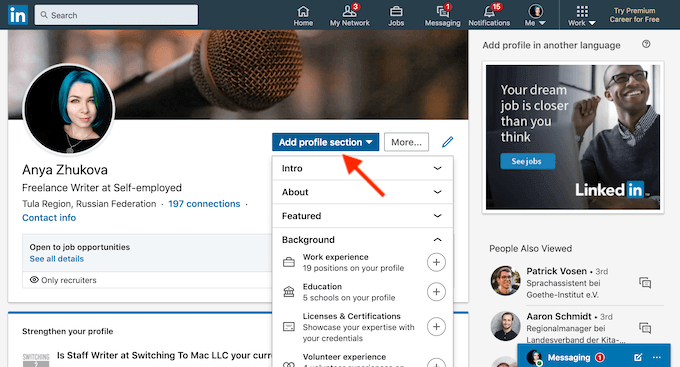
- On your profile, either scroll down to the Featured section or tap the Add profile section button.

- From the pop-up menu, choose Media .
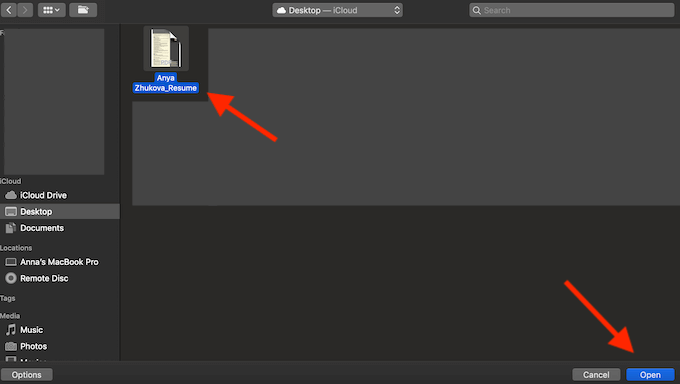
- Find your latest resume on your computer, and select Open . Make sure your document has a clear name like your name + resume .
- After you click save, your resume will be featured on your LinkedIn profile.
How To Upload Your Resume For Easy Apply Applications
LinkedIn offers a second (and less obvious) option for adding your resume to your profile. You can save up to three different resumes when applying for jobs on LinkedIn using the Easy Apply function.
To save your resume when applying for a job on LinkedIn, follow the steps:
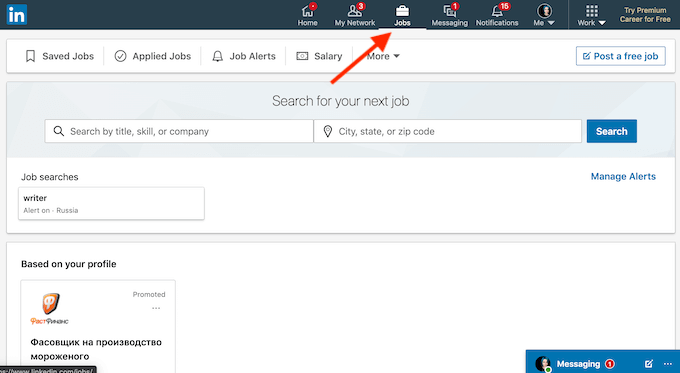
- From LinkedIn’s navigation bar, select Jobs .
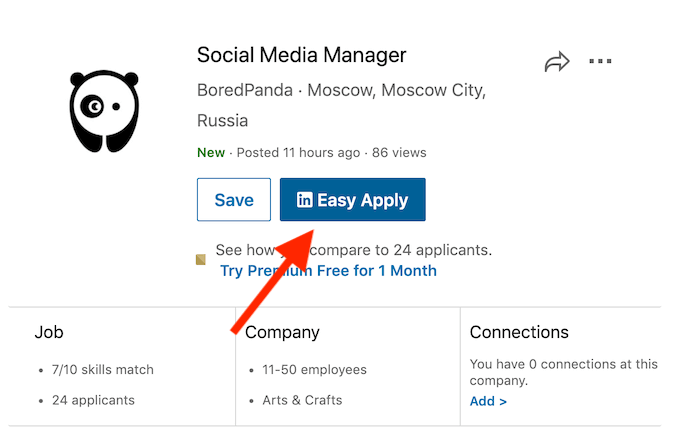
- From the positions offered, find one that has the Easy Apply icon on it. Those are the jobs that you can quickly apply to using a saved resume on LinkedIn.
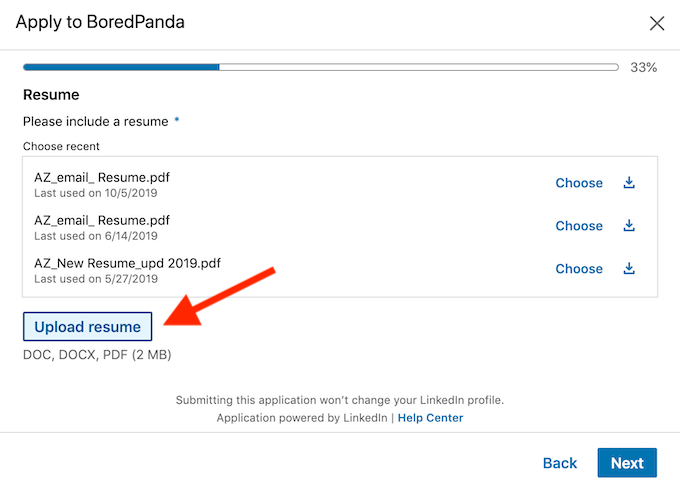
- When prompted, click Upload Resume and attach your latest resume to the application. If you’re using different resumes for different positions, make sure to use distinctive names for each of your saved resumes.
How To Update Your Resume On LinkedIn
One thing you want to look out for when having your resume on your LinkedIn profile is making sure it’s always up to date. You don’t want to seem sloppy to your future employers with a resume that’s a few years (or few jobs) old.
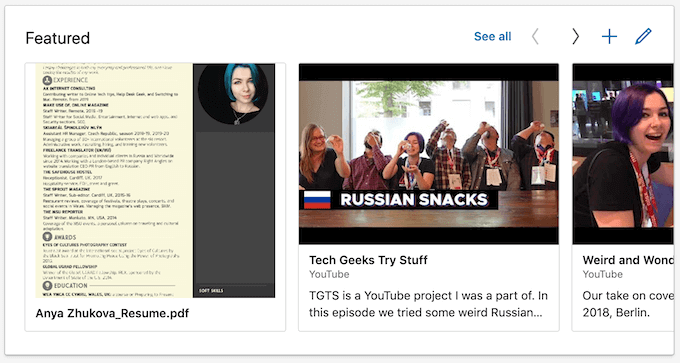
To update your resume on LinkedIn, you’ll have to delete your old one and upload a new document. Once you have your updated resume ready, go to the Featured section of your profile.
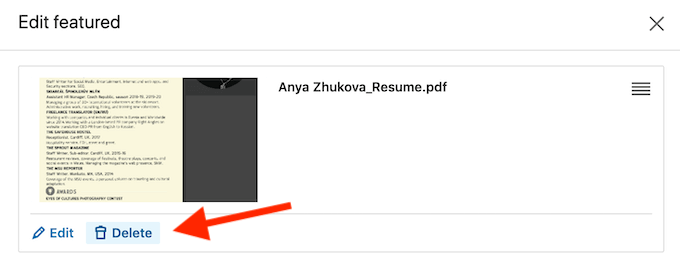
Click on the resume you’d like to replace, and select Delete . Once you delete the item, follow the steps described under the How To Upload Your Resume On LinkedIn section of this article.
To avoid any confusion from potential recruiters, keep an eye on your resume on LinkedIn and make sure it’s always fresh and up to date.
Build Up Your LinkedIn Profile
LinkedIn is a great network for anyone looking to further their career. Even the basic free version allows you to showcase your professional skills and accomplishments, paint the best picture of yourself for any potential employers, and apply for as many positions as you like. That of course though takes time and effort.
If you’re looking to jump over a few steps straight to the top of the career ladder, consider investing in LinkedIn Premium . The Career tier comes with a lot of useful perks like applicant statistics and visibility insights that will help you upgrade your LinkedIn profile.
Did you add your resume to your LinkedIn profile page? Do you think it helps your job search or hurts it instead? Share your thoughts with us in the comments below.
Anya is a freelance technology writer. Originally from Russia, she is currently a full-time Remote Worker and Digital Nomad. With a background in Journalism, Language Studies, and Technical Translation, Anya couldn't imagine her life and work without using modern technology on a daily basis. Always looking out for new ways to make her life and location-independent lifestyle easier, she hopes to share her experiences as a tech- and internet-addict through her writing. Read Anya's Full Bio
Read More Posts:

How to Add Your Resume on LinkedIn (Bonus Tip Included)
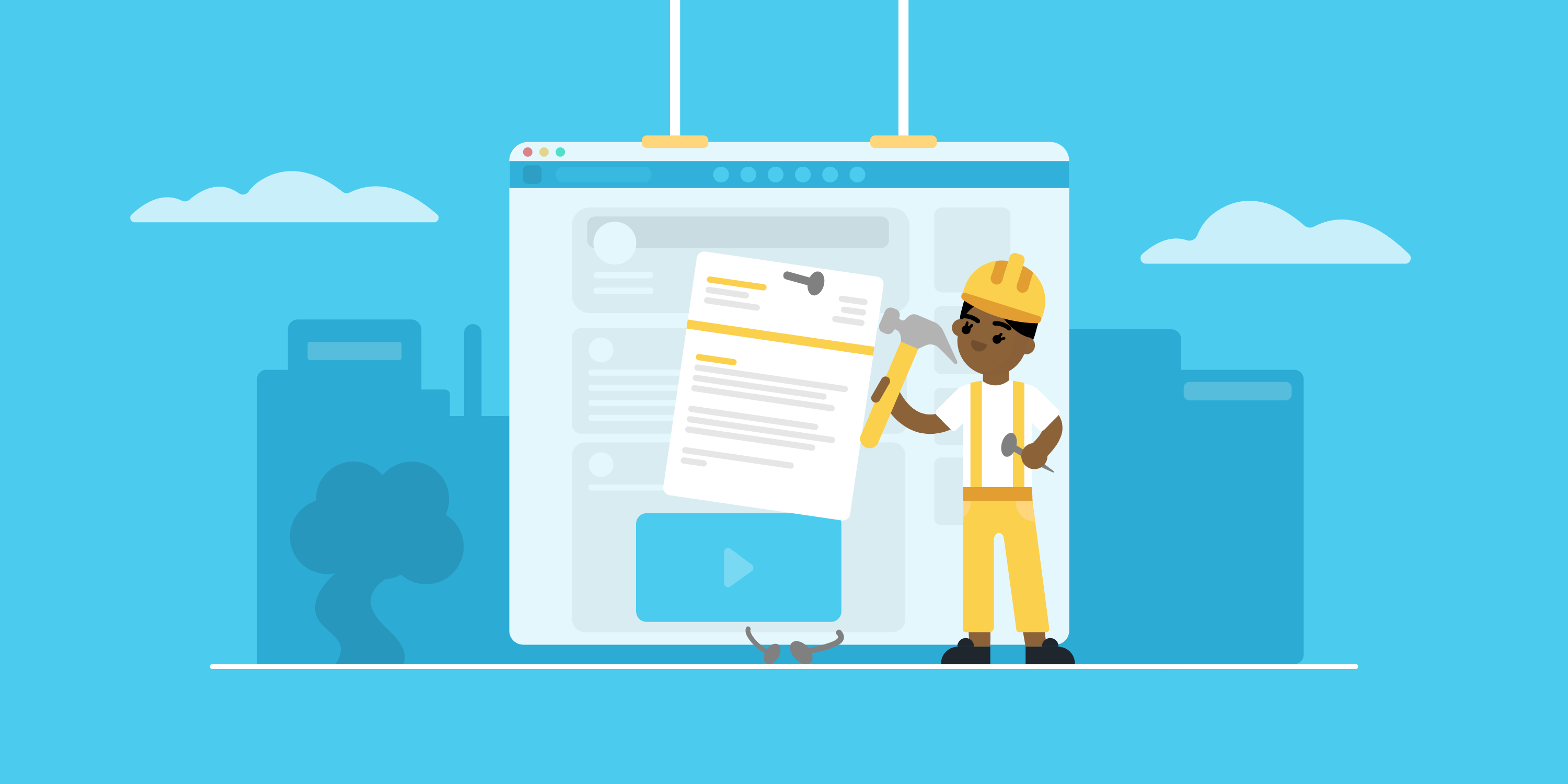
Looking to land your next job via LinkedIn?
No surprise there - LinkedIn is the social professional social media network out there, with over 3,000,000 new jobs posted on the platform per month in the US alone!
But before you start your job search via LinkedIn, you need to upload your resume to the platform.
In this article, we’ll teach you how to add your resume to your LinkedIn profile! Read on to learn:
- How To Add Your Resume on LinkedIn
- How to Add Your Resume on LinkedIn With Easy Apply
- Should You Add Your Resume to LinkedIn? Pros & Cons
- How to Download Your LinkedIn Profile As a Resume
So let’s dive right in!
How to Add Resume to Your LinkedIn Profile
The first thing to know is that your LinkedIn already has a place reserved for your resume, and that’s your profile's About Me section.
It’s a strategic position that allows anyone visiting your profile to notice your resume right away.
Now, when it comes to uploading your resume on LinkedIn, the process is fairly easy.
Follow these steps to upload your resume directly to your profile:
Step #1: Click the Me tab on the top toolbar below your profile photo.
Step #2: Choose View Profile from the drop-down menu that appears.
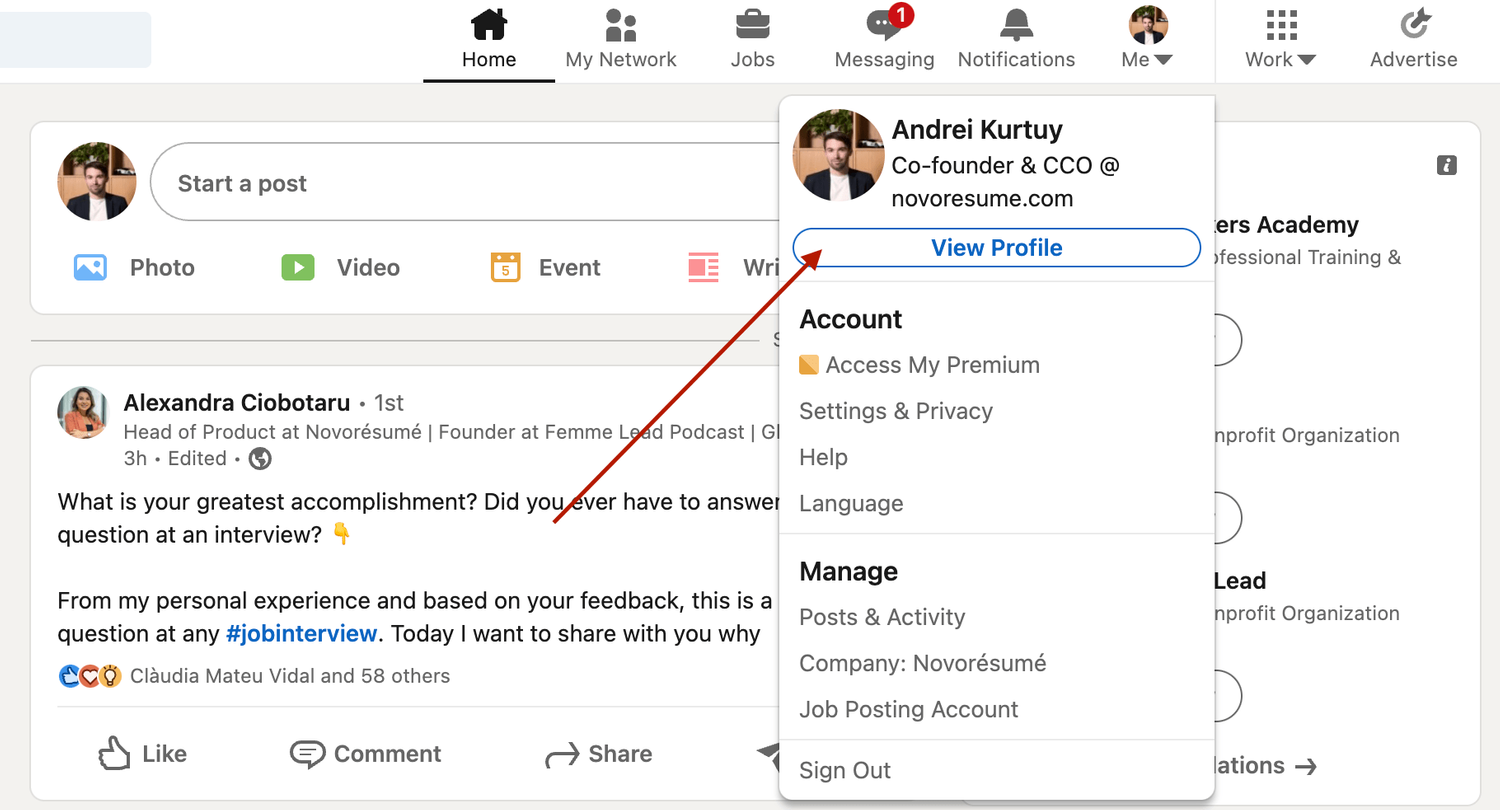
Step #3: Scroll down and click the Add Featured link.
Step #4: If you don't see the “ Featured” section , it might be disabled. If that’s the case, scroll to the top of your profile and select “ Add profile section” , then “ Recommended” , and then “ Add featured”, and finally "Add Media" .
Step #5: Otherwise, if your Featured section is enabled, click Add Favorites or the plus icon , and select Media from the drop-down menu.
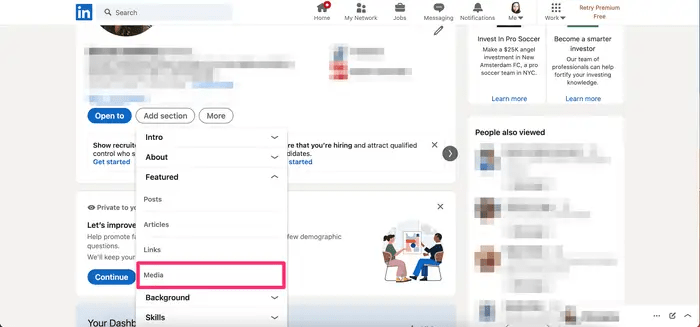
Step #6: In the file upload window that appears, select the resume document you want to upload and click Open.
Step #7: A preview of the document will pop up, as well as fields to title and describe your resume. Only the title is required.
Step #8: After filling in the title and description, click Save .
And just like that, everyone will be able to view your resume in the Featured part of your LinkedIn profile .
Want to learn more about how to actively find a job with LinkedIn? Check out our guide to LinkedIn networking !
Applying for Jobs on LinkedIn? Add Your Resume Using Easy Apply!
Now, when looking for work, it’s best to tailor your resume to each position rather than use the same one for all applications. Customizing your resume to the job not only improves your chances of getting hired but also shows the recruiter that you're dedicated and detail-oriented.
And, unfortunately, simply adding your resume to your LinkedIn profile doesn’t allow you to tailor your resume to specific job positions.
The good news? LinkedIn has thought about this.
If you’re job hunting and applying to several positions, you can upload different, customized versions of your resume using LinkdeIn's “ Easy Apply ” function.
Here’s exactly how you can do it:
Step #1: For starters, check the job position you’re applying for. The Easy Apply function will allow you to upload your resume straight to LinkedIn. Any listing that just has an "Apply" tab will require you to submit your resume via a third-party website.
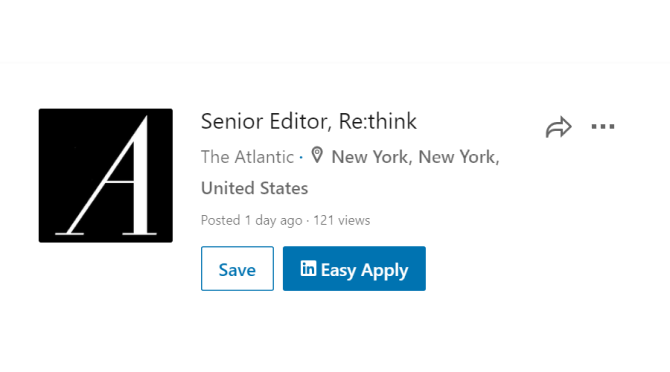
Step #2: If applicable, select Easy Apply . Scroll down until you see a button that says Upload Resume .
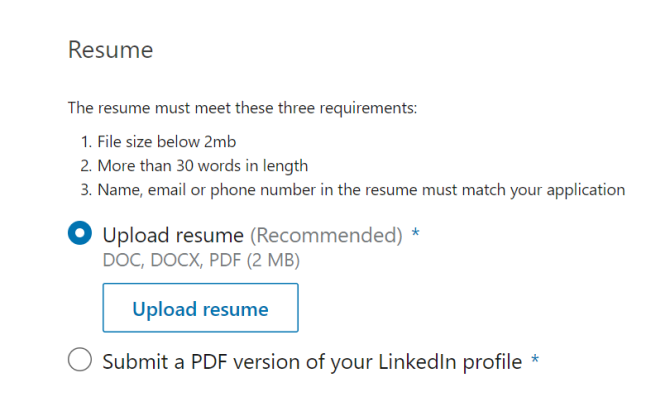
Step #3: To upload your resume, navigate to the resume file on your computer and select Open.
Step #4: From here on, you can keep revising your application and, when finished, click the Submit Application tab.
The best part? LinkedIn will save this version of your resume in case you need to use it for another job.
Should I Add My Resume on LinkedIn?
The answer is a clear “yes!”
When a potential employer lands on your LinkedIn page, they won’t have enough information just with your personal profile to see if you’re qualified for whatever job they’re considering you for.
Simply by adding a resume, you’re adding a new level of depth to your LinkedIn profile and making it more likely that prospective employers reach out to you.
How to Download Your LinkedIn Profile As a Resume (With Pros & Cons)
Just like it allows you to upload your resume online, LinkedIn also lets you download your profile on the platform as a resume.
All LinkedIn profiles feature a “Save as PDF” tab that will take your LinkedIn profile and save it on your device as a PDF.
This PDF will contain everything you’ve listed on LinkedIn, including your education, work experience, and skills.
To download your LinkedIn profile as a resume, the first thing you need to do is open LinkedIn in a web browser on your computer.
After selecting the profile icon at the top, click View Profile.
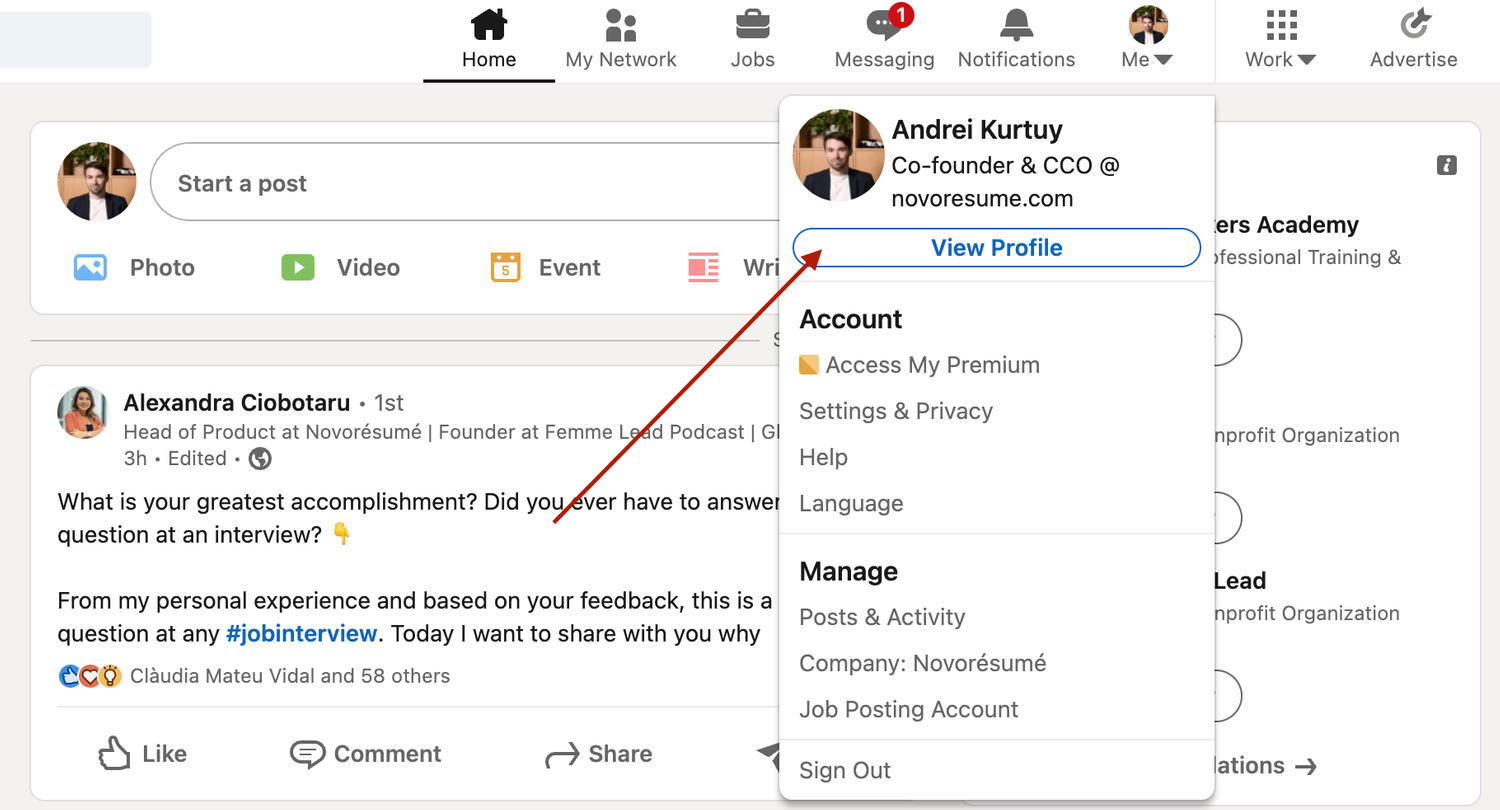
On the profile page, right below the profile picture, click More and select Save to PDF .
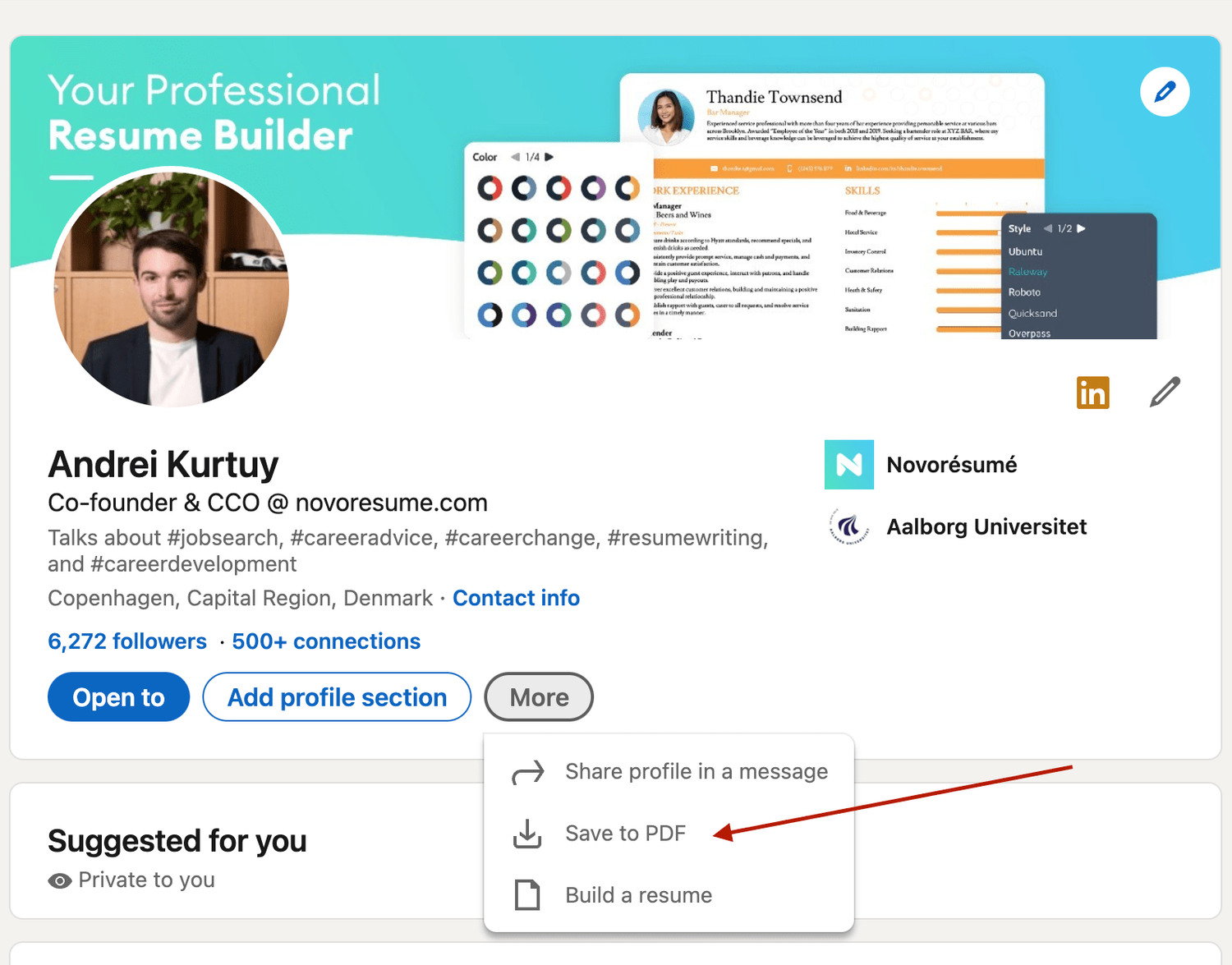
In a few seconds, your download will begin and the PDF will show all the information included in your profile.
Now, if you want to add, update, or omit certain elements from the profile before saving it, you can use LinkedIn’s resume tool to do so. Once you’re pleased with the result, you can hit Save.
However, the real question here is , is using a LinkedIn profile as a resume a good idea?
The answer is no .
The LinkedIn resume is simply not that effective for several reasons:
- It simply doesn’t look that good. And yes, your resume’s design does matter. The cleaner your resume layout, the easier it is to scan, and as such, more likely to get read by the HR manager.
- It’s not comprehensive enough. Your LinkedIn profile should not be as detailed as your resume. The purpose of a LI profile is to act as a brief introduction to you as a professional, not to sell you as a candidate.
- The output might be too long. Generally, you want to keep your resume length to one, maybe two pages max. A LinkedIn profile export can be longer than that.
Want to use a tried-and-tested resume template instead? Check out the Novorésumé resume builder !
It’s super easy to use and comes with 16 tried-and-tested templates . And the best part? Our resumes look super slick!
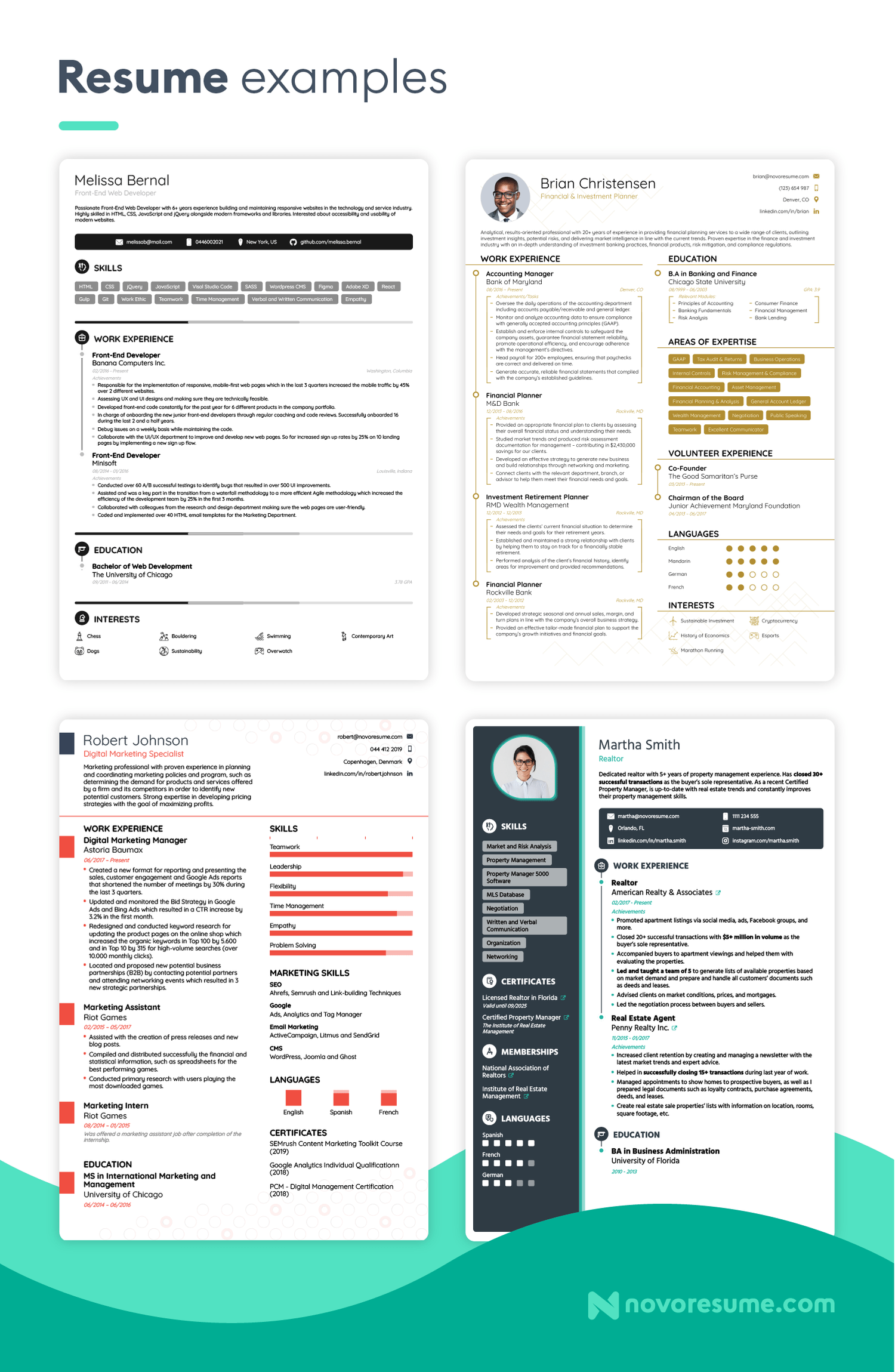
Key Takeaways
And that about sums it all up about how to best combine your LinkedIn profile & your resume!
Before you go, though, let’s recap the most important points we covered in this article:
- LinkedIn is much more than a CV on the internet. A LinkedIn profile should emphasize your ties to persons and employers, while your CV should present a clear professional goal.
- There are 2 simple ways to submit your resume to LinkedIn: directly through uploading or by using the Easy Apply feature for specific jobs.
- When hunting for a job on LinkedIn, don’t just rely on your CV - make sure your profile is fully updated too.

To provide a safer experience, the best content and great communication, we use cookies. Learn how we use them for non-authenticated users.
How-To Geek
How to quickly generate a resume from your linkedin profile.
It's so easy that it almost feels like cheating.
Quick Links
How to generate a resume from your linkedin profile, generate a customized resume from your linkedin profile, bonus tip: download other linkedin members' resumes.
If you already have your work experience listed on your LinkedIn profile, it's easy to get the site to automatically generate a resume for you. Here's how to do it.
All LinkedIn profiles include a button to download the profile as a PDF . This PDF is basically your resume, containing all the experiences you've listed on LinkedIn. This includes your academics, work experiences, and everything else that you have on your profile.
Related: What Is a PDF File (and How Do I Open One)?
To download this quick resume, first, open LinkedIn in a web browser on your computer. When LinkedIn opens, click your profile icon at the top of the site and select "View Profile."
On the profile page, right beneath your profile picture, click the "More" option, and select "Save to PDF."
In a few moments, your browser will start downloading your resume PDF from LinkedIn.
That's all there is to generating a quick automatic resume from LinkedIn, but you might not want to send it exactly as it is to potential employers. In that case, check out the section below.
The resume that you downloaded above includes all the information that you have on your LinkedIn profile. If you want to add, edit, or delete certain sections of the resume, use LinkedIn's resume creation tool. It lets you choose what sections you want to include in or exclude from your resume. When you're happy with the result, you can download it as a PDF to your computer.
To start building your custom resume, open LinkedIn in your web browser. On LinkedIn, click your profile icon at the top-right corner and select "View Profile."
On the profile page, in the section at the top, select "More," and then click "Build a resume." This launches LinkedIn's resume creation tool in your browser.
In the "Select a Resume" pop-up that appears, click the "Create From Profile" button at the bottom.
In the following box that says "Choose your desired job title," click the "Job Title" box, and then enter your current job title. Then, select a title from the suggested options and click "Apply" at the bottom.
You're now on LinkedIn's resume creation tool screen. Here, you can add and exclude whatever information you want in your resume. To add or remove a section in your resume, click the pencil icon next to a section on the page.
The site will open a box with your selected section in it. Here, you can modify the contents of your section and click "Save" at the bottom of the box to save your changes. Or, you can click "Delete" to remove this section from your resume altogether.
When you've finished editing your resume, click "Preview" at the top of the LinkedIn site to preview your resume.
If you're happy with the result, click "More" at the top of the LinkedIn site, and then select "Download as PDF." This will download your resume as a PDF to your computer.
You're all set.
In addition to the ability to download your own resume, you can also download other LinkedIn members' resumes. You don't need to be connected with a member to be able to download their resume, but there's a limit of 200 downloads for others' resumes. (You can download your own resume an unlimited number of times, though.)
To download someone's profile, first, open their profile on LinkedIn . On the profile page, right beneath the cover image (the large image at the top of the page), click the "More" option, and then select "Save to PDF."
Your browser will start downloading a PDF resume of your selected LinkedIn member.
Related: How to Use the LinkedIn Resume Assistant in Microsoft Word
Resume builder

How to Upload Resume to LinkedIn
LinkedIn is one of the most popular and effective tools you can use to build your personal brand and network with other professionals, so it’s important to maximize its effectiveness as much as possible.
One of the best ways to take advantage of LinkedIn’s functionality is to add a resume to LinkedIn profiles. This way, whenever someone views your profile, they can immediately see any past work experience you have, along with which skills you currently possess, including any languages you speak and certifications you may have earned.
But how do you add a resume to a LinkedIn account?
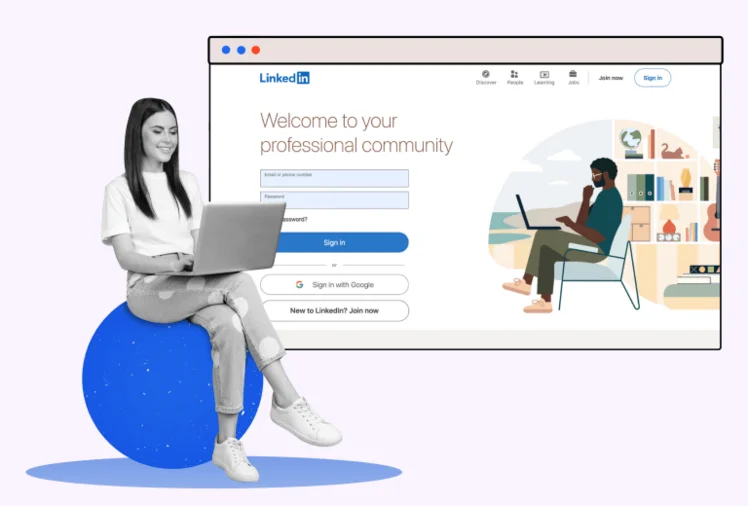
Table of Contents
How to Upload a Resume to LinkedIn
Your resume has to be one of the most important documents you create because it’s often the first impression potential employers have of you. If you’re ready to start job hunting, but don’t know what to do with your resume, read on to learn how to add your resume to LinkedIn so you can start getting more interviews and better job offers right away.
Related: Remove ‘Open to Work’ on LinkedIn
1) Add a resume during the job application process
Are you a job seeker looking to get your resume out there? Adding it to LinkedIn is a great way to do just that! It’s quick and easy to add a resume to your LinkedIn profile, and doing so can help you stand out among other applicants.
Here’s how to add a resume to LinkedIn profiles during the job application process:
- Log in to your LinkedIn account and click on Jobs on the top navigation bar.

- On the left side of the page, you will see the Resume Builder option. Click on it and select the file you want to upload from your computer or other devices.
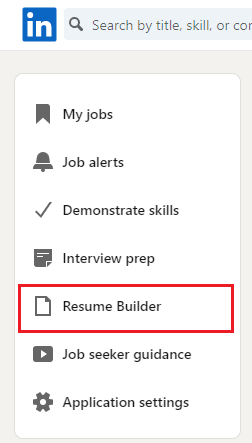
- You will then be prompted to confirm the file type and size. Make sure you upload the correct file before proceeding.
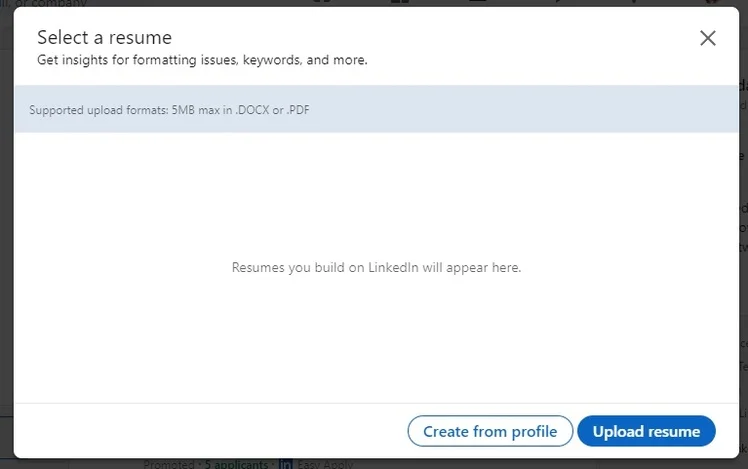
- Once you have selected the file, click Upload to complete the process.
- Your resume will then be attached to your profile for recruiters and hiring managers to review when they search for candidates.
That’s all there is to it! Adding your resume to LinkedIn is a great way to make sure potential employers see your qualifications. Plus, it can also help you make a great first impression with recruiters and hiring managers who might not be familiar with your experience or background.
2) Upload resume to LinkedIn accounts
Having an up-to-date, professional resume is one of the best ways to increase your visibility and establish yourself as an expert in your field.
Fortunately, it’s easy to upload a resume to your LinkedIn account. You just need to make sure that your resume is saved as a PDF, DOC, or DOCX file. After that, follow these steps to add a resume to your profile:
- Log into your LinkedIn account. Then go to Profile.
- Click Edit Profile and navigate to the More section. Choose Build a Resume.
- Click Upload and select the resume you want to upload from your computer.
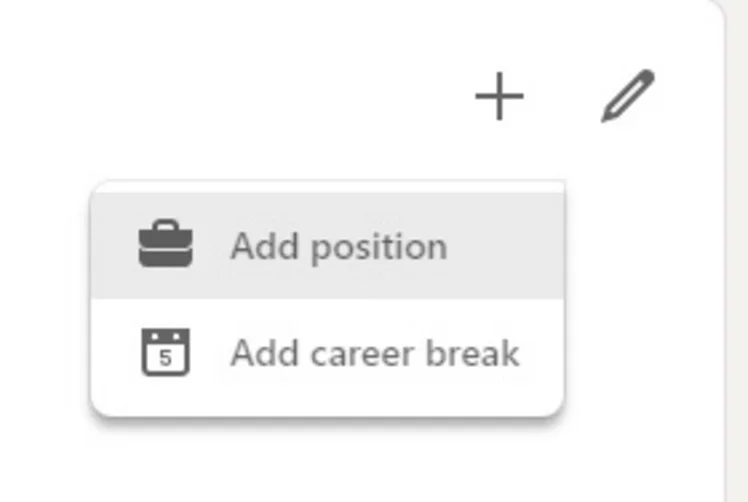
- Once the file has been uploaded, you can review the resume and make any necessary changes. When you’re finished, simply click Save at the bottom of the page.
- Your resume will now appear in the Media section of your profile and can be viewed by anyone who visits your page.
By uploading a resume to your LinkedIn profile, you’ll have the chance to show potential employers why they should hire you. So, make sure you keep your resume up-to-date with all of your most recent skills and qualifications!
3) Add resume to LinkedIn profiles
Not only does adding a resume to your LinkedIn profile allow you to showcase your skills, qualifications, and experience, but it also allows potential employers to understand better who you are as an individual.
If you’re looking to add your resume to your LinkedIn profile, there are a few steps that you need to follow. Here’s a guide on how to add a resume to LinkedIn profiles:
- On your home page, click Update under Edit Profile.
- Scroll down until you reach and see the Education section.
- Click on Add/Edit Education.
- Fill in all of your education information, including your university name and degree attained from each school.
- Once finished, click Save Changes.
- Next, click Add/Edit Work Experience.
- Fill in all of your work history, including the employer’s name and position held for each company.
- Fill in other information required to help increase your chances of landing your dream job.
4) Add a resume to your feed
Adding your resume to LinkedIn can help you stand out from the crowd when it comes to networking and job searching. Your resume is a great way to showcase your skills and qualifications, and having it on your LinkedIn feed allows potential employers to access it easily.
Here’s how to add your resume to LinkedIn and make sure you get noticed:
Adding your resume to LinkedIn is a great way to increase your visibility and enhance your professional image online. With just a few clicks, you can be sure that potential employers have easy access to all the important information about you.
- Log into your LinkedIn account and click on your profile at the top of the page.
- Select the Settings & Privacy option from the dropdown menu.
- Go to Data Privacy -> Job Seeking Preferences -> Job Application Settings.
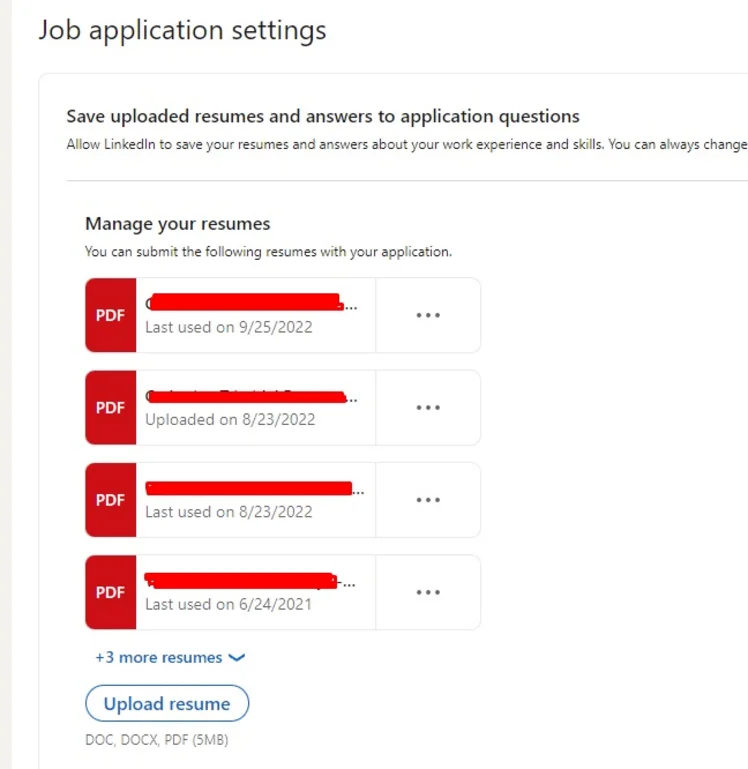
- Upload your resume in Word or PDF format and click Save.
- After you upload your resume to LinkedIn, it will appear as a link on your profile. This allows other LinkedIn users to view it by simply clicking on the link.
- Now that your resume has been added to LinkedIn, you can take a few more steps to make sure potential employers notice it.
- Make sure the information you stated and included in your resume is up-to-date. This means adding new experiences, skills, and qualifications that you have acquired since the last time you updated it.
- Additionally, consider adding a brief summary of your qualifications at the top of your resume so potential employers can quickly get an overview of what you bring to the table.
Why You Need to Add a Resume to LinkedIn
Having an up-to-date resume is essential for anyone new to the job search process. It’s your chance to showcase your professional accomplishments and highlight why you’re a great fit for the position. Adding your resume to LinkedIn makes it easier for employers to find and review your credentials.
Adding your resume to LinkedIn will also give you the opportunity to showcase your work history, skills, and achievements that can’t be adequately expressed in a short summary . You’ll be able to share details about the roles you’ve held, the projects you’ve completed, and any awards or certifications you have.
Plus, by having an up-to-date version of your resume on LinkedIn, you’ll be ready when a potential employer requests it. This makes it easier to quickly submit your resume without searching through old files or updating information that may be outdated.
Adding a resume to your LinkedIn profile is an important step in the job search process and is a must for any serious job seeker. Make sure you include all relevant information, such as certifications and awards, to make the best impression. With an up-to-date and thorough LinkedIn resume, you’ll stand out from the competition.
Related: Linkedin Headlines for Job Seekers
How to Update Your Resume on LinkedIn
A resume on LinkedIn can help you stand out among other applicants and make it easier for recruiters to find and review your qualifications.
Here is how to update your resume on LinkedIn in a few simple steps.
- Click on Create or edit profile.
- Click Add under Additional information on the right-hand side of the page.
- Select Resume under the category of documents and click Browse to upload resume to LinkedIn.
- Make sure that all important details are uploaded into this document (name, contact info, education, etc.) so that if someone needs more info about you, or if they want to call you for an interview, they have all of the resources available at their fingertips!
How to Use a LinkedIn Profile as a Resume
A LinkedIn profile is one of the most powerful tools for job seekers in today’s digital world. Creating a comprehensive and professional profile allows you to connect with potential employers, showcase your skills and experience, and find new job opportunities.
But did you know that you can also use your LinkedIn profile as an online resume? This can be a great way to stand out from the competition and highlight your qualifications in an easy-to-read format. This section will show you how to use your LinkedIn profile as a resume.
First, you have to ensure you add your resume to your LinkedIn profile. The best way to upload resume to LinkedIn profiles is by getting it directly from your computer.
Once your resume is uploaded, be sure to give it a descriptive title, so it is easy for employers to find. You can also add a short summary of what is included in the resume so employers can better understand what they are looking at. You can also add a link to an online version of your resume to make it easier for potential employers to access.
Assuming you have already created a LinkedIn profile, the next step is to use it when applying for jobs.
If you are applying for a job that is posted on LinkedIn, double-check the listing and make sure it states Easy Apply. This label suggests that you can easily apply for the job using your LinkedIn profile. You can even use a resume you have saved during the job application process.
Here’s how:
- Find a specific job title in a particular location you are interested in.
- From the search results, click the job title to see if you meet the job requirements.
- Hit the Easy Apply button.
- Under the Resume section, click Upload Resume and look for your resume.
- Complete all the required fields before submitting your application.
Applying for the job using your profile will only take several steps. And there is no limit to how many jobs you can apply for with your LinkedIn profile!
Where Is the Resume Section on LinkedIn?
Your LinkedIn profile serves as your resume. You can add your experience, education, skills, and interests to your profile. You can even further optimize your profile with detailed descriptions, so employers can find you should they have an opening that fits your experience.
To access your profile, go to LinkedIn.com and click Me. This will take you to your profile, which you can optimize and edit to land suitable jobs.
You might not know it, but LinkedIn is one of the most in-demand social media platforms for businesses and job seekers alike. In fact, more people are using LinkedIn than ever before! Millions of people use the platform every month, and that number has increased by millions year on year! If you’re looking to get noticed and get hired, there’s no better social media channel than LinkedIn.
Adding a resume to your LinkedIn profile will give potential employers an in-depth look at your skills and experience. This is a great way to show off your qualifications and stand out from the competition. So, if you haven’t already, go ahead and upload resume to LinkedIn profile today!
Leave a Reply Cancel reply
Your email address will not be published. Required fields are marked *
Save my name, email, and website in this browser for the next time I comment.
Protect your data
This site uses cookies and related technologies for site operation, and analytics as described in our Privacy Policy . You may choose to consent to our use of these technologies, reject non-essential technologies, or further manage your preferences.
- Resume and Cover Letter
- How to Put LinkedIn on a...
How to Put LinkedIn on a Resume (with Examples)
10 min read · Updated on March 22, 2024

Here's how to best represent LinkedIn on your resume so you receive the right type of attention
It's common knowledge that LinkedIn is the top professional social media site used. Unlike other older social media sites that have declined in popularity over the years, LinkedIn has maintained its popularity and has been actively used since its launch in 2003. With more than 1 billion users worldwide and 67 million companies on the site, it's a go-to resource to network, recruit, find and apply for jobs, promote your expertise, and more.
So, if you're not on LinkedIn, create an account as soon as possible. For those of you who are on LinkedIn, you might be wondering if you should include LinkedIn on your resume. Great question!
In this post, we'll cover:
Why you should include LinkedIn on a resume
How to update your LinkedIn profile so it's safe to share your URL
How to create a custom LinkedIn URL
Ways to personalize your LinkedIn URL
Where and how to put LinkedIn on your resume
When not to include LinkedIn on your resume
How to include LinkedIn Learning on your resume
Should you put LinkedIn on a resume?
It's true that your resume is the first impression employers have of you when you apply for a job. With that said, count on LinkedIn being impression number two, given that more than 78% of recruiters use LinkedIn to find and research candidates. Some research even indicates 40% of employers won't consider you if you don't have a LinkedIn profile. In other words, as soon as your resume grabs the attention of a recruiter or hiring manager, it's likely that they're going to quickly do an online search to learn more about you, starting with LinkedIn.
So, if you've been wondering if recruiters and hiring managers really do check LinkedIn, now you know that they do. As a result, you should definitely include your LinkedIn URL on your resume. But, before you take that step, you must ensure that your profile is current and professional.
How to update your LinkedIn profile before sharing your URL
Even if you choose not to include your LinkedIn URL on your resume, based on the stats above, it's still probable that hiring teams will look for it anyway. So, first things first, you need to ensure your LinkedIn profile has all the necessary elements and is professionally written. The last thing you want is for a hiring manager to find your profile halfway complete - that scenario is likely to put your resume in the thanks-but-no-thanks pile.
While it's true that your LinkedIn profile and resume need to align with each other, the great thing about your LinkedIn profile is that it gives you the chance to share more about yourself than your resume can highlight - another reason to be sure to include LinkedIn on your resume. Your LinkedIn profile provides you with a unique opportunity to showcase your personality and all of your professional history - it's a way to highlight your personal and professional brand.
To ensure your profile is up to par and does what it's meant to do (land an interview and help you to get hired), you want to customize it as follows:
Include a professional photo and cover image
Craft a catchy headline
Add a standout summary in the “About” section
Add your work history in detail
Include all of your skills
Seek endorsements
Include your education , training, licenses, and certifications
Request recommendations
Add work samples, if possible
Complete all relevant sections
For more detailed information on how to best complete your LinkedIn profile, refer to “ 12 Ways to Make Your LinkedIn Profile Stand Out .”
If you don't currently have a LinkedIn profile, use caution when rushing to create one. Yes, you want to have a profile up and running as soon as possible - especially if you're in the market for a new job - but don't create it in haste. Instead, when you're ready, give it some thoughtful consideration and take the time required to ensure it's a profile you're proud to share with employers.
Another essential step to take before adding your LinkedIn URL to your resume is personalizing it. Yes, you could use the LinkedIn-generated URL that includes your full name followed by a string of seemingly random numbers and text at the end, but doing so looks unprofessional. In the examples below, if you compare how a LinkedIn-generated URL looks with how a customized URL looks, which is better?
LinkedIn-generated URL : linkedin.com/in/carry-groove-521a7699744/
Customized URL: linkedin.com/in/carrygroove
Not only does the customized URL look more professional, it's also easier to recall. Plus, not customizing your URL can make you come across as being lazy or not caring enough about your job application.
Now that you're clear it's essential to customize your LinkedIn URL, here are the steps to do so:
Log into your LinkedIn profile
On the upper middle to right side of the LinkedIn navigation, click on the “Me” icon
From the menu that appears, click on “View Profile”
Select “Edit public profile & URL” from the top right corner, which will take you to your public profile settings
Click on the pencil icon below and to the right of “Edit your custom URL”
Customize the last part of the URL where you can enter information and click “Save”
Ways to customize and personalize your LinkedIn URL
LinkedIn allows you to customize your URL with 3 to 100 numbers or letters. When choosing what to use for the customized aspect, first remove any random string of text or numbers following your name. If your name alone isn't available, the next best option is to use a variation of your name that is still recognizable and professional. You can also include your job title or profession for URL customization.
Here are some examples of how to personalize your URL:
Add an available and easy to remember number at the end: linkedin.com/in/jamesjones25
Use your title or area of expertise: linkedin.com/in/jamesjoneshrgeneralist
Include your credentials: linkedin.com/in/jamesjonesCPA
Add a phrase that relates to your personal brand: linkedin.com/in/jamesjonesmortgageloanexpert
Add your middle initial: linkedin.com/in/jameszjones
Where to include a LinkedIn URL on your resume
You're likely not surprised to learn that your LinkedIn URL should go at the top of your resume with your contact information . It's typically the last piece of contact information you'll include, following your phone number and email address.
When sending your resume by email, it's also wise to include your hyperlinked LinkedIn URL in your email signature. This offers easy access to your LinkedIn profile before the recruiter or hiring manager even looks at your resume. It's a good idea to include your LinkedIn URL in the contact information section of your cover letter , too.
How to put your LinkedIn URL on your resume
When listing your LinkedIn URL:
You don't need to include the "https://www." at the beginning. Only listing the rest of the URL is sufficient - for example, linkedin.com/in/karenjohnson22
You don't need to include a LinkedIn label for the URL - the employer will know what the URL is referencing since all LinkedIn URLs begin with "linkedin.com/in/"
Hyperlink the URL in electronic versions of your resume
On the rare occasion that you might mail a hard copy of your resume, be sure the URL is easily legible and remove the hyperlink
How to put LinkedIn on a resume: example
When you've added your LinkedIn URL to your resume, it could look like this:
[email protected] | 555.555.5555 | linkedin.com/in/marysmith11
When not to include a LinkedIn URL on your resume
It's clear that putting LinkedIn on your resume adds value in most instances. However, there are a few scenarios where you shouldn't include LinkedIn on your resume.
Don't include your LinkedIn URL if:
You haven't customized your LinkedIn URL. As mentioned earlier, not customizing your URL might make you appear lazy to recruiters and hiring managers. Since the LinkedIn-generated URL also tends to be long and odd-looking, it could be distracting to human readers vs. adding value the way you want it to.
Your profile is out-of-date and incomplete. Again, it's imperative that your LinkedIn profile is current and complete if you're in the job market and share your URL on your resume.
You don't feel good about your profile. Even if your LinkedIn profile is current, if you don't feel good about it or don't feel it represents you in the best light possible, don't include the URL on your resume. Instead, wait until you've made the updates and changes that make you want to share it. With that said, since employers tend to look you up even if you don't include your URL, try to make those changes with thoughtful consideration sooner rather than later - especially if you're currently applying for jobs. You also have the option of switching your profile to private until you're ready to make it public. You can always seek professional support to help you update your profile if you're struggling to do so yourself.
Your LinkedIn profile merely mirrors your resume. A benefit of including your LinkedIn URL on your resume is that it gives hiring teams insight into additional skills and experiences you have, as well as who you are as a person. If your LinkedIn profile and resume are virtually the same, then hiring teams might wonder why you included the URL at all.
How to add LinkedIn Learning to your resume
If you have a LinkedIn learning certificate, it can be a valuable addition to enhance your job marketing materials. Here are some ways to include LinkedIn Learning on your resume:
Include it in your Certifications section. The most obvious place to include a LinkedIn Learning certificate is in your list of certifications, if you include such a section on your resume.
Share it in your Education section . Suppose LinkedIn Learning is your only certification or additional training beyond your education. In that case, you can choose to list it with your education. For this scenario, some good naming conventions for the section are “Education & Certifications” or “Education & Credentials.”
Reference it in your resume summary. You might mention your LinkedIn Learning certificate in your resume summary , if it helps to fill in any skills gaps you have or if you lack relevant work experience for the position.
Add it to your skills or competencies list. If you don't need to emphasize your LinkedIn Learning training in your summary, or are forgoing a Certifications section on your resume, then you can opt to list it in your skills or competencies list.
LinkedIn on your resume is expected
In today's world, employers expect to see your LinkedIn URL on your resume. Be sure to include your personalized URL with your contact information and, simultaneously, ensure your LinkedIn profile is professionally written and up to date. Hiring managers will thank you!
And if you have any LinkedIn Learning training that's relevant to the job, be sure to include it where appropriate. Doing so can further enhance your resume and prove you're the perfect candidate for the job. Good luck!
Do you want to know whether your resume correctly represents your LinkedIn URL as well as other pertinent elements? Why not submit it for a free resume review by our team of expert resume writers ? They'll work with you and show you exactly what to include and how to include it to create the best resume possible!
Recommended reading:
How to List Certifications on a Resume (with Examples)
5 Easy Ways to Spring Clean Your Resume
How to Check if My Resume is ATS-Friendly for Free
Related Articles:
What are Social Skills and Why Are They Important in Your Job Search?
Should You Use LinkedIn Easy Apply?
Do Hiring Managers Actually Read Cover Letters?
See how your resume stacks up.
Career Advice Newsletter
Our experts gather the best career & resume tips weekly. Delivered weekly, always free.
Thanks! Career advice is on its way.
Share this article:
Let's stay in touch.
Subscribe today to get job tips and career advice that will come in handy.
Your information is secure. Please read our privacy policy for more information.

IMAGES
VIDEO
COMMENTS
Last updated: 7 months ago. LinkedIn offers multiple methods to upload your resume to LinkedIn, including uploading it to job applications as well as displaying it on your profile. Create your ...
To access your previously created LinkedIn resumes or edit your drafts, do the following: Press the "Me" icon in the navigation menu. Go to "View Profile.". Click "More" on your ...
Uploading your resume allows us to personalize and improve your experience on LinkedIn. Information on your resume can be used to: Improve how jobs are ranked when you search for jobs. Recommend ...
On your LinkedIn profile, click the "Add profile section" button at the bottom of the first profile block. Click on "Recommended.". From the expanded list, click on "Add featured.". On the "Featured" page, click on the plus (+) sign. Select "Add media.". Select your resume using the file picker that appears.
From LinkedIn's navigation bar, select Jobs . From the positions offered, find one that has the Easy Apply icon on it. Those are the jobs that you can quickly apply to using a saved resume on LinkedIn. When prompted, click Upload Resume and attach your latest resume to the application. If you're using different resumes for different ...
To access Resume Builder. Click the Me icon at the top of your LinkedIn homepage. Click View Profile. Click the More button in the introduction section. Select Build a resume from the dropdown ...
To begin adding your resume to your profile, launch your preferred web browser on your desktop and open LinkedIn. Sign in to your account on the site. Then, in the site's top-right corner, click Me > View Profile. On your profile page, beneath your name, click "Add Profile Section." On the "Add to Profile" window, select Recommended > Add Featured.
Well, there's another feature on LinkedIn that I want to show you called Resume Builder. We can access this by going up to the Jobs tab. And from here, I want to click on More again, and then ...
Now, when it comes to uploading your resume on LinkedIn, the process is fairly easy. Follow these steps to upload your resume directly to your profile: Step #1: Click the Me tab on the top toolbar below your profile photo. Step #2: Choose View Profile from the drop-down menu that appears. Step #3: Scroll down and click the Add Featured link.
Uploading your resume to this section is simple: Go to your LinkedIn profile page. Click "Add section". Expand the section labelled "Featured". Click on "Media". Search your files for the resume you want to feature and upload it from your computer or device. If you choose this method, remove any contact information from your resume ...
1. Navigate to your profile. Navigate to your LinkedIn profile. 2. On the left-hand side, underneath your name and connections, choose the grey bubble labeled "Add section". 3. Use the drop down menus to navigate to all the different possible sections including "Work Experience," "Skills" and "Education".
How to Download Your LinkedIn Profile as a Resume—Step by Step. Go to the "Me" icon at the top of the LinkedIn page. Click "View profile.". Click the "More" button in the profile introduction card. Choose "Save to PDF" in the dropdown. But—. Don't treat a hard copy of your LinkedIn profile as a ready resume.
Here are the six steps that will transform your sourcing process. 1. Decide what you're looking for in a candidate. You want your LinkedIn searches to target the right candidates for your job ...
Click " Data privacy " on the left sidebar and select " Job application settings .". 4. Click " Upload Resume " under "Manage your resumes" and select your file from your computer or device. Switch on the "Save and manage your resumes and answers" button. 3. - Add a resume to the LinkedIn profile.
On LinkedIn, click your profile icon at the top-right corner and select "View Profile." On the profile page, in the section at the top, select "More," and then click "Build a resume." This launches LinkedIn's resume creation tool in your browser. In the "Select a Resume" pop-up that appears, click the "Create From Profile" button at the bottom.
Click Edit Profile and navigate to the More section. Choose Build a Resume. Click Upload and select the resume you want to upload from your computer. Once the file has been uploaded, you can review the resume and make any necessary changes. When you're finished, simply click Save at the bottom of the page.
Click to download the icon. Open the Zip folder in your computer's File Explorer (PC) or Finder (Mac) Click the place where you want to put the icon on your resume. Choose "Insert" from your word processor's menu (usually on the top-left) In MS Word, choose Pictures > Picture from File.
In this video tutorial, I show you how to upload your resume to LinkedIn. This will allow you to upload and update your resume as much as you want. This way ...
Click the "Start a Post" button at the top of your LinkedIn feed. Click the icon that looks like a note. Click "Choose File" and upload your resume. Once those steps are complete, click "Done" at the bottom right of the window. With this method, people can now download your resume directly from the post.
On the upper middle to right side of the LinkedIn navigation, click on the "Me" icon. From the menu that appears, click on "View Profile". Select "Edit public profile & URL" from the top right corner, which will take you to your public profile settings. Click on the pencil icon below and to the right of "Edit your custom URL".
Here's how to customize your public profile URL using the desktop version of LinkedIn: Log into your LinkedIn account. Click on the Me icon in the top bar. Click on View profile in the menu. Click on Edit public profile & URL in the top right corner. Click the pencil icon. Customize your LinkedIn URL and click Save.