Should You Use Canva for Your Resume? Here’s What You Need to Know
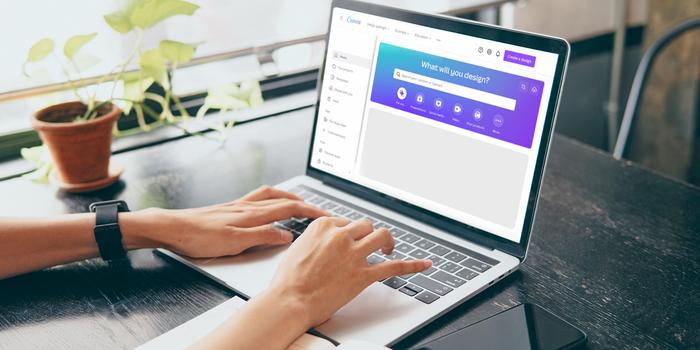
Creating your resume in Canva can feel like manifesting a makeover. What can seem like a plain and boring document suddenly looks colorful and eye-catching.
So as a career coach, when I meet with clients who’ve spiced things up by making a Canva resume, I hate breaking the news that their fancy new document probably won’t make it through an applicant tracking system (ATS), the software recruiters and hiring managers use to organize and sort through online applications. I steer them back toward a Word or Google doc, and show them how you can still feel dressed up but actually get noticed.
Here’s why I regularly give this advice—and when you can make an exception.

Wait, what’s the issue with using Canva to build a resume?
Every bit of text on a Canva resume template is placed using text boxes, no matter which template you select and even when you create your own design from scratch. This makes for nicely spaced resumes, but it won’t help in getting your content read properly by an ATS.
Elements including text boxes, tables, headers and footers, images, and columns can trip up an ATS scanning your resume and turn your carefully crafted document into a jumbled, nonsensical mess. Even if you make your resume in a Word doc, you should still avoid using all of these to ensure your content is readable. And though some Canva templates are simpler and cleaner than others, they’re all built on text boxes and other elements an ATS might not be able to decipher properly. Plus, you can download your Canva resume as .pdf, .jpg, or .png files, but not as .doc or .docx files, which are most easily parsed by an ATS . Finally, the most popular applicant tracking systems all search for information differently, making it even more important that you create your resume with straightforward formatting and content.
All of these factors make it hard to recommend selecting any of Canva’s templates or even creating your own when you’re applying for a job online.
And while the ATS is the most immediate hurdle, a review of some of the available templates tells me they might lead you astray in other ways. For example, some guide you to include resume objectives , which are outdated and unhelpful; photos of yourself , which don’t belong on your resume (not in the U.S., at least); or sections that list references or state, “ References available upon request,” which you just don’t need. Some reserve disproportionate space for your contact information , which belongs on your resume but doesn’t warrant a quarter of the page, or leave very little room for you to list your work experience with meaty bullets describing your impact and accomplishments.
Read More: Beat the Robots: How to Get Your Resume Past the System and Into Human Hands
When *is* a good time to use a Canva template?
When you’re bypassing the online application system entirely and emailing your resume directly to a contact—maybe someone you know or have been referred to—you might consider impressing them with a nicely designed Canva resume. Or once you’ve gotten through the ATS and made contact with a person, you can send a fancier resume to share with the people you’ll be interviewing with. Just be sure you’re including the right sections and information and keeping in mind that humans looking at your resume also don’t want to be overwhelmed by a super busy or indecipherable document.
As applicant tracking systems improve, my hope is that job seekers won’t have to worry about how a resume is built and will be able to have fun with the design. But for now, hold off on using your Canva resume until after you’ve made it through the online system.
OK, cool. So how should I make my resume?
If you’ve been using this type of resume to apply and aren’t having much luck with positive responses, this is a great time to see if things improve with a simpler resume created in Word or Google Docs.
Here’s some more advice on putting together a resume that will help you land interviews and jobs:
- Your Step-by-Step Guide to Making the Perfect Resume (With Examples!)
- 43 Resume Tips That Will Help You Get Hired
- The 41 Best Resume Templates Ever
- What it Really Means to “Tailor Your Resume”
Check out even more resume advice and, if you need some extra or more personalized help, you can book a resume review with me or another Muse career coach.
- Plus Library
- Illustrate AI
- Free Designs
- Coming Soon Dollar Deals
- Procreate Brushes
- Procreate Stamps
- Procreate Palettes
- Poster Mockups
- T Shirt Mockups
- Phone Mockups
- Laptop Mockups
- Free Mockups
Use our quick and easy tool to create amazing monograms
Unleash your creativity with the latest from the Design Bundles Blog
Learn new skills and read our latest tutorials

- By Design Bundles
- 20 Aug 2021
- Canva Tutorials
How to Make a Resume in Canva
First impressions always matter in an interview. Having a visually appealing resume gives you the advantageneeded. It helps you to stand out from other applicants and get your dream job. Canva provides a very efficient way of designing your resume using templates.
Design Bundles has a wide variety of professionally designed resume templates that you can customize with a few simple clicks. There are resume templates for Word, Adobe Photoshop, Illustrator, and Canva . In this tutorial, we will be using a teacher resume Canva template .

Step 1- Open template
Open the file location of your downloaded template from your computer. Open the PDF included in the download. Then tap on the “ Click here to access the template ” button. It will open a new window. Click the “Use Template” button.

This will automatically create a copy of the template and save it to your Canva account.

Step 2- Personalize your resume
The resume is ready to personalize with your required details. This includes uploading a photo and adding text.
Upload your own photo
We want to add our own photo so we need to delete the one in the template. Delete thesample photo- select the photo>right click> delete.

Next we will insert a frame for the headshot. On the editor side panel, click elements> frames> see all.

Scroll down to see all the available frames. We're going to select portrait thin frame with rounded corners .

To make a professional looking headshot you can remove the background in Canva or blur the background of your photo .
For this tutorial I will use a businesswoman photo , which I uploaded earlier.Go to upload, click the photo and drag it inside the frame. Adjust the placement of the photo inside the frame.

Resize the frame and position. We placed it in the same position as the sample photo (left top corner). Make sure that all elements are aligned and the margin is maintained.

Fill in your details
The template has a holder text that you can use as a guide.Double click on the text box> ctrl/⌘ A and start typing your own text to overwrite the sample text. Replace all the sample text with your profile information and detailsthat suit both you and the job you’re applying for.
Once you’re done filling in your details, proofread your resume. Check for spelling and grammatical errors.

Edit text style
You can also change the fonts, colors, and sizes of the text if you wish.You could use the fontsavailable in Canva orinstall your own fonts. After your font is installed to Canva you can begin editing the text.
You can change everything mentioned from the toolbar shown above after you have selected the text. For our resume, we're just going to change some of the texts' color from gray to white to make it more readable. Select text> color tile> select thewhite tile from the left panel to apply the color change.

Edit elements
The template can be customize with a color scheme that you like by changing the color ofthe individual elements.Select the element > click on thecolor tile on the toolbar > choose a color on the editor panel. Then on the left > click on the color you want to replace it with. Here we changed our taupe pink elementsto parmesan yellow and the lava gray elements to powder blue.

Once you're satisfied with the overall look of your resume, you can now download it,share it with potential employers andsnag that dream job.

If you enjoyed this tutorial, you may also like our tutorials on downloading Canva files and curving text in Canva .
6 Related Canva Tutorials
How to use grids in canva to make photo collage.
A photo collage is a collection of photos that are arranged together to create a single picture. Making a collage is now made easier with Canva grids. This amazing feature acts like a frame where you can just drag and drop your images into. In this tutorial, we’re going ...
How to Make a Table in Canva
Tables are often used for calendars, planners, and charts. These are usually created in spreadsheet software. Although there is no specific table option in the Canva editor, tables are certainly doable in Canva. In this tutorial, I'll be showing you how to add a table to your design in Canva ...
How to make a image larger than your cutting mat in Brother Scan N Cut canvas workspace
1- Open canvas workspace.Select the design you would like to cut. you can create your own, upload a SVG or use a preset design.2- Resize your design to the dimensions you need.3- Go to the shape icon and create a square.4- Resize the square to 1/4 the ...
How to make a pop up insert for a card in brother scan and cut canvas workspace
1- Open scan and cut canvas. Click on the shape icon.2- Pick the shape you would like to use for your pop up. You can use a shape or a welded word.3- Next select a square.4- Place the square over the shape. You need the left and ...
How to make a simple and detailed stencil stencil in brother scan and cut canvas workspace
1- Open scan and cut canvas workspace. Click on the shape tool.2- Select your shape.3- Resize the shape to the size you need for your stencil.4- Select the shape, right click and duplicate.5-With both shapes selected, go to the align tool and align middle .6- Next ...
How to Make a Calendar in Canva
Canva has many customizable calendar templates to choose from. You can just change the color, text, or elements to your liking. But if you want to challenge yourself, you can definitely create one from scratch so that's what we're going to make in this tutorial-a calendar in Canva from scratch ...
You may also like
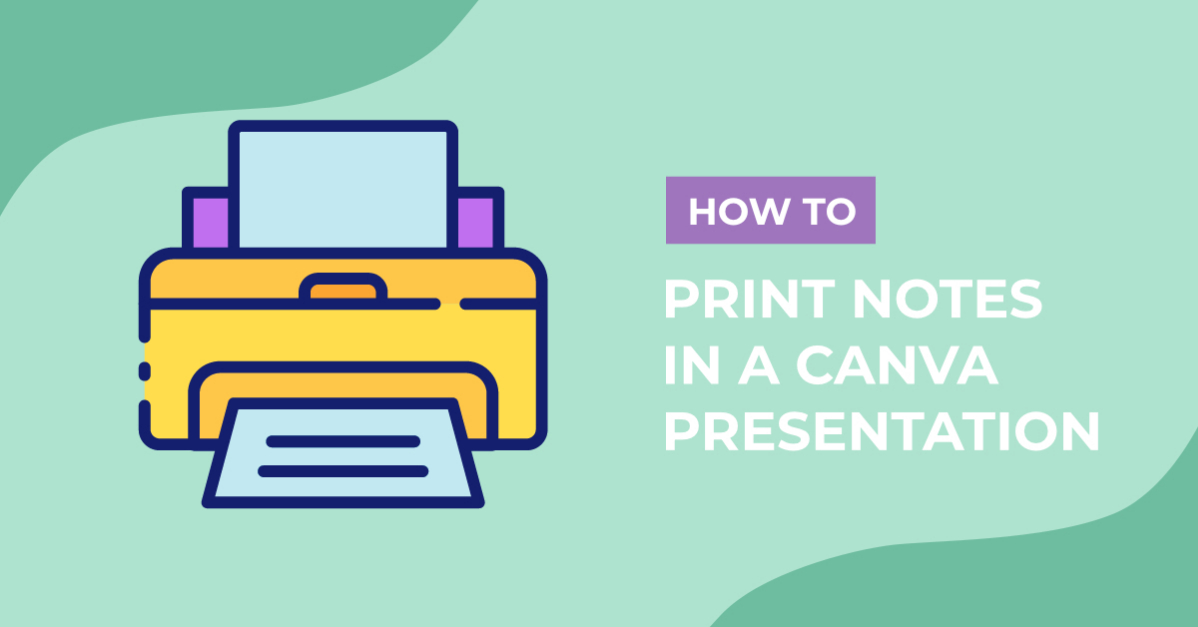
How to Print Notes in a Canva Presentation
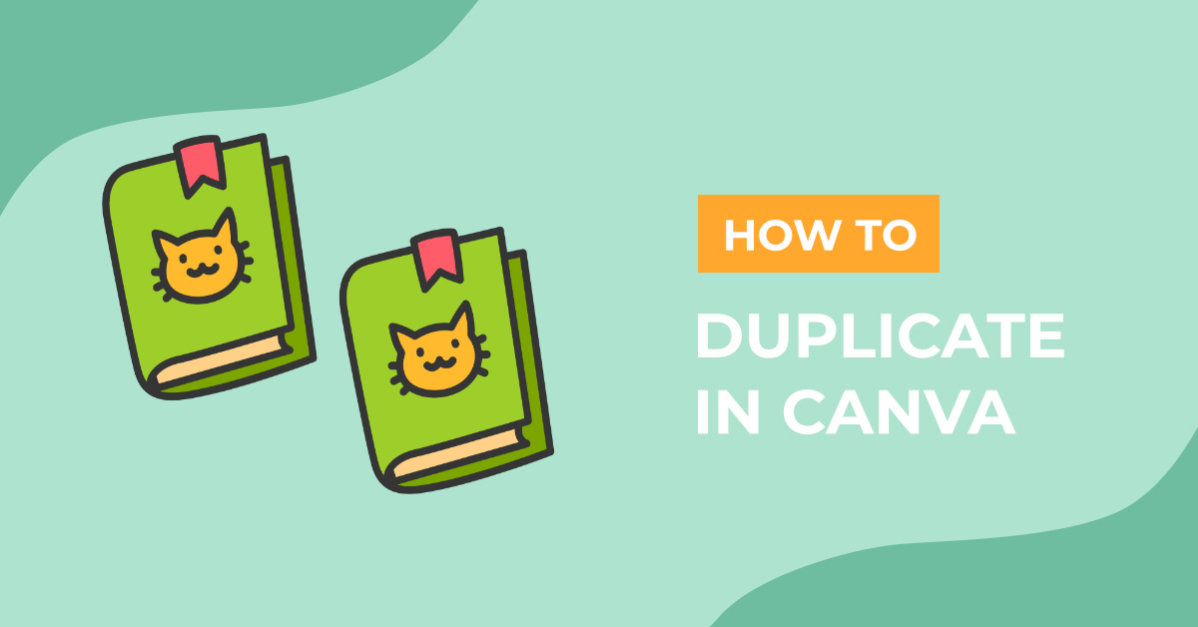
How to Duplicate in Canva
How to Pixelate an Image in Canva
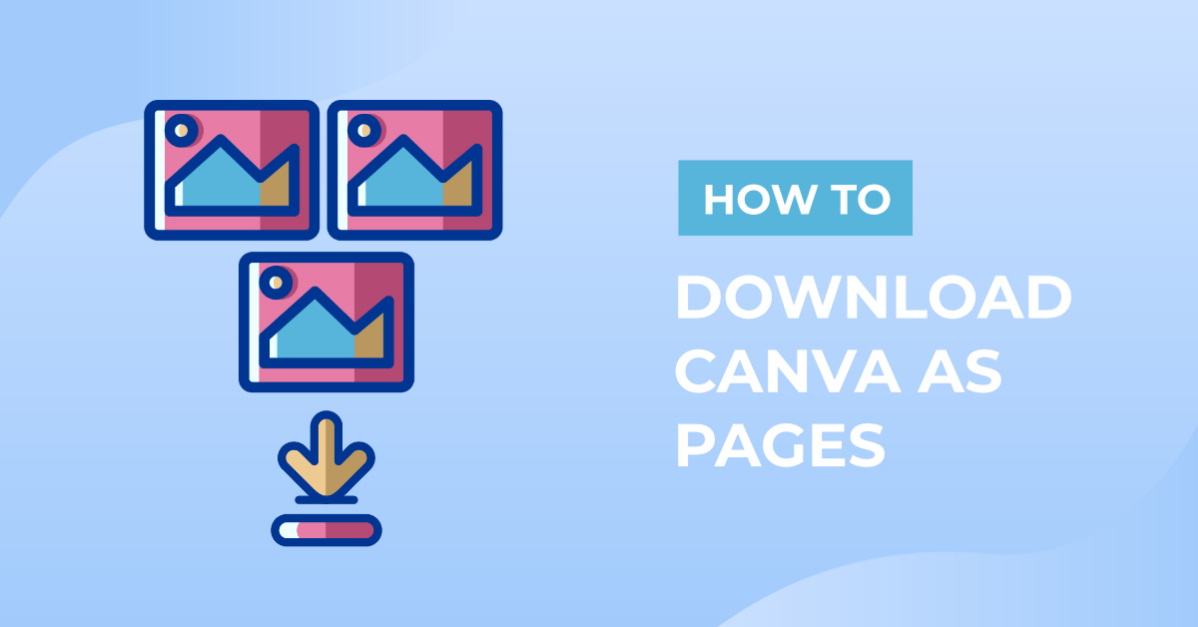
How to Download Canva as Pages
This website uses cookies.
By using our website you consent to all cookies in accordance with our cookie policy.

Yes To Tech
- Oct 19, 2021
Canva Resume Tutorial: How To Create A Resume In Canva
Wondering how to create a resume in Canva ? In this Canva resume tutorial, you'll learn how to use Canva for beginners to create a CV in Canva. So let's get right into these Canva tricks and Canva tips for your Canva CV so that you can make a resume using Canva templates with ease.
First off, if you don't have a Canva account yet, just click on the link in the description box below to sign up for free . To create a resume in Canva, in your Canva homepage, use the search bar up top to search for 'resume'. You can either select a generic Canva resume template, by clicking on the 'resume' option, or select a custom Canva resume template, by selecting one of the other options, including minimalist resume, high school resume, scholarship resume, professional resume, photo resume, academic resume, corporate resume, college resume or simple resume.
You may notice that when I place my cursor next to each of those Canva resume templates, they're all appropriately sized for resumes. I'll go ahead and click on the first 'resume' option. Canva has a number of resume templates that you can choose from, or you can click on 'create a blank resume' up top to start from scratch.
You can also filter the Canva resume templates by theme, style and color. Once you've located a resume template that you enjoy, and want to customize to make it your own, click on it to edit it. You can either leave this Canva resume template style as is, or click on any of the icons on the left-hand side panel to edit this Canva design further so that it looks the way you wish. For more details on how to customize a design in Canva, make sure to watch my video on ‘ how to use Canva ’. I’ll leave the link to it in the description box below.
Let me just show you a few things you can do to customize this resume in Canva. To edit the text, just click on any text box, and enter your information. You can also double click on that text, and change its font, size, color, style, alignment, additional options, line spacing, and effects.
To change the design style of any of the elements on this Canva resume, just click on the elements you wish to change, and then on the color picker from the white panel up top. You can either select one of the suggested colors, or use the search bar up top to search for a specific color or hex code.
To change this stock photo that came with the Canva resume template to one of your photos, click on 'uploads' from the left-hand side panel, and either select one of the photos you've already added to Canva, or click on 'upload media' up top to add a new one. You can upload a new photo to your resume in Canva from your device, Facebook, Google Drive, Instagram or Dropbox. Once you've located the photo you wish to add to your Canva resume, just drag and drop it over the current photo.
To save the resume you created in Canva, rename your design up top, and then click on the download icon on the top, right-hand side. Select the file type, most likely PDF print or PDF standard, and additional options if you so wish, and then click on the 'download' button at the bottom.
If you're serious about learning about how to create a resume Canva, make sure to check out our Canva tutorials playlist for even more Canva tips and tricks, as well as our FREE cheat sheet with brilliant tools that you should use below this video to learn more about how to save time and boost your productivity in your online business.
Leave a comment below and let me know if you'll be using Canva to create a resume. If you liked this video, make sure you give it a thumbs up and subscribe to my channel so that you can navigate the tech side of online business with ease , and stay tuned for our next video which is about how to hide likes and dislikes on YouTube. As you wait for my next video to go live, check out these two videos I have right here, and I'll see you in my next video.
CANVA RESUME TUTORIAL: How To Create A Resume In Canva. Wondering how to create a resume in Canva? In this Canva resume tutorial, you'll learn how to use Canva for beginners to create a CV in Canva. If you've been wondering where you can get a free resume template download, this Canva tutorial and Canva review on Canva resume editing is for you. So let's get right into these Canva tricks and Canva tips for your Canva CV so that you can make a resume using Canva templates with ease. Get pumped to design a resume in Canva by using these resume tips
SUBSCRIBE FOR NEW VIDEOS EVERY TUESDAY & THURSDAY: http://bit.ly/youtubeyestotech
RESOURCES MENTIONED:
○ FREE Cheat Sheet With Brilliant Tools To Run Your Online Business: https://www.yestotech.com/onlinebusinesstools
○ Try Canva For FREE: https://canva.pxf.io/jA4Q5
○ Canva Tutorials Playlist: https://www.youtube.com/watch?v=NN54oF5-8Ec&list=PLbLPqE_rHXqt9Jf9Q4gO0dbNaGPZkLiPz
○ How To Use Canva: https://youtu.be/Q0M7PSfcL94
○ Read The Post: https://www.yestotech.com/post/canva-resume-tutorial-how-to-create-a-resume-in-canva
CLICK TO TWEET: https://ctt.ac/0uo5a
RECENT VIDEOS:
○ How To Schedule Instagram Posts With Canva: https://youtu.be/PVCeqmQzYqA
○ How To Customize A Canva Pro Brand Kit: https://youtu.be/hcl_efJMX6Q
○ How To Create An eBook Cover Design In Canva: https://youtu.be/9BEXOYZ9p9U
○ What Is Canva And How Does It Work? Complete Canva Review: https://youtu.be/xW1zgQjPzrw
○ How To Create YouTube Video Transitions With Canva: https://youtu.be/CuPfcGEsj10
TOOLS & SERVICES I USE:
○ Graphic design tool (Canva Pro): https://canva.pxf.io/jA4Q5
○ DIY website builder (Wix): http://bit.ly/wixforfree
○ Landing page builder (Leadpages): https://try.leadpages.com/yestotech
○ Email provider (ConvertKit): https://convertkit.com/?lmref=7SUoRg
○ Surveys & experience management (SurveySparrow): https://surveysparrow.grsm.io/yestotech
○ Quiz, poll & giveaway maker (Interact): https://www.tryinteract.com/#oid=59709_4020
○ Web hosting (Hostinger): https://www.hostinger.com/yestotech
○ Paid products platform (Teachable): https://teachable.sjv.io/c/1134751/933427/12646
○ Pinterest pin scheduler (Tailwind): https://www.tailwindapp.com/i/yestotech
○ Visual content creator (Visme): https://partner.visme.co/?ref=MarinaLotaif
○ Social media management (Viraltag): https://viraltag.grsm.io/MarinaLotaif914
SHOP MY COURSES:
○ Canva Crash Course: https://bit.ly/yttcanvacrashcourse
○ Fill In The Blanks Website: https://bit.ly/fillintheblankswebsite
○ Jumpstart Your Sales: https://bit.ly/yttjumpstartyoursales
○ Brilliant Branding: https://bit.ly/brilliantbrandingcourse
○ Wonder Website: https://bit.ly/wonderwebsitecourse
○ Traffic Takeoff: https://bit.ly/traffictakeoffcourse
○ Webinar Sales Funnel Template: https://bit.ly/webinarsalesfunneltemplate
○ Online Business Templates Vault: https://bit.ly/onlinebiztemplates
○ ConvertKit Tech Training Tutorials: https://bit.ly/convertkittechtraining
○ Power Productivity: https://bit.ly/powerproductivitycourse
SUBSCRIBE FOR MORE VIDEOS: http://bit.ly/youtubeyestotech
MY FAVORITE RESOURCES: https://www.yestotech.com/resources
COME SAY HI!
○ Email: [email protected]
○ Website: https://www.yestotech.com
○ Facebook: https://www.facebook.com/yestotech
○ Pinterest: https://www.pinterest.com/yestotech
○ Instagram: https://www.instagram.com/yestotech
○ Twitter: https://twitter.com/MarinaLotaif
I'm Marina, the brain behind Yes To Tech. Think of me as your fairy godmother of tech, so that you can grow your online business fast without stress or overwhelm. It's my mission to help you navigate the tech side of online business with ease - even if you're not tech savvy! New videos go live every Tuesday and Thursday :)
DISCLAIMER: This video and description may contain affiliate links, which means that if you click on one of the product links, I’ll receive a small commission. This helps support the channel and allows me to continue to make videos like this. I only recommend products that I use and love. Thank you for your support!
#canva #resume #cv
Recent Posts
Canva Tutorial: How To Create Worksheets In Canva | Canva Worksheet Tutorial
Canva Tips & Tricks: Canva Keyboard Shortcuts [INFOGRAPHIC]
Canva Tutorial: How To Download A Graphic Or Photo In Canva
How to Create a Resume Using the Canva App on Mobile

Your changes have been saved
Email Is sent
Please verify your email address.
You’ve reached your account maximum for followed topics.
I Tested 10 Adobe Mobile Apps and These Are the Ones Worth Using
I use this app to track my progress at the gym, you won't find a better sequential shifter for your sim racing setup at this price.
Canva is an online graphic design app that helps you design everything from logos, and social media posts, to an entire presentation. The free-to-use design software makes the job easy with customizable templates and a slew of features.
The platform is also available as an app for both Android and iOS, with all the handy features to help you design on the go. While designing on a desktop is most recommended to avoid missing details, certain situations may require using a mobile app. In this article, we will guide you on how to design your resume using the handy Canva app and get going.
1. Sign Up/Login to Canva

The best part about using Canva is that you don't need to be a professional graphic designer to create designs on the platform. However, if you’re new to the platform, we’ve shown you how to use the Canva app in this beginner’s guide .
To get started with the Canva app, you need to sign up or log in using your Google, Facebook, Email, or mobile number. Then you’re directed to the Home page, where you can create a design from scratch, search for templates, keep track of your recent designs, and more.
Download : Canva for Android | iOS (Free, subscription available)
2. Choose Your Template

Canva has thousands of pre-customized templates for you to choose from. After getting started, type in "Resume" in the search bar to scroll through the dozen templates offered by the platform.
If you have access to a Canva Pro subscription , you can even choose one of the premium templates. You can use Filters to view resume templates according to a specific style, theme, or color. Tap on your preferred resume template and get directed to the editing page of the platform, where you can customize your design as you like and get the most out of the Canva app .
3. Add Your Details to the Template
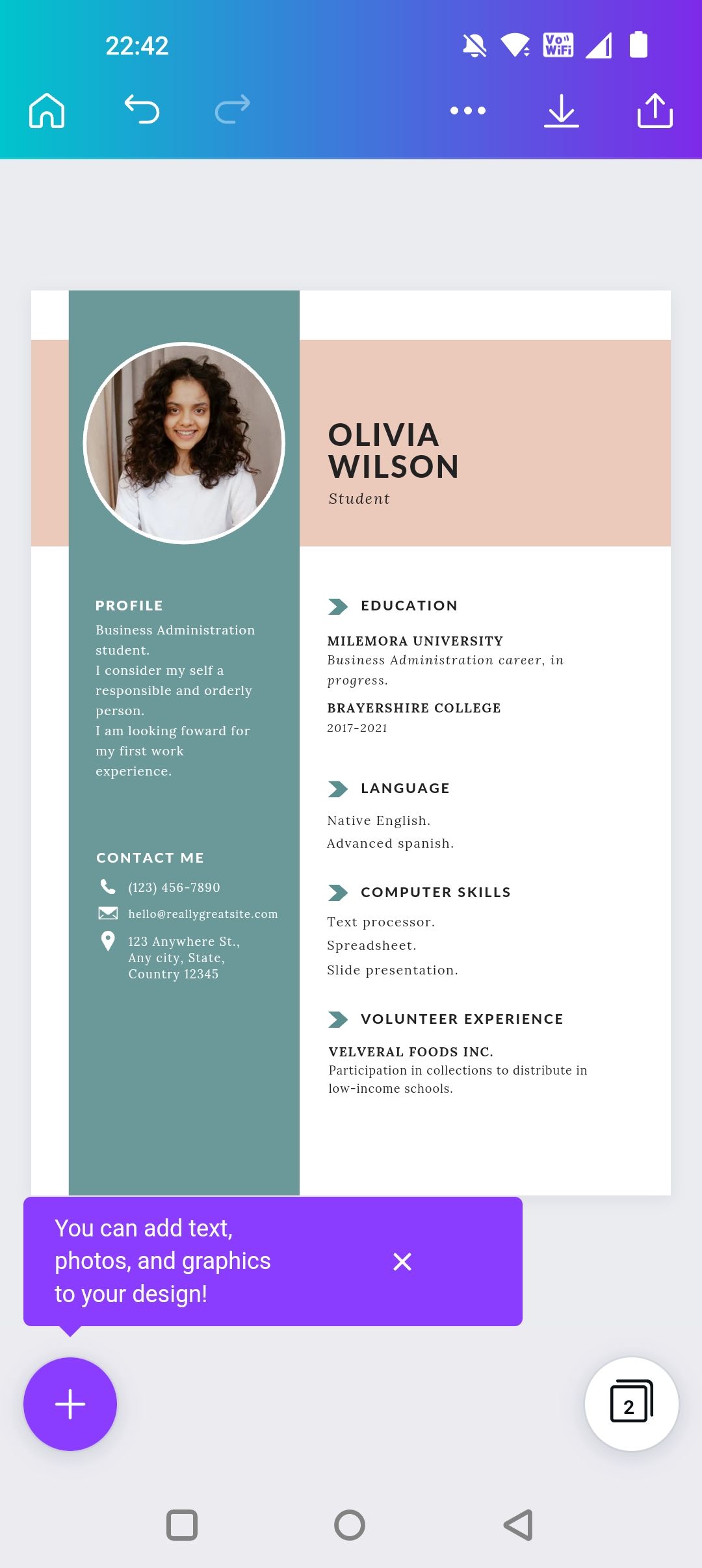
Once you’re directed to the page of your selected resume template, you can tap on the details, including your name, qualifications, work experience, and more, to edit them and complete your profile. Also, consider highlighting some points in your resume that you would like a prospective employer to take notice of.
Next, you can add your picture to the resume. To do so, select the default picture and tap on Replace at the bottom of the screen to upload your own picture.
4. Customize Your Template

A visually appealing resume is sure to capture your hiring manager’s attention. After you’re done adding details to the resume, you can tap on the plus (+) icon to find a number of features to customize your template. You can add elements, change the color of your resume, and play around with different fonts to level up your design.
The platform allows you to add graphs and charts to present your data effectively. Using charts and graphs in your skills section is a good idea if the job you're applying for requires you to elaborate on your technical or interpersonal skills in depth.
Moreover, besides images, you can use GIFs, grids, frames, and mockups, to make your resume stand out. However, make sure you don't overuse the elements on your resume to keep it concise and professional.
5. Download Your Resume

Finally, once you’re done customizing your template, download your resume by clicking on the download icon in the top-right corner of the screen. Canva allows you to download your resume in PNG, JPG, PDF, and more.
You can choose your preferred option and download your resume to send while applying for jobs. Furthermore, Canva saves your designs, so you can come back anytime to make any changes to your resume template.
Create a Professional-Looking Resume With the Canva App
Your resume is a direct reflection of you and how you want to present yourself to your potential employer. With an easy-to-use interface and a slew of useful drag-and-drop features offered by the Canva app, you can create a sharp-looking professional resume in minutes.
Explore the app to find various ways you can level up your resume visually to stand out among other applicants and grab your recruiter's attention.
- Work & Career
Protect your data
This site uses cookies and related technologies for site operation, and analytics as described in our Privacy Policy . You may choose to consent to our use of these technologies, reject non-essential technologies, or further manage your preferences.
- Resume and Cover Letter
- How to Make a Resume:...
How to Make a Resume: Beginner's Writing Guide with Examples
30 min read · Updated on May 22, 2024

Your dream job is one resume away!
Your resume is arguably the most important financial document you'll ever own. And before you think, “Yeah – right” let's consider for a moment. Without a resume, you don't get the job, so you can't pay bills, support a family, go to the big game, have that weekend trip, or plan for retirement. Your resume is the doorway to your future, so let's make sure it's perfect.
Part of making it perfect is remembering that it's a targeted career marketing document – not a chronicle of your life. So, how do you write a resume? In this beginner's writing guide, we'll show you how to make a resume and provide examples of what each section should look like.
Grab a cup of coffee and strap in, because you're about to learn everything you need to know about how to make a new resume!
Table of contents:
The purpose of a resume
Avoid rejection by the ATS
What is your career target?
Build your personal brand, what should your resume look like, how to make a resume – the layout.
How long does it take to put together a resume?
A major resume no-no: typos
How to make your resume more professional
Theory in practice – resume examples
The most basic purpose of a resume is to sell your skills , achievements , and qualifications to prospective employers. This one document can financially make or break you. Let's take a quick look at what being unemployed costs you per day (assuming a five-day workweek):
If you make $40,000 per year, you lose about $155 every day that you're out of work
If you make $50,000 per year, you lose about $190 every day that you're out of work
If you make $75,000 per year, you lose about $288 every day that you're out of work
If you make $100,000 per year, you lose about $385 every day that you're out of work
Clearly, finding out how to make a resume for a job is critical so that you can properly sell your skills, qualifications, experiences, and achievements to prospective employers.
The job market is tough and highly competitive; you have to stand out in a sea of qualified candidates by creating a compelling narrative that tells a story of value, keeping in mind that your resume is supposed to do a few things for you:
Introduce you to a new company
Underscore how your experiences and education are relevant
Showcase how your skills and competencies will benefit the new company's team
Win interviews
Avoid rejection by the ATS
What do you know about applicant tracking systems? Job seeking can be compared to throwing your resume into a black hole. You can go through 100 listings on any job search website and complete the online application with zero results.
Ever had that happen? It's okay, it happens to everyone at some point or another!
The problem is that you're probably not putting the correct keywords into your resume. When you hit “Submit” on an online application, it isn't magically emailed to the hiring manager.
Oh, no!
It goes through a computer system that scans your resume for specific keywords that can be found in the job description posted by the company. And, just so you know, approximately 90% of companies use ATS scans , including everything from mom-and-pop shops to Fortune 500 companies.
The companies use these programs because they just don't have time for a human to go through all the resumes they receive. Depending on the job opening, a company can get between 250 and 500 applicants . Can you imagine being the person who has to sift through all those resumes?
Here is where the ATS steps in. It's designed to weed through candidates to narrow the applicant pool, so that the human hiring manager has a more reasonable resume load to go through. It ranks the remaining candidates in order based on how much of a match they are for the position that's open.
Being overlooked by the ATS is one of the number one reasons job seekers get ghosted by companies.
Once your resume makes it through the ATS and gets into the hands of a hiring manager, don't think they're going to sit down and read each one. Who has that kind of time? You should expect that the first round of resume sorting will consist of them flipping through the stack to pick the ones that stand out within about 6 seconds of glancing at them.
PRO TIP: Put your resume on a table, stand up, and look at it from a little distance. Is it eye-catching? Can you tell the position you're seeking just by glancing at it? Set a timer if you have to, but no more than 10 seconds.
Speaking of eye-catching, don't make the same mistake as a lot of your rival job seekers by being too generic with your resume. It's easy to fall into the trap of thinking that being non-specific will open doors to more opportunities. The problem is that the hiring manager won't be able to tell exactly where you'll fit within their organization.
The first step in winning an interview is being sure that your resume actually makes it into the hands of a human being at the company you apply to. Start by defining what you want to do.
So the first, and most important, step in crafting the perfect resume is to narrow down your target career path. The more specific you are with this first step, the more response you'll receive from hiring managers because they'll be able to tell exactly how you fit within their organization. There are four areas to focus on as you begin to chart your career path:
Industry: Do you want to work in private sector, nonprofit, government, or public roles?
Geography: This one is more in-depth than choosing rural vs urban. It also includes whether you want to work in a dynamic or static environment.
Company size: You may not think it, but having an idea about whether you want to work in a small company or one with thousands of employees is important.
Role: Saving the best for last, you have to know what position you want.
On the surface, it may seem like these things are only important for the job search aspect of landing a new position, but you have to know what voice to write your resume in, too. Part of that is knowing your audience. When you understand your audience, you can build a personal brand that resonates with what they're looking for in a new staff member.
Now that you've gotten your target career path nailed down, the next step is to brand you. Think of yourself as a product and your resume is the packaging. Companies spend a lot of time on their branding and packaging - you have to do the same thing.
The best place to start is with a career assessment . Taking one of these tests can help you to identify your strengths, what sets you apart from others, and key themes of your professional identity. Just like Nike and Coca-Cola have timeless taglines and catchphrases that succinctly define what they have to offer to consumers, your personal brand has to tell a concise, yet compelling, story. This is where your resume comes in.
Your resume isn't just a piece of paper you give to a hiring manager or upload to a website that says, “I'm interested in this job.” Your resume is a personal marketing tool. You shape that tool with words that describe your experiences and achievements, to impress and grab the attention of the hiring manager.
Unlike Nike's “Just Do It” phrase, your personal brand isn't something you build and forget. It is fluid and should be revisited and refined as you gain new skills, experiences, and achievements. Weave the elements of your brand into every section of your resume.
There is a common misconception that entry-level resumes look different than executive resumes. The reality is that the only difference is how much content is available to write about.
Obviously, someone who has little to no experience will have a short resume – generally one page.
When you start to get up to 10 years of experience, then you've earned the second page, so go ahead and use it.
It's not incremental though
Just because you have 20 years of experience doesn't mean you can have a three-page resume. As you work through how to make a resume, remember that a three-page resume should be avoided, unless you have a lot of career extras like publications, research, patents, publications, or public speaking engagements to talk about.
Other than the number of pages, your resume should use the same format and layout no matter if you're applying to a job as someone fresh out of college or seeking to be the CEO of a company.
Chronological resume
The reverse-chronological is the most popular, traditional, and well-known resume format. Its focus is placed on achievements from your career history and is defined by listing your work history starting with your current or most recent job and working backward 10-15 years.
Employers like this type of resume because it tells them what, when, and where you worked. It's best to use this if your work history is steady and shows growth and development. If you're looking to make a career change, have had frequent job changes, or if you're seeking your first job, this may not be the best format to use.
Pro Tip: You could also get lost in the ATS if your resume is over-designed . Many resume writers will tell you that you need to stand out in the sea of sameness by adding some personality to your resume through design. While that's true, you need to avoid heavily formatted resumes which are often rejected by computer scanners as being illegible.
Functional resume
This resume type focuses more on skills and experiences rather than on your work history. It's more of a “what you know and how you apply that knowledge” than a simple list of where you got the knowledge. It plays down gaps in work history and makes frequent job changes less noticeable. If it isn't done properly, though, it can be confusing for the hiring manager to read and understand. There's also a bit of a stigma behind it, because employers know that job seekers use this style to downplay job-hopping. So, the first thing they do when they get a functional resume is check employment dates. If you can avoid using this style, it's best to do so.
Combination resume
There is another resume format that focuses on skills first and then experience last. It's the combination resume, which is sometimes called a hybrid resume. This is the most complex resume type and the best resume for mid-career professionals who are transitioning into another career or for people who have special skills and a strong track record of accomplishments. These types of resumes do take a long time to read and some hiring managers won't take the time unless they're looking to fill a hard-to-fill position.
Curriculum Vitae
Curriculum Vitae (CV) is Latin and means “course of life.” It's a little different from a resume, but some positions require a CV over a resume. The first thing you would notice is that a CV is significantly longer than a resume. A resume is a self-branding document meant to portray your experience and achievements in a concise and easy-to-read format. A CV goes much further into the depth of your education and accomplishments (think publications, awards, and honors) and even has a section for you to include "Areas of Interest."
The best way to describe a CV is that it's a career biography. The biggest significant difference is that a CV is arranged chronologically in a way that gives a complete overview of your full working career. It also doesn't change based on the career or position for which you're applying.
Layout
To make things easier for the hiring manager to digest the content of your resume, it should be laid out in a specific way to ensure that the right information is in the right place.
Hiring managers don't READ resumes. They skim through until they find something that piques their interest and then they stop to read
Contact information
Title
Professional summary , core competencies, experience , education and credentials , awards, certificates, and volunteer work .
Since the reverse-chronological resume is the one that the majority of people will use to apply for jobs, and because it's the format that hiring managers want to see, we'll focus this article on showing you how to make a resume using that style.
Current contact information
Location | Phone | Email | LinkedIn | Portfolio (if applicable)
You can be creative and use bold font in your contact information and even put a border under it to separate it from the body of your resume.
- Name: Be sure to list your name the same across all professional documents (e.g., resume, cover letter, thank you note, LinkedIn profile). Don't get hung up with whether to use your legal name (i.e. the name on your birth certificate or driver's license). Write your name in the manner you want people to address you. Also, if you use any abbreviated credentials after your name (e.g. Jane Smith, MD), remember to include them on all professional documents. You can also include any shortened versions of your name in quotations (e.g. Christopher "Chris" Smith). Just make sure to list it the same way everywhere you put your name.
- Address: It is no longer customary to include your full address on your resume. There have been instances of discrimination against job seekers based on their address. As far as your address is concerned, all you need is the City, State, and Zip Code. A lot of people leave off the Zip Code; however, hiring managers can query the ATS for all resumes within a radius of a Zip Code. If you exclude the Zip Code or put something like, "Greater New York Metro Area," your resume won't be included in the query.
- Phone and email: Put the telephone number and email address where you can easily be reached. Also, be sure that your email address is professional. Using something like [email protected] just won't cut it. The best idea is to use some form of your name. If you're paranoid about having your name in your email address, then you can use some form of the type of position you seek, like [email protected].
- LinkedIn URL: You don't have to spell out the entire URL on the contact line. You can put the words “LinkedIn URL” and hyperlink those words. Before you include your LinkedIn URL, be sure that your LinkedIn profile is optimized for the career you want - because you can bet if they have access to it, the hiring manager will look at it.
- Portfolio: If you're applying for a position like Graphic Designer or Software Designer, you may have a portfolio of work that you want to make available to someone reviewing your application for employment. Include a hyperlink to the portfolio in your contact information.
- Headshot / photo: There is no reason to include a headshot on your resume . Actually, it's seen as taboo and could be the thing that gets your resume rejected, because the hiring manager might assume you think you can get the job based on your looks. However, there are some exceptions, like if you're applying to be a model or actor.
Do you want a hiring manager to be able to tell immediately what type of candidate you are? Put a title at the top of your resume. Center the text on the line, put it in bold font, and put a blank space above and below. The white space and the small amount of words will help it to jump off the page and immediately be noticed. It will also be the first step in helping you stand out in the sea of sameness.
Also, be sure the title on your resume mirrors the title on the job description that you're applying to, but add a bit of panache to it so that it's not too boring. For example, instead of writing “Financial Services Associate,” write “Client-Centric Financial Services Associate Dedicated to Customer Engagement and Revenue Growth.” Just remember to keep it on one line.
The very next thing on the page should always be your Professional Summary. But how do you write a summary for a resume?
It's a three to five-sentence statement about you. Where you've been in your career, where you're going, and how you'll use your experience to get there.
While the professional summary is sometimes referred to as the resume objective , you must remember that the days of writing a resume objective are dead . Never, ever include an objective on your resume. They are a waste of space and don't relay any information that markets you as the best candidate for an open position.
Let's take a look at an example of each:
Sales Representative seeking a challenging position that will use my skills and provide opportunities for growth in a dynamic and rewarding company.
As you can see, the objective is very inward-facing and only talks about what you want out of your career. It provides no value to the hiring manager and eliminates any possibility for them to be able to tell what you bring to the table for them.
Professional Summary:
Ambitious sales professional offering 10+ years' experience in customer retention and aggressive revenue growth. Conquers goals and quotas through a keen awareness of the human buying motive that allows for quickly overcoming objections. Used historical data and consumer trends to reach new customers and grow territory by 24%. Innate ability to work independently or as a member of a cross-functional team.
The best use of resume space is to write a summary of your career. The effectiveness of this summary comes from the fusing of three things:
Relevant keywords – customer retention, revenue growth, and quotas
Hard and soft skills – overcoming objections and working independently
An achievement – 24% territory growth
With this professional summary, the hiring manager will be able to tell in an instant what you have to offer their team.
Even though the skills section of your resume is small, it packs a powerful punch! The skills you list in this section highlight your key abilities and show potential employers what you bring to the table.
It should contain approximately 12 ATS-friendly keywords and phrases that align with the keywords in the job description. Meaning, this is a fluid section that will need to be tailored to every job that you apply to. Technically speaking, your entire resume should be customized to align with each job description. That's one thing that will help you get past the ATS.
Be sure to include a good mix of hard and soft skills because prospective employers not only want to know that you can perform the tasks related to your job (hard skills), but they also want to gain a clear understanding of how you'll fit within the culture of the company (soft skills).
Tips for building your Core Competencies section:
Include skills that are relevant to the job that you're applying to
Avoid creating a laundry list of everything you know how to do – be selective so that the section is more impactful
Group similar competencies together using categories – technical skills, soft skills, and languages
Prioritize your top skills based on their relevance to the job you want
Update frequently
Be consistent with the formatting
Here is a sample Core Competencies list that contains both hard and soft skills:
Core Competencies
Project Management | Data Analysis | Cross-Functional Collaboration | Digital Marketing Strategy | Python Programming | Customer Relationship Management (CRM) | Negotiation | Team Leadership | Business Development | Financial Modeling | Articulate Communication
This section is meant to show how your career history lends itself to the skills you have that make you the perfect candidate for a given job. There are some general rules of thumb on how to make a resume with a great professional experience section:
Don't go further back than 10 to 15 years
Use no more than 3 to 5 bullets per work listing
Incorporate at least 5 measurable achievements per 10 years of experience (the more the better)
Use stacking for companies where you held more than one role
10-15 Years
The 10-15 years of experience is the most relevant – you can list more than that, but avoid using bullet points for roles over 10 years old. Begin by listing your most recent position first and work your way backward to your oldest position, within that 10-15-year range. If you have 30 years of experience, you can use achievements or skills you learned during that time as talking points during the interview. Listing those older experiences on your resume will only dilute the content.
As you write out your bullet points, keep two words in mind: “so what?” The hiring manager is going to be thinking it, you might as well be thinking it, too. Every time you write something on your resume, think, “So what? Why am I writing this? What value will it bring to my new employer? Will this be THE THING that lands me an interview?"
Achievements
Remove “Responsible for…” from your resume-writing vocabulary. That's because it's crucial that you talk about what you achieved, instead of just what your responsibilities were. Let's face it, there are a lot of things that people are “responsible for” that never get done. So, be sure to talk about things you actually accomplished, as that will be the proof the hiring manager needs to take the next step and call you for an interview.
1. Use numbers whenever possible
The best way to call attention to your career accomplishments is to use numbers. Numbers add credibility to your claims and provide a clear picture of what you bring to the table.
Don't write this:
- Conducted cold calls to expand client base
Write this instead:
- Increased sales by 15% by making approximately 20 cold calls per day to expand the client base
The latter makes an unmistakable assertion that you had a positive impact, not only in your role but on the company as a whole. You can take it a step further and talk about things like problem-solving skills and how you addressed challenges to lead to team success. These types of soft skills are highly valued by employers and could be the thing that lands you an interview.
PRO TIP: Use the CAR method for building achievement statements into your resume.
2. Use action words to convey accomplishment
A lot of people make the mistake of copying bullet points from the job descriptions of the roles they've held. This practice makes you sound detached from achievements and focuses more on responsibilities. Using passive language is too generic and doesn't allow a hiring manager to see what you'll be able to accomplish in the new role.
It's better to use action language to show that you're an achiever rather than a doer. Here are some examples of action words you can use on your resume:
Worked with others: Advised, Aided, Assisted, Chaired, Coached, Collaborated with, Consulted with, Helped, Instructed, Interacted with, Mentored, Motivated, Supported
Communicated: Addressed, Advertised, Answered, Briefed, Corresponded with, Debated, Explained, Facilitated, Informed, Interpreted, Interviewed, Persuaded, Responded to
Analyzed data: Assessed, Appraised, Audited, Calculated, Computed, Estimated, Evaluated, Forecast, Inspected, Measured, Researched, Surveyed, Tested
Operated equipment: Installed, Maintained, Programmed, Ran, Serviced, Used
Worked with money or contracts: Administered, Appropriated, Authorized, Balanced, Controlled, Directed, Enforced, Financed, Funded, Governed, Invested, Monitored, Oversaw, Purchased
Organized something: Arranged, Assembled, Catalogued, Compiled, Coordinated, Itemized, Routed, Scheduled, Stocked, Tracked
Created: Composed, Customized, Designed, Directed, Established, Founded, Illustrated, Originated, Shaped
Researched: Analyzed, Collected, Criticized, Detected, Diagnosed, Evaluated, Tested
How to make your professional experience section: The formula
There's a formula for writing your professional experience section in a way that focuses on achievements. You'll start by asking yourself these questions about every job you've had:
What was the name of the company?
What was the title of your role?
What dates were you employed? (*Hint: use the MM/YYYY format for your dates)
What did you do every day? (*Example: Leveraged management skills to direct operations of 5 separate but concurrent projects by delegating tasks to staff based on employee acumen and monitoring / controlling budgets)
What is one thing you did at the company that you're really proud of?
What is another thing you're really proud of?
What is one more thing you did that you're really proud of?
When you put all of that together, it should look like this:
Company Name | MM/YYYY to Present
Position Title
Balanced competing priorities on multiple and concurrent projects and program management initiatives using data-driven strategies in Agile environments. Managed key accounts, onboarded new accounts, and oversaw organizational process adoption for nursing facilities, emergency departments, and pharmacies.
Developed $2M Provider Incentive Program that increased community provider partnerships
Saved $800K by using Six Sigma skills to implement DMAIC approach
Coached and mentored 2 direct reports, creating an open environment of communication that facilitated future-facing decision-making
Many people will create separate sections for education history and certifications. That's not necessary. You can include all of it in one section. You can also include extras like relevant coursework , projects, and achievements. These extras can be truly beneficial for your application if you have little to no work experience.
There are some general rules of thumb for the education section:
Spell out acronyms (BS, MS, PhD) and school abbreviations
It is no longer customary to include graduation dates unless you're still in school or graduated within the last year
Never include high school, unless you're still in high school - listing high school doesn't say “ I finished high school, ” it says, “ I didn't go to college .”
List your degree first and then your school, unless you've obtained multiple degrees at the same institution.
Here's what a regular education section looks like:
EDUCATION AND CREDENTIALS
Master of Business Administration (MBA) | ABC University
Bachelor of Business Administration (BBA) | XYZ University
Six Sigma Black Belt | Council for Six Sigma Certification
If you don't have a lot of experience and need to include some relevant coursework or major projects to inject relevant keywords into your resume, then this is what that would look like:
Relevant coursework: Marketing, Operations Management, Accounting, Corporate Finance
Capstone project: Let a team of 4 to execute a market analysis project to expand the Brooms and Handles company into new regions. Used market and consumer analysis data to identify gaps and achieve a 15% projected revenue increase and a 20% increase in customer satisfaction within the pilot program.
You can include educational information about a degree program even if it's still in progress. Here's what that would look like:
Expected completion: 05/2024
Capstone project: Let a team of 4 to execute a market analysis project to expand the Brooms and Handles company into new regions. Used market and consumer analysis data to identify gaps and achieve a 15% projected revenue increase and a 20% increase in customer satisfaction within the pilot program.
It is important to list what you do outside of work and school. It helps to demonstrate that you're a well-rounded person.
Were you the president of a fraternity or sorority?
Did you get involved with showing new students around campus?
Have you headed a sales team that produced top awards?
Were you an employee of the month?
Do you speak multiple languages?
Did you volunteer for an organization?
Did you perform some major research that ended up being published?
All of these extras allow prospective employers a sneak peek into your life outside of work. They can also go a long way to breaking the ice during an interview, especially if something you do outside work is important or interesting to the hiring manager.
Keep in mind to list only those volunteer positions, projects, or affiliations that are related to your career goals.
How long does it take to make a resume?
If you're going to use the resume wizard that MS Word has, you can slap your information together in a day or two. It will get to employers. The bad thing is that it probably won't get a whole lot of attention.
The "just right resume" can take weeks, because of how much background work goes into it. You'll write it, rewrite it, and write it again, and may even have multiple versions. Ultimately, the exact amount of time that goes into putting your resume together depends on your level of experience, how complex your history is, and the specificity of the job you're applying to.
Entry-level resumes take the least amount of time, simply because there's less information to include
Mid-level resumes take a few days because of the amount of detail in your work history
Executive resumes, or those for specialized positions, can take weeks - especially if you have to do some digging to come up with accomplishments from your previous positions
Updating an existing resume that's well-maintained can be done in just a few hours
While the time spent can seem like a lot, if you're truly marketing yourself for that “just right” position, do you want your resume to say “This was thrown together in a couple of hours using a template” OR do you want it to say “I know this document is important and a significant amount of time was spent on it to make it perfect?”
The first and foremost thing that will get your resume tossed in the garbage can are typos. The number of resumes with errors that are turned in every day to employers across the globe is so astounding that it bears discussing.
You must proofread your resume!
The major problem with typos and grammatical boo-boos is that your eyes will read what you intended to type. So, after you've read through your resume a few times and think it's perfect, get a friend to read it. Make sure the friend is one of those brutally honest types. It's better to get it back marked all over with bright red ink so you can fix it before you send it out, than to send it out and then realize there's a mistake in it.
How to make your resume seem more professional
Lazy words: Do you see words like "etc" or “other duties as required” on your resume? Delete them immediately. If you take shortcuts in the language of your resume, hiring managers will wonder if you'll be taking shortcuts at work.
Cookie cutter resumes: Your resume has to stand out. Because of that, you should avoid throwing something together that you find a sample of online. Make it yours, make it represent you. Many people rely on the resume wizard that comes loaded with MS Word and, while that is a good tool to use to help you remember the sections to include, it shouldn't be the end-all-and-be-all of your resume design.
Specificity: You've had three jobs in the last 10 years and you've listed every detail of everything you've done during your tenure at those jobs. That makes you a Jack (or Jackie) of all trades, but a master of nothing. You have to be specific to the job for which you're applying. What value do you bring to that employer for that job? What achievements can you highlight?
Tailoring: Considering the rampant use of ATS by companies big and small, you have to take the time to customize your resume so that it gets past those scanners. Remember to use relevant keywords from the job descriptions throughout your resume.
PRO TIP: You can check to see how to make your resume better! Have it checked against an ATS and get a free, personalized, and professional resume review .
Theory in practice – 10 resume examples
It's one thing to have someone tell you how to make a resume, it's another thing to see an example – proof that all of this information can come together in a practical way that makes sense.
1. Software Engineer resume example
Click here for an example of a Software Engineer resume.
2. Data Scientist resume example
Click here for an example of a Data Scientist resume.
3. Cybersecurity resume example
Click here for an example of a cybersecurity resume.
4. Digital Marketing Manager resume example
Click here for an example of a Digital Marketing Manager resume.
5. Nurse Practitioner resume example
Click here for an example of a Nurse Practitioner resume.
6. Finance Director resume example
Click here for an example of a Finance Director resume.
7. Attorney resume example
Click here for an example of a Attorney resume.
8. Administrative Office Assistant resume example
Click here for an example of an Administrative Office Assistant resume.
9. Information Technology Expert resume example
Click here for an example of an Information Technology Expert resume.
10. Chief Executive Officer resume example
Click here for an example of a CEO resume.
Now you know how to make a resume for your next job!
It may seem like it takes a lot of work to make a good resume, but if you've followed along this far there are a few things that should be ingrained in you that will help you write a professional resume:
Know what you want to do – be specific
Make your resume with the right format
Use a standard layout, whether you are writing your first resume or 50th
Use action words to make your resume stand out
Quantify your achievements to prove that you have what it takes to succeed in a new role
Tailor your new resume to each job
Double and triple-check for errors, typos, and grammar mistakes
If you're still unsure how to make a perfect resume, TopResume has you covered. Our team of professional resume writers has the know-how and experience to write a resume for you that will win interviews.
Recommended reading:
Resume Tricks That Don't Work
What Does Your Resume Really Say About You?
Bad Resume Advice You Should Completely Ignore
Related Articles:
Do Hiring Managers Actually Read Cover Letters?
How to Create a Resume With No Education
Why You Lose When You Lie on Your Resume: Learning From Mina Chang
See how your resume stacks up.
Career Advice Newsletter
Our experts gather the best career & resume tips weekly. Delivered weekly, always free.
Thanks! Career advice is on its way.
Share this article:
Let's stay in touch.
Subscribe today to get job tips and career advice that will come in handy.
Your information is secure. Please read our privacy policy for more information.
Genuine software, legally FREE - no cracking required!
Edit Word, Excel, and PPT effortlessly
Read, edit, and convert PDFs with the powerful PDF toolkit.
Microsoft-like interface, easy to use.
Windows • MacOS • Linux • iOS • Android

- Articles of Office solution
How to Create a Resume with Canva Resume Builder - A Comprehensive Guide
Welcome! In this guide, we'll show you how to create an impressive resume using Canva's user-friendly platform. We'll also introduce you to WPS AI for a more guided approach. And if you're looking to further enhance your resume, we'll highlight the capabilities of WPS Office. Let's get started on crafting a standout resume!
Part 1: About Canva
What is canva.
Canva is a free online graphic design platform that allows users to create professional-looking designs without any prior design experience. It offers a wide range of features, including access to a vast library of templates, fonts, and stock images. Canva is used by millions of people around the world to create a variety of designs, including social media posts, presentations, posters, and more.
Functions of Canva
Canva has a wide range of functions, including:
Design creation: Canva provides a drag-and-drop interface that makes it easy to create designs of all kinds. Users can choose from a variety of templates or create their own designs from scratch.
Collaboration: Canva allows users to collaborate on designs with others in real time. This makes it ideal for teams working on projects together.
Brand management: Canva allows users to create and manage their brand assets, such as logos, fonts, and color palettes. This ensures that all of their designs are consistent with their brand identity.
File sharing: Canva makes it easy to share designs with others via social media, email, or link. Users can also export their designs in a variety of formats, including PNG, JPEG, PDF, and SVG.
Pros and Cons of Canva
User-friendly: Canva is designed to be easy to use, even for people with no prior design experience.
Affordable: Canva offers a free version with a wide range of features. Paid subscriptions offer additional features, such as access to more templates and stock images.
Collaborative: Canva allows users to collaborate on designs with others in real time.
Comprehensive: Canva offers a wide range of features, from design creation to brand management.
Versatile: Canva can be used to create a variety of designs, including social media posts, presentations, posters, and more.
Limited customization options: Canva's templates may be limiting for users who need more customization options.
Advanced design features: Canva lacks some of the advanced design features found in professional design software, such as Adobe Illustrator and Photoshop.
File export options: Canva's free version limits users to exporting their designs in PNG or JPEG format. Paid subscribers can export their designs in a variety of other formats, including PDF and SVG.
Overall, Canva is a powerful and versatile graphic design platform that is suitable for users of all skill levels. It offers a wide range of features at an affordable price.
Part 2: How to Generate a Resume Using Canva ?
Creating a standout resume with Canva is a seamless process that yields professional results. Follow these steps and refer to the provided images for a clear visual guide:

Customize your resume
Step 1: Begin by logging into your Canva account or creating a new one if you haven't already. Once in, select the "Resume" category from the template library.
Step 2: Browse through the available resume templates and choose the one that aligns best with your style and industry. Click on it to start customizing.
Step 3: Replace the template's placeholder text with your own information. This includes your name, contact details, professional summary, work experience, education, and any additional sections relevant to your profile.
Using a Template
Step 1: Go to the Canva website and log in to your account.
Step 2: Click on the "Create a design" button and select "Resume" from the list of templates.
Step 3: Choose a resume template from the library and click on it to open it in the editor.
Step 4: Customize the template to your liking.
You can change the colors, fonts, and layout of the template, and add your own text and images.
Step 5: Once you are finished customizing your resume, click on the "Download" button to download it in PDF, PNG, or JPEG format.
Here are three examples of excellent resume templates in Canva:
Modern Minimalist Resume Template
This template is perfect for job seekers who want a clean and professional resume. It features a simple layout with a focus on typography.
Blue professional modern CV
This template is perfect for job seekers who want a resume that stands out from the crowd. It features a colorful and creative design with plenty of space to showcase your skills and experience.
Executive Resume Template
This template is perfect for experienced professionals who are looking for a sophisticated and elegant resume. It features a classic layout with a focus on readability.
I have found Canva resume builder to be a very easy-to-use and versatile tool. It offers a wide range of templates to choose from, and it is easy to customize the templates to your liking. Canva also has a variety of features that make it easy to create a professional-looking resume, such as the ability to add images, charts, and graphs.
Overall, I highly recommend Canva resume builder to anyone who is looking for an easy way to create a professional-looking resume.
Part 3: Best Free Resume Builder - WPS AI
WPS AI is an innovative and powerful tool designed to streamline the resume-building process. Its intuitive interface and advanced features make it a standout choice for crafting professional resumes. With WPS AI, users can expect a seamless experience from start to finish.
Pros and Cons of WPS AI
Free to use: WPS AI is completely free to use, with no hidden fees or subscriptions.
Easy to use: WPS AI is very easy to use, even for people with no prior resume writing experience.
Comprehensive features: WPS AI offers a wide range of features, including AI-powered resume writing, smart resume templates, and an ATS-friendly resume builder.
Accurate and reliable: WPS AI is powered by AI that has been trained on millions of resumes, so you can be confident that your resume will be accurate and reliable.
Multilingual support: WPS AI supports multiple languages, including English, Chinese, Japanese, and Korean.
Limited customization options: WPS AI's resume templates are limited in terms of customization options.
Fewer features than paid resume builders: WPS AI offers fewer features than some paid resume builders, such as the ability to track resume views and hire rates.
How to Free Download WPS AI:
Downloading WPS AI is a straightforward process. Follow these steps with accompanying images for a hassle-free experience:
Step 1: Visit WPS AI's official website to find the download section.
Step 2: Click on the download link to initiate the process.
Step 3: Follow the on-screen instructions to complete the installation.
How to Generate a Resume Using WPS AI:
Creating a resume with WPS AI is a breeze. Here's a step-by-step guide with images to assist you:
Step 1: Launch the WPS AI application and select the resume template that aligns with your preferences and industry.
Step 2: Begin customizing the template by replacing the placeholder content with your own information. Pay special attention to highlighting your skills and experiences.
Step 3: Utilize the tool's intelligent suggestions to further enhance your resume.
I have found WPS AI to be a great free resume builder. It is easy to use and offers a variety of features that can help you create a professional-looking resume. I especially like the AI-powered resume writing feature, which can help you identify and highlight your most relevant skills and experience.
Overall, I highly recommend WPS AI to anyone who is looking for a free and easy-to-use resume builder.
WPS offers a wide variety of resume templates that can help you create a professional-looking resume. The templates are available in a variety of styles, so you can find one that matches your personality and the industry you are applying for.
WPS Template - Make Your Resume Excellent
To download and use a WPS resume template, follow these steps:
Step 1: Go to the WPS template website.
Step 2: Browse through the resume templates and choose one that you like.
Step 3: Click on the "Download" button to download the template.
Step 4: Open the template in WPS Writer and customize it to your liking.
Step 5: Once you are finished customizing your resume, save it in PDF or JPEG format.
Part 4: Edit Your Resume with Great Tools - WPS Office
WPS Office is a comprehensive and free office suite that provides users with a seamless platform to open, create, edit, and save Microsoft Office files, including Word, Excel, and PowerPoint. Compatible with both Windows and Mac operating systems, WPS Office offers a user-friendly interface and a range of powerful features.
Advantages of WPS Office:
Rich Functions: WPS Office boasts a wide array of functions that cater to various document creation and editing needs. From basic text documents to complex spreadsheets and presentations, it provides a robust set of tools.
Lightweight: Unlike some other office suites, WPS Office is known for its efficiency and low system resource consumption. This ensures smooth operation even on devices with limited processing power.
Safe and Stable: With WPS Office, users can work confidently knowing that their documents are secure. The software is designed to provide a stable and reliable environment for document creation and editing.
How to Free Download WPS Office:
Downloading WPS Office is a straightforward process. Follow these steps with accompanying images for a hassle-free experience:
Step 1: Visit the official WPS Office download page.
Step 2: Select the appropriate package for your operating system (Windows or Mac).
Step 3: Click on the download link to initiate the process.
Step 4: Follow the on-screen instructions to complete the installation.
With WPS Office, you'll have a versatile and reliable office suite at your fingertips, providing you with the tools you need to create and edit documents with ease. Whether you're working on a resume or other professional documents, WPS Office offers a user-friendly platform to get the job done efficiently.
Use Word, Excel, and PPT for FREE, No Ads.
Edit PDF files with the powerful PDF toolkit.
Microsoft-like interface. Easy to learn. 100% Compatibility.
Boost your productivity with WPS's abundant free Word, Excel, PPT, and CV templates.
1. Is Canva's resume builder free to use?
Yes, Canva offers a free version of its resume builder with a wide range of features. Additionally, there is also a paid version available that comes with additional perks and functionalities. This gives users the flexibility to choose the option that best suits their specific needs and preferences.
2. What file formats can I download my resume in?
With Canva's resume builder, you have the option to download your resume in various file formats. These formats include PDF, JPEG, and PNG. This provides flexibility in how you choose to save and share your resume with potential employers or colleagues.
3. Does WPS AI have a free version?
Yes, WPS AI offers a free version with basic features, alongside a premium version that unlocks advanced functionalities
In this guide, we've explored the world of resume building, with a special focus on Canva's user-friendly platform and extensive template library. While Canva excels in creating visually appealing resumes, it's important to also consider WPS Office, a versatile suite known for its compatibility with Microsoft Office files and secure, stable platform. Additionally, WPS AI offers a guided approach to resume creation. Whether you opt for Canva, WPS AI, or WPS Office, the key is to choose the tool that best suits your needs, ensuring your resume stands out in the competitive job market.
- 1. Benefits of Using A Resume Builder Free PDF
- 2. How to Free Download Canva as PowerPoint: A Step-by-Step Guide
- 3. Easy Ways to Export Canva to Powerpoint
- 4. The best free resume builder for high school students
- 5. Beautiful.ai vs Canva - Which One to Choose_ [2024]
- 6. How to Download Canva Design as a PDF | Easy Methods

15 years of office industry experience, tech lover and copywriter. Follow me for product reviews, comparisons, and recommendations for new apps and software.
- Social media
- Artificial Intelligence
- Cybersecurity
- Small business
- Software and Apps
- Kim's column
- All shopping
- Kim's Picks
- Find a station

- Kim’s column
- Kim’s Picks
- Get Komando Community – 30 days free!
Full Canva review: pros, cons and key features you need to know about
By Kim Komando
Need to make a quick graphic for that blog post you’re working on or create a website mock-up for a client? You no longer need to be a professional graphic designer to do beautiful work. You just need a few Canva tips and tricks to create masterful graphics, even when you’re on the go.
Canva has been one of the fastest-growing graphic design tools on the internet for one big reason. Anyone can learn to use it with a minimal time commitment. Tap or click for five simple Canva tips and tricks for better designs and graphics .
But there’s more about this helpful tool that you should know. For example, you can use it to make brochures, gifs and even business cards. Keep reading for everything you need to know about Canva.
Pro: Web-based application (no download)
You can access Canva through your browser. There’s no need to download software and take up space on your PC. You can access this from a Windows machine or Mac computer.
Some programs are only available on one major operating system. Even if they’re available on both, they can underperform on one OS versus another. Canva is free from those constraints since you can access it whenever you have web access.
Con: Grids and tables are difficult to make
Some visuals require a table or grid-style display system to make sense. However, you can’t edit graphics within Canva on a grid-style system. It’s much easier to make a table in Excel or Google Sheets to display information.
When you drag and drop different graphics (called “Elements” in Canva), the alignment tool does a decent job. But it can’t perfectly line everything up.
Pro: Affordable pricing
Canva offers a simple pricing structure with no hyperbole. There is a free version with limited capabilities. If you want to take advantage of what Canva offers, you’ll want to upgrade to the Pro version.
You can pay a monthly recurring subscription of $12.99 or choose an annual plan for $119.99. Even if you upgrade to a Teams or Enterprise option, the yearly price only bumps up to $149.90 per person for the first five team members.
Con: Editing video content is very basic
You can edit video content within Canva, but it’s far from ideal. Uploading videos from your PC into Canva quickly consumes your 5 GB of cloud storage space.
Editing videos is similar to editing static images but isn’t quite as intuitive. Plus, video editing feels like an add-on feature that isn’t quite finished yet.
Pro: You can create templates for your entire team
Working in a team? Share templates with your team members and allow them to make edits. The collaborative element of Canva is relatively intuitive for multiple people to use simultaneously.
You can create a suite of templates and share copies with your team, so they’re on the same page. Invite them to the project or send a direct invitation using the share option.
Con: Can’t download raw files
Want to take a design that you started in Canva and finish it in Photoshop? Sadly, you can’t. There are no raw project files to download, so everything you do in Canva has to be completed and product-ready.
Because Canva wants you to stay on its platform, we don’t see this being a feature it will unveil in the future. It’s counterintuitive to its product.
Pro: Exporting projects in multiple formats
You made an infographic, but it needs to go to two different people in different formats. No worries. You can export your project as a PDF, JPG, PNG and other file types.
This makes it easy to download and send attachments. Alternatively, you can invite a co-worker or client onto a project and they can export it as they see fit.
More Canva tips and tricks you need to know about
We want to keep it brief, but we can’t let you go without discussing the critical features that make Canva one of our favorite web-based apps.
- Sell templates: You can get codes for template copies and sell them on websites such as Etsy or your own shop. People make a living out of selling Canva templates, so if you get savvy with the platform, you can cover the subscription expense easily.
- Templates for everything: Whether it’s a YouTube thumbnail, infographic or Twitter banner, there’s a template for just about everything you can think of. It makes it simple to get started on many project types.
- Stock photo access: Canva offers access to a ton of stock photos through its templates. You can use them as you see fit, although many are offered in Canva Pro and the free version is limited.
- 100 GB of Storage: With Canva Pro, you can access 100 GB of cloud storage. Free accounts still get 5 GB, which is often more than you need.
While Canva is limited and has cons, it works well for basic-level design. Even if you plan on hiring a graphic designer, giving them a visual idea of what you want with quick Canva templates can make the entire process much easier.
You can use Canva in your browser or download the Canva app. Canva can be used on Windows , Mac , iOS and Android devices. You can download the app for iOS devices here . Or get it for Android here .
What will you create?
Canva has enough customization options to make an array of different designs. Plus, it offers thousands of quality templates to help you get started.
Basically, it’s the design tool you don’t need to be a designer to use. Try Canva by creating a free account, or upgrade to a Canva Pro account and access millions of graphics and photos as part of your subscription.
If you loved learning about the top Canva tips and tricks, check out these guides next
Learn new skills online with these free classes
Grow your small business: 4 free ways to learn digital marketing
Jobscan > Free Resume Builder – Create an ATS Resume
The Best Resume Builder That Is Actually Free
Many resume builders are advertised as free, but they often charge a fee to download your resume. Instead, use Jobscan's online resume builder. There are no hidden costs and it’s ATS-compatible.

Jobscan users have been hired by
Easily build resumes that get job interviews
Jobscan’s resume builder simplifies the process of creating professional, ATS-compatible resumes. Its features include:
- 100% free ATS-friendly templates
- Targeted resume optimization
- AI-powered resume score checker
- Expert tips from recruiters
- Comprehensive job search tools
ATS-Friendly templates

Build Classic Professional

Build Modern Professional

Build Modern Student

Our resume builder is 100% free
Many resume builders claim to be free, allowing you to spend valuable time creating your resume. However, just when you’re ready to download, you’re hit with a fee. That’s not free; that’s frustrating.
At Jobscan, we stand by our word. Our resume builder is genuinely 100% free—no hidden fees, no surprises when you click “download.”
From start to finish, you can create, customize, and download your resume in less time, without ever reaching for your wallet.
Our resumes are simple and clearly organized

Fancy graphics can make your resume look good, but they might confuse the ATS and prevent it from reading your resume correctly.
Jobscan’s resume builder helps you create a no-frills resume designed to pass through the ATS effortlessly.

Why do you need an ATS resume?
Most companies hire people today with the help of computer software called an ATS (Applicant Tracking System). When you submit your resume it goes into an ATS database. Hiring managers then search through the database for suitable candidates.
But if your resume isn’t formatted correctly it might not be properly read or understood by the ATS. In fact, 88% of employers believe highly qualified candidates are rejected simply because they didn’t submit an ATS resume.
Jobscan’s resume builder was designed to help you easily build a simple, clear resume that is fully optimized for the ATS.

How to use the Jobscan resume builder
Simply fill in each field as directed. The resume builder will automatically format your information to the ATS-friendly template you choose.
- Choose the best resume template for your needs
- Fill in your personal information and contact details.
- Add your professional experience and achievements.
- Highlight your skills and qualifications.
- Fill in your education and additional information.
- Download your resume in PDF or Word format.

Check out our library of resume examples to see what your resume should look like
Our comprehensive library of resume examples will show you exactly what your resume should look like and what information it should include.
Explore our examples to gain insights into resume best practices across various industries and fields.
Find your industry, get inspired, and start your job search with confidence.
Get your resume score for free
After you create your resume with Jobscan’s resume builder, you’ll be taken directly to our free resume scanner .
This online tool uses AI technology to analyze your resume against the job description. You’ll then receive a match score that tells you how closely your resume matches the job description.
Our resume checker will also provide you with personalized recommendations on how to increase your match score. The higher your score, the more likely are you to get an interview and land your dream job!

Use Power Edit for faster, smarter resume optimization
As part of Jobscan’s premium tool, Power Edit provides a seamless editing experience to help you create a top-tier ATS resume.
Power Edit features include:
- Real-time resume score improvement
- AI-generated keyword phrase suggestions
- Suggested keyword synonyms for a better match
- Six customizable templates with color options
- One-click personalized cover letter generation
“I was having a hard time getting interviews, and every single one I submitted after using the tool received a response – either a screening or an invitation to interview.”
Thelonious B.
“I used Jobscan Pro throughout my job search to compare the job description to my resume. I really liked that there were in-depth tips based on what kind of ATS some jobs use to parse keywords and save time.”
“Jobscan helped me immensely. I applied to over 250 jobs over about 2 years and got only one job interview and no offer. I started using Jobscan, applied to only 12 jobs in 3 months and received 5 interviews and landed an awesome job. […] This software is incredible and worth every penny.”
“Once I signed up for Jobscan, I ran my resume with a job that I had applied for previously and found the my resume was really lacking! I used Power Edit and suggestions to rework the resume and resent it to a company that I really had interest in! Almost immediately, I got a positive response and landed an interview!”
How to build a great resume
Write your name and contact information.
Recruiters and hiring managers will need your personal data to get in touch for an interview. Include your full name, city and state, phone number, email address, and LinkedIn profile URL at the top of your resume.
Create your resume summary
Summarize your work experience and accomplishments in one succinct paragraph. You can also use bullet points to highlight your major career achievements. This section should include your job title, measurable results, and relevant keywords.
Think of your resume summary as your elevator pitch – you only have a few seconds to present yourself, so you need to make it count!
Detail your work experience
Let recruiters know what role you played in the success of your former employers. Provide information about your role and your accomplishments. Include measurable results wherever possible. Focus on the most relevant topics of the desired job.
Include your education
The name of the school from which you graduated and the date of graduation is enough for most job seekers. You may also want to include your degree. For recent graduates, your GPA (if higher than 3.5) and details about relevant courses and projects may help add context to your abilities.
Add volunteer experience, certifications, and other relevant information
You can include anything you want on your resume, as long as it is relevant to the position to which you’re applying and helps employers better understand your qualifications.
Write a cover letter
Your cover letter can tell a story that your resume can’t. A matching cover letter that’s tailored to the job can explain your passion for the position, how your experience level aligns with the company’s goals, and why you’re the best fit for the role. Check out our cover letter builder , cover letter examples , and cover letter templates .
More than 1 MILLION Job Seekers trust Jobscan to help them take the next step in their career. And we want to help you, too!
Where can I create a free resume?
The best place to create a free resume is Jobscan’s resume maker. It’s not only free but also ATS-friendly, ensuring your resume is optimized for the computer software used by many potential employers to screen job applications. Jobscan’s resume maker offers text suggestions to simplify the writing process, allowing you to easily craft the perfect resume that stands out to both hiring managers and ATS – without any hidden costs!
How do I choose the right resume template?
Choosing the right resume template from Jobscan’s options is simple. Use the Classic template for a traditional, professional look. The Modern Professional template is best for those in dynamic fields who want a contemporary edge. For new graduates or those with less work experience, the Modern Student template highlights education and skills in a fresh layout. Use Jobscan’s resume scanner to receive content suggestions with just a single click.
How should a professional resume look?
A professional resume format should be organized with clear headings and a readable font style. It should focus on your relevant skills and achievements. Start with your contact information, followed by a brief summary or objective, and then detail your work history, education, and any special skills or certifications. For ATS compatibility, avoid excessive graphics or unusual formatting.
To ensure a polished and professional look, consider using one of our customizable professional resume templates . These templates allow you to easily add additional sections without compromising the formatting, making it the best option for creating a standout resume that showcases different elements of your skills and experience.
Should I make a different resume for every job application?
Yes, you should tailor your resume for each job application. Customize it to highlight the skills and experiences most relevant to the position you’re applying to. Use keywords from the job description to improve your resume’s chances of passing through software tools like Applicant Tracking Systems (ATS).
Should resumes be one page?
According to career experts, resumes should be one page for early-career professionals or those with less than 10 years of experience. However, for individuals with extensive experience, multiple roles, or significant achievements, a two-page resume can be appropriate to detail their career history fully. Always prioritize clarity and relevance over length.
Should I download my new resume as a PDF or text file?
According to certified professional resume writers, you should download your new resume as a PDF. This will preserve its formatting across different devices and platforms. While text files are universally accessible, they cannot maintain complex formatting. PDFs are widely accepted by employers and are ideal for maintaining the design integrity of your resume, making them the preferred file format for most job applications.
What does ATS-friendly mean?
ATS-friendly means your resume is formatted and written in a way that’s easily readable by Applicant Tracking Systems (ATS). This involves using a clean layout, standard headings, and incorporating relevant keywords from the job description. An ATS-friendly resume ensures your application is more likely to be seen by a hiring manager by passing through the initial automated screening.
Is there a completely free resume builder?
Yes, Jobscan offers a completely free resume builder. It provides users with tools and templates to create a professional resume easily. Jobscan’s resume builder is designed to help job seekers optimize their resume for applicant tracking systems (ATS) that many companies use to pre-filter resumes.
Can ChatGPT build resumes?
Yes, ChatGPT can build resumes , but it comes with certain limitations. Although ChatGPT can provide advice on structure, content, and formatting, it doesn’t offer the same level of specialization as a dedicated resume builder.
Explore More Features
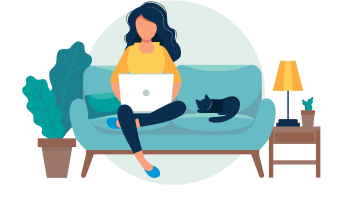
Online Resume Builder
Enhancv is the resume builder that helps you highlight your achievements, attitude and personality. You get a modern resume that people remember. It’s easy and free to use!
3,908 happy customers shared their experience.
Our resumes get people hired at top companies:
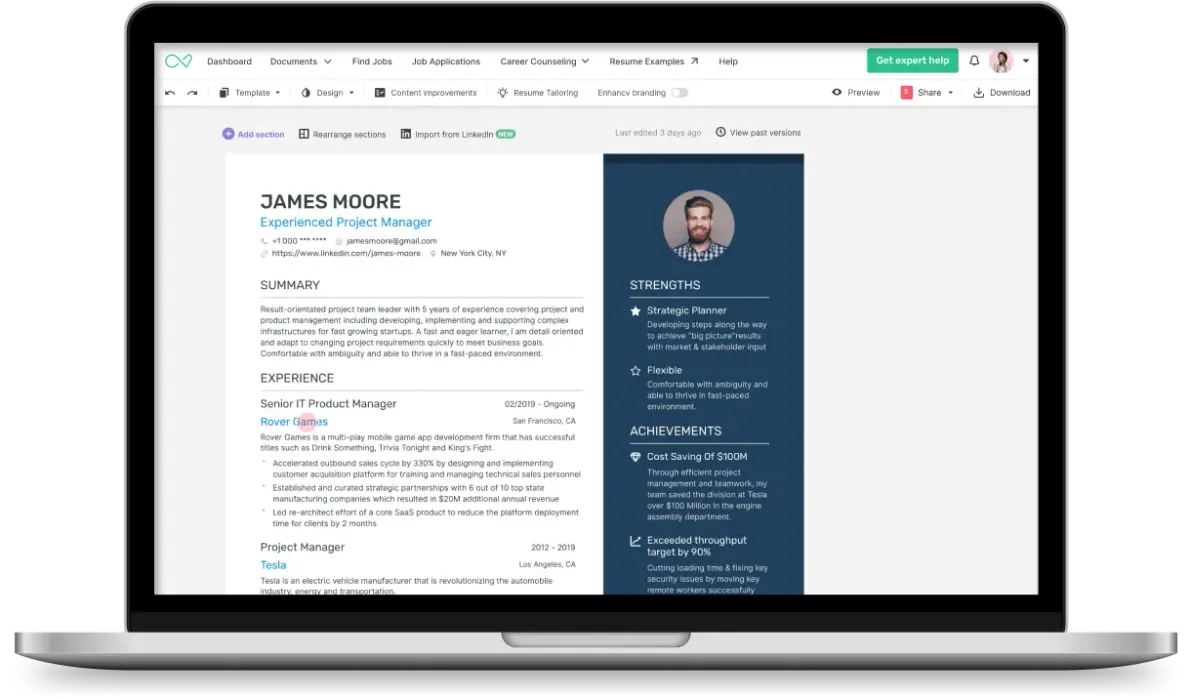
Build your resume online now. First, select a template:
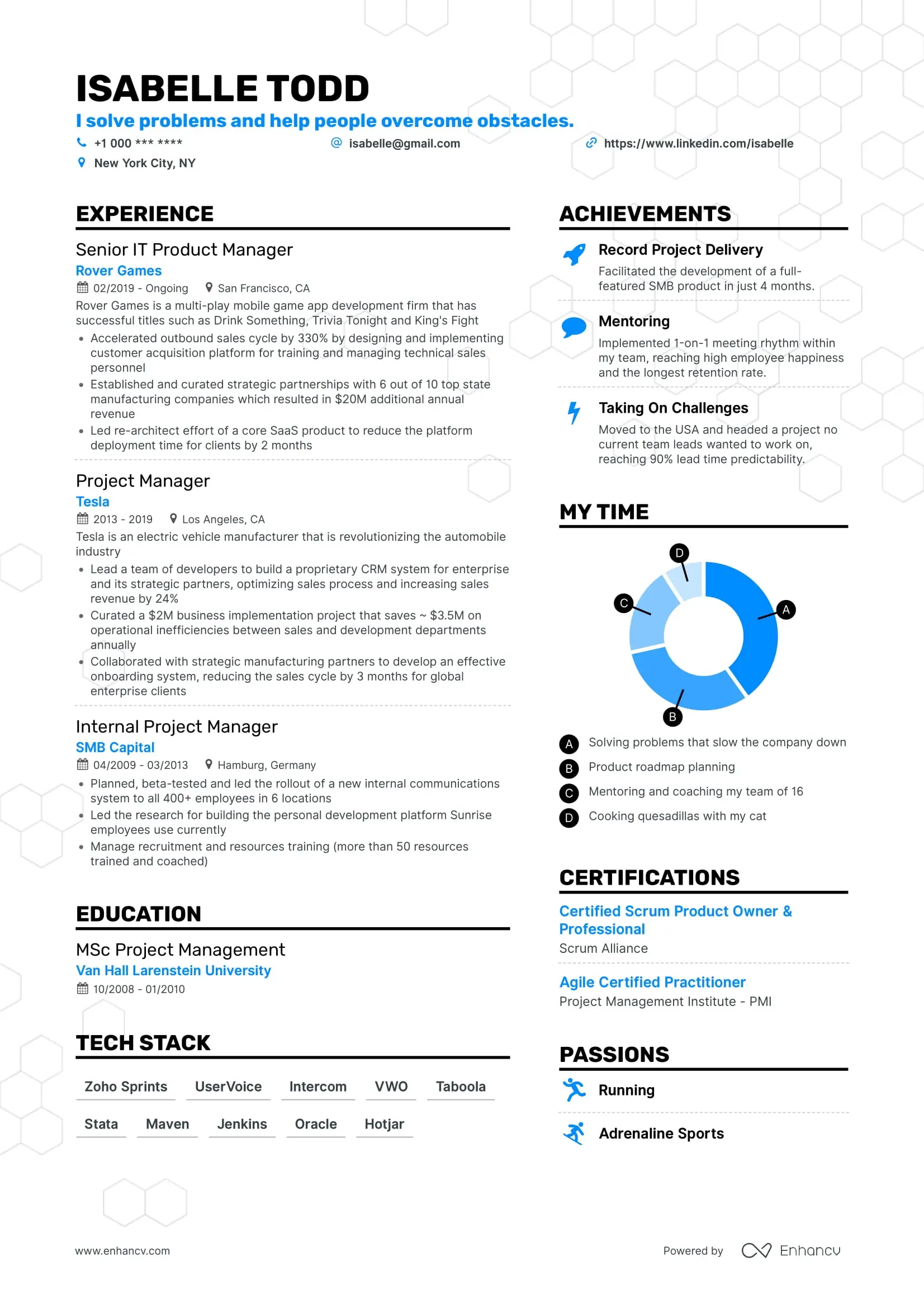
Our resume builder is made with a single thought in mind – help you gain confidence that you’ll nail your next job interview and get hired. Our resume maker has professional layouts and unique sections, that portray you authentically – your attitude, personality, and professional expertise.
Plus, Enhancv resume tool will encourage you to think beyond the obvious sections like education and work experience. You will build a resume that shows exactly what drives you and what you’re made of.
If you’re not sure which style is the right fit for you, take a look at all our resume templates , and learn more about how to best use them.
Download your resume in 4 simple steps
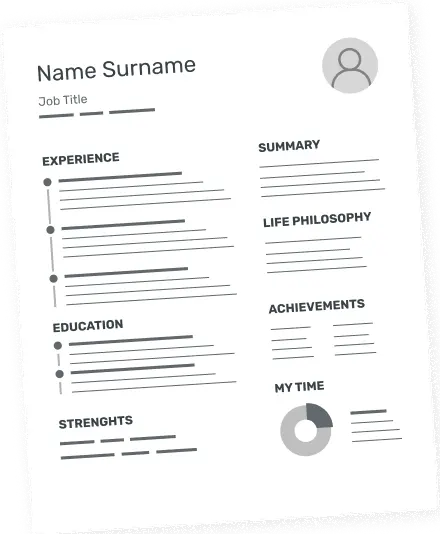
Select a template.
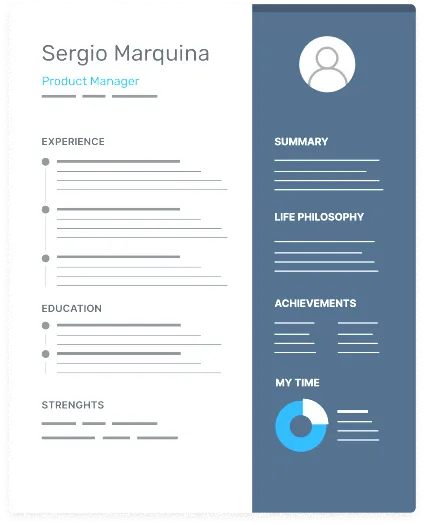
Fill in your details.
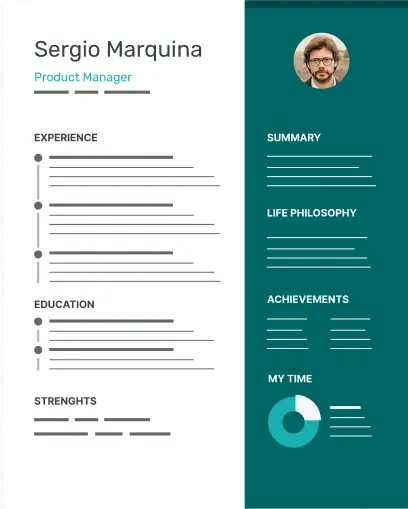
Customize your design.
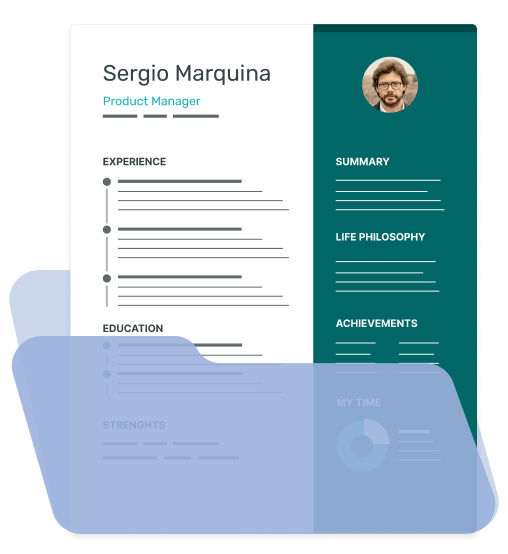
Tailor, Check for Errors, and Download.
Here’s what our resume builder packs in:
Professional resume templates for every job.
Our resume maker includes 11 fully editable templates. We split them by industry, seniority level, or company culture, so you’ll know exactly what template is best for you.
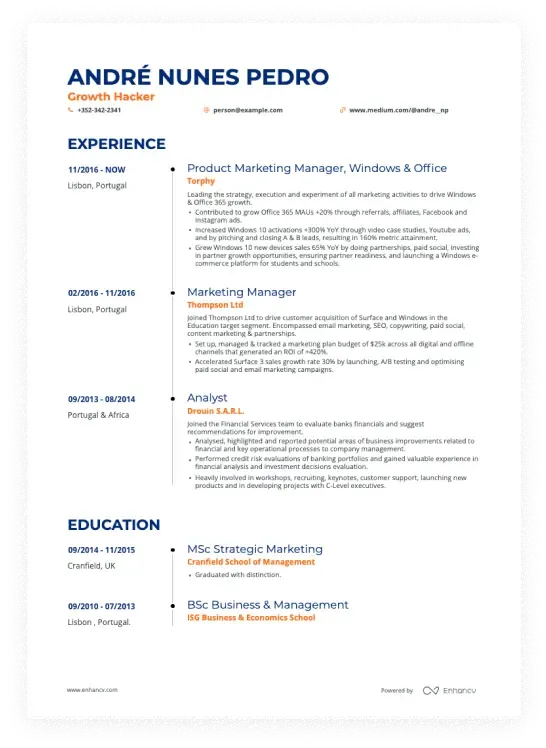
Drag & drop resume builder
You’re not stuck into a predetermined mould. You have the freedom to create a layout of your choice. Move sections around and highlight what you believe is the most important for your resume. It’s easy to use – give it a try!
Content suggestions to help you beat writer’s block
Not only you get over 10 000 bullet suggestions for different jobs (depending on your seniority level), but you also receive live prompts and ideas to rewrite unimpressive sentences. You can turn them on and off for distraction-free writing.
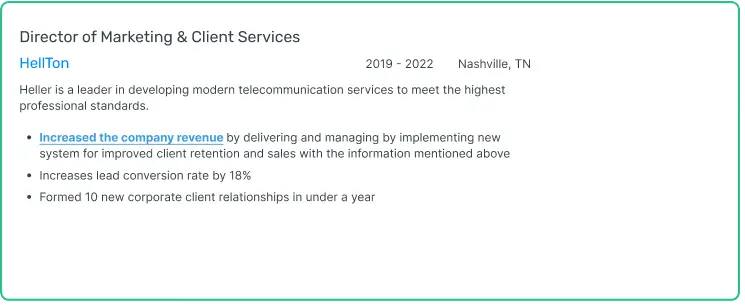
Generate a resume in PDF or TXT
PDF is the most popular and preferred resume file format by recruiters. You’ll keep all your content intact, and you’ll ensure no clunky extra lines pop up. Plus, if you’d like a simple export of your text content, our TXT download feature lets you get it straight away.
Start with your old resume or LinkedIn profile
Don’t have the time to start from scratch? Just upload your old resume, or add a link to your LinkedIn profile, and our resume builder will extract all the standard sections.
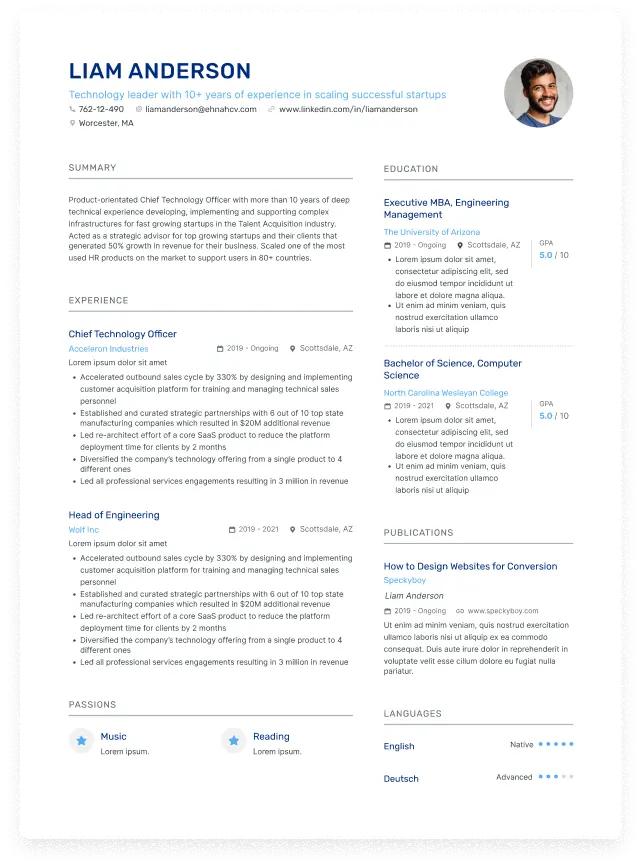
Resume Examples for Inspiration
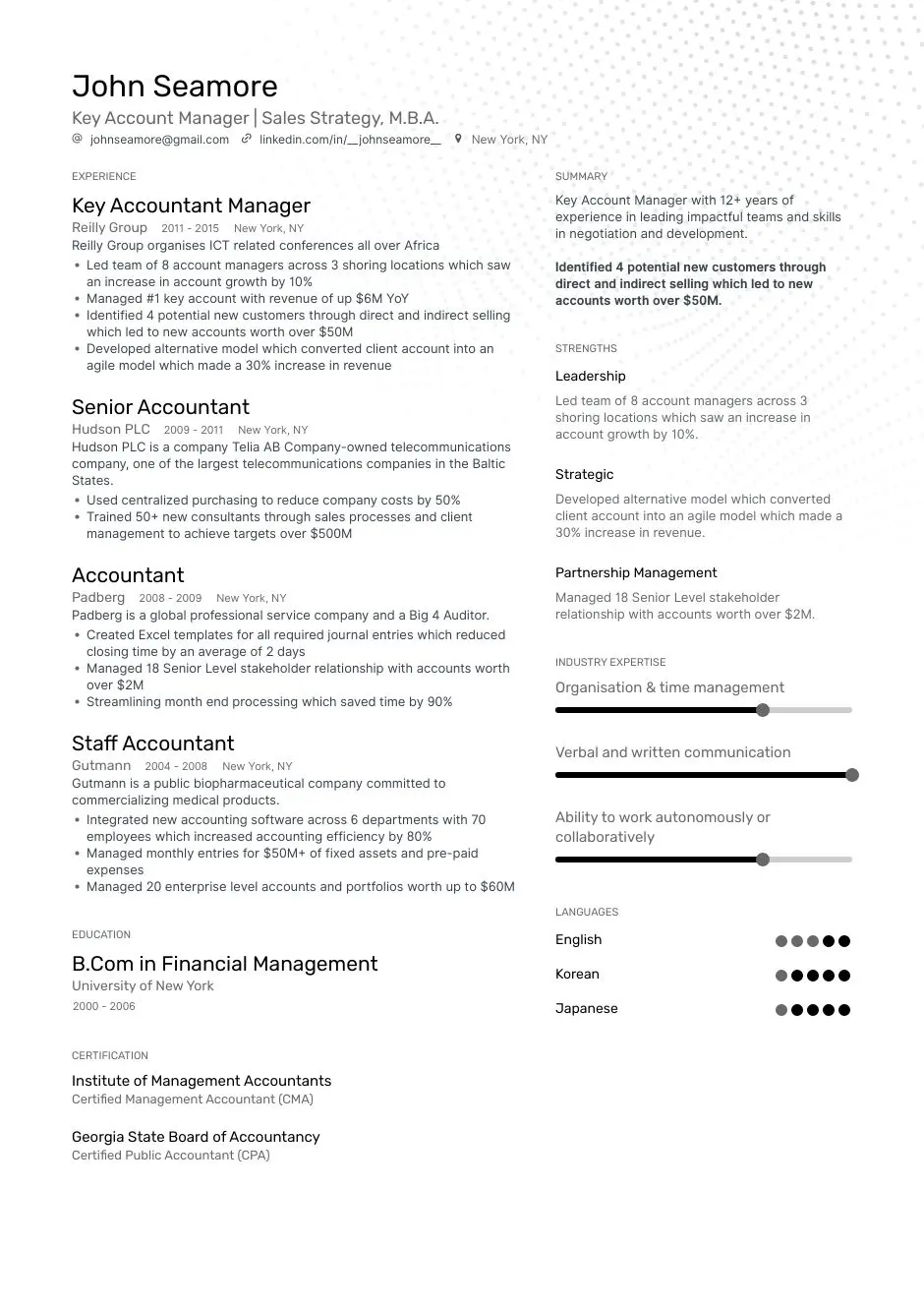
Business Analyst
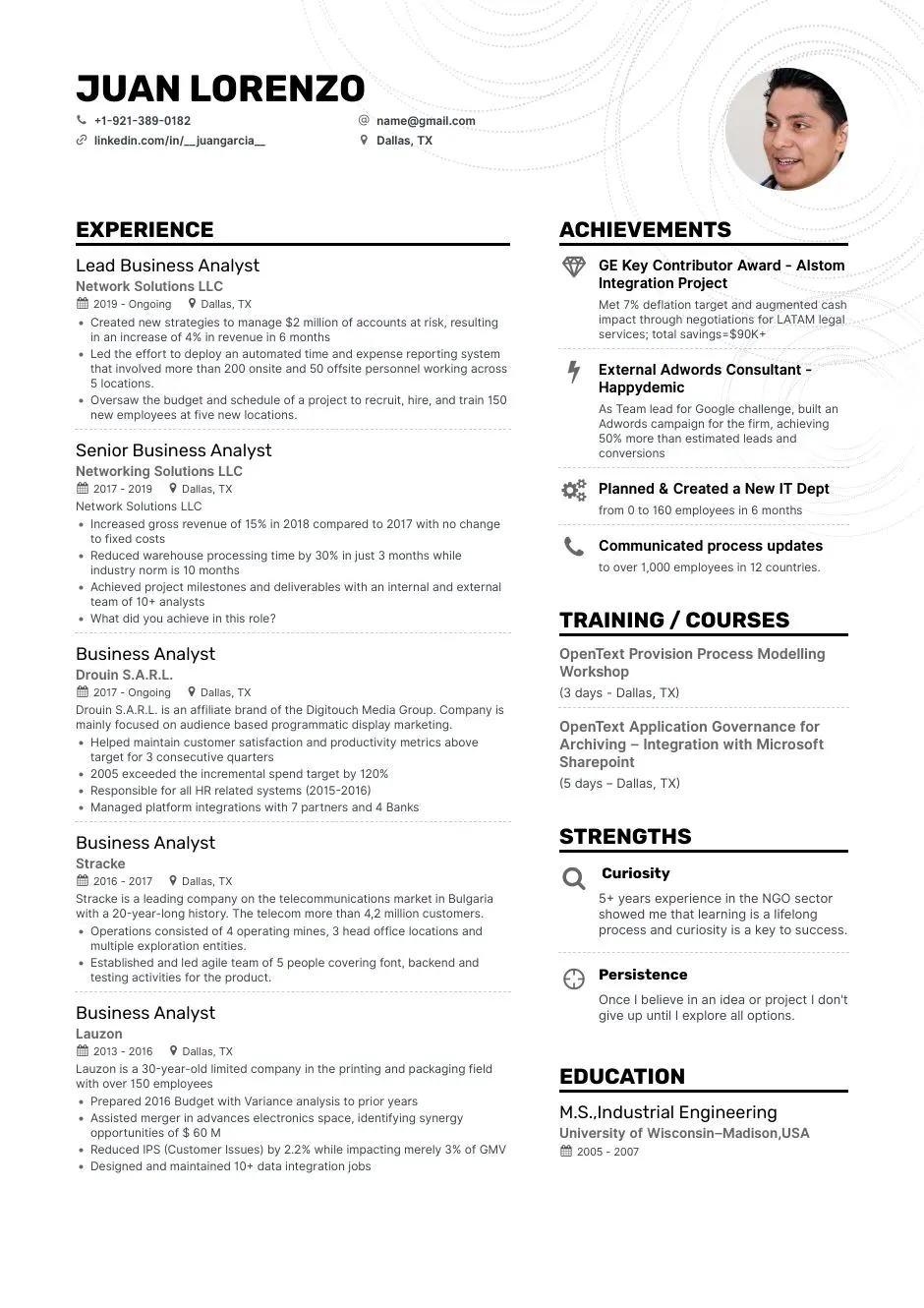
Engineering
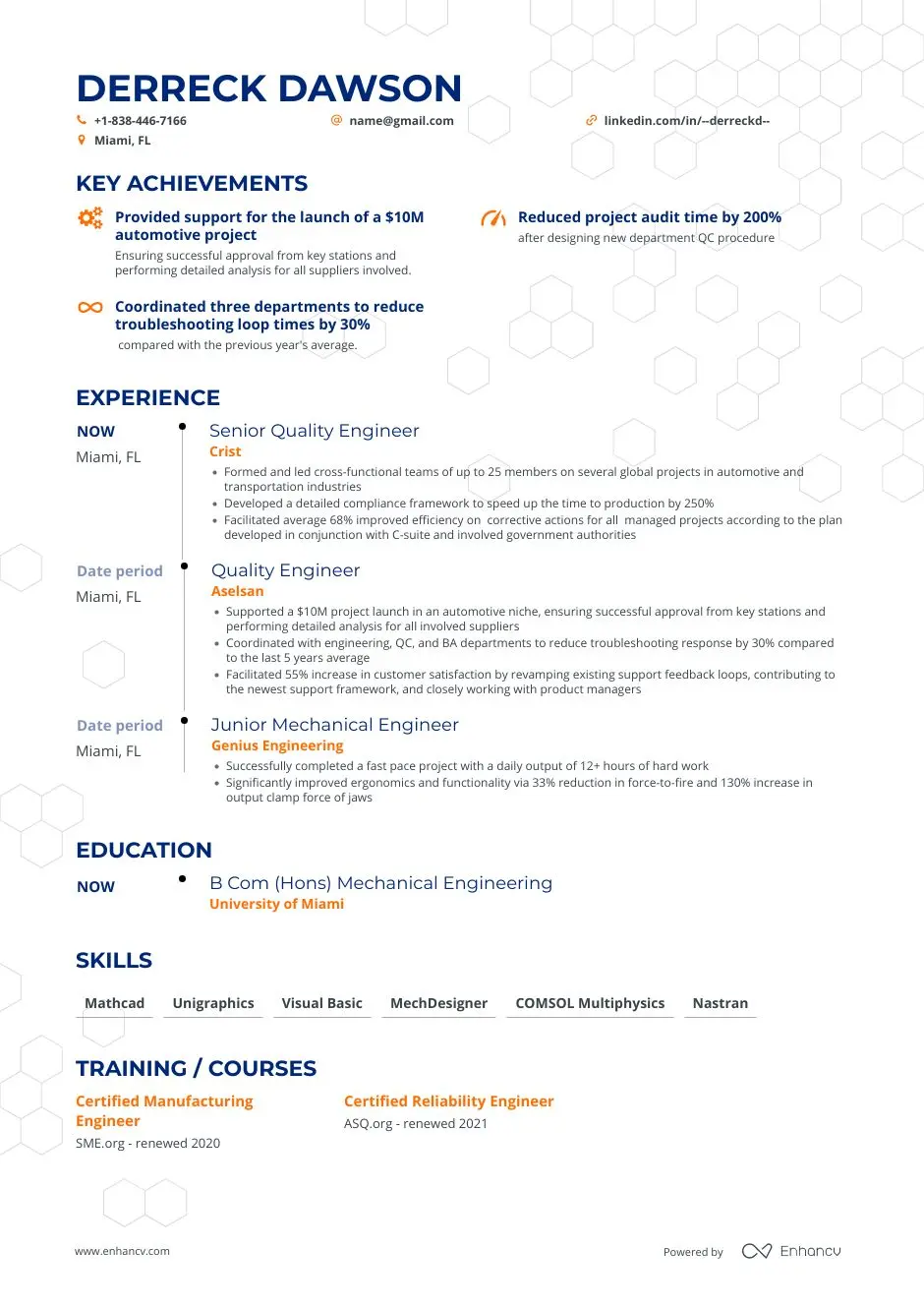
Office Manager
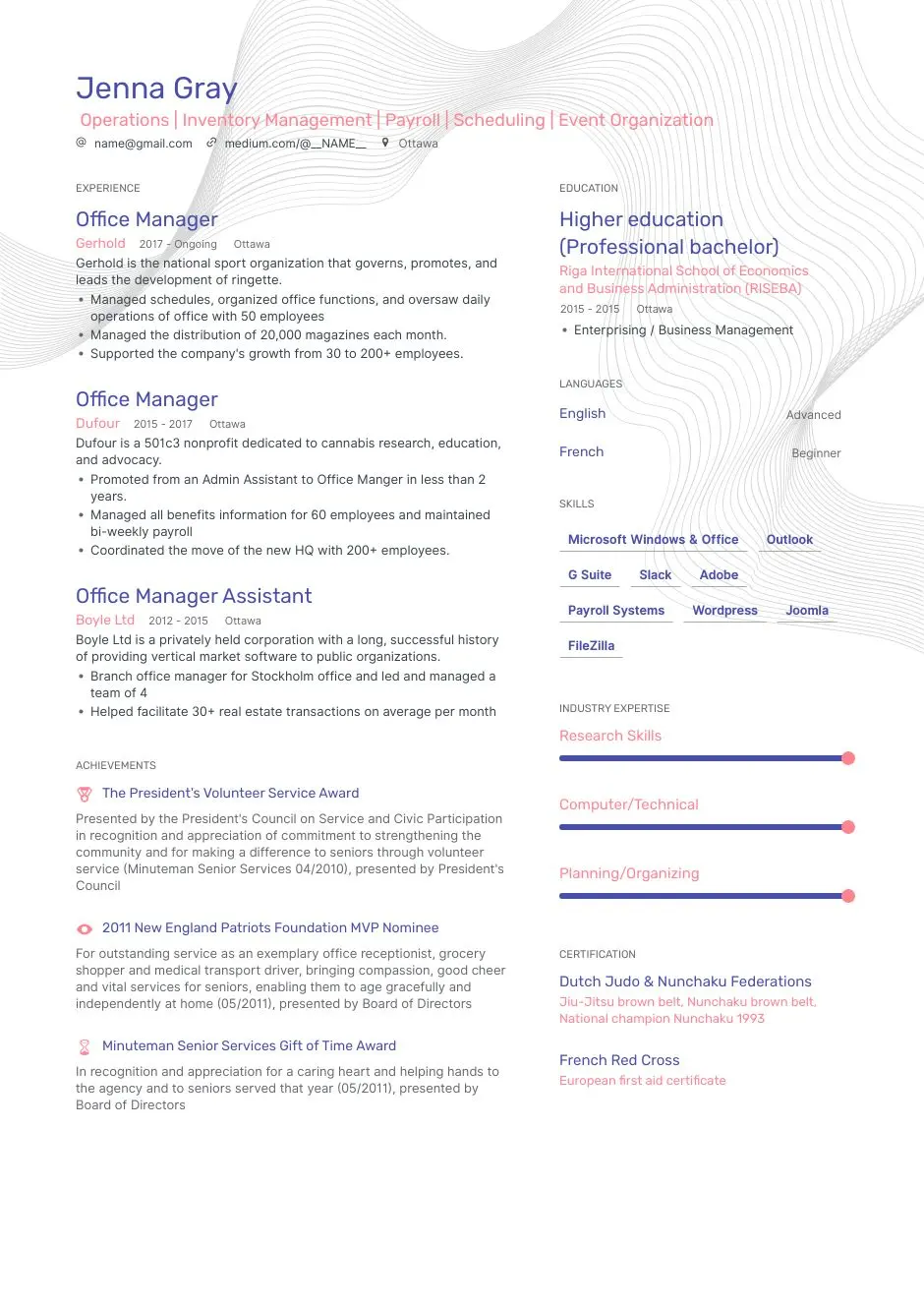
Project Manager
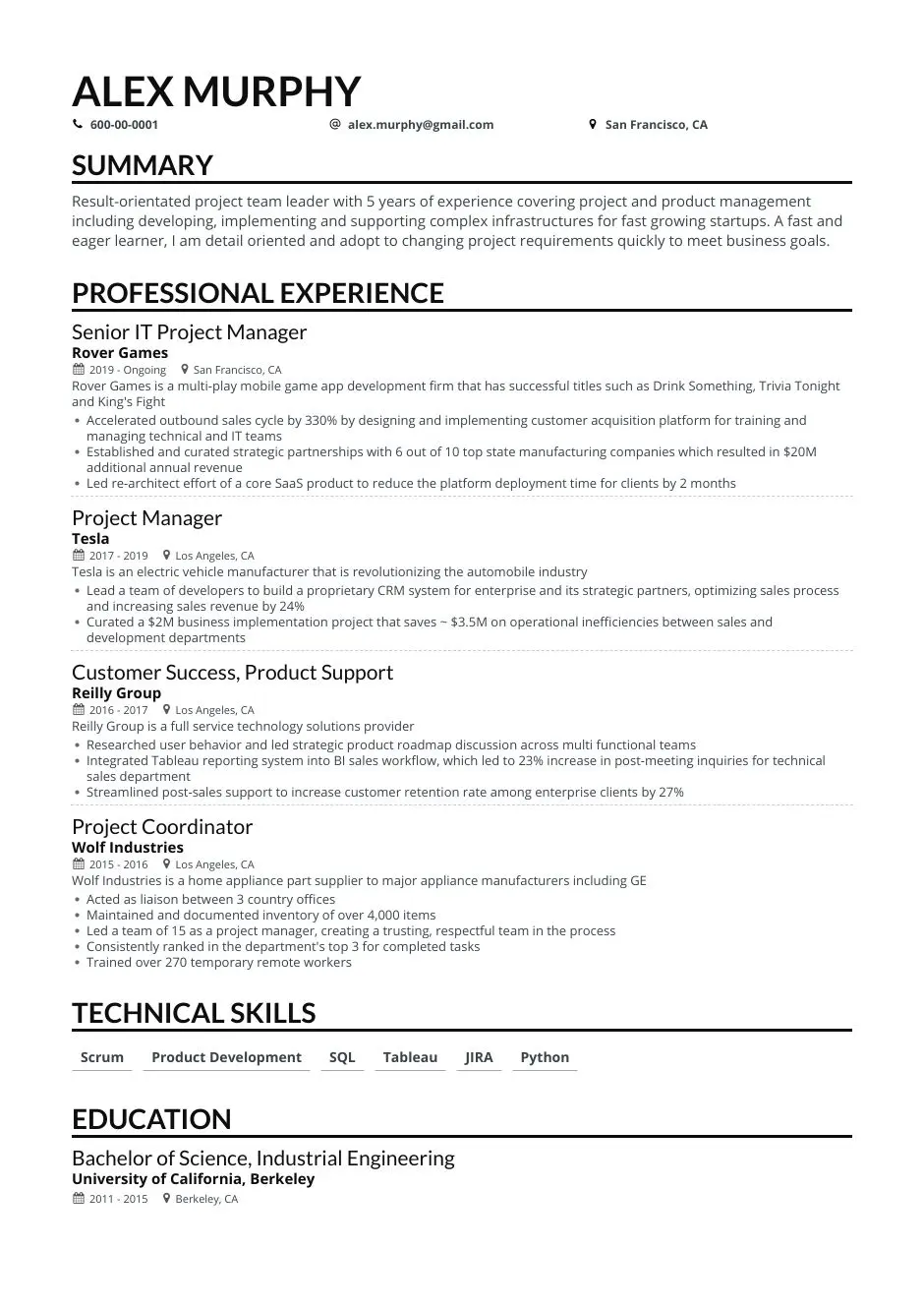
Business Development
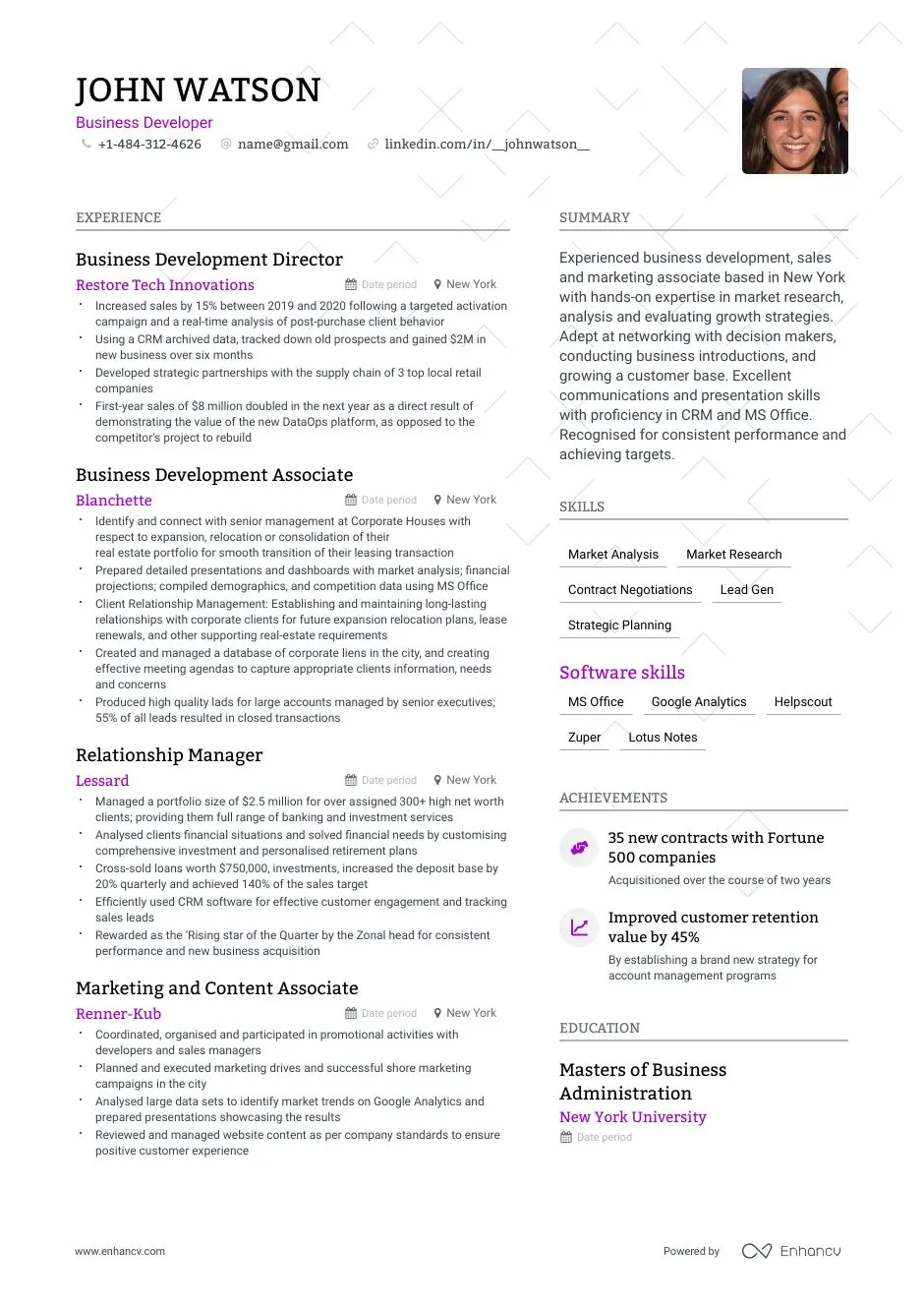
Here’s what customers have to say about our resume builder:
Frequently asked questions about our resume builder:, what is a resume builder, who should use enhancv resume builder, which is the best resume builder.
- Resume, CV and Cover Letter Builder;
- 30 resume documents slots;
- Free Resume Checker;
- Free Resume Examples and guides for 1000+ jobs;
- 11 Resume Templates with many customizable features such as colors, fonts, and backgrounds;
- Upload your old resume or LinkedIn profile;
- Download in .pdf or .txt file formats;
- Bullet suggestions & Content improvements;
- Job Matcher & Job Application Tracker;
- Career Coaching live support.
You can just build your resume, or take advantage of our Premium packages that help you nail every step of the recruitment process until you get the job.
Do I need to tailor my resume for different jobs?
What is an ats-friendly resume, what's the best resume template to use in 2024, what is the best resume formato use in 2024.
- Functional resume : this format focuses mainly on your skills, whereas work experience takes the backstage.
- Hybrid or combination resume : a mix of both functional and reverse-chronological resume formats.
- Video resumes : this type of resume gained popularity recently with the rise of video platforms, such as TikTok. Great for creative or tech industries, but unless the job description says otherwise, it should come with a regular resume document.
What should my resume include?
- Contact information with a link to your LinkedIn profile
- Resume profile
- Work experience
- Education ( GPA and Relevant Coursework being optional)
- Professional skills (list each hard skill as is, and embed soft skills throughout your experience)
- Certifications
Optional resume sections include:
- Hobbies and interests
- Volunteering
- Internships
- Publications
Within our resume builder app, you’ll get advice how to make each of those sections, and you’ll get generated content that’s relevant to your years of experience and the job you’re applying for.
At the end of the day, you should end up with a one-page-long resume document. Sometimes, length will also vary - check what’s the best one here . And, if you’re keen on starting from scratch, read our guide on how to write a resume to fully nail the process.
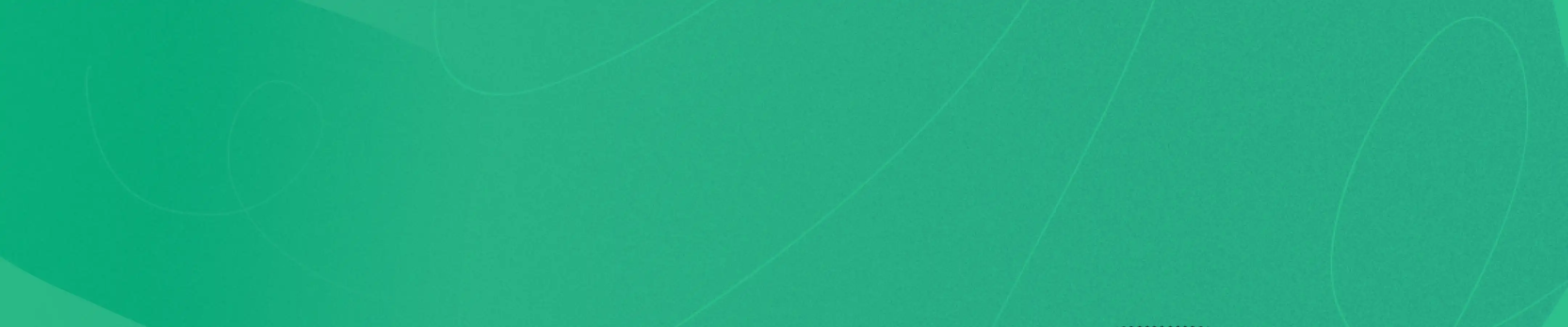
Your dream career awaits, make your move.
- Create Resume
- Terms of Service
- Privacy Policy
- Cookie Preferences
- Resume Examples
- Resume Templates
- AI Resume Builder
- Resume Summary Generator
- Resume Formats
- Resume Checker
- Resume Skills
- How to Write a Resume
- Modern Resume Templates
- Simple Resume Templates
- Cover Letter Builder
- Cover Letter Examples
- Cover Letter Templates
- Cover Letter Formats
- How to Write a Cover Letter
- Resume Guides
- Cover Letter Guides
- Job Interview Guides
- Job Interview Questions
- Career Resources
- Meet our customers
- Career resources
- English (UK)
- French (FR)
- German (DE)
- Spanish (ES)
- Swedish (SE)
© 2024 . All rights reserved.
Made with love by people who care.

IMAGES
VIDEO
COMMENTS
Creating a resume online with Canva's free resume builder will give you a sleek and attractive resume, without the fuss. Choose from hundreds of free, designer-made templates, and customize them within minutes. With a few simple clicks, you can change the colors, fonts, layout, and add graphics to suit the job you're applying for.
Choose a free resume template from our library or start from scratch. Edit the text to insert your skills, background, and qualifications. Add your professional photo or logo. Include graphic elements to make your CV visually engaging. Save and download in your preferred PDF or Word format, embed online, or transform into a responsive Canva ...
Learn how to create a resume in Canva for free with this step-by-step tutorial. Discover tips and tricks to make your resume stand out.
How to write a resume tip #1: Lead with a tagline. Your resume should instantly grab the recruiter's attention and tell them what you're all about. One excellent way to do this is by including a tagline near the top of your resume. Usually positioned right under your name, this is essentially your elevator pitch.
How to Make Resume and CV in Canva - Canva Resume TutorialNeed a standout resume or CV? In this tutorial, I'll show you how to create a professional and eye-...
CANVA RESUME TUTORIAL: How To Create A Resume In Canva. Wondering how to create a resume in Canva? In this Canva resume tutorial, you'll learn how to use Can...
On Canva's main page, go to Create a Design and type in Resume. Several types of resumes will appear in the search. Make sure to click on Resume with the measurements of 8.5 x 11 in. 2. Change the Background. Blank designs start with a white page on Canva's Editor page.
Every bit of text on a Canva resume template is placed using text boxes, no matter which template you select and even when you create your own design from scratch. This makes for nicely spaced resumes, but it won't help in getting your content read properly by an ATS. Elements including text boxes, tables, headers and footers, images, and ...
Step 1- Open template. Open the file location of your downloaded template from your computer. Open the PDF included in the download. Then tap on the " Click here to access the template " button. It will open a new window. Click the "Use Template" button.
To create a resume in Canva, in your Canva homepage, use the search bar up top to search for 'resume'. You can either select a generic Canva resume template, by clicking on the 'resume' option, or select a custom Canva resume template, by selecting one of the other options, including minimalist resume, high school resume, scholarship resume ...
However, using Canva to create your resume may not be as effective for your job search. Here are some of the biggest downsides to the design tool. Canva resumes do not pass applicant tracking systems. When you apply for a job, there's a good chance a human won't be the first to see your resume. Many companies employ applicant tracking systems ...
⮕ Subscribe for more Career + Life Advice from Erin 👩🏼💻 Try Canva Pro for Free: https://partner.canva.com/erinmcgoff👩🏼💻 Erin's Canva Resume ...
How to create a resume using Canva; How to create a resume using Canva. Share. Failed. Try it yourself (opens in a new tab or window) More tutorials for you. See all. 0:32. How to create a postcard with your kids. 0:31. How to collaborate in brainstorms. 0:31. 0:32. How to celebrate with birthday cards. 0:32. 0:36. How to create a line chart.
7. Playful Corporate Canva Resume. A favorite among Canva users, this template has a classic resume layout but splashes of color that lighten the mood significantly. Note: Remember that you shouldn't put your high school on a resume, unless that's the highest level of education you reached.
Tap on your preferred resume template and get directed to the editing page of the platform, where you can customize your design as you like and get the most out of the Canva app . 3. Add Your Details to the Template. Once you're directed to the page of your selected resume template, you can tap on the details, including your name ...
Make your resume with the right format . Use a standard layout, whether you are writing your first resume or 50th. Use action words to make your resume stand out. Quantify your achievements to prove that you have what it takes to succeed in a new role. Tailor your new resume to each job. Double and triple-check for errors, typos, and grammar ...
Step 1: Go to the Canva website and log in to your account. log in to your account. Step 2: Click on the "Create a design" button and select "Resume" from the list of templates. the. Step 3: Choose a resume template from the library and click on it to open it in the editor. Choose a resume template.
Create a CV. Easy to create and customize. Thousands of free templates and layouts. Professionally designed and formatted. Easily download or share. Land your dream job with the perfect CV. With Canva's free online CV maker, you can effortlessly create a CV as impressive as your skills, credentials, and relevant work experiences.
In this video Ed will show us how to create a professional resume with Canva. He will talk about the important sections to include in your resume but also ex...
Need to make a cool logo or redesign your resume? Try Canva, a helpful and free graphic design tool. Here are the top Canva tips and tricks.
The best place to create a free resume is Jobscan's resume maker. It's not only free but also ATS-friendly, ensuring your resume is optimized for the computer software used by many potential employers to screen job applications. Jobscan's resume maker offers text suggestions to simplify the writing process, allowing you to easily craft ...
Black and White Simple Business School Graduate Corporate Resume. Green Simple Family Wellness Counselor Resume. Minimalist Clean Signature CV Resume. Blue and White Clean and Professional Resume. Grey Clean CV Resume Photo. White Professional Web Designer Resume. Neutral Professional Sales Representative Resume.
Mar 11, 2024 - Use this customizable Curriculum Vitae Diseñadora Gráfica Femenino Rosado template and find more professional designs from Canva.
In this video, you will learn how to edit and make your own resume using the Canva Templates.For the fastest way to go on the website click this link to sign...
You should customize your resume to each job you're applying for. Tailoring your resume will show you're not just mass-sending the same document to hundreds of job offers. The easiest way to make a targeted resume, is to duplicate your resume document inside Enhancv app, update the job title, and resume summary according to the job description, and use our Resume Tailoring feature.
Craft a standout resume using Canva's design capabilities with this tutorial.-----Watch more Canva Tutorials: https://www.yo...
How to Build a Resume Website with Canva Websites. Log in to your free Canva account. In the search field, type "resume website" or "resume website template" or click here. Select a template and click on it to go to the editing dashboard. Let's use this sleek resume website template as an example:
VIDEO TUTORIALS for ASPIRING & NEWBIE VIRTUAL ASSISTANTS:How to Create Professional Resume In 5 Minutes Using Canva - https://youtu.be/W07g7-0PK1sHow to Crea...