Creating Assignments
Assignments are created in Content Areas, but can also be added to Learning Modules, Lesson Plans, and folders. Any instructions and file attachments that students need to complete the assignment are provided at the time of creation. You can deliver assignments to each student individually or as collaborative work for groups of students.
As assignments are created, you will work in Edit Mode ON. Edit Mode ON allows you to view all of the instructor functions.
The easiest way to collect assignments, papers, or files from your students is to create an Assignment in Blackboard.
- In Edit Mode ON click the Assignments link on your course’s homepage.
- Click on Assessments.
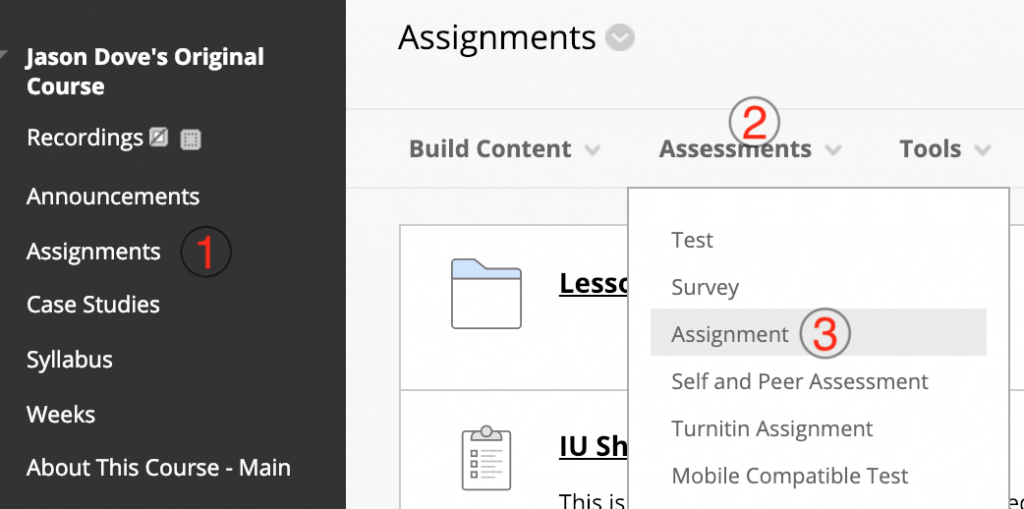
- On the Create Assignment page, enter a Name for your assignment. This is required.
- In the Instructions box, add the instructions for the assignment–if desired. This is optional.
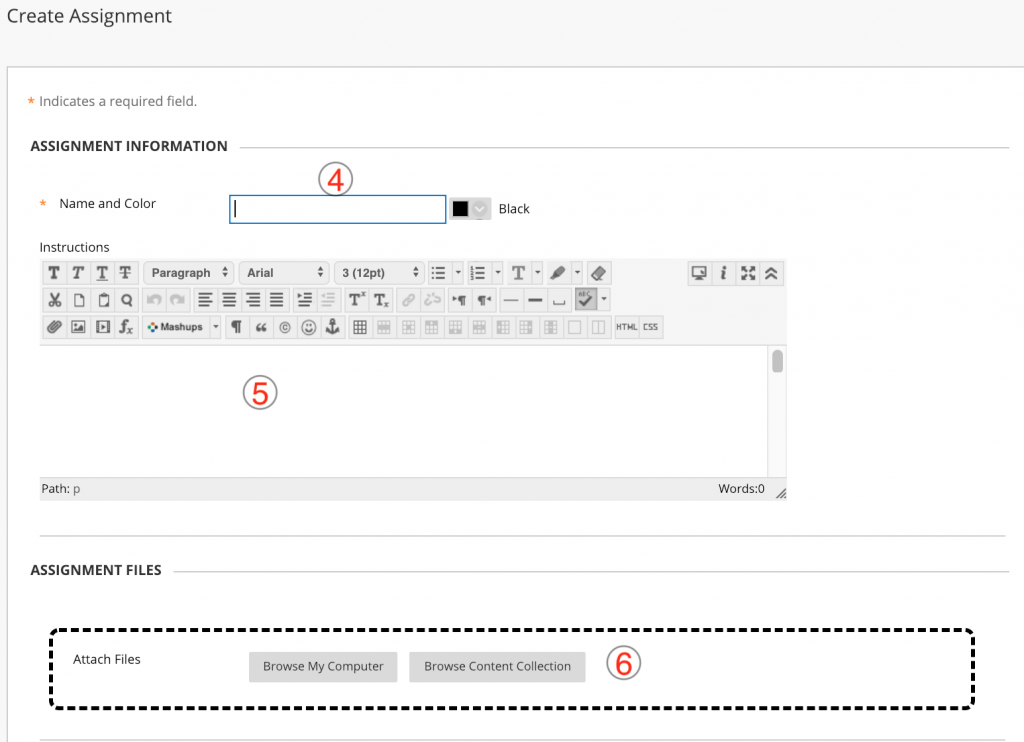
- If you are going to accept late submissions, select and set the Due Date and time. If you are not going to accept late submissions, leave this section blank.
- Scroll down and enter the Points Possible.
- For Number of Attempts, we strongly recommend that you either allow unlimited attempts or allow a certain number of attempts rather than allowing just a single attempt. Experience shows that at least one of your students will accidentally submit the wrong file or accidentally submit an assignment with no file attached. If you set Number of Attempts to Allow Single attempt, that student will be locked out of the assignment and you will need to manually clear his or her assignment attempt in your Grade Center before the student will be able to submit the correct file. However, choosing to allow 2 attempts gives your students one “do-over” if they need it and it and won’t impact your grading at all because, by default, Blackboard shows you the student’s most recent submission (although there is an option to view and download a student’s previous submissions.)
- Select the checkbox to Make the Assignment Available. This makes your Assignment available to students, although you can choose the date and time that students can see or not see this Assignment under Limit Availability.
- Select and set Display After for the date and time you will start accepting student submissions and select and set Display Until for the date and time the assignment is due. This prevents students from submitting assignments after the deadline.
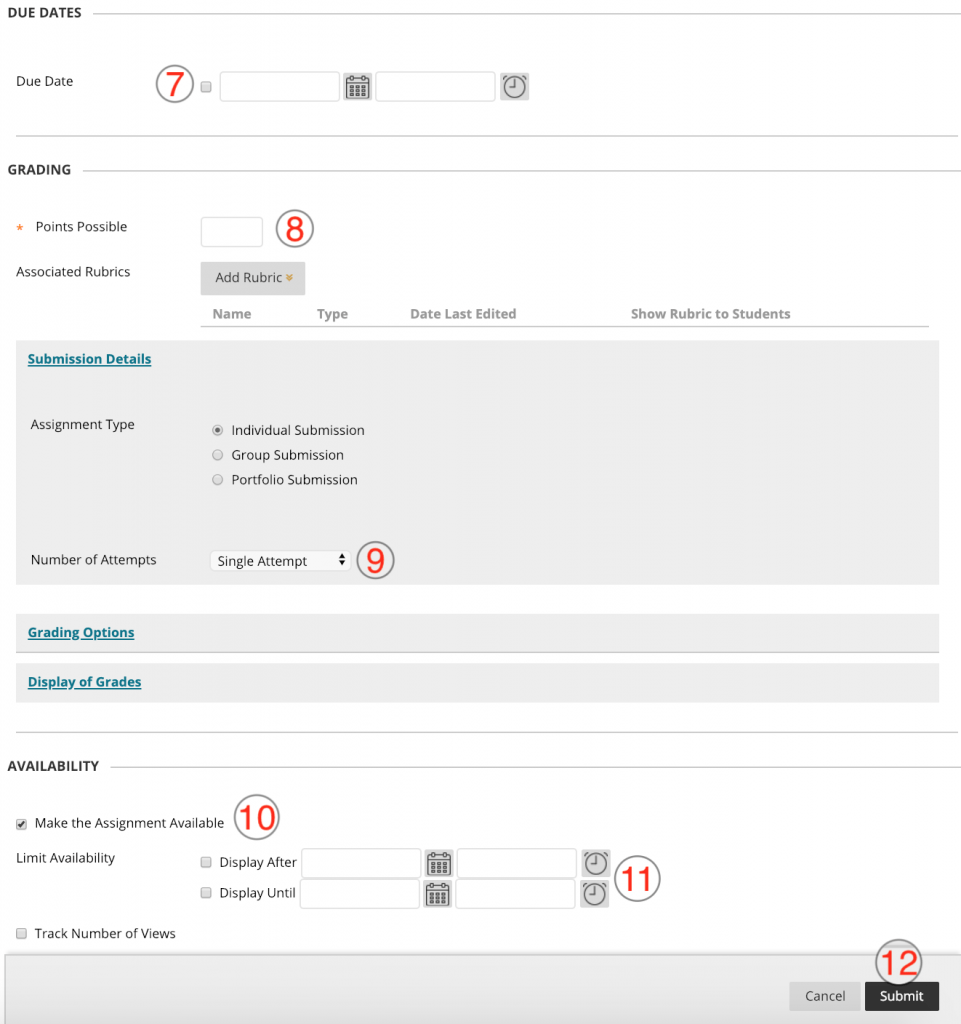
Blackboard will display a green success box telling you that you assignment has been successfully created. To see what your assignment looks like from a student’s point of view, turn Edit Mode off.

Web Request Blocked
Your request has been identified as a security risk and has been blocked by TeamDynamix. If you believe the request is valid, please report the blocked web request. You'll need to include the Blocked Request Url and Support ID in your report.

You're signed out
Sign in to ask questions, follow content, and engage with the Community
- Canvas Instructor
- Instructor Guide
- How do I assign an assignment to an individual stu...
- Subscribe to RSS Feed
- Printer Friendly Page
- Report Inappropriate Content
How do I assign an assignment to an individual student?
in Instructor Guide
Note: You can only embed guides in Canvas courses. Embedding on other sites is not supported.

Community Help
View our top guides and resources:.
To participate in the Instructurer Community, you need to sign up or log in:
How to Extend the Due Date for an Individual Student in Blackboard Learn
Feb 23, 2022 • crm knowledge, information.
Was this article helpful?
Trending articles.
- Accessing my eBook / eTextbook (Wiley Reader)
- Course Section ID for WileyPLUS
- Student Registration for WileyPLUS
- Clearing Internet Cache for Web Browser
- Registering for the 14-Day Free Trial in WileyPLUS

IMAGES
VIDEO
COMMENTS
Create an assignment. You can create assignments in content areas, learning modules, lesson plans, and folders. From the Assessments menu, select Assignment and provide the name, instructions, and the files students need. You can use the functions in the editor to format text and add files. You can also add files in the Assignment Files section.. In the Blackboard mobile app, assignment ...
On the Course Content page, select the plus sign wherever you want to add an assignment. In the menu, select Create to open the Create Item panel and select Assignment. The New Assignment page opens. You can also expand or create a folder and add an assignment.
Save an assignment as a draft and submit later. On the Upload Assignment page, select Save Draft to save your work and continue later. Your text and files are saved on the page. When you return, you can resume working. Return to your assignment and select the assignment title. On the Review Submission History page, select Continue.
Created and produced by Wichita State's Instructional Design and Technology team, this brief video explains how to edit test settings for a single student in...
The journey to teaching remotely is a process, and we want to ensure you have the tools you need to be successful for both you and your students. This interm...
This video provides a quick overview of creating an assignment in Blackboard using the Assignment tool.
The easiest way to collect assignments, papers, or files from your students is to create an Assignment in Blackboard. In Edit Mode ON click the Assignments link on your course's homepage. Click on Assessments. On the drop-down list, click Assignment. On the Create Assignment page, enter a Name for your assignment. This is required.
Step 3: Attach the file you want to submit by following these steps: a.browse your computer or USB/flash drive, b.click to select the appropriate file, and. c.click on the "open" button. Step 4: Verify your file is attached under the "Attached files" area and then click on the "Submit" button in the bottom right corner of the page ...
How to Submit an Assignment. 1. Find the link for submissions provided by your instructor. It is commonly found in a content area such as a weekly folder. 2. Click the link to open up the assignment submission window. 3. On the Upload Assignment page, review the instructions, due date, points possible, and download any files provided by your ...
Assign to Specific Student. To create an assignment that is assigned only to a specific student, click the Remove icon next to the Everyone label [1], then start to type the name of a student in the Assign to field [2]. Search fields are dynamic, and you can search for students by first or last name. When the full name appears, click the name.
Not exactly. Your instructor can create assignments for you to submit individually or as part of a group effort. You can do all of the same things with a group assignment as with a regular assignment. One member submits the group assignment for the entire group. The grade you receive is the same for all members of the group.
Follow these steps: Access the Assignment: Click on the assignment you want to unsubmit. This will take you to the assignment details page. Locate the Unsubmit Option: Look for the "Unsubmit" or "Revert" option. This button allows you to take back your submission. Confirm Unsubmission: After clicking "Unsubmit," confirm your decision.
Click Assessments, and then click Assignment from the drop down menu. Enter a title for the assignment link, a description of the assignment (perhaps instructions, etc.) in the text box, and attach any relevant files. In this example, we are creating an assignment link for Homework #1, with a short description, and no attachments.
How to Change test options for one student such as; time limit, number of attempts and availability dates.
In your Blackboard course, go to the Control Panel, click Grade Center, and click Full Grade Center.; Find the Assignment's grade column, click the down-arrow at the top of the column, and select Assignment File Download.; Check the box at the top of the list to select all submissions and click Submit.; On the resulting page, click on Download Assignments Now to download to your computer a ...
Select Save and close to save your work and close the assignment. You will be able to return to the assignment at a later date and resume your work. In this scenario, Select Continue attempt to resume working. Do not forget to Submit your work once you are ready to do so.
Blackboard Ultra; User Role. Student; Cause. N/A; Resolution. Videos are submitted using a tool called Kaltura. The following is a step-by-step guide for submitting a video for an assignment. For a discussion, you can jump right to step 4, since the images and steps are the same after that. ...
Your instructor can create assignments for you to submit individually or as part of a group effort. You can do all of the same things with a group assignment as with a regular assignment. One member submits the group assignment for the entire group. The grade you receive is the same for all members of the group. More on accessing and submitting ...
In this video we will take a look at creating an assignment in your module content area. Unlike discussion items, assignments reside in the module content a...
Navigate to the Blackboard course and click on the assignment. Click Open. Click Students tab - click the dots icon next to the student's name - select Extend due date. In the popup window, enter the new due date and time- click Save. A calendar icon will appear next to the student's name, indicating they have a different due date ...
Multiple Assignment Attempts. Grade Assignments. Download Assignments. Use SafeAssign in Assignments. Self and Peer Assessment. Portfolios. Create and Edit Assignments. Assignment Grade Settings.
In this part, we learn how to create a video assignment as an instructor in Blackboard.You can find the next two parts here:Part 2: How to Submit a Video Ass...
About Press Copyright Contact us Creators Advertise Developers Terms Privacy Policy & Safety How YouTube works Test new features NFL Sunday Ticket Press Copyright ...