About 15 mins

Create Case Queues
Create a case assignment rule, test the case assignment rule.
- Challenge +100 points
Create Case Queues and Assignment Rules
Now that you have your basic support processes and layouts configured for cases, create case queues and assignment rules to route your cases to the correct support teams at Ursa Major Solar.
Create Product Support Tier 1 and Product Support Tier 2 queues so product support cases can be routed to one of these queues based on case criteria and how long the case has been open.

- From Service Setup, enter Queues in the Quick Find box and select Queues .
- Click New and complete the queue details.
- Label: Product Support Tier 1
- Queue email: [email protected]
- Supported Objects: select Case and click Add .
- Queue Members: Click User: (Your Name) in the Available Members list, and click Add to add yourself to the Selected Members list.
- Click Save .
- From the Queue page, click New and complete the queue details.
- Label: Product Support Tier 2
- Queue email: [email protected]
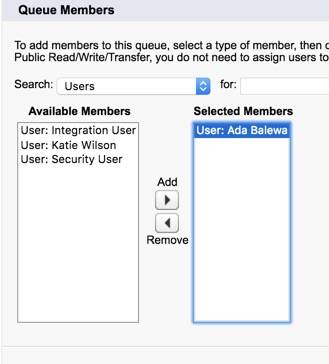
Now, create the Inquiry queue for inquiry cases.
- From the Queues page, click New .
- Enter the queue details.
- Label: Inquiry
- Queue Email: [email protected]
- Queue Members: Click User: Ada Balewa in the Available Members list, and click Add to add her to the Selected Members list.
So, now you have case queues set up and ready to handle different types of cases as they’re created. Next, create and activate a standard case assignment rule to assign cases to the correct team members. This is how cases get sent to specific case queues, like the ones you just created.
- From Service Setup, enter Case Assignment Rules in the Quick Find box and select Case Assignment Rules .
- Click New and enter the rule details.
- Rule Name: Standard Case Assignment
- Select the Active checkbox to make this the active case assignment rule.
Add a rule entry that assigns Product Support cases to the Product Support Tier 1 queue.
- Click the Standard Case Assignment link.
- Under the Rule Entries, click New and enter the details.
Field | Value |
|---|---|
Sort order | |
Run this rule if the |
|
Field |
|
Operator |
|
Value | (Tip: Click the lookup icon and select Product Support.) |
User/Queue dropdown menu |
|
Queue type | (Tip: Click the lookup icon and select Product Support Tier 1.) |
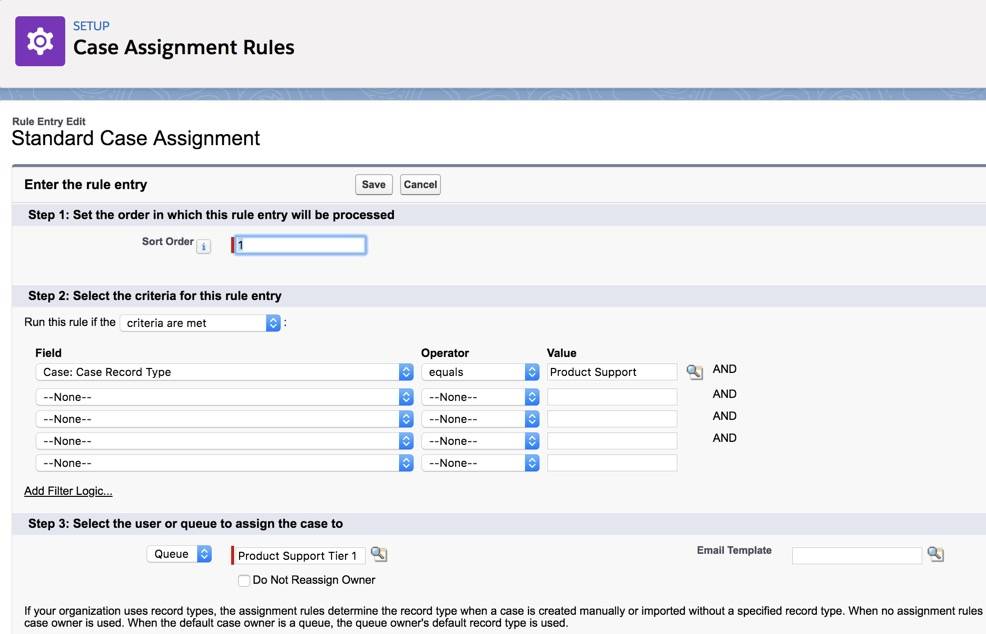
- Click Save & New .
Next, add a rule entry that assigns inquiry cases to the Inquiry queue.
- Enter the details.
Field | Value |
|---|---|
Sort order | |
Run this rule if the |
|
Field |
|
Operator |
|
Value | (Tip: Click the lookup icon and select Inquiry.) |
User/Queue dropdown |
|
Queue type | (Tip: Click the lookup icon and select Inquiry.) |
Now rename the Automated Case User to System. Every time there’s an automated case change from an assignment rule, for example, the automated case user name will show up in the case history. It will now show an automated “system” change, rather than showing your name as the admin, whenever an automated case change occurs.
- Enter Support Settings in the Quick Find box and select Support Settings .
- Click Edit .
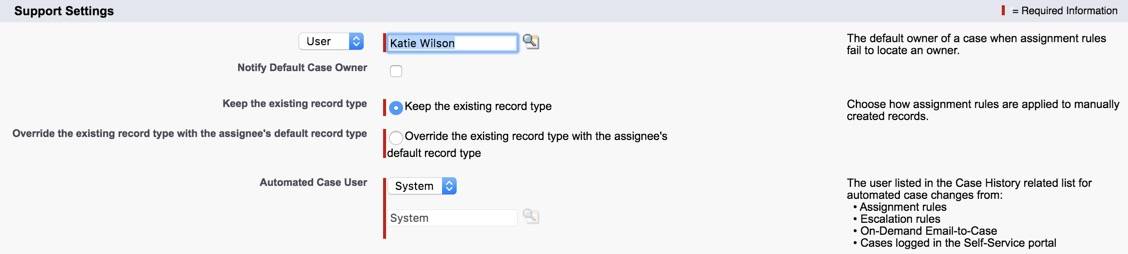
You want to make sure the assignment rules work for Ursa Major Solar by creating a case.

- Click the Contacts tab.
- Select Recently Viewed from the dropdown, and click the Pat Stumuller link.
- In the Cases related list, click New .
- Select a record type: Product Support .
- Click Next and enter the case information.
Field | Value |
|---|---|
Type |
|
Case Reason |
|
Product |
|
Status |
|
Case Origin |
|
Subject | |
Description | |
Assign using active assignment rules | (if not already selected) |
- Click the Case Number for the case you just created. Ensure that the Case Owner is Product Support Tier 1.
By setting up case queues and assignment rules, cases are now automatically routed to the correct teams. Next, escalate higher priority cases to the Product Support Tier 2 team by creating an Escalation Rule.
- Salesforce Help: Rules
- Salesforce Help: Create Queues
- Salesforce Help: Set Up Assignment Rules
- Get personalized recommendations for your career goals
- Practice your skills with hands-on challenges and quizzes
- Track and share your progress with employers
- Connect to mentorship and career opportunities
- Support Portals
- PRM Portals
- Member Portals
- Online Communities
- User Experience
- Accelerators
- AC Knowledge Management Enterprise
- AC Events Enterprise
- AC Ideas Ultimate
- AC Partner Marketplace
- AC Partner Co-Branding
- AC Job Board
- AC B2B Commerce Recurring Orders
- AC MemberSmart
- AC Fundraising
- AC B2B Commerce OrderPad
- Higher Education
- Member Organizations
- Manufacturing
- IT\High-Tech
- Video library
- Success stories
- Product learning hub
- SI Partners
Book a demo
If you'd like to book a demo with us and see how our products work, please complete the form and we'll arrange a demo with you as soon as we can.
I agree to the Privacy Policy and Terms and Conditions
By submitting this form, you agree to occasionally receive guides, tips, and tricks from AC. You can unsubscribe at any time.
How to Create Assignment Rules in Salesforce
Assignment rules are a great instrument to better organize your sales and support teams’ work.
Using assignment rules you can automate the process of assigning owners to Leads and Cases.
Assignment rules description
There are two types of assignment rules in Salesforce: Lead Assignment Rules and Case Assignment Rules.
To better understand Salesforce terminology we’ll give you a short definition of what is a Lead and what is a Case in Salesforce.
Lead – prospect, someone interested in your product or service, but not yet ready to buy.
Case – customer’s question, complaint, or suggestion about your product or service.
Assignment rules can help you to automatically deliver specific Cases to the right people in the team who are specialized in a certain area so that the customers receive timely and qualified responses.
It also enables you to sort cases by priority according to the customer’s support package (Platinum, Silver, etc.).
The same thing applies with lead assignment rules Salesforce – you can define which users will be assigned leads that come from your website and which users will be assigned leads that come from social media.
Assignment rules and Queue creation
Now you know what assignment rules are for, we’ll show you how to set them up.
As an example, we’ll use Case Queue and Case Assignment Rules creation in Salesforce.
To create a Case queue in Salesforce, do the following:
- Setup -> type Queue in the Quick Find box -> enter the Name and Label.
- Leave the Queue Email field empty if you want the support employees included in the queue to receive emails when new cases are created or type the email addresses of the people who will receive this kind of notification.
- Choose Case and add it to the Selected Objects column.
- Choose members and add them to the Selected Members column -> click Save.
To create a Case assignment rule do the following:
- Go to Setup -> type Assignment Rules in the Quick Find box -> choose Case Assignment Rules -> click New -> enter the Rule Name and click Save.
- Click on the rule you just created -> click New in the Rule Entries section.
- Sort Order – defines the order in which entries will be processed (entering “1” means that this entry will be processed first).
- Select the criteria for this rule entry.
- Choose the User to whom this rule entry will be assigned.
- Choose the Email Template this user will receive when the new case will be assigned to him -> click Save.
- Click Edit in the Rule Detail section -> mark this rule as Active ->click Save.
Don’t miss the benefits you can get from using assignment rules – give them a try on your organisation!
We hope that this post was informative for you.
Check our AC Events Enterprise tool that will help you with events management and AC Knowledge Management Enterprise for comprehensive and effective data management.
Follow us on Facebook and Youtube for even more useful content about Salesforce and Experience Cloud.
Rate the article
3.2 / 5. 13

Video overview of the Salesforce Summer 19 features for Partner Community
Follow Advanced Communities on Youtube and view the new video overview about the latest updates for Partner Community!

Salesforce Experience Cloud Is A Major Mover In The Sphere Of Online Communities. Part 1
Salesforce Community Cloud

Experience Cloud Dynamic Branding
Manage the appearance and style of your community.
Volunteer Management on Salesforce: Empowering and engaging your volunteers on the world’s #1 CRM
June 27th, 2024 at 11:00 am eastern time (et) / 3:00 pm greenwich mean time (gmt).

Automation Champion
Automating Salesforce One Click at a Time

Running Lead Assignment Rules From Salesforce Flow
Last Updated on February 14, 2022 by Rakesh Gupta
To understand how to solve the same business use case using Process Builder . Check out this article Getting Started with Process Builder – Part 49 (Running Lead Assignment Rules From Process Builder) .
Big Idea or Enduring Question:
How do you run the lead assignment rule from the Salesforce flow? Lead assignment rules allow us to automatically assign Leads to the appropriate queue or user. A Lead assignment rule consists of multiple rule entries that define the conditions and order for assigning cases. From a Salesforce User interface, a user can trigger assignment rules by simply checking the Assign using the active assignment rules checkbox under the optional section.
The problem arises when you need to insert or update the Leads from Salesforce Flow and wants to trigger assignment rules. Using the Salesforce Flow a Lead will be inserted or updated but the assignment rule will not be triggered as there is no check box to use the organization’s assignment rule or a prompt to assign using the active assignment rule.
Let’s start with a business use case.
Objectives:
After reading this blog post, the reader will be able to:
- Running the lead assignment rules from Salesforce Flow
- Understand @InvocableMethod Annotation
- How to call an Apex method using Salesforce Flow
Business Use Case
Pamela Kline is working as a System administrator at Universal Containers (UC) . She has received a requirement from the management to update the following Lead fields when Lead Source changed to Partner Referra l .
- Status = Working – Contacted
- Rating = Hot
As data changed by the process, she wants to fire the assignment rule as soon as the process updates the lead record.
Automation Champion Approach (I-do):

Guided Practice (We-do):
There are 4 steps to solve Pamela’s business requirement using Salesforce Flow and Apex. We must:
- Setup a lead assignment rule
- Create Apex class & Test class
- Define flow properties for record-triggered flow
- Add a decision element to check the lead source
- Add an assignment element to update status & rating
- Add a scheduled path
- Add a decision element to check if lead source changed
- Add action – call an Apex class to invoke lead assignment rule
Step 1: Setting Up Lead assignment Rule
- Click Setup .
- In the Quick Find box, type Lead Assignment Rules .
- Click on the Lead Assignment Rules | New button .
- Now create an assignment rule, as shown in the following screenshot:

Step 2: Create an Apex class and Test class
Now, we have to understand a new Apex annotation i.e . @InvocableMethod . This annotation lets us use an Apex method as being something that can be called from somewhere other than Apex . The AssignLeadsUsingAssignmentRules class contains a single method that is passing the ids of the Leads whose Lead Source changed to Partner Referral . Create the following class in your organization.
- In the Quick Find box, type Apex Classes .
- Click on the New button .
- Copy code from GitHub and paste it into your Apex Class.
- Click Save.

Step 3.1: Salesforce Flow – Define Flow Properties for Before-Save Flow
- In the Quick Find box, type Flows .
- Select Flows then click on the New Flow .
- How do you want to start building : Freeform
- Object : Lead
- Trigger the Flow When : A record is created or updated
- Condition Requirements: None
- Optimize the Flow For : Fast Field Updates
- Click Done .

Step 3.2: Salesforce Flow – Using Decision Element to Check the Lead Source
Now we will use the Decision element to check the lead source to ensure that it is equal to Partner Referral.
- Under Toolbox , select Element .
- Drag-and-drop Decision element onto the Flow designer.
- Enter a name in the Label field; the API Name will auto-populate.
- Under Outcome Details , enter the Label the API Name will auto-populate.
- Resource: {!$Record.LeadSource}
- Operator: Equals
- Value: Partner Referral
- When to Execute Outcome : Only if the record that triggered the flow to run is updated to meet the condition requirements

Step 3.3: Salesforce Flow – Adding an Assignment Element to Update Rating and Status
- Drag-and-drop the Assignment Element element onto the Flow designer.
- Enter a name in the Label field- the API Name will auto-populate.
- Field: {!$Record.Rating}
- Add Condition
- Field: {!$Record.Status}
- Value: Working – Contacted

- Click Save .
- Enter Flow Label the API Name will auto-populate.
- Click Show Advanced .
- API Version for Running the Flow : 53
- Interview Label : Record-Trigger: Lead Before Save {!$Flow.CurrentDateTime}

Step 4.1: Salesforce Flow – Define Flow Properties for After-Save Flow
- Field : Lead Source
- Operator: Euqals
- Optimize the Flow For : Action and Related Records

Step 4.2: Salesforce Flow – Add Scheduled Paths

- Under SCHEDULED PATHS , click on the New Scheduled Path .
- Under Scheduled Path Details , enter the Label the API Name will auto-populate.
- Time Source : Lead: Last Modified Date
- Offset Number : 1
- Offset Options : Minutes After

Step 4.3: Salesforce Flow – Adding an Action to Call Apex class to Trigger Lead Assignment Rule
- Drag-and-drop the Actions element onto the Flow designer.
- Select the AssignLeadsUsingAssignmentRules Apex class.
- Field: LeadIds
- Value: {!$Record.Id}

- Interview Label : Record-Trigger: Lead After Save {!$Flow.CurrentDateTime}

Proof of Concept
Now onward, if a business user updates the Lead Source to Partner Referral , Process Builder will automatically update Status , Type , and Assign it to the right user or queue based on the lead assignment rule.

Monitor Your Schedule Flow
To monitor Flows that are scheduled, navigate to the following path:
- Navigate to Setup (Gear Icon) | Environments | Monitoring | Time-Based Workflow .

- Use the Delete button to delete the time-based Flow job from the queue.
Formative Assessment:
I want to hear from you! What is one thing you learned from this post? How do you envision applying this new knowledge in the real world? Let me know by Tweeting me at @automationchamp , or find me on LinkedIn.
Submit Query!
Similar Posts

Launch a Flow from CRM Analytics Dashboard Text Widget

Sending an Outbound Message from a Flow in Salesforce

Information Gathering in Flows and Beyond: Enabling Power Users to Conduct Inspections
9 thoughts on “ running lead assignment rules from salesforce flow ”.
It ran repeatedly, every minute, over and over again. I was getting notification email every minute when testing. I did the same steps as you mentionned, with a record triggered flow containing the apex action.
I found that this ran repeatedly, every minute, over and over again. Was easy to spot because I modified the Apex to include sending the user notification email as well – so I was getting notification email every minute when testing.
When I updated the ‘Time Source’ in the flow scheduled path from ‘Time Source: Lead: Last Modified Date’ to ‘Time Source: When Lead is Created or Updated’ that seems to have solved the problem.
Was curious if you had the same experience or if there was some other nuance happening.
It also looks like you had originally intended to use a decision element in step 4.3 but changed that to flow entry requirements, likely because the scheduled path can’t assess the prior and current values the same way the starting node can.
Thank you for sharing your valuable feedback. I have a quick question for you: When executing the Apex class, do you utilize a Record-triggered Flow or a Scheduled-triggered Flow?
after the apex class fires, noticed the lead owner is assigned to default lead owner, instead of using lead assignment rule. Any clue?
Thank you for an excellent tutorial 🙂 you solved my problem! Very much appreciated
Anyone getting issues with an error on mass updates “Apex error occurred: System.QueryException: List has more than 1 row for assignment to SObject “? if each one is called individually, I don’t understand how there is more than 1 row for assignment. Sometimes I get an email with this error only to see that the trigger actually worked for the specified record so a bit odd. Thanks!
Thank you for the great tutorial. Why add the 1 minute wait? Is that just to take avoid too much synchronous automation? Or is it required for another reason?
You’re right Kevin (to make the process asynchronous).
- Pingback: Getting Started with Process Builder – Part 49 (Running Lead Assignment Rules From Process Builder) - Automation Champion
Leave a Reply Cancel reply
This site uses Akismet to reduce spam. Learn how your comment data is processed .
Discover more from Automation Champion
Subscribe now to keep reading and get access to the full archive.
Type your email…
Continue reading
💥 Our new & improved browser extension lets you manage your meetings, scheduling links, and contacts in a single click
Guide to lead assignment rules in Salesforce
Use SFDC lead assignment rules to get more done, create a better experience, and close deals faster.

Rachel Burns Jul 24, 2023
15 min read
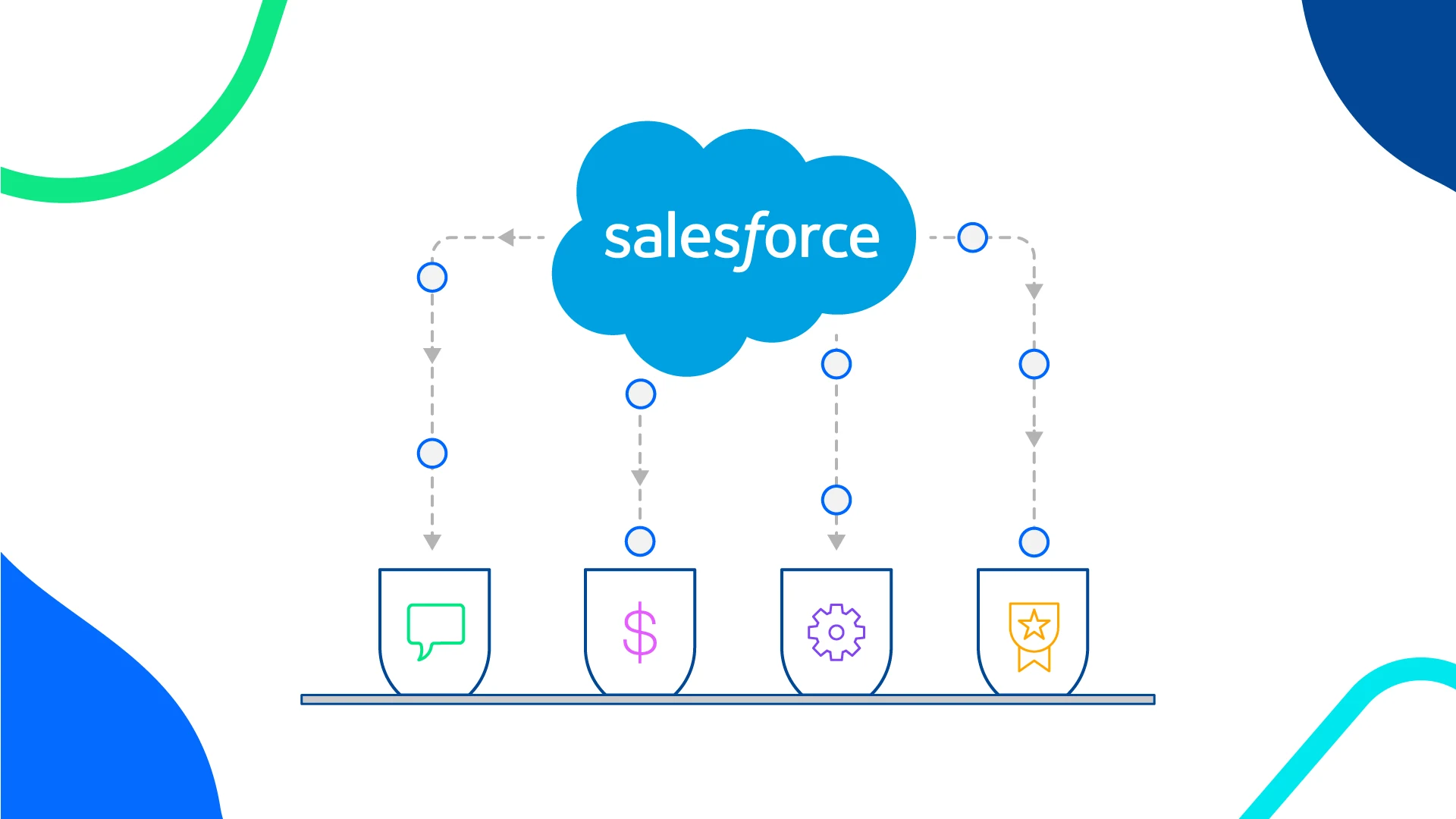
Table of contents
Experience scheduling automation for yourself!
Create a Calendly account in seconds.
What are Salesforce lead assignment rules?
What if your sales team could spend their valuable time connecting with prospects and closing deals — instead of losing time doing admin work like assigning and organizing leads?
When you automate lead assignment and routing, your sales team can:
Boost sales team productivity and efficiency
Prevent high-quality leads from slipping through the cracks
Create a better experience for potential customers
Speed up your entire sales pipeline to close more deals, faster
In this blog post, we'll discuss the ins and outs of Salesforce lead assignment. We'll cover the benefits, how to plan your lead assignment strategy, and a step-by-step walkthrough of adding lead assignment rules in Salesforce. We'll also explore the power of scheduling automation to simplify and speed up lead assignment, routing, and qualification.
Key takeaways:
Lead assignment rules help sales teams boost productivity, respond to leads faster, and make better data-driven decisions.
Matching leads with the right sales reps and teams creates a better customer experience by responding to leads faster and giving them personalized attention.
Before you set up your lead assignment rules, work with your sales, marketing, and RevOps teams to understand your lead generation processes and sales team structure.
Within Salesforce lead management settings, rule entries are the individual criteria and actions. A “lead assignment rule” refers to a set of rule entries.
Automating lead routing , qualification, and booking with Calendly helps your team be more efficient and organized while creating a better experience for prospective customers.
6 benefits of creating lead assignment rules in Salesforce
Why should your team take the time to set up lead assignment rules in Salesforce? Here are six great reasons:
Ensure leads are assigned to the right reps and teams: Lead assignment rules mean each incoming lead is directed to the salesperson or team who has the relevant expertise and skills to engage and convert that lead. Automated lead assignment also prevents leads from falling through the cracks by making sure each lead is assigned to a rep or team, rather than relying on manual assignment.
Respond to leads faster: With lead assignment rules, leads are automatically assigned to the right salesperson, reducing response time and increasing the chances of converting leads into customers .
Boost sales team productivity: Automating lead assignment reduces manual work for RevOps teams and sales managers. Lead assignment rules also help identify and prioritize leads more likely to convert, saving time and resources that would otherwise be wasted on pursuing poor-fit leads. These time savings let sales teams focus on nurturing leads and closing deals.
Create a better customer experience: Leads can be assigned to sales reps who have relevant industry or product expertise, understand their unique needs, and can provide personalized solutions. This tailored approach creates a better experience for leads, which results in more conversions and higher customer satisfaction.
Improve sales forecasting: With well-defined lead assignment rules, you can gather more accurate data on lead distribution and conversion rates. This data can be used for sales forecasting, data driven decision-making, and resource allocation.
How to create lead assignment rules in Salesforce
Step 1: build your lead assignment strategy.
Before you go into your Salesforce instance and set up lead assignment rules, you need to figure out what exactly those rules will be. The options are limitless — where should you start?
It’s time to bring RevOps, sales, and marketing together to answer some questions:
Lead sources: Where do leads come from? Do we use marketing forms through Salesforce web-to-lead forms or a third-party integration? Are we importing leads via the data import wizard?
Sales team structure: How is the sales team structured? Are different teams or individuals specialized in specific products, industries, use cases, or regions?
Lead data: What info do we request from new leads? Which standard and custom fields do we require?
Sales territories: How are sales territories defined? Are there specific regions, countries, or territories we should take into account for lead assignment?
Integrations : Do we have any third-party integrations with lead assignment or distribution features? Are we using those features?
Special circumstances: Are there any priority levels or tiers for leads that require special attention? For example, do we have a designated rep or queue for leads with complex needs and use cases?
Poor fits: What should we do with leads who don’t meet any of our criteria?
It’s a lot of information to gather and organize, but it’s important to learn as much as possible up front to cover every scenario and equip your sales team with accurate data. Putting this time and effort in now will pay off tenfold in productivity once your lead rules are in place!
Step 2: Set up lead assignment rules in Salesforce
You’re almost ready to enter your lead assignment rules in SFDC . First, let’s go over some terminology. We’ve been talking about lead assignment rules as individual directives: “If the lead matches X, then do Y.” Within Salesforce lead management settings, a “lead assignment rule” refers to a set of rule entries. Rule entries are the individual criteria and actions (“If X, then do Y”). An assignment rule can consist of up to 3,000 rule entries, and you can only have one active assignment rule at a time.
For example, a rule entry can assign all leads interested in a particular product to a queue of reps who are experts on that product. In Salesforce, a lead queue is essentially a bucket for unassigned leads, and you can choose which sales reps can pull leads from each queue.
Another rule entry can assign all leads from companies with over 5,000 employees to your top enterprise sales rep.
To create a lead assignment rule in Salesforce:
From Setup, enter “Assignment Rules” in the Quick Find box, then select Lead Assignment Rules.
Enter the rule name. (Example: 2023 Standard Lead Rules)
Select “Set this as the active lead assignment rule” to activate the rule immediately.
Click Save.
Click the name of the rule you just created.
Click New in the Rule Entries section.
Enter an order number that tells Salesforce when to run this rule entry in relation to other rule entries. For example, if you want this to be the first criteria Salesforce looks at when assigning a lead, enter number one.
Select the rule criteria. What attributes must the lead have before Salesforce applies the rule entry? You can use any standard or custom field in the lead record for your criteria. For example, you want to assign leads to your U.S.-based enterprise sales team, so the company size field must be equal to or greater than 5,000 and the country field must equal the United States. You can include up to 25 filter criteria.
Choose the user or queue to be the assignee if the lead meets the criteria. For example, assign to the U.S.-based enterprise sales team queue.
Optional: Choose an email template to use when notifying the new lead owner. After you set up your lead rules, you can also use Salesforce Flow automations to notify lead owners via other channels. For example, at Calendly, we integrate Salesforce with Slack, and a workflow automatically notifies sales reps via Slack when a lead is assigned to them.
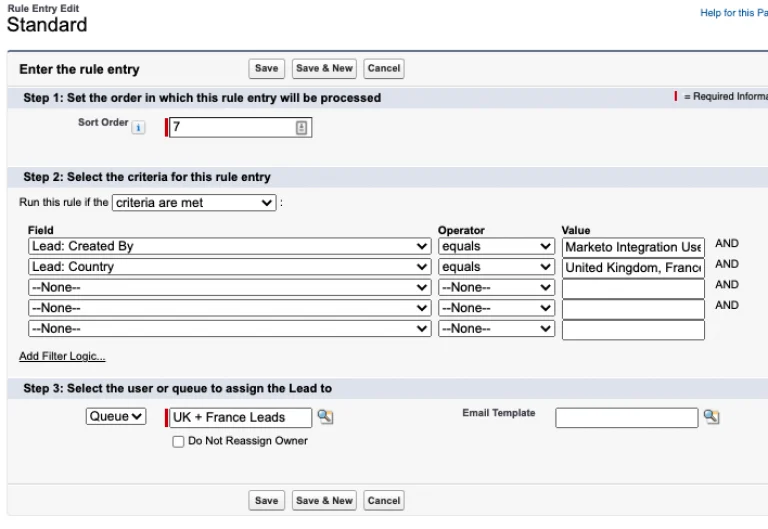
Salesforce goes through the rule entries in order until it finds one that matches the lead's info, then routes the lead accordingly.
Let's say you have small business, mid-market, and enterprise sales team queues. Your first three rule entries would match company size to each of those three queues. If they don't have a company size listed, or the company size doesn't match any of the values in your rule entries, Salesforce will move on to the industry rule entries.
To make sure no leads fall through the cracks, you also need to set a default lead owner. If the assignment rules fail to locate an owner, or you don’t set up assignment rules, web-generated leads are assigned to the default lead owner.
To select a default lead owner:
From Setup, enter “Lead Settings” in the Quick Find box, then select Lead Settings and click Edit.
Define the Default Lead Owner. The Default Lead Owner can be a specific user or a queue.
Save your settings.
Salesforce lead assignment rule examples
As we mentioned earlier, your rule entries can include up to 25 filter criteria.
Simple rules include just one filter criteria:
By country or state/province: Route leads from specific states or countries to sales representatives who understand the regional market. You need this rule if your team uses sales territories to divide leads. For example, if the state/province equals Alaska, Arizona, California, Hawaii, Nevada, Oregon, or Washington, assign the lead to the West Coast queue.
By language: Assign leads to sales reps who speak the same language.
By industry: Assign leads from different industries to salespeople who have experience working with those industries.
By company size: Assign leads based on the size of the company, assigning larger companies to a dedicated enterprise sales team.
Complex rules use two or more filter criteria. For example, you could route leads from specific states or provinces to salespeople based on their sales territory and the company size. If you have a particular rep (Bob) working enterprise leads on the West Coast, your filter criteria could say: If the state/province equals Alaska, Arizona, California, Hawaii, Nevada, Oregon, or Washington, and the company size equals greater than 5,000, assign the lead to Bob.
These are just a few examples. Lead assignment rules can be customized to fit your team’s and customers’ needs. Review your strategy to choose the right combination of criteria for your sales processes, products, and customers.
What does the built-in Salesforce lead process look like in action?
A website visitor named Nora fills out a contact form to learn more about your product. She shares her name, email address, company name (Acme Inc.), and company size. You use Salesforce’s built-in web-to-lead forms , so Nora’s form submission automatically creates a lead record.
Your team has set up lead assignment rules that assign leads to sales queues based on their company size. Acme Inc. has 5,000 employees, so Nora is automatically assigned to the enterprise sales team queue.
Enterprise sales team queue members receive an email notification that a new lead has been added to the queue. Taylor, an enterprise sales rep in Acme Inc.’s territory, assigns Nora’s lead record to themself.
Taylor emails Nora to set up a qualification call.
Nora, who has been waiting to hear back from your team, agrees to meet with Taylor. After some email back-and-forth, they find a time that works.
What are the limitations of Salesforce’s built-in lead assignment rules?
Salesforce’s built-in lead assignment rules are a great place to start, but there are a few critical limitations, especially for enterprise sales teams:
Single level of evaluation: Salesforce assignment rules operate based on a single level of evaluation, meaning that once a rule matches the criteria and assigns a lead, the evaluation process stops. Your team might miss out on important info, like a complex use case or unique industry, when matching the lead with a rep.
No built-in round robin distribution: Round robin lead distribution is the process of assigning leads to reps based on factors like team member availability or equal distribution for a balanced workload. Salesforce lead assignment rules don't include an easy way to set up round robin distribution — you need an additional tool like Pardot, one of the round robin apps on AppExchange , complex Apex code , or a third-party lead routing platform .
No lead escalation settings: Lead escalation is the process of flagging a lead to higher levels of management or specialized teams for further assistance or action. This process comes into play when a lead requires additional attention or intervention beyond the assigned salesperson or team's capabilities. Unfortunately, Salesforce doesn’t have built-in settings for lead escalation rules. If your customer success team uses Service Cloud, you can set up escalation rules for customer support case escalations, but this feature isn’t included in Sales Cloud.
High maintenance for large organizations: Managing and maintaining a comprehensive set of assignment rules can become challenging and time-consuming in large organizations with complex sales structures and multiple teams or regions. Sure, you can include up to 3,000 rule entries in a single lead assignment rule, but that’s a lot to set up and keep up to date — especially if you’re trying to save your team time, not add to their workload.
Built-in Salesforce lead assignment rules and automations are a solid starting point, but what about automating lead qualification and booking? If you use Salesforce on its own, your reps might still spend a ton of time on lead reassignment to balance their workload, manual lead qualification, and email back-and-forths to schedule sales calls.
That’s where Calendly comes in.
How to automate lead assignment, qualification, and booking with Calendly
Your scheduling automation platform can be an excellent lead generation, qualification, and routing tool — especially when it integrates with Salesforce. Calendly’s Salesforce integration helps your team be more efficient and organized while creating a better experience for prospective customers.
When a lead books a meeting via a sales rep or team’s Calendly booking page, Salesforce automatically creates a new lead, contact, or opportunity. If the lead already exists in your Salesforce instance, the event is added to the lead’s existing record, so you don’t end up with duplicate lead records or time-consuming manual reassignment.
What if you don’t want to let just anyone book a meeting with your team? When you add Calendly Routing to your marketing forms, you can show scheduling pages only to leads who meet your qualifications, like prospects from specific industries or companies of a certain size. That way, your busy team can spend time on the most valuable deals.
Calendly Routing works with HubSpot , Marketo , Pardot , and Calendly forms and is built for your Salesforce CRM. You can use any form field (email, domain, company name) in any Salesforce standard object to match visitors with their account owner. Account lookups let you send known leads or customers from your website form directly to their account owner’s booking page, without needing to manually reassign leads to the right rep.
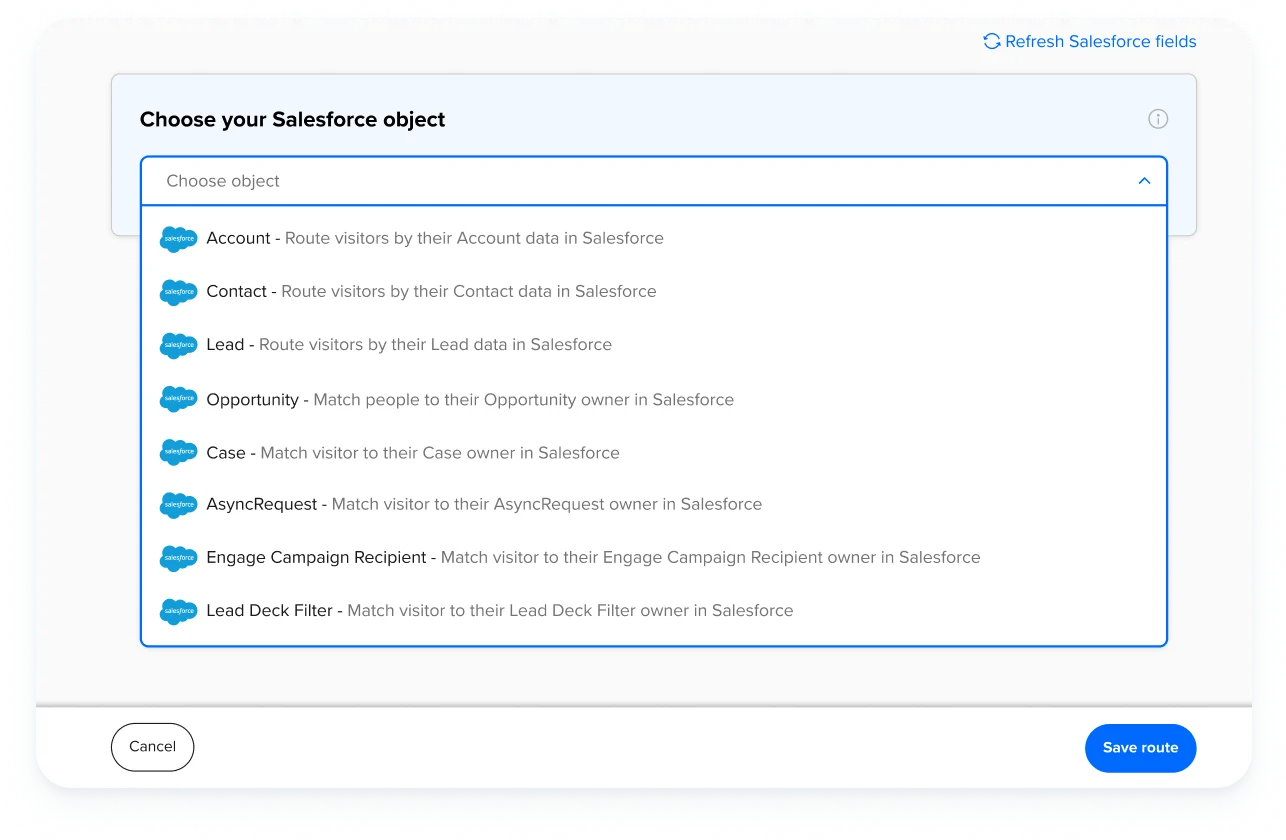
Remember the lead assignment example we walked through earlier featuring Nora from Acme Inc.? Here's what that process looks like when you add Calendly:
Nora fills out your “contact sales” form, which is already built in HubSpot, connected to Calendly Routing , and enriched with Clearbit .
She enters her email address in the form, and Clearbit fills in the company name, size, and industry. This shortens the form, so Nora only has to input her name and job title.
Calendly checks to see if Acme Inc. has an account in your Salesforce instance. They don’t, so the next step is lead qualification .
Based on Nora’s information — company size, industry, job title — she’s a highly qualified lead, so she’s automatically routed to the booking page for your enterprise sales team.
Nora is happy about that, and immediately books a meeting time that works for her, with the exact team she needs to talk to.
On the backend, Calendly’s Round Robin meeting distribution is set to optimize for availability, so it assigns the meeting to the first available sales rep — in this case, Taylor. This automation helps your team respond to meeting requests faster, hold initial sales calls sooner, and balance the workload across reps.
Calendly creates a lead record in Salesforce with the info Nora entered into your website form (including the data from Clearbit) and an activity log of any meetings she books with your team via Calendly. Salesforce automatically makes Taylor the lead owner.
If you were relying on Salesforce’s built-in lead assignment rules, Nora’s lead record would have gone to an enterprise sales queue, and she would have had to wait for a rep to pick up the lead and reach out to her to book a meeting.
“ A good tool is one that’s so simple, sales reps can basically forget about it and let the meetings roll in. That’s essentially what happened when we implemented Calendly. ”

Sales Enablement Manager at SignPost
What happens if a lead doesn’t qualify for a meeting? Instead of sending them to a booking page, you can display a custom message with next steps, ask them for more information, or redirect them to a specific URL, like a piece of gated content or a webinar signup page.
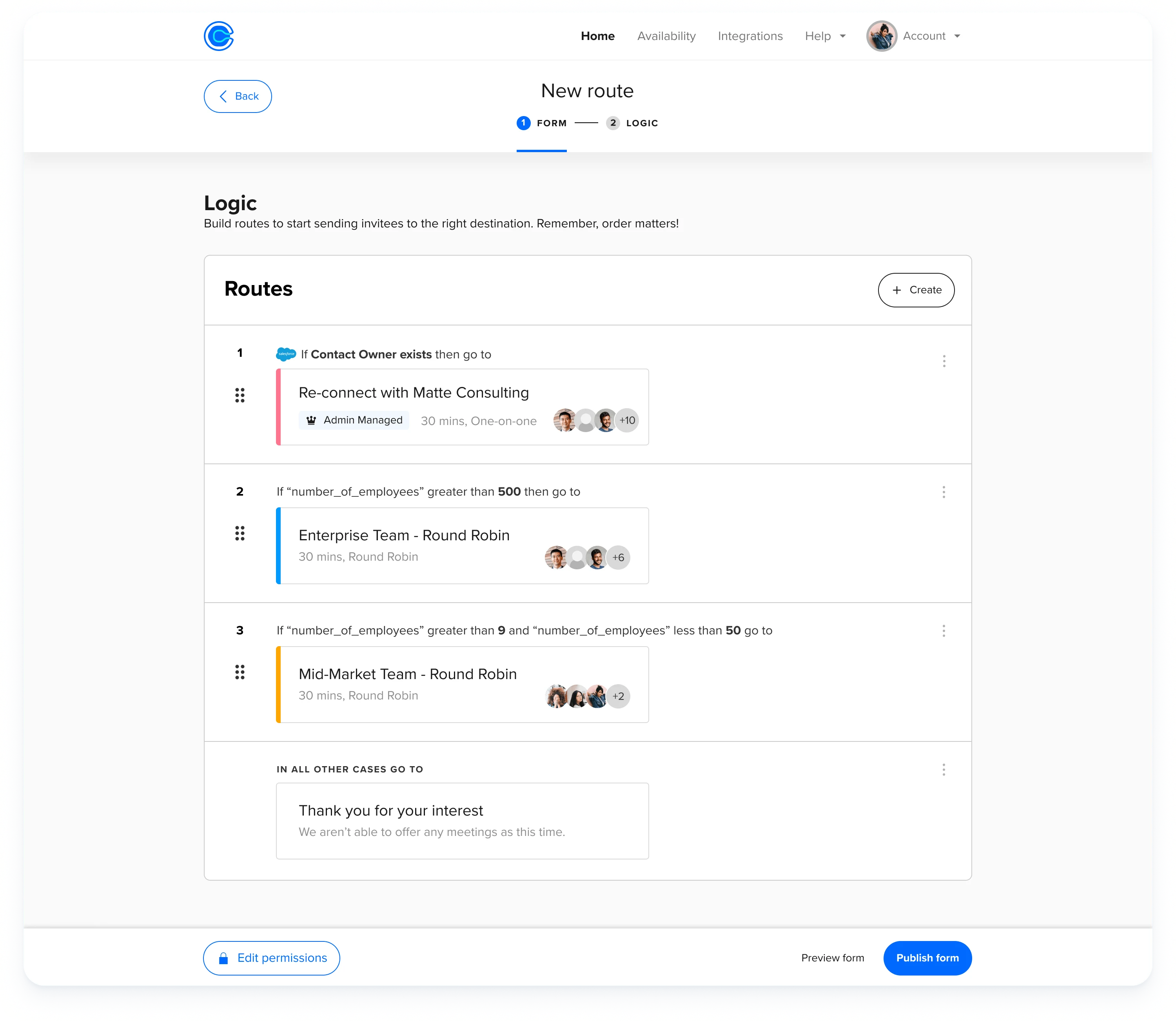
Automating lead assignment with Calendly Routing has been a game changer for RCReports , a compensation analysis solution for accountants and business valuators. Before connecting Calendly Routing with their Salesforce instance, RCReports’ AEs spent at least five hours a month reassigning leads booked on the wrong calendar. This created a disjointed customer experience and frustration for the sales and marketing teams.
“ Now that we’ve implemented Calendly’s routing feature with Salesforce integration, demos are always booked with the correct AE, reducing friction for both our team and the customer. ”

Abbie Deaver
Director of Marketing at RCReports
Users on Calendly’s Teams plan and above can connect Calendly to Salesforce. The full suite of Salesforce routing features , including routing by Salesforce ownership, is available on Calendly’s Enterprise plan.
To learn more about Calendly Routing, get in touch with our sales team .
Spend less time on manual lead assignment and more time closing deals
When you automate Salesforce lead assignment and routing, high-value leads stop slipping through the cracks, the workload is balanced across the team, leads are matched with the sales reps best equipped to help them, and team members have more time to focus on connecting with prospects and closing deals.
The results? A more productive team, faster sales cycle, higher conversion rates, and better customer experience.
Webinar: How Calendly Uses Calendly to Close More Deals
Rachel Burns
Rachel is a Content Marketing Manager at Calendly. When she’s not writing, you can find her rescuing dogs, baking something, or extolling the virtue of the Oxford comma.
Related Articles
Read Time: 15 minutes
16 ideas for creating the perfect sales toolkit
Help your sales team close deals faster with these effective sales toolkit ideas.
8 strategies and tactics to improve customer retention
Build better customer relationships, increase retention, and grow LTV with these strategies.
What is meeting lifecycle automation?
Automate the meeting lifecycle to give your sales team a huge competitive advantage.
Don't leave your prospects, customers, and candidates waiting
Calendly eliminates the scheduling back and forth and helps you hit goals faster. Get started in seconds.
Case Assignment Rules in Salesforce
A case can be assigned in various ways, either manually or in accordance with assignment criteria.
In this Salesforce tutorial, we will learn the case assignment rule in Salesforce . In addition to this, we will also see step-by-step how to create case assignment rules in salesforce Lightning and Salesforce Classic.
Table of Contents
Case assignment in Salesforce is the process of allocating a case to a certain team or teammate within an organization.
However, in this article, we will only focus on the case assignment rule in Salesforce. A case assignment rule in Salesforce is a process that automatically assigns cases to the appropriate team or teammate based on specific criteria.
This helps manage the case management procedure, speed up responses, and boost customer satisfaction. It also enhances general effectiveness and customer service.
Read: How to remove new event button from case object in salesforce
How to create case assignment rule in Salesforce
Here are the steps to create a case assignment rule in Salesforce Lightning:
1. Log in to your Salesforce account and go to Setup . In the Quick Find box, type Assignment Rules , then select Case Assignment Rules located under Services.

2. Click New to create a new case assignment rule.

3. Enter a Rule Name for the case rule. Here, I create the Rule “High Priority Case” . Activate the rule by clicking the Activate button.
Activating this rule will deactivate the current case assignment rule automatically, as at one time, only one rule is activated. Click Save to save the rule.

4. Select the Rule Name and open it to add case assignment rules. Click New to create multiple rule entries under this rule. Set the Rule Order in which these rule entries will be processed.
Define the criteria that will trigger the rule. This can include fields like case origin, cause status, and cause type. Here, I set the criteria for “Case Priority equal to High” .
Specify the user or queue to whom we assign the case when it meets the criteria. Here, I assign it to the “User”. Optionally, we can also choose the email template for the case assignment rule.
In addition, we can select predefined case teams and replace existing predefined case teams. Click Save to save the case assignment rule.
5. Test the rule by creating a test case that meets the criteria and ensures that it is assigned correctly.
Note: Always check the checkbox “Assign using active assignment rule” to assign newly created case according to case assignment rule.

6. Once our case assignment rule is created and tested, Salesforce will automatically assign incoming cases based on the criteria we’ve defined.

With this, we learned to create the case assignment rule in Salesforce .
Read How to Enable Email to Case in Salesforce
In conclusion, Salesforce’s case assignment rules let us automatically allocate incoming cases to the right sales team members or queues based on predefined criteria.
Both Salesforce Classic and Salesforce Lightning provide a simple procedure to create a case assignment rule which will help our sales team work more effectively and efficiently.
You may also like to read the following Salesforce tutorials.
- How to Delete a Case in Salesforce
- How to Close a Case in Salesforce
- How to Create a Case in Salesforce
I am Bijay Kumar, the founder of SalesforceFAQs.com. Having over 10 years of experience working in salesforce technologies for clients across the world (Canada, Australia, United States, United Kingdom, New Zealand, etc.). I am a certified salesforce administrator and expert with experience in developing salesforce applications and projects. My goal is to make it easy for people to learn and use salesforce technologies by providing simple and easy-to-understand solutions. Check out the complete profile on About us .
Explore the Buying Group Motion! Start your journey with our Resource Center.
- Intelligent Lead Delivery
- Convert Signals to Revenue
- Enterprise Salesforce Orchestration
- Products Overview Discover modern Revenue Orchestration
- Integrations Connect signals to plays
- Pricing Plans for every company
- Why LeanData
Snowflake Scales Account Based Plays with LeanData Revenue Orchestration
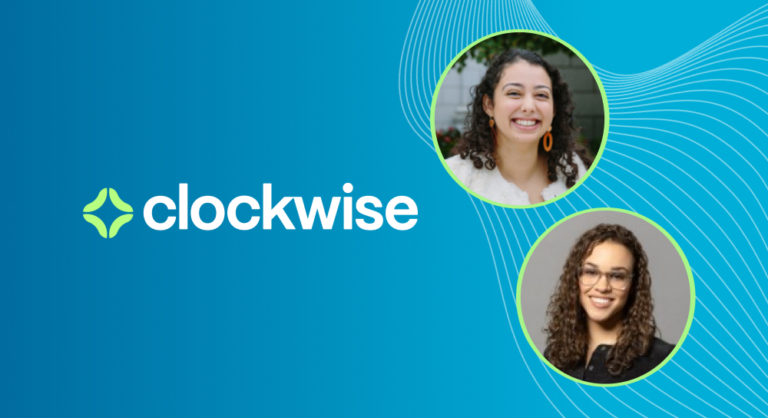
Clockwise Supports PLG Motion with LeanData Revenue Orchestration
- Become a Partner Team up with LeanData
- Technology Partner Directory Discover ISV solutions to fit your needs
- Solutions Partner Directory Connect with our network of authorized Service Integrators

LeanData’s integration with Salesloft allows a user to route prospects to the right reps.

Slack has transformed business communication– it’s the platform where work can happen.

Expertly target and engage high-value accounts when they’re ready to buy.

LeanData’s integration with Outreach allows a user to route prospects to the right reps.
- Learning Center
- Certification
- Tips & Tricks
- Help Center
- About Us Learn more about us and our mission
- Newsroom Keep up with what’s new at LeanData
- Events Stay up to date and network with industry professionals at our upcoming events
- Careers Join the LeanData team
- Contact Us Get your questions answered - contact us now
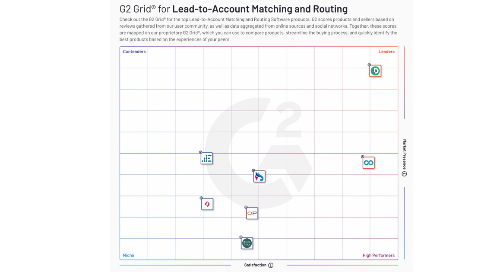
G2 Recognizes Lead-to-Account Matching and Routing as Newest Tech Category, with LeanData the #1 Vendor
Leandata showcases power of modern revenue orchestration at opsstars 2022, leandata announces winners of the 2022 opsstars awards, what are lead assignment rules in salesforce.
Lead assignment rules are a powerful feature within Salesforce to assist your team’s automation of its lead generation and customer support processes. Assignment rules in Salesforce are used to define to whom your Leads and Cases (customer questions, issues or feedback) are assigned based on any one of a number of specified criteria you determine.
Organizations typically develop lead assignment rules for their GTM processes or flows:
- Rules for inbound Leads
- Rules for website-generated Leads
- Rules for importing Leads from an event
For case assignments, a company might establish one case assignment rule for weekdays and another assignment rule for weekends and holidays.
A lead or case assignment rule often consists of multiple rule entries to specify exactly how leads and cases are assigned throughout your go-to-market teams. For example, related to customer service inquiries, a standard case assignment rule might have multiple entries. Cases with “Type equals Gold” are assigned to the Gold Level service queue, cases with “Type equals Silver” are assigned to the Silver Level service” queue, and so on.
As organizations grow and scale, they operationalize multiple GTM motions: inbound, outbound, account-based, upsell/cross-sell, and hybrid. However, many are limited to having just one rule in Salesforce.
As a work-around, many organizations create one massive lead assignment ruleset. They then wedge all of their rule entries into that one big ruleset, regardless of how many different motions that represents. Over time, Salesforce lead assignment rules can quickly become unmanageable .
This post covers the best practices for Salesforce lead and case assignment rules. The ultimate goal is to fully engaging your hard-won leads and speed up your organization’s time-to-revenue.
How to Define Assignment Rules
Your Salesforce administrator can only have one rule in effect at any particular moment in your go-to-market motions, and that assignment rule is intended to both automate lead generation processes and other customer-facing processes routed through your CRM.
Lead assignment rules specify how leads are assigned to users or queues as they are created manually, captured from your website, or imported via SFDC’s Data Import Wizard.
Case assignment rules determine how cases are assigned to users or put into queues as they are created, either manually or through the use of Web-to-Case, Email-to-Case, On-Demand Email-to-Case, the Self-Service portal, the Customer Portal, Outlook, or other data generation applications.
Criteria for Lead Assignment Rules
Okay, so you’ve decided that lead assignment rules in Salesforce make sense for your revenue operations team – now what?
Well, first, you’ll need to determine the edition of your Salesforce instance. Lead assignment rules are available in the Group, Essentials, Professional, Enterprise, Performance, Unlimited, and Developer Editions of SFDC. Case assignment rules, conversely, are available only in the Professional, Enterprise, Performance, Unlimited, and Developer editions.
With regard to User Permissions, to view assignment rules, you’ll need View Setup and Configuration permissions. However, to create or change assignment rules, you’ll need Customize Application. If you are not your organization’s Salesforce administrator, you should check with them before attempting to head off on your own.

How to Create Salesforce Lead Assignment Rules
Creating lead and case assignment rules in Salesforce is a relatively straightforward process.
- Login to Salesforce and select Setup in the upper right corner of the horizontal navigation bar.
- In the Setup search box , type “assignment rules” and then select either Lead Assignment Rules or Case Assignment Rules.
- Select New to create a new assignment rule.
- In the Rule Name box, type a name and specify whether it should be active for leads or cases created manually and by those created automatically by web and email. When done, click Save .
- Click open your newly created rule and select New in the Rule Entries to specify your rule criteria.
- Step 1 in the “Enter the rule entry” window requires you to enter an Order for your new rule (the Order is the order in which the entry is processed, like a queue).
- In Step 2, you determine whether your new rule is based on meeting a set of criteria or a formula. In the Run this rule if the dropdown box, select either “criteria are met” or “formula evaluates to true.”
- Lastly, in Step 3, select the user or queue to whom your rule will assign your new lead or case (use the lookup feature to find specific users or a queue). After completing Step 3, select Save .
Why Are Your Salesforce Lead Assignment Rules Not Working?
If you discover your lead or case assignment rules are not working, here are a few tips to quickly troubleshoot the root cause.
First, check to ensure the assignment rule is active. Remember, only one case or lead assignment rule can be active at one time. Secondly, ensure the record is assigned to the correct user or queue.
Make certain to select the checkbox Assign using active assignment rule . In support of this step, enable field History tracking on case or lead owner, as well as add object History (case or lead) in your page layout.
One common problem is overlapping rule entries, or rule entries in the wrong order. With dozens of rule entries, many will overlap, causing records to get assigned unpredictably. For example, if entry #1 assigns California leads to John, and entry #2 assigns Demo Request leads to Jane, then John might wonder why he’s receiving Demo Requests leads who are supposed to go to Jane.
Assignment Rule Examples
The image, below, shows sample rule entries being entered into Salesforce for a variety of “what if” situations:
- Junk leads containing “test” are sent to an unassigned queue
- Demo requests are routed directly to SDR 3
- Leads at accounts with over $100 million in annual revenue are routed to AE 1
- Leads in certain states are sent to their respective representatives

How LeanData Simplifies Salesforce Lead Assignment
Creating lead and assignment rules in Salesforce is relatively straightforward. However, as your GTM motions become more and more complex, it becomes necessary to populate that one rule with multiple defining rule entries. As you grow and scale, your rule threatens to become unwieldy. Then these problems arise:
- Difficulty in both comprehending and managing
- Poor visibility, making it difficult to troubleshoot and validate
- Restrictions allowing only the criteria on the routed record

LeanData’s lead routing flow and assignment solution is a native Salesforce application that allows users to create flows in an easy-to-understand visual graph. Its visible representation of an organization’s desired lead flow affords many benefits to users, including:
- Easier ability to visualize and understand complex flows
- Real-time visibility of the routing of leads and the ability to quickly troubleshoot and make adjustments
- At-a-glance ability to use information on matched records for routing decisions and actions

Assignment rules in Salesforce are a relatively easy-to-learn feature that can be very quickly implemented, delivering a flexible and powerful logic to your CRM processes. Automating your lead and customer processes will accelerate your GTM motions and deliver your organization a sustainable competitive advantage.
For more best practices, read the eBook, “ Best Practices for a Winning B2B Marketing Data Strategy .”
- lead assignment rules
- lead assignment rules salesforce

Ray Hartjen
Ray Hartjen is an experienced writer for the tech industry and published author. You can connect with Ray on both LinkedIn & Twitter .
More Related Content
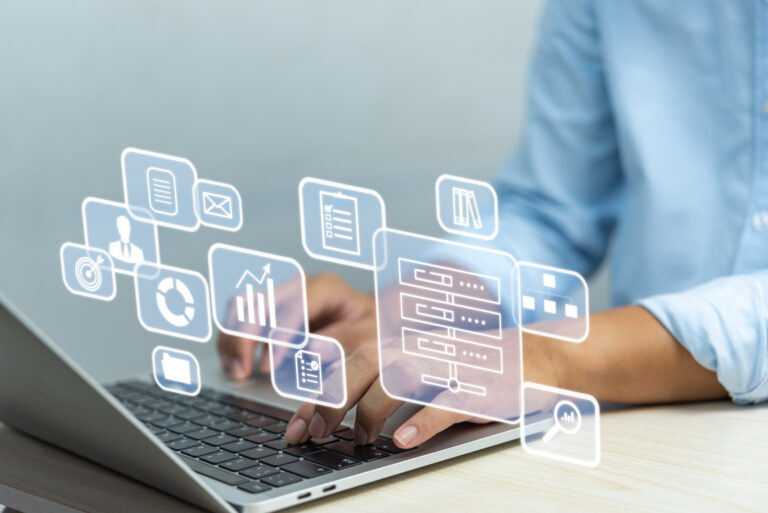
How to Automate Lead Routing in Salesforce
How assignment rules work in Salesforce When leads come into your Salesforce instance, a rep needs to reach out to...

Salesforce Lead-to-Account Matching, the Easy Way
Salesforce lead-to-account matching is an important consideration in better aligning Sales with Marketing and increasing the efficiency and productivity of...
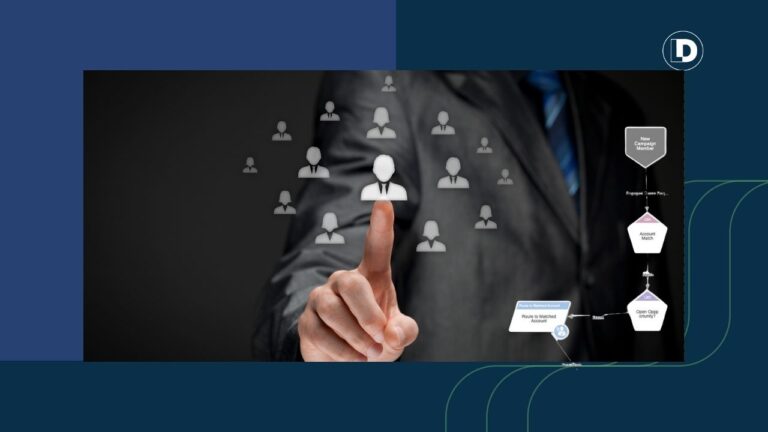
10 Best Lead Assignment Tools for Revenue Teams (2024)
Lead assignment tools optimize sales processes by building efficiency into lead distribution. Here are the top 10 lead assignment tools worth investigating.
Using apex:repeat in Visualforce Page
System.NullPointerException: Attempt to de-reference a null object
Assignment rules in Salesforce
- By Ankush Dureja in salesforce
December 6, 2018
Page Contents

What are assignment rules in salesforce ?
Assignment rules in salesforce are used to automatically assign lead or Case to owner( User Or Queue ). Assignment rule is used to automate owner assignment on Case and Lead based on conditions on Case or Lead. For example, there could on lead assignment rule for web-generated leads and one case assignment rule for the holiday use.
Types of assignment rules
There are two type of assignment rules
Lead Assignment Rules
Case assignment rules.
Specify how leads are assigned to users or queues as they are created manually, captured from the web, or imported via the Data Import Wizard.
Determine how cases are assigned to users or put into queues as they are created manually, using Web-to-Case, Email-to-Case, On-Demand Email-to-Case, the Self-Service portal, the Customer Portal, Outlook, or Lotus Notes.
Create or Setup assignment rules
- From Setup, enter Assignment Rules in the Quick Find box, then select either Lead Assignment Rules or Case Assignment Rules .
- Choose New , and then give the rule a name. Specify whether you want this to be the active rule for leads or cases created manually and via the web and email. Then click Save .
- To create the rule entries, click New . For each entry, you can specify:
- Order : Sets the order in which the entry will be processed in the rule, for example, 1, 2, 3. Salesforce evaluates each entry in order and tries to match the criteria of the entry. As soon as a match is found, Salesforce processes the item and stops evaluating the rule entries for that item. If no match is found, the item is reassigned to either the default Web-to-Lead owner, the administrator doing a lead import, or the default case owner.
- Choose criteria are met and select the filter criteria that a record must meet to trigger the rule.For example, set a case filter to Priority equals High if you want case records with the Priority field marked High to trigger the rule. If your organization uses multiple languages, enter filter values in your organization’s default language. You can add up to 25 filter criteria, of up to 255 characters each. When you use picklists to specify filter criteria, the selected values are stored in the organization’s default language. If you edit or clone existing filter criteria, first set the Default Language on the Company Information page to the same language that was used to set the original filter criteria. Otherwise, the filter criteria may not be evaluated as expected.
- Choose formula evaluates to true and enter a formula that returns a value of “True” or “False.” Salesforce triggers the rule if the formula returns “True.” For example, the formula AND(ISCHANGED( Priority ), ISPICKVAL (Priority, “High”) ) triggers a rule that changes the owner of a case when the Priority field is changed to High. If your condition uses a custom field, the rule entry will be deleted automatically if the custom field is deleted.
- User : Specifies the user or queue to which the lead or case will be assigned if it matches the condition. Users specified here cannot be marked “inactive” and they must have “Read” permission on leads or cases.
- Do Not Reassign Owner : Specifies that the current owner on a lead or case will not be reassigned to the lead or case when it is updated.
- Email Template : We can specifies the template to use for the email that is automatically sent to the new owner. If no template is specified, no email will be sent. When assigning a lead or case to a queue, the notification goes to the Queue Email address specified for the queue and all queue members.
- Predefined Case Teams : Specifies the predefined case team(s) to add to a case when it matches the condition. A case team is a group of people that work together to solve cases.
- Replace any existing predefined case teams on the case : Specifies that any existing predefined case teams on the case are replaced with the predefined case teams on the condition, when a case matches the condition.
After creating the entry, click Save , or Save & New to save the entry and create more entries.
Assignment Rule Example
Following is sample Case assignment rule which assigns case to different queues based on Billing Country, Account SLA and customer type:
For more details about assignment rules please refer to assignment rules official link.
Assignment rules in Salesforce trailhead
Good luck for creating Assignment rules in Salesforce 🙂
- Assignment rules , Assignment rules Salesforce , Case Assignment rules , Lead Assignment Rules , salesforce , sfdc
Ankush Dureja
Permanent link to this article: https://www.sfdcpoint.com/salesforce/assignment-rules-in-salesforce/
Skip to comment form
- Stremove.com on August 2, 2020 at 9:10 am
Case Assignment Rules Determine how cases are assigned to users or put into queues as they are created manually, using Web-to-Case, Email-to-Case, On-Demand Email-to-Case, the Self-Service portal, the Customer Portal, Outlook, or Lotus Notes.
- Dayene on August 25, 2020 at 7:01 pm
Hi! What about when I want my assignment to change when the Lead status is changed? I’ve created two criterias. First when the status is new and second when the status has other values. But when the Lead is updated and the status changes the assignment doesn´t follow this change and it does not assignment the Lead Owner correctly. Thanks.
- Vrushabh LEngade on October 27, 2020 at 3:51 pm
Use Escalation Rules and escalate the case to another user or queue
- subhasini on December 23, 2021 at 6:19 pm
Hi Ankush Dureja, there is a interview question on assignment and the question is : What will happen if the user becomes inactive(or user is deactivated) on whom the rule is assigned. Please reply me ASAP
Leave a Reply Cancel reply
Your email address will not be published.
Popular Posts
- Navigation Service in LWC(Lightning Web Components) 16 comments
- Modal/Popup Lightning Web Component(LWC) 6 comments
- Batch Apex Example In Salesforce 17 comments
- for:each template directives in LWC 1 comment
- Wrapper Class in Apex Salesforce 20 comments
- Get Record Id in Lightning Web Component 9 comments
- Lightning Web Components(LWC)Tutorial 4 comments
- template if:true Conditional Rendering LWC 8 comments
- Triggers in Salesforce 5 comments
- Lightning Web Component(LWC) Toast Messages 13 comments
- May 2023 (1)
- March 2023 (1)
- January 2023 (1)
- November 2022 (1)
- October 2022 (1)
- September 2022 (2)
- August 2022 (2)
- June 2022 (1)
- February 2022 (1)
- January 2022 (1)
- September 2021 (2)
- August 2021 (1)
- June 2021 (2)
- May 2021 (2)
- April 2021 (2)
- January 2021 (2)
- December 2020 (1)
- October 2020 (1)
- September 2020 (1)
- August 2020 (2)
- June 2020 (2)
- May 2020 (20)
- April 2020 (10)
- March 2020 (6)
- February 2020 (6)
- January 2020 (2)
- December 2019 (6)
- November 2019 (3)
- March 2019 (1)
- February 2019 (1)
- January 2019 (2)
- December 2018 (7)
- November 2018 (4)
- October 2018 (2)
- June 2018 (1)
- April 2018 (1)
- March 2018 (1)
- January 2018 (1)
- December 2017 (2)
- November 2017 (1)
- October 2017 (2)
- September 2017 (2)
- August 2017 (1)
- July 2017 (1)
- May 2017 (2)
- April 2017 (8)
- October 2016 (1)
- June 2015 (1)
- February 2015 (1)
- October 2014 (1)
- August 2014 (1)
- June 2014 (4)
- May 2014 (1)
- April 2014 (2)
- March 2014 (4)
- February 2014 (22)
Recent Posts
- How Salesforce Einstein GPT is changing the Game for Small-Medium Enterprises
- What are the benefits of Salesforce health cloud?
- salesforce customer 360 overview and features
- Difference Between Workflow Process Builder and Flow
- Salesforce Integration Interview Questions And Answers
- Salesforce developer interview questions
- Salesforce Admin Interview questions
- Salesforce Lightning Interview Questions
- Salesforce Field Service Implementation
- Salesforce Course Details | Eligibility, Fees, Duration
Recent Comments
- luqmaan s on Pagination using StandardSetController with wrapper class
- Santosh on Get Record Id in Lightning Web Component
- Micky on custom label in visualforce page
- Syed Wassim on salesforce order of execution
- NoviceDev on Avoid recursive trigger in salesforce
TOTAL PAGEVIEWS
- SFDC Share Point
Our Facebook page
https://www.facebook.com/sfdcpoint
© 2024 Salesforce Blog.
Made with by Graphene Themes .
Privacy Overview
- TutorialKart
- SAP Tutorials
- Salesforce Admin
- Salesforce Developer
- Visualforce
- Informatica
- Kafka Tutorial
- Spark Tutorial
- Tomcat Tutorial
- Python Tkinter
Programming
- Bash Script
- Julia Tutorial
- CouchDB Tutorial
- MongoDB Tutorial
- PostgreSQL Tutorial
- Android Compose
- Flutter Tutorial
- Kotlin Android
Web & Server
- Selenium Java
- Home : Salesforce Admin Tutorials
- Salesforce Administration
- Section 1 : Getting Started
- What is Salesforce.com
- What is login.Salesforce.com
- Enabling Caching and Automcomplete at Salesforce login
- Overview of ERP and CRM
- What is Cloud Computing
- Why Salesforce CRM is #1 on Demand
- Section 2 : Designing your Data Model
- Understanding the Sales Process
- Analysing a functional requirement
- Converting functional requirement into technical specifications
- Section 3 : Building your Data Model
- Understanding Salesforce.com application
- How to create an App in SFDC?
- How to create custom object in SFDC
- Creating fields using different field types in Salesforce.com
- Overview on Salesforce Object Relationships
- How to create Master Detail relationship in SFDC?
- Cannot create Master Detail Relationship?
- How to create Lookup relationship in salesforce.com?
- How to create Many to Many Relationship in Salesforce?
- What is Schema Builder
- Section 4 : Implementing Business Logics
- What is a Formula Filed?
- What are Cross Object Formulas?
- What are Validation Rules?
- Roll up Summary Fields
- Field Dependencies
- Section 5 : Setting up User Interface
- Page Types and Page Elements
- What are page Layouts?
- Home page layouts and components
- Why Documents are used in Salesforce
- Section 6 : Customizing Standard Salesforce Application
- How to Customise Standard Salesforce application
- Section 7 : Salesforce Security Model
- Overview on Salesforce security Model
- How to create New Users in SFDC?
- What is SAML?
- Public groups in Salesforce
- Role Hierarchies in Salesforce.com
- How to create and manage Profiles
- What is Field Level Security?
- How to use Permission Sets?
- Control Record visibility using Organisation wide Defaults
- Control Record visibility using Role Hierarchy
- Control Record visibility using Sharing Rules
- What are Record Types and how can we configure
- What are Page Types and page Elements
- Section 8 : Data Management
- Different Data Management Tools
- How to Import/Update/Upsert data using Data Import Wizard
- How to install Apex Data Loader in macOS and Windows
- How to Insert a record using Apex Data Loader
- How to Update and Insert records Apex Data Loader
- How to Delete and Export records Apex Data Loader
- Section 9 : Salesforce.com Audit
- Field History Tracking
- Setup Audit Trail
- Section 10 : Automate Business Process
- How to create New Email Template in Salesforce
- Salesforce Workflow Rules Overview
- Creating Workflow rules with Rule Criteria & Workflow actions
- Configuring Approval Process
- Assignment rules for Leads and Cases
- Section 11 : Reports and Dashboards
- What is a report in Salesoforce and how we create them?
- Salesforce Reports and Dashboards Overview
- How to use report builder?
- ADVERTISEMENT
- How to create Summary reports?
- How to create matrix reports?
- Salesforce Dashboards
- Creating Dashboards with Dashboard Components for Tabular and Joined Reports
- Section 12 : Salesforce Service Cloud
- Overview on Salesforce Service Cloud
- How to create service cloud console
- Configuring Agent console in Salesforce
- Section 13 : Portal and Sites
- Developing Force.com Sites
- How to enable and use Customer Portal
- How to enable and use Partner Portal
- Integrate Salesforce with websites
- How to create Web to Lead forms in Salesforce
- How to create Web to Case forms in Salesforce?
- Section 14 : AppExchange
- What is Salesforce AppExchange.
- Section 15 : Managing Sandboxes
- What is Salesforce Sandbox?.
- Different Sandboxes and Sandbox Environment Types.
- How to create Salesforce Sandbox template?.
- How to create Salesforce Sandbox?
- How to login Salesforce Sandbox?
- Section 16 : Salesforce lightning
- How to create Salesforce custom domain?
- What is Salesforce lightning Experience?
- What is Salesforce lightning component Framework?
- Creating first Salesforce lightning App
- Styling Salesforce lightning App
- Lightning Componnet : aura:attribute tag
- What is Salesforce DX?
- Create Salesoforce DX project
- Salesforce Dev Hub Setup step-by-step
- Creating Sratch Org
- ❯ Salesforce Administration
- ❯ Assignment rules for Leads and Cases
Salesforce lead assignment rules – Salesforce Tutorials
Creating and managing salesforce lead assignment rules .
In this Salesforce tutorial we are going to learn about What is an assignment Rules , How can we create and manage Salesforce lead assignment rules, and why should we create assignment rules in Salesforce.
What is an Assignment Rule?
Assignment Rules are used to assign Leads and Cases automatically to the assigned users based on criteria. There are two types of Assignment Rules in Salesforce they are
- Lead Assignment Rules and
- Case Assignment Rules.
What are Salesforce lead assignment rules?
Salesforce lead assignment rules defines the administrators to assign a lead to users and queues based on criteria. A lead can be generated either by manually or generated from the web.
What are case Assignment Rules?
Salesforce lead assignment rules defines the administrators to assign a Case to users and queues based on criteria. A Case can be generated by manually , generated from the web to case, Email to case etc.
How to create Salesforce lead assignment rules?
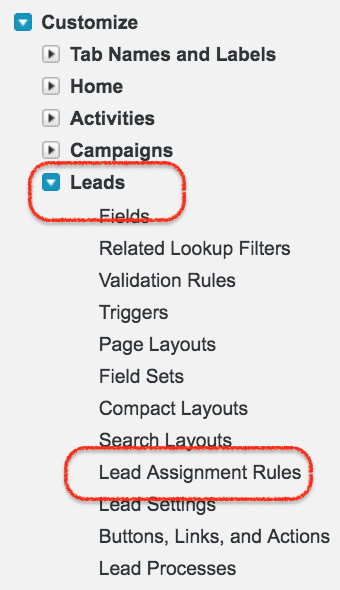
Creating and Managing Salesforce lead assignment rules are very important. Let us learn how to create lead assignment rules in Salesforce.com. To create assignment rules login Salesforce and navigate to Setup | Build | Customize | Lead | Lead Assignment Rules.
- Click on Lead assignment rules as shown above.
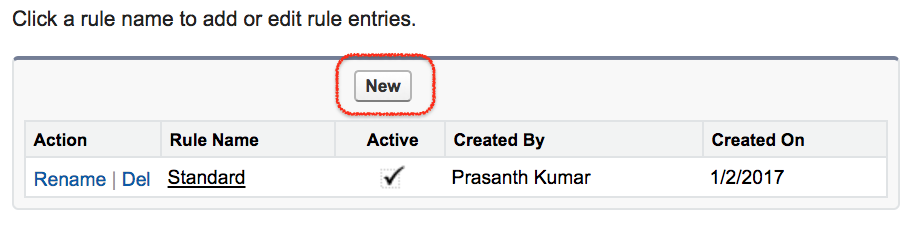
Click on New Button to create new Salesforce lead assignment rule.
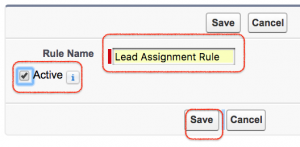
- Enter Rule name.
- The assignment rule must be activated as shown above.
- Click on Save button.
There are only one standard rule in our salesforce. If we create new Assignment rule in Salesforce the first standard rule will be automatically deactivated. At a single point of time only one assignment rule is active. For a single rule there can be multiple rule entries.
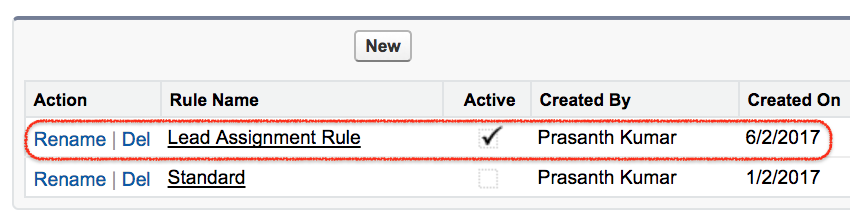
- When creating Rule entry we have to learn about these three Order number, Criteria and Assigned to.
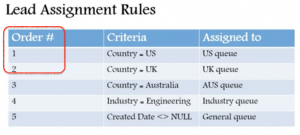
How to create New Rule entries in Salesforce Lead Assignment Rules.
In Salesforce we can create many rule entries for single Assignment Rule.
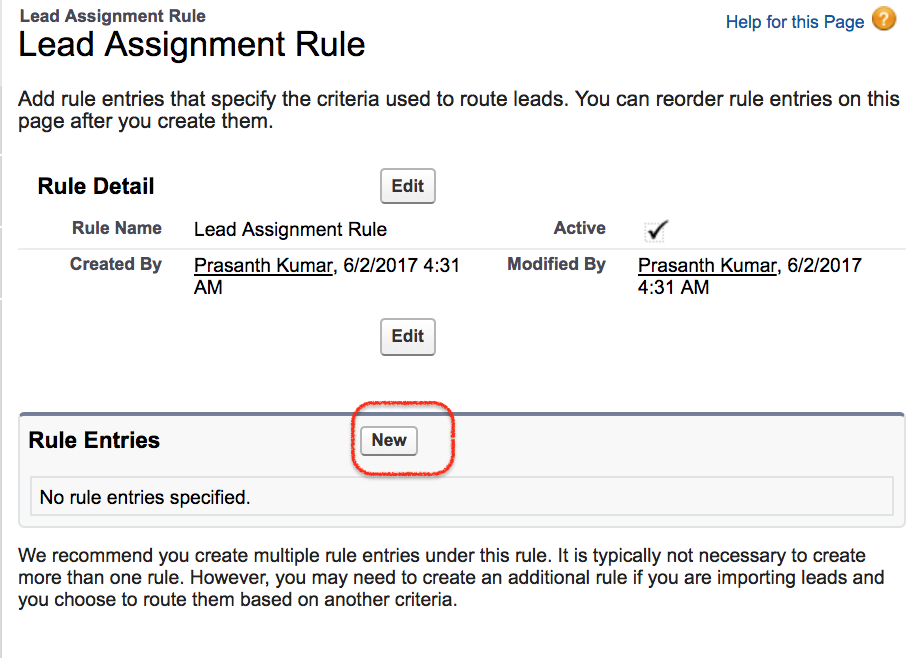
- Click on New Button to create new Rule entry.
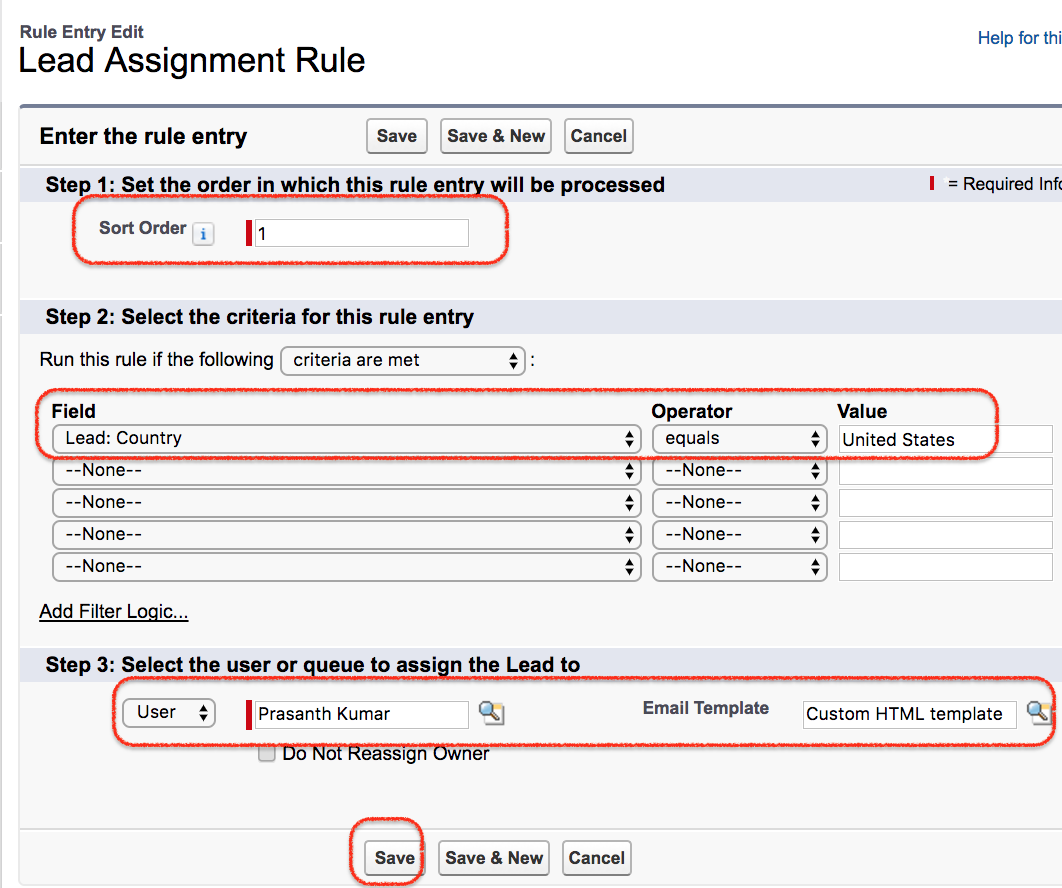
- In step 1 :- Enter Sort order as #1.
- In Step 2 :- Enter rule criteria as shown above.
- In Step 3 :- Select the user or queue to assign the lead.
- Select user and Email template as shown above.
Learn how to create Email template in Salesforce.
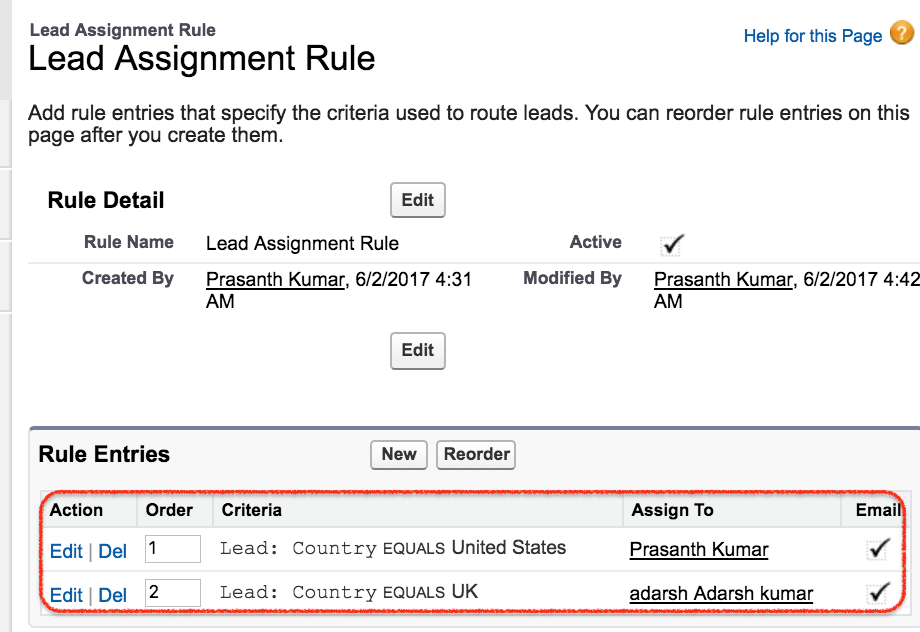
We have created two Rule entries with order 1 and Order 2. In this Salesforce lead assignment rules, Generated leads will be automatically assigned to the country United State and Country United Kingdom.
Conclusion :
In this Salesforce Tutorial we have learned about What is Assignment rule and How to create Salesforce lead assignment rules. Like wise case assignment rules are also similar to lead assignment rules.
Popular Courses by TutorialKart
App developement, web development, online tools.
Your browser appears to have JavaScript disabled or does not support JavaScript. Please refer to your browser's help file to determine how to enable JavaScript.
- HubSpot Community
- CRM & Sales Hub
Tips, Tricks & Best Practices
Hubspot <> salesforce integration - salesforce assignment rules doesn't work.
- Subscribe to RSS Feed
- Mark Topic as New
- Mark Topic as Read
- Float this Topic for Current User
- Printer Friendly Page
- Mark as New
- Report Inappropriate Content
- View all posts
- Previous post

15 hours ago - last edited 15 hours ago

Sign up for the Community Newsletter
Receive Community updates and events in your inbox every Monday morning.

Salesforce is closed for new business in your area.
- AppAssessor
Articles by role:
- Consultants
- Business Analysts
By Lucy Mazalon
By Ben McCarthy
- Courses Login
What’s trending
How to check for duplicates using salesforce flow.
15 Hottest Salesforce Summer ’24 Features For Admins
50 Most Popular Salesforce Interview Questions & Answers
30 Salesforce Admin Interview Questions & Answers
Salesforce Summer ’24 Release Date + Preview Information
UPCOMING EVENTS
Best practices for deploying salesforce einstein copilot, managing large data volumes and security model design in salesforce, drive personalized journeys with marketing cloud growth edition, are we even using these apps how to perform an audit on your installed packages, dreamin’ in color.
New Orleans, USA
By Andrew Cook
But how does it work? How does it differ from Duplicate Rules? In this post, we’ll go through just that, as well as helping you to decide which of these tools you should use.

Duplicate Rules
Which should i use, andrew cook.

More like this:
How to create a formula field in salesforce.
By Andreea Doroftei
Territory Management in Salesforce: 10 Things You Need to Know
How to create a custom app in salesforce.
By Stacy O’Leary
Leave a Reply Cancel reply
Save my name and email in this browser for the next time I comment.
What is CRM Automation? Learn How To Get Started
Customer relationship management (CRM) software is no longer just for large companies or industries with long sales cycles. More and more, CRMs are a vital tool for businesses of all sizes. But when you get caught up in all the minute details of the process, it can create unnecessary work.
So if you want the organization and data that a CRM offers without the manual tasks that keep your team from high-impact work, CRM automation is the answer. This post will cover what CRM automation is, why you need it, and some of the best CRM automation platforms available.
Table of contents
- What is CRM automation?
- Benefits of CRM automation
- CRM automation examples
- CRM and marketing automation
Top 5 CRM automation tools
- Frequently asked questions
What is CRM automation?
When we say the word ‘CRM,’ we’re usually talking about the tools used for customer relationship management. So, CRM automation generally refers to the technology we use to automate the manual or repetitive tasks involved in customer relationship management.
CRMs are an important tool because they allow your teams to manage and share data across marketing, sales, and customer service and, ultimately, provide a better customer experience (leading to more sales and retention). In fact, 74% of businesses said they considered these tools “extremely critical or critical in closing deals.”
CRM automation involves tasks related to all 3 areas of customer relationship management: marketing, sales, and customer success. For example, data entry and syncing are 1 of the biggest time savers when it comes to CRM automation. This lets your sales and customer service teams spend less time typing and more time selling and helping customers. For marketers, CRM automation can play a huge role in nurturing leads or segmenting them for more tailored communications.
But CRM automation doesn’t have to be incredibly complex and high-tech. After all, 1 of the most-requested CRM software features is scheduling and reminders. Automating these tasks can save a ton of time.
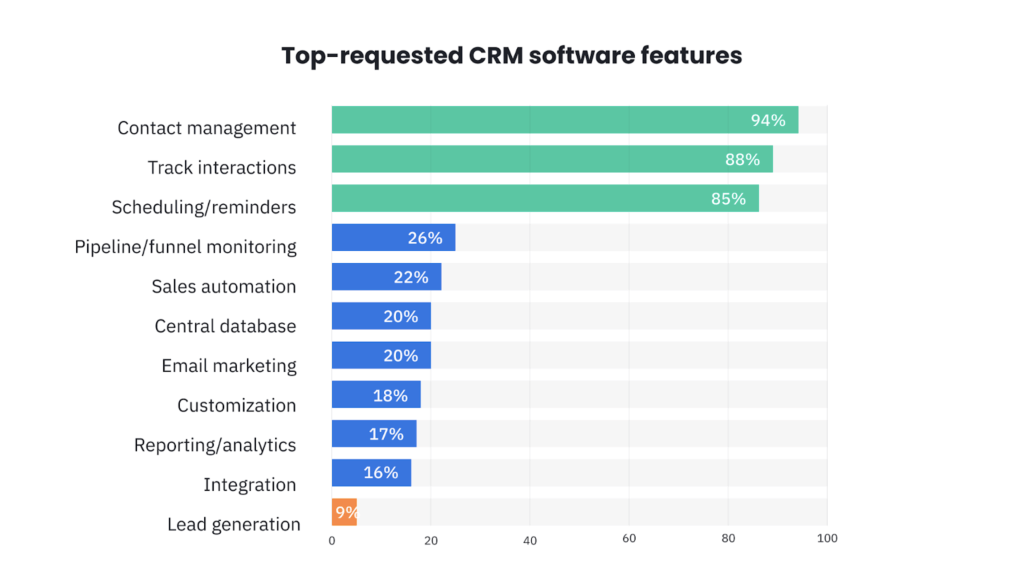
Benefits of CRM automation
CRM automation can have a huge impact on how well your business runs. Here are some of the biggest benefits businesses reap from CRM automation.
Saved time and increased productivity: Instead of adding a data entry task to their to-do list, your team can let the automated workflow take care of it. For instance, auto-enrichment of contacts uses information available online to fill in contact data and company details (instead of each sales rep scouring the Internet for each lead). Email and chat conversations can be automatically added to contact records with the right integrations.
And when information is shared automatically, it prevents idle time where 1 team is waiting for another to update an entry.
This not only gets the individual tasks done faster, but it also frees up your team for other work. Would you rather have your sales team transcribe and copy notes or be on the phone with more prospects?
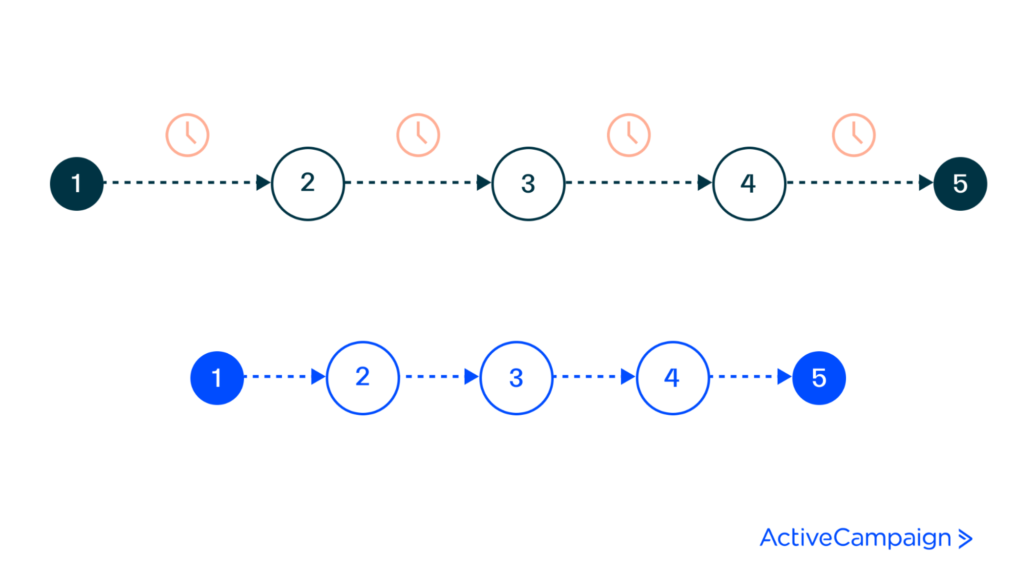
Shorter sales cycle: Since the individual tasks get done faster (including much of the data entry), sales team members spend less time waiting for data, and customers spend less time waiting for sales outreach. It can also prevent tasks from falling through the cracks—an issue that can unintentionally add weeks or months to a sales process.
With 44% of businesses agreeing that the length of the sales cycle has increased, brands should do all they can to avoid delays.
Better customer engagement and experience: CRM automation helps you deliver updates and information to customers faster. When someone fills out a form for more information, your CRM can automatically create a lead record and assign the lead to a sales rep. That means your team can reach out immediately.
Since 28.3% of sellers believe that slow responsiveness and sales follow-up are 1 of their buyers’ biggest frustrations, the ability to respond and engage leads faster is no small feat.
And when contact records are automatically updated with sales or customer service interactions, your team has access to the full picture of each customer’s experience. With a comprehensive contact record, your customer service team can ask fewer introductory questions and jump into problem-solving.
It’s not shocking that companies where more than 75% of the team collaborates on and shares content achieve higher growth than less communicative companies.
Cut down on the back and forth with our FREE content marketing templates!
CRM automation examples
To really understand how CRM automation plays into sales, marketing, and customer service, let’s look at some examples.
Automated lead creation and assignment
CRM automation can begin from the very moment someone enters your sales funnel. When someone fills out a form on your website, this can trigger an automation that creates a contact record in your CRM. Another automation can then assign that lead to a particular sales rep. These contact management automations ensure prospective customers get in your system and in front of a team member faster.
Automated welcome emails
Brands in many industries begin nurturing new contacts with a welcome email or welcome series . You can implement CRM automations that immediately send a welcome email when a new contact is created.
Automated personalized email sequences
As you nurture a lead and move them toward becoming a customer, it pays to start sending more personalized content. But that can be incredibly time-intensive unless you use CRM automation to send them. To make the message more personal, you can send pre-written emails from individual sales reps that insert data from the contact record (contact first name, company name, etc.).
Automated chatbot and customer service data entry
Most of the previous examples have been for sales and marketing teams, but the right CRM can also automate customer service interactions. Customers can automatically receive the information they’re looking for when they start a chat.
Automated lead scoring
Lead scoring is an important part of the sales process, particularly for industries with longer buying cycles. By setting up lead scoring rules in your CRM, the system can automatically calculate lead scores by incorporating the data and behaviors recorded along the way.
As soon as a contact reaches the scoring threshold, the CRM can automatically notify the sales team that they need to take action.
CRM and marketing automation
Even if you haven’t used CRM automation before, you might be familiar with some forms of marketing automation . So what’s the difference? Is CRM automation the same as marketing automation?
The main difference is that marketing automation specifically applies to marketing tasks. CRM automation involves workflows and streamlining tasks for all those who touch your CRM: sales, customer service, and marketing. For example, CRM automation can include audience segmentation for your marketing team, but it can also include automated lead assignments geared toward helping your sales team.
It’s also worth noting that some CRMs won’t have the capability to serve as your only marketing automation software. ActiveCampaign has advanced automation features that other CRMs may not offer.
Now that you understand the core functions and benefits of CRM automation, we’ll cover some of the top CRM automation tools available.
1. ActiveCampaign
ActiveCampaign is both a robust CRM and a comprehensive automation platform. With features that serve sales, marketing, and customer service, it’s the tool of choice for more than 150,000 customers, ranging from 1-person shops to enterprise companies.
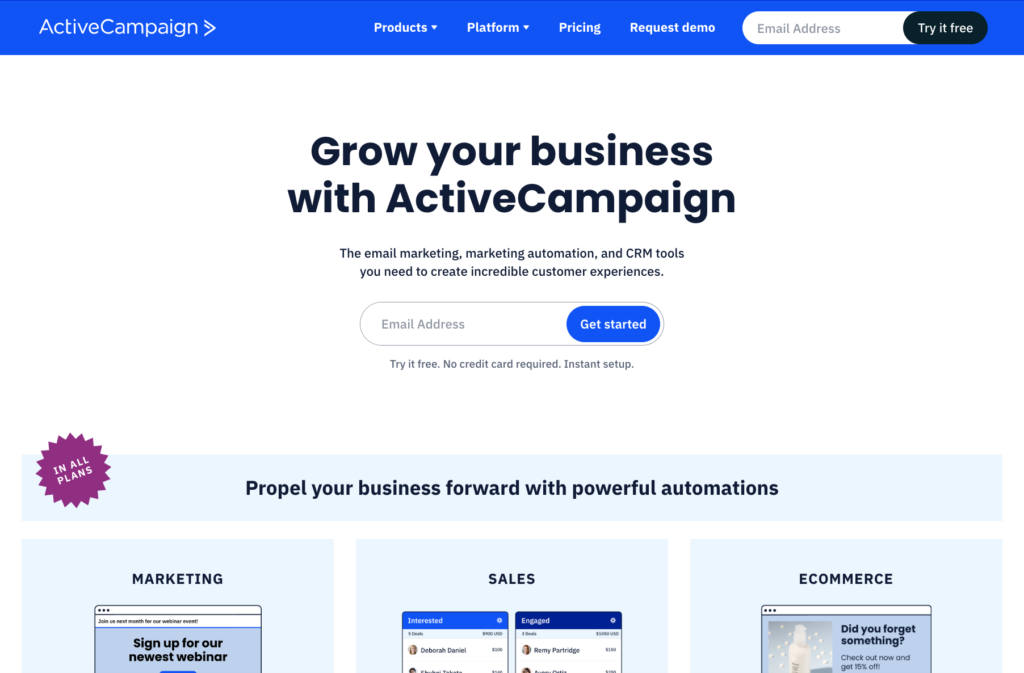
Standout features
Advanced marketing workflows: From lead scoring to segmentation, ActiveCampaign automatically takes care of repetitive tasks and gives marketers the power to chart the lead nurture journey.
Automated sales workflows: ActiveCampaign’s sales workflows allow you to automate all the little tasks that keep salespeople from selling, like updating contact details, sending personalized emails, and creating tasks.
Partner network and active community: The platform’s community of users and partners are constantly sharing new tips and tricks to get more out of ActiveCampaign’s features.
Free migration services: If you’re looking to switch from another CRM, ActiveCampaign helps you migrate your data into their system.
Who should use ActiveCampaign?
ActiveCampaign is a unique combination of marketing automation software and a customer relationship management platform. There are plans for businesses of all sizes, but ActiveCampaign can be a game-changer for small and medium-sized businesses.
2. Zendesk Sell
You may know Zendesk for its customer service platform, but Zendesk Sell is their CRM solution. They’re seeking to bring better service to every stage of the customer journey.
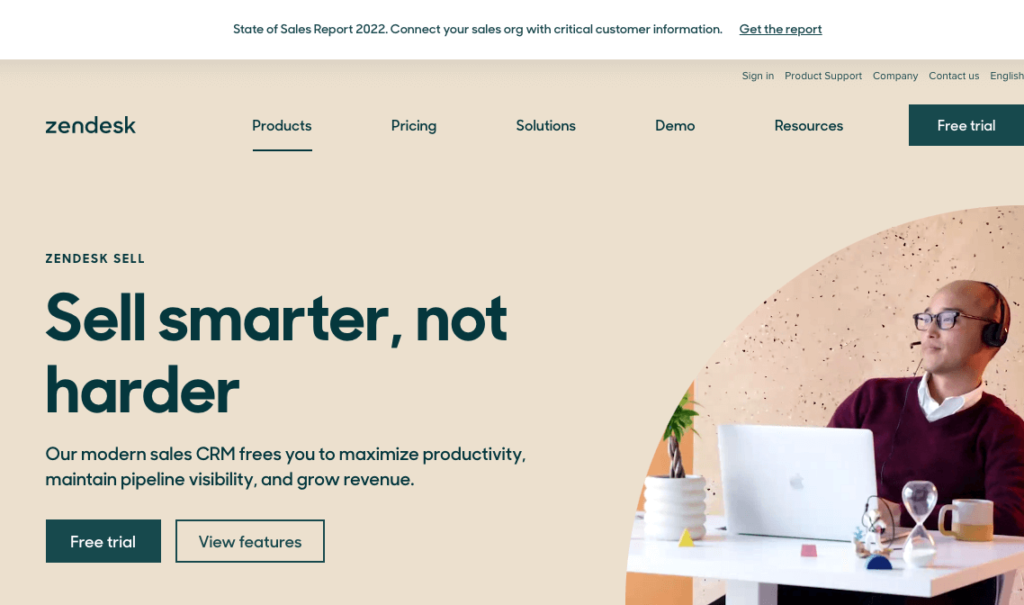
Power dialer: For sales teams that rely heavily on outbound phone calls, Zendesk’s power dialer can create a custom call list and automatically dial for sales reps. This means less time checking phone numbers and more time talking to potential customers.
Task Player: The Task Player feature is designed to help sales teams get through their day-to-day responsibilities quicker and easier. It automatically queues up a sales rep’s tasks (like emails, phone calls, reviewing documents, etc.) and automatically shows the relevant information.
Email integration: Since so much business communication happens over email, having direct integration with your CRM makes it much easier to keep records updated with the latest interactions.
Who should use Zendesk Sell?
If you already use Zendesk for customer service, Zendesk Sell might be a natural fit. Regardless, Zendesk Sell can provide a bird’s-eye view of the sales pipeline for small and medium-sized businesses.
3. Freshsales
Freshworks started as a customer service software called Freshdesk. More recently, they launched their CRM, Freshsales, which aims to boost personalization in the sales process and shorten the buying cycle.
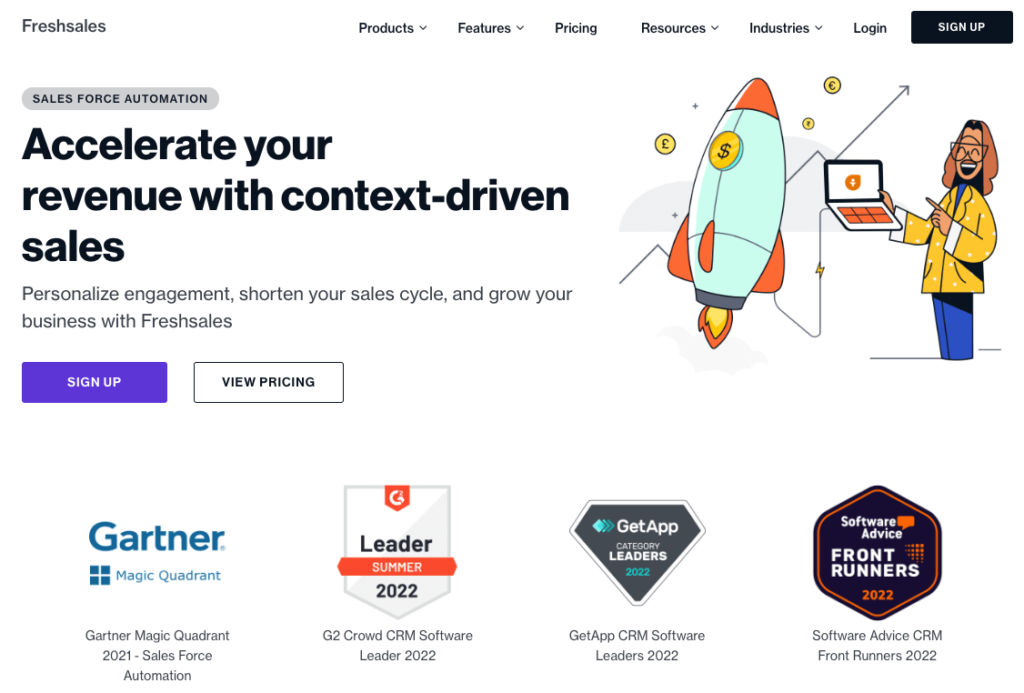
Auto-assignment rules: Automated assignment of leads is a pretty common CRM automation feature. Within Freshworks, however, you can create rules that make sure each lead goes to the appropriate representative.
AI-powered chatbots: If someone is on your website and willing to start a chat, that shows real interest in your product. Freshsales offers chat campaigns that can use AI to determine customer intent.
Workflow automation templates: Like ActiveCampaign, Freshsales offers templates to help you start building automation workflows for your sales, marketing, and customer service.
Who should use Freshsales?
Freshsales can be a great way to start incorporating automation and even AI for small businesses and startups. And it’s worth considering if you use other Freshworks products.
4. Salesforce Sales Cloud
Salesforce is beloved by enterprise businesses and has a huge impact on the software as a service world. Sales Cloud is their CRM, but they also offer a slew of other products.
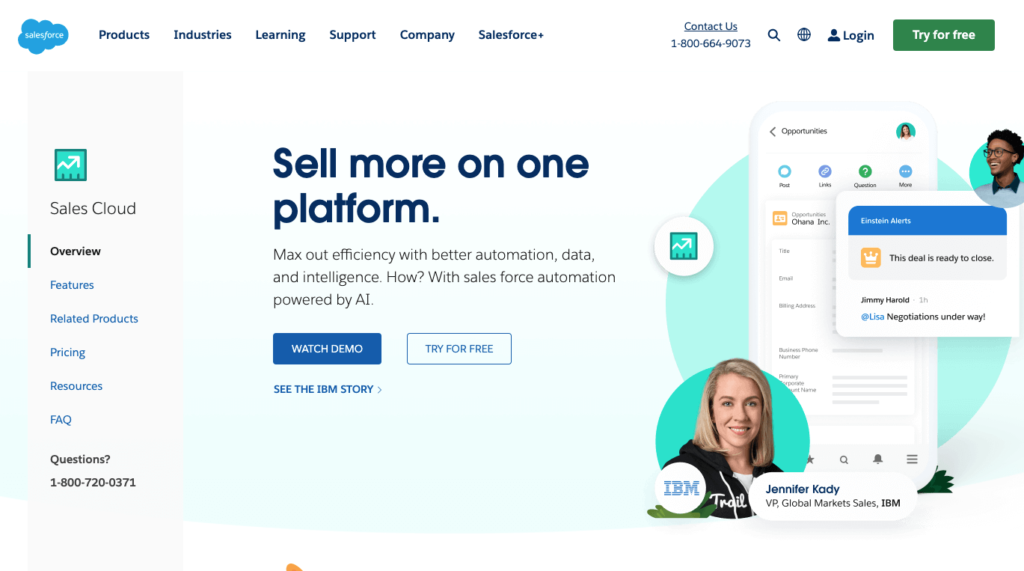
Standout features
Process Builder: Process Builder is Sales Cloud’s drag-and-drop tool for creating automated sales processes. You can use it to create email alerts, assign tasks, and guide sales reps through the buying cycle.
Automated approvals: CRM automation is about cutting out the wait times (and forgotten tasks) your team deals with. Automating approvals for travel or discounts is 1 way Sales Cloud keeps things moving.
Lead scoring and routing: Sales Cloud tracks leads throughout the process and scores them according to the rules you create. You can automate lead routing from there so the right representative reaches out.
Who should use Salesforce Sales Cloud?
If you have the time or resources to manage the complexity of Salesforce, it can be a good investment. It’s best suited to enterprise and mid-market businesses.
Creatio is a CRM designed to manage the customer experience end to end with no coding. They tout their ability to bring automation to sales, marketing, and customer service.
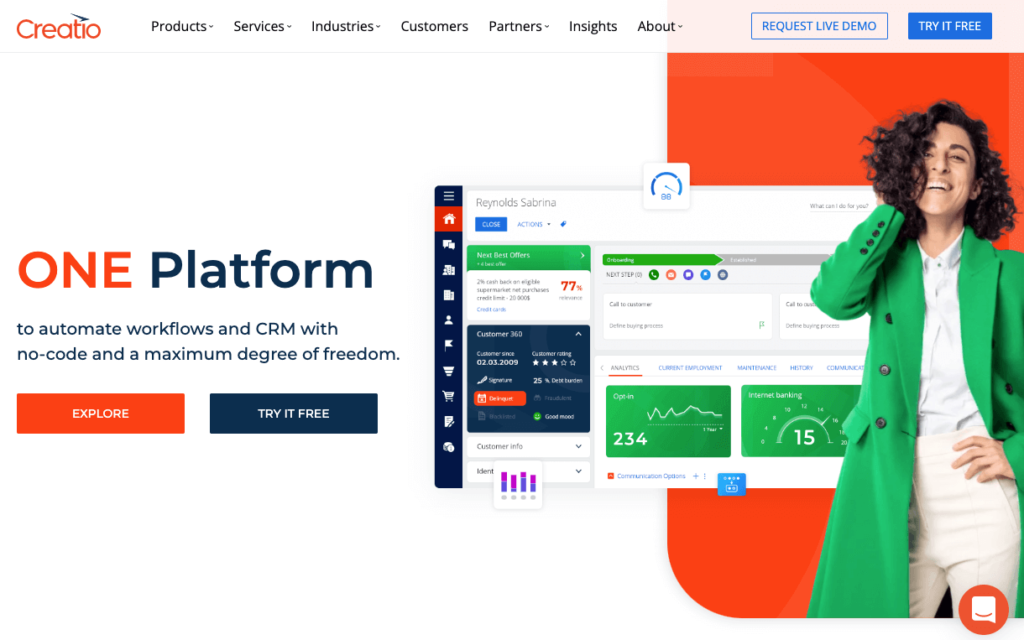
CRM Creatio modules: Creatio’s interface has designated workspaces for different teams, such as sales, products, and projects. They emphasize an intuitive user experience across companies.
Automated marketing campaigns: Creatio’s marketing automation allows you to deliver the right content at the right time through the right channel, all with the workflows you create.
Customer 360° View: By combining the information and insights of different teams, Creatio’s customer profiles give a holistic view of each contact’s journey.
Who should use Creatio?
With its ease of use and centralized database, Creatio can be a good choice for small businesses that want to start applying automation to different parts of the sales journey without taking on lots of new tools.
Frequently asked questions
Here we cover some answers to commonly asked questions about CRM automation.
What are the key functions of CRM automation?
Customer relationship management automation is all about automating the small tasks various teams do in their CRM. This includes some marketing automation (lead scoring, welcome email series, lead entry creation), sales automation (lead assignment, scheduling, data entry), and customer service automation (chat interactions, data entry).
What are the 3 types of CRM?
The 3 main types of CRMs are operational, analytical, and collaborative. Operational CRMs prioritize automation to nurture and document each customer’s journey. Analytical CRMs are best for aggregating and analyzing customer data to help you find trends. Collaborative CRMs are best for sharing customer information across your different teams, partners, and other stakeholders.
Can a CRM perform marketing automation?
Many CRMs can perform at least some marketing automation, although the extent varies. For example, some CRMs might be able to send out a welcome email series automatically. A more robust platform, like ActiveCampaign, can perform much more complex automated marketing, from segmentation to personalization to multichannel engagement.
Automate to amplify your efforts
CRM automation is just 1 way that the process of customer acquisition and retention is becoming a more streamlined and efficient process. While CRM automation can include advanced workflows, it can also be simply taking repetitive and administrative tasks off your team’s plate.
ActiveCampaign is a robust tool for automation. If you’re ready to see how much time your team can save.
No credit card required. Instant set-up.
Please enter a valid email address to continue.
Related Posts
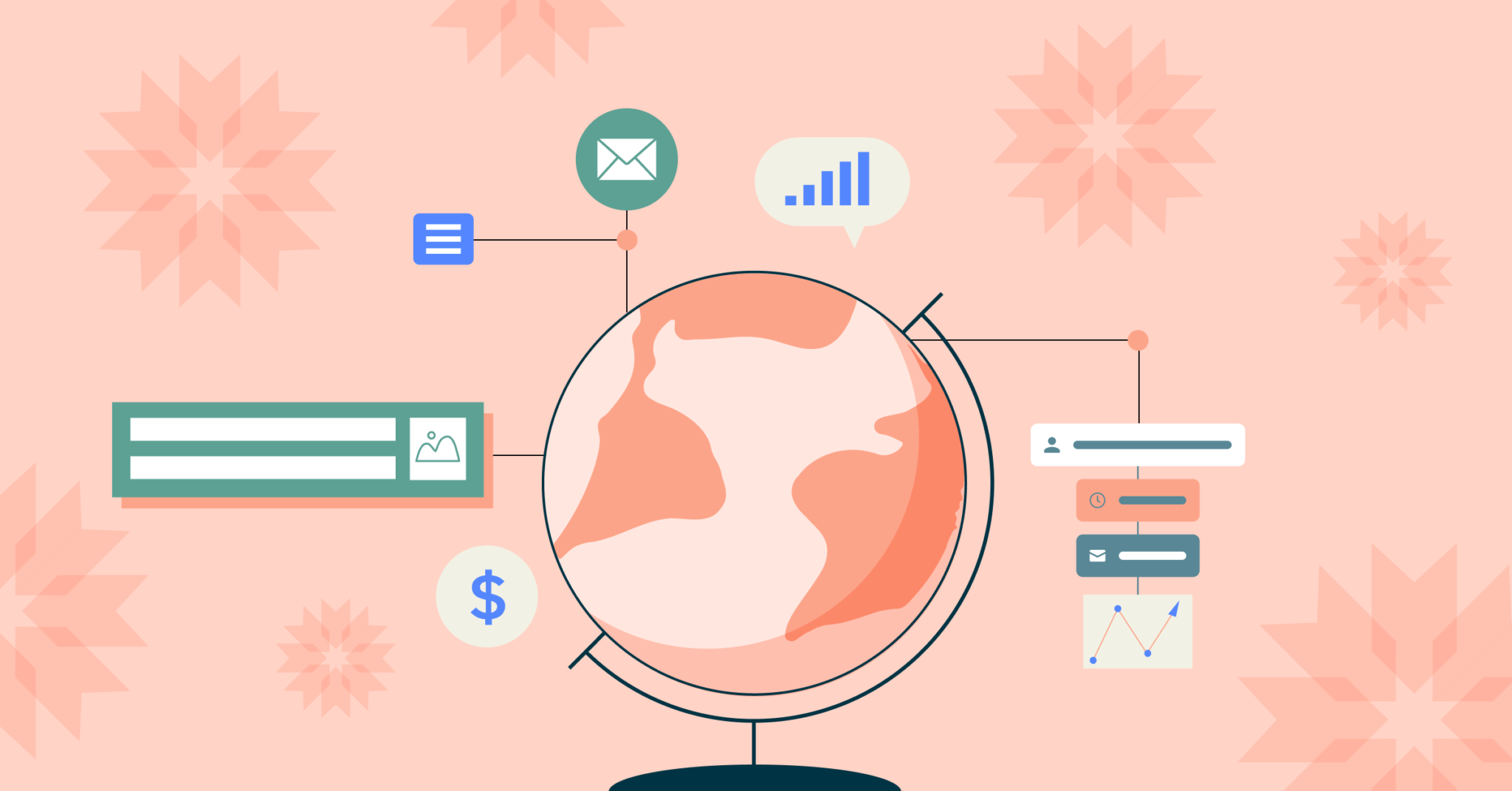
Imagine this: it’s December 26th, and a United States-based marketing company swears they forgot something. That’s when they check their...
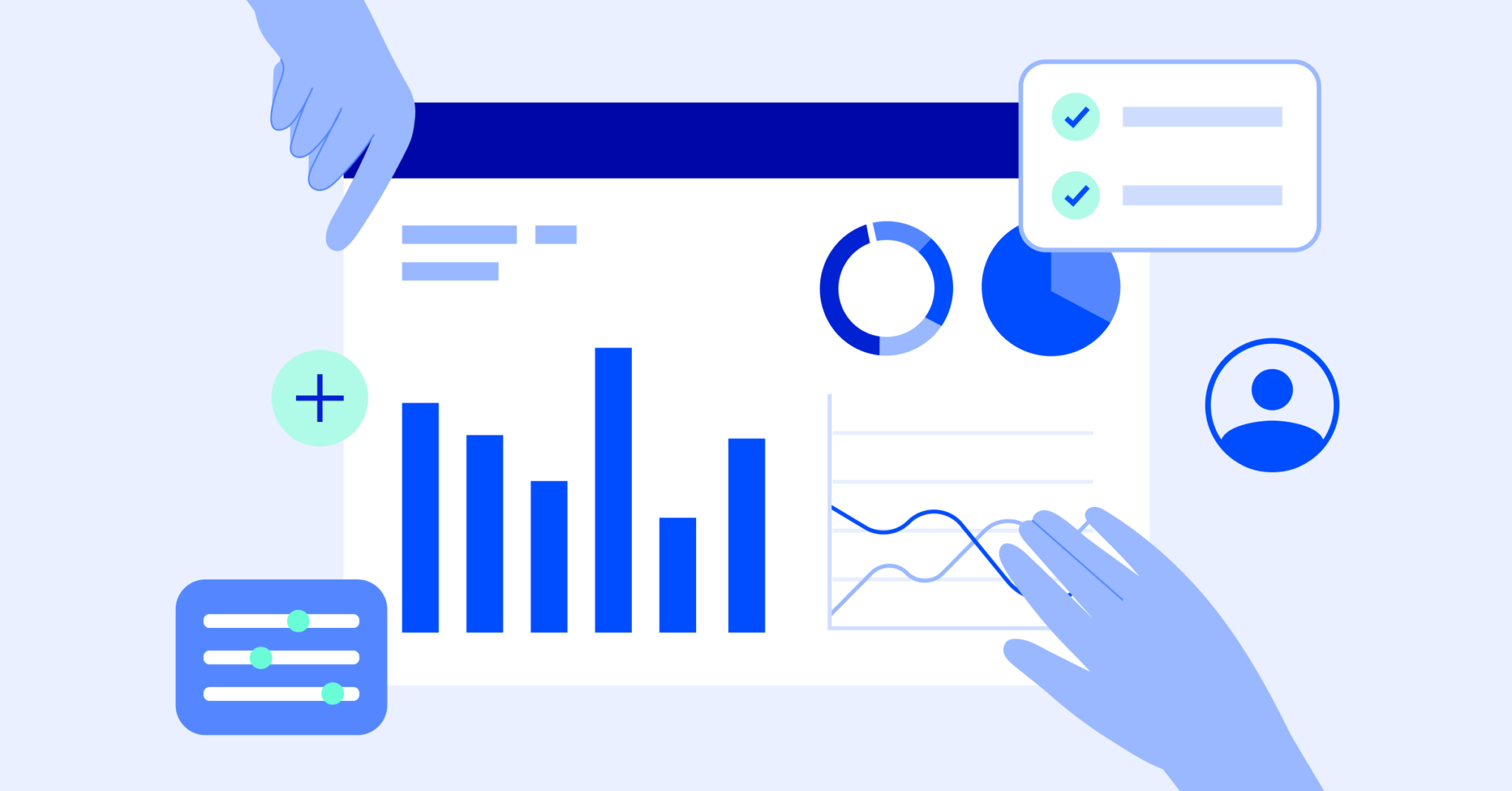
The conclusions you draw from your research (whether from analyzing surveys, focus groups, experimental design, or other research methods) are...
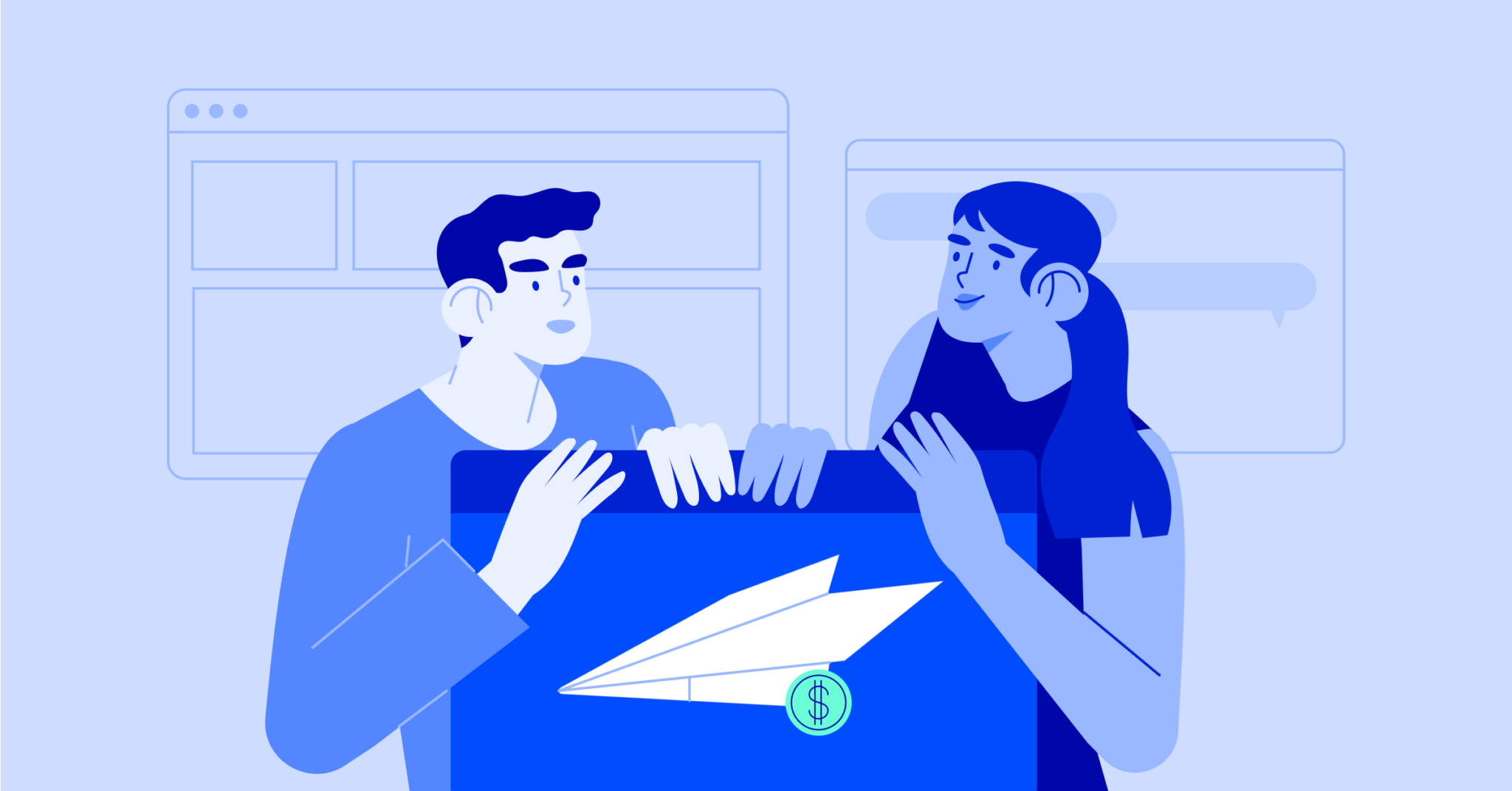
It’s pretty rare to find a brand that isn’t doing some form of email marketing (85% of B2B companies leverage...
Try it now, for free

IMAGES
VIDEO
COMMENTS
Next, create and activate a standard case assignment rule to assign cases to the correct team members. This is how cases get sent to specific case queues, like the ones you just created. From Service Setup, enter Case Assignment Rules in the Quick Find box and select Case Assignment Rules. Click New and enter the rule details.
Set Up Assignment Rules. As an admin, you can help your organization succeed by staying up to date with the latest Salesforce releases and getting familiar with product enhancements. Check out the Summer '24 release notes for a list of new features and available updates.
Salesforce Lead Assignment Rules are a numbered set of distribution rules that determine which owner a Lead record should be assigned (either a specific user or to a Salesforce Queue).They are generally used at the point in time when a Lead is created (typically by Web-to-lead or an integrated marketing automation platform like Pardot, Marketo, HubSpot).
Lead routing: The process of distributing incoming leads among sales reps. Also known as lead assignment, lead routing is usually automated. A lead routing process could be as simple as making an alphabetical list of all of your sales reps and assigning each new lead to whomever is next in line. More sophisticated systems depend on a variety of ...
To create a Case assignment rule do the following: Go to Setup -> type Assignment Rules in the Quick Find box -> choose Case Assignment Rules -> click New -> enter the Rule Name and click Save. Click on the rule you just created -> click New in the Rule Entries section. Sort Order - defines the order in which entries will be processed ...
In the Quick Find box, type "Assignment rules" and select what Assignment Rules you need to configure: Lead Assignment Rules or Case Assignment Rules. 3. Create a new rule. Click on 'New ...
Click Setup. In the Quick Find box, type Lead Assignment Rules. Click on the Lead Assignment Rules | New button. Now create an assignment rule, as shown in the following screenshot: Step 2: Create an Apex class and Test class. Now, we have to understand a new Apex annotation i.e. @InvocableMethod.
Case assignment rules allow you to automatically route Cases to the appropriate users or queues. A Case assignment rule consists of multiple rule entries that define the conditions and order for assigning cases. You can create multiple rules (for example, a Standard rule and a Holiday rule), but only one rule can be "active" at a time.
An assignment rule dictates to whom a lead or case is assigned based on criteria that is specified within Salesforce. Typically, your organization will have ...
Lead routing: The process of distributing incoming leads among sales reps. Also known as lead assignment, lead routing is usually automated. A lead routing process could be as simple as making an alphabetical list of all of your sales reps and assigning each new lead to whomever's next in line. More sophisticated systems depend on a variety ...
For lead distribution, use assignment rules to define the criteria by which you want to distribute your leads, such as partner tier, geography, or specialization. From Setup, enter Leads in the Quick Find box, then select Lead Assignment Rules. Create a lead assignment rule, let's call this All Channel Sales Leads.
To create a lead assignment rule in Salesforce: From Setup, enter "Assignment Rules" in the Quick Find box, then select Lead Assignment Rules. Click New. Enter the rule name. (Example: 2023 Standard Lead Rules) Select "Set this as the active lead assignment rule" to activate the rule immediately. Click Save.
Learn how to create lead assignment rules in Salesforce Lightning. This tutorial will cover the following points - 1. Need For Lead Assignment Rules Get to ...
1. Log in to your Salesforce account and go to Setup. In the Quick Find box, type Assignment Rules, then select Case Assignment Rules located under Services. 2. Click New to create a new case assignment rule. 3. Enter a Rule Name for the case rule. Here, I create the Rule "High Priority Case".
How to Create Salesforce Lead Assignment Rules. Creating lead and case assignment rules in Salesforce is a relatively straightforward process. Login to Salesforce and select Setup in the upper right corner of the horizontal navigation bar.; In the Setup search box, type "assignment rules" and then select either Lead Assignment Rules or Case Assignment Rules.
Welcome to the SalesforceFAQs channel! In this Salesforce video tutorial, I will learn how to create lead assignment rules in SalesforceAdditionally, we will...
Create or Setup assignment rules. From Setup, enter Assignment Rules in the Quick Find box, then select either Lead Assignment Rules or Case Assignment Rules. Choose New, and then give the rule a name. Specify whether you want this to be the active rule for leads or cases created manually and via the web and email. Then click Save.
In Salesforce we can create many rule entries for single Assignment Rule. Click on New Button to create new Rule entry. In step 1 :- Enter Sort order as #1. In Step 2 :- Enter rule criteria as shown above. In Step 3 :- Select the user or queue to assign the lead. Select user and Email template as shown above. Click on Save button.
Account assignment rules now reflect Agriculture. Territory C has two rules. If you assign an account that matches all of territory A's and territory C's rules but only one of territory B's rules, the account is assigned to territory C. However, if territory B's rules are marked 'Apply to child territories," the account is assigned ...
Hi, We are using the HubSpot <> Salesforce Integration, and the when a contact is created in HubSpot and passed to Salesforce, the lead assignment rules doesn't work to change to the right owner according to the Country field that is passed to salesforce.
Lead generation is the process of building interest in a product or service and then turning that interest into a sale. Lead gen makes the sales cycle more efficient because it focuses on the strongest and most valuable prospects. The result is greater success in new customer acquisition and conversion rates. There are three types of leads:
This video explains Lead Assignment rules in depth in an interesting way and fun way.He divided this video into 4 parts:- What is the need for Lead Assignmen...
Salesforce Flow Builder is a tool that allows you to create automated workflows and processes in Salesforce. Flows can automate tasks such as sending emails, creating records, updating records, launching other flows, and sending notifications. Flows can be triggered by a variety of events, such as a user clicking a button, a record being ...
Once you've finished your presentation, suggest a timeline for the next steps. This should include any follow-up calls and a proposed deadline for the sale to close. 6. Follow up and close the deal. Immediately after the sales call, follow up with the prospect, summarizing your conversation and reiterating next steps.
Next, add a Screen Element, and enter the relevant fields you wish to capture. In this example, I've selected First Name, Last Name, Company, Title, Email, Phone, and Address . Now, add a Create Records element to your Flow. Make sure to enable Check for Matching Records, and select the criteria. In this example, I'm checking to see if ...
Test and confirm that when a user creates a new case/lead, the 'Assign using active assignment rules' checkbox is set to true. Save the case/lead. Click Edit on the test case and confirm that the 'Assign using active assignment rules' checkbox is set to false. II. Create a new record type. Classic: 1. Click Setup.
Here are some search tips. Search all of Salesforce Help. View and update your assignment rules to meet your business needs.Required Editions and User Permissions Available in: Salesforce Classic (not available i...
Auto-assignment rules: Automated assignment of leads is a pretty common CRM automation feature. Within Freshworks, however, you can create rules that make sure each lead goes to the appropriate representative. AI-powered chatbots: ... Salesforce Sales Cloud.
To setup Employee Management solutions: Permissions and licenses associated with the HR Manager or HR agent personas. From Service Setup, use Quick Find to search for and select Case Assignment Rules. Click the HR case assignment rule. Confirm the Sort Order field is 1 for the case type HR - Employee Relations.
Create and Assign an Underwriter Permission Set. Sorry to interrupt. Create a permission set to give underwriters access to mortgage and document checklist features. The permissions set also grants access to mortgage and do...